
Brookstone TimeSmart App Controlled Alarm Clock
About BROOKSTONE
Brookstone is a well-known brand that specializes in providing innovative and high-quality products for the home and lifestyle. The company was founded in 1965 and has since become a trusted name in the industry, with a reputation for designing and creating innovative and unique products that enhance people’s daily lives.
Brookstone’s products range from home and office accessories, to gadgets and electronics, to personal care items and travel essentials. Their focus is on creating products that are both functional and stylish, with an emphasis on quality, durability, and ease of use.
CAUTION
- TO REDUCE THE RISK OF ELECTRIC SHOCK, DO NOT REMOVE THE COVER. THERE ARE NO SERVICEABLE PARTS INSIDE.
- TO REDUCE THE RISK OF FIRE OR ELECTRIC SHOCK, DO NOT EXPOSE THIS UNIT TO RAIN OR MOISTURE.
- The lightning flash with an arrowhead symbol within an equilateral triangle is intended to alert the user to the presence of uninsulated “dangerous voltage” within the unit’s enclosure that may be of sufficient magnitude to constitute a risk of electric shock.
- The exclamation point within an equilateral triangle is intended to alert the user to the presence of important operating and maintenance (servicing) instructions in the literature accompanying the unit.
IMPORTANT SAFETY INSTRUCTIONS
All the safety and operating instructions should be read, adhered to, and followed before the unit is operated.
SAFETY AND HANDLING INFORMATION
For maximum product life, do not drop, throw, or crush the speaker. Do not expose it to humidity, dust, or operating temperatures outside 32°F to 113°F (0°C to 45°C).
DANGER
To reduce the risk of electric shock, burns, fire, or injury:
- Do not use it while bathing or in a shower.
- Do not place or store the unit where it can fall or be pulled into a tub or sink.
- Do not place in or drop into water or other liquid.
- Do not reach for a unit that has fallen into the water. Unplug it immediately.
- Care should be taken so that objects do not fall and liquids are not spilled onto the unit.
WARNINGS
- Close supervision is necessary when this unit is used by or near children.
- Use this unit only for its intended use as described in this manual.
- Unplug this unit during lightning storms or when unused for long periods.
- Never drop or insert an object into any opening.
- Protect the power cord from being walked on or pinched, particularly at plug outlets, convenience receptacles, and the point where it exits the unit.
- Do not allow the cord to touch hot surfaces. Wrap the cord loosely around the unit when storing.
- The unit should be situated away from direct sunlight or heat sources such as radiators, electric heaters, heat registers, stoves, or other units (including amplifiers) that produce heat. Avoid placing on top of stereo equipment that radiates heat.
- Never block the air openings of the unit with materials such as clothing, plastic bags, or papers, or place it on a soft surface such as a bed or couch, where the air openings may be blocked.
- Do not overload the electrical outlet. Use only the power source as indicated.
- Do not carry this unit by a cord or use the cord as a handle.
- Never operate this unit if it has a damaged cord or plugs if it is not working properly, or if it has been dropped or damaged, or dropped into water. If the unit’s power supply cord or plug is damaged, do not attempt to fix it yourself.
- To avoid the risk of electric shock, do not disassemble or attempt to repair the unit. The incorrect repair can cause a risk of electric shock or injury to persons when the unit is used.
- Do not operate in the presence of explosive and/or flammable fumes.
- Never remove the plug from the outlet by pulling the power cord
FCC INFORMATION
This equipment has been tested and found to comply with the limits for a Class B Digital Device, under Part 15 of the FCC Rules. These limits are designed to provide reasonable protection against harmful interference in a residential installation. This equipment generates, uses, and can radiate radio frequency energy and, if not installed and used by the instructions, may cause harmful interference to radio communications.
However, there is no guarantee that interference will not occur in a particular installation. If this equipment does cause harmful interference to radio or television reception, which can be determined by turning the equipment off and on, the user is encouraged to try to correct the interference by one or more of the following measures:
- Reorient or relocate the receiving antenna.
- Increase the distance between the equipment and the receiver.
- Connect the equipment to an outlet on a circuit different from that to which the receiver is connected.
- Consult the dealer or an experienced radio/TV technician for help.
This equipment complies with Part 15 of the FCC Rules. Operation is subject to the following two conditions:
- This equipment may not cause harmful interference.
- This equipment must accept any interference received, including interference that may cause undesired operation.
Modifications not authorized by the manufacturer may void the user’s authority to operate this device. This device complies with FCC radiation exposure limits set forth for an uncontrolled environment.
FCC ID: TZI-CN897153
LOCATION OF PARTS AND CONTROLS
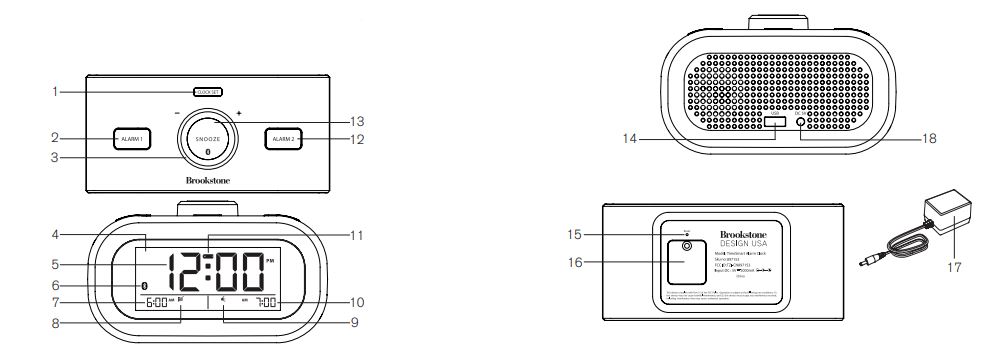
- Clock Set Button
- Alarm 1 Button
- Volume/Set Dial
- LCD Display
- Clock
- Bluetooth® Icon
- Alarm 1 Time
- Alarm 1 Wake-To Icon
- Alarm 2 Wake-To Icon
- Alarm 2 Time
- Low Battery Indicator
- Alarm 2 Button
- Snooze/Pairing Button
- USB Output 1A
- Reset Pinhole
- Battery Compartment
- Adapter
- DC 5V Jack
LOCATION OF CONTROLS
APP MAIN SCREEN
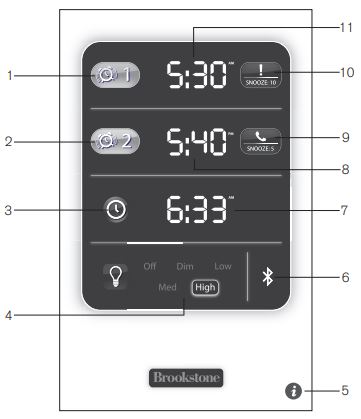
- Alarm 1 On/Off
- Alarm 2 On/Off
- Clock Set
- LCD Display Brightness
- Tutorial
- Bluetooth® Pair Indicator
- Clock
- Alarm 2 Time
- Alarm 2 Wake-To Icon/Snooze Setting
- Alarm 1 Wake-To Icon/Snooze Setting
- Alarm 2 Time
APP ALARM SET

- Alarm Time Selector
- Alarm Snooze Setting
- Alarm Wake-To Setting
Note: The control layout may not appear exactly as shown, depending on your device.
APP CLOCK SET
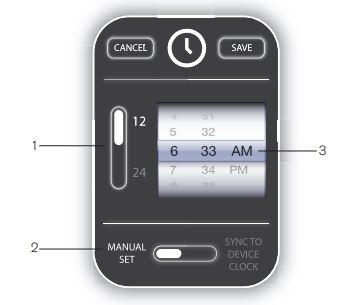
- 12/24 Clock Display Selector
- Manual Set/Sync to Device Clock Setting
- Time Selector
Note: The control layout may not appear exactly as shown, depending on your device.
DOWNLOADING FREE APP

Go to the iTunes® App StoreSM (for Apple devices) or Google PlayTM (for Android devices) to download the TimeSmart Alarm Clock App, “TimeSmart”.
PAIRING YOUR DEVICE
- Prepare your device to pair using Bluetooth® technology, making sure the device is within 33 feet of the alarm clock. Refer to your device’s owner’s manual for details if necessary.
- Press and hold the SNOOZE/PAIRING BUTTON until the BLUETOOTH® ICON on the alarm clock LCD starts flashing to put the alarm clock in pairing mode.
- Select “TimeSmart Alarm Clock” on your device. If prompted, use 0000 as a PIN for the pairing code. The alarm clock will wait for a connection in pairing mode for up to 2 minutes.
- When “TimeSmart Alarm Clock” is selected, the BLUETOOTH® ICON will stop flashing and the pairing successful tone will sound to confirm pairing is complete.
Note:
- To cancel pairing mode, wait 2 minutes for the speaker to cancel pairing automatically. The BLUETOOTH® ICON will no longer be displayed on the LCD.
- The Bluetooth® icon in the TimeSmart app is blue when the clock is connected to your device. The Bluetooth® icon is gray in the TimeSmart app when the clock is not connected to your device.
- The TimeSmart Alarm Clock should automatically remember your device for future use after initial pairing. Depending on your device, you may have to select “TimeSmart Alarm Clock” in your device’s menu.
SYNCING APP AND TIMESMART ALARM CLOCK
- Once a Bluetooth® connection has been made between your device and the TimeSmart Alarm Clock (please refer to page 15 for pairing instructions), open the TimeSmart app on your device.
- Confirm the BLUETOOTH® PAIR INDICATOR on the main screen of the app is BLUE, indicating that the TimeSmart app is synced with the TimeSmart Alarm Clock.
Note: If the BLUETOOTH® PAIR INDICATOR is GRAY, the device is not paired with the TimeSmart Alarm Clock. Please refer to page 15 for pairing instructions.
SETTING THE CLOCK
CLOCK
- Press and hold the CLOCK SET button until “12 H” flashes on the LCD.
- Turn the VOLUME/SET DIAL to choose a 12-hour or 24-hour clock display.
- Press the CLOCK SET button to save the clock display setting. The hour will flash on the LCD. Turn the VOLUME/SET DIAL to select the hour.
- Press the CLOCK SET button to save the hour setting. The minutes will flash on the LCD. Turn the VOLUME/SET DIAL to select the minutes.
- Press the CLOCK SET button to save the clock settings. If the CLOCK SET button is not pressed, the clock settings will be saved after 5 seconds.
Note
- If your device is connected to the clock, the TimeSmart app settings will be updated with the clock settings.
- If your device is disconnected and then reconnected to the clock, or if the TimeSmart app is quit and reopened, the TimeSmart app will be updated with the current clock settings.
APP
- Tap the CLOCK SET icon or the clock. The clock set window will come on the screen.
- Select MANUAL SET or SYNC TO DEVICE CLOCK. If the SYNC TO DEVICE CLOCK is selected, the clock will sync to your device’s clock.
- If MANUAL SET is selected, choose a 12-hour or 24-hour clock display and use the TIME SELECTOR to select the time. Tap Save to save the clock settings.
Note:
- If your device is connected to the clock, the clock settings will be updated with the TimeSmart app settings.
- If your device is disconnected and then reconnected to the clock, or if the TimeSmart app is quit and reopened, the TimeSmart app will be updated with the current clock settings.
SETTING ALARM 1
CLOCK
- Press and hold the ALARM 1 button until the Hour flashes on the LCD. Turn the VOLUME/SET DIAL to select the hour.
- Press the ALARM 1 button to save the Hour setting. The minutes will flash on the LCD. Turn the VOLUME/SET DIAL to select the minutes.
- Press the ALARM 1 button to save the Minutes setting. The Wake-To icon will flash on the display. Turn the VOLUME/SET DIAL to select the Wake-To sound.
- Press the ALARM 1 button to save the alarm settings. If the ALARM 1 button is not pressed, the alarm settings will be saved after 5 seconds.
Note
- If your device is connected to the clock, the TimeSmart app settings will be updated with the clock settings.
- If your device is disconnected and then reconnected to the clock, or if the TimeSmart app is quit and reopened, the TimeSmart app will be updated with the current clock settings
APP
- Tap the ALARM 1 WAKE-TO ICON/SNOOZE SETTING or the ALARM 1 time. The Alarm 1 set window will come on the screen.
- Use the ALARM TIME SELECTOR to select the alarm time.
- Select the Snooze time.
- Select the Wake-To sound.
- Tap Save to save the alarm settings.
Note
- If your device is connected to the clock, the clock settings will be updated with the TimeSmart app settings.
- If your device is disconnected and then reconnected to the clock, or if the TimeSmart app is quit and reopened, the TimeSmart app will be updated with the current clock settings.
SETTING ALARM 2
CLOCK
- Press and hold the ALARM 2 button until the Hour flashes on the LCD. Turn the VOLUME/SET DIAL to select the hour.
- Press the ALARM 2 button to save the Hour setting. The minutes will flash on the LCD. Turn the VOLUME/SET DIAL to select the minutes
- Press the ALARM 2 button to save the Minutes setting. The Wake-To icon will flash on the display. Turn the VOLUME/SET DIAL to select the Wake-To sound.
- Press the ALARM 2 button to save the alarm settings. If the ALARM 2 button is not pressed, the alarm settings will be saved after 5 seconds.
Note
- If your device is connected to the clock, the TimeSmart app settings will be updated with the clock settings.
- If your device is disconnected and then reconnected to the clock, or if the TimeSmart app is quit and reopened, the TimeSmart app will be updated with the current clock settings.
APP
- Tap the ALARM 2 WAKE-TO ICON/SNOOZE SETTING or the ALARM 2 time. The Alarm 1 set window will come on the screen.
- Use the ALARM TIME SELECTOR to select the alarm time.
- Select the Snooze time.
- Select the Wake-To sound.
- Tap Save to save the alarm settings.
Note
- If your device is connected to the clock, the clock settings will be updated with the TimeSmart app settings.
- If your device is disconnected and then reconnected to the clock, or if the TimeSmart app is quit and reopened, the TimeSmart app will be updated with the current clock settings.
ACTIVATING AND DEACTIVATING ALARM 1
CLOCK
- Press the ALARM 1 button to activate Alarm 1. The Alarm 1 time and Wake-To sound settings are on the LCD display.
- Press the ALARM 1 button to deactivate Alarm 1. The Alarm 1 time and Wake-To sound settings are not on the LCD display.
- When Alarm 1 sounds, press the ALARM 1 button to turn the alarm off or press the SNOOZE button to snooze the alarm. Alarm 1 will snooze up to 6 times. Alarm 1 will sound for 20 minutes if it is not turned off.
Note
- The alarm sound incrementally increases in volume reaching it’s loudest setting in 30 seconds.
- If your device is connected to the clock, the TimeSmart app settings will be updated with the clock settings.
- If your device is disconnected and then reconnected to the clock, or if the TimeSmart app is quit and reopened, the TimeSmart app will be updated with the
current clock settings.
APP
- Tap ALARM 1 ON/OFF to activate Alarm 1.
- Tap ALARM 1 ON/OFF to deactivate Alarm 1.
Note
- If your device is connected to the clock, the clock settings will be updated with the TimeSmart app settings.
- If your device is disconnected and then reconnected to the clock, or if the TimeSmart app is quit and reopened, the TimeSmart app will be updated with the current clock settings.
ACTIVATING AND DEACTIVATING ALARM 2
CLOCK
- Press the ALARM 2 button to activate Alarm 2. The Alarm 2 time and Wake-To sound settings are on the LCD display.
- Press the ALARM 2 button to deactivate Alarm 2. The Alarm 2 time and Wake-To sound settings are not on the LCD display.
- When Alarm 1 sounds, press the ALARM 2 button to turn the alarm off or press the SNOOZE button to snooze the alarm. Alarm 2 will snooze up to 6 times. Alarm 2 will sound for 20 minutes if it is not turned off.
Note
- The alarm sound incrementally increases in volume reaching it’s loudest setting in 30 seconds.
- If your device is connected to the clock, the TimeSmart app settings will be updated with the clock settings.
- If your device is disconnected and then reconnected to the clock, or if the TimeSmart app is quit and reopened, the TimeSmart app will be updated with the current clock settings.
APP
- Tap ALARM 2 ON/OFF to activate Alarm 2.
- Tap ALARM 2 ON/OFF to deactivate Alarm 2.
Note
- If your device is connected to the clock, the clock settings will be updated with the TimeSmart app settings.
- If your device is disconnected and then reconnected to the clock, or if the TimeSmart app is quit and reopened, the TimeSmart app will be updated with the current clock settings.
ADJUSTING THE LCD DISPLAY BACKLIGHT
CLOCK
Press the CLOCK SET button repeatedly to change the LCD display backlight setting to High, Low, Medium, Dim or Off.
Note
- If the LCD display backlight setting is Off, the LCD display backlight will be Dim when the alarm sounds or during an alarm snooze.
- If your device is connected to the clock, the TimeSmart app settings will be updated with the clock settings.
- If your device is disconnected and then reconnected to the clock, or if the TimeSmart app is quit and reopened, the TimeSmart app will be updated with the current clock settings.
APP
Tap High, Low, Medium, Dim, or Off in LCD DISPLAY BRIGHTNESS to change the LCD display brightness setting.
Note
- If your device is connected to the clock, the clock settings will be updated with the TimeSmart app settings.
- If your device is disconnected and then reconnected to the clock, or if the TimeSmart app is quit and reopened, the TimeSmart app will be updated with the current clock settings.
LISTENING TO AUDIO
- Turn the VOLUME DIAL clockwise to increase the audio volume.
- Turn the VOLUME DIAL counterclockwise to decrease the audio volume.
CHARGING WITH USB
Plug one end of a USB cable (not included) into the USB OUTPUT 1A port and the other end into your mobile device to charge.
INSTALLING THE BACKUP BATTERY
When the backup CR2032 battery (included) is running low, the low battery icon appears on the LCD display, indicating that the battery should be replaced.
Note: To avoid manually resetting your clock, replace a spent battery while the clock is plugged into an outlet.
- Remove the screw on the door of the BATTERY COMPARTMENT and lift the cover.
- Place 1 new CR2032 button cell battery into the BATTERY COMPARTMENT according to the polarity indicator.
- Replace the BATTERY COMPARTMENT door and secure the screw.
RESET
Insert a pointed object in the RESET PINHOLE to reset the clock.
CARE AND MAINTENANCE
Wipe the clock with a soft, dry cloth.
APP COMPATIBILITY
- iPhone 6 Plus
- iPhone 6
- iPhone 5s
- iPhone 5c
- iPhone 5
- iPhone® 4s
- iPod touch® 5th generation
- iPad Air 2
- iPad Air
- iPad mini 3
- iPad mini 2
- iPad mini
- iPad® (4th generation)
- iPad® (3rd generation)
- Apple® iOS: 6.0 and later
- Android 4.3 and later, CPU: 800MHz, RAM: 512M
The app is only compatible with select Bluetooth® 4.0 and Bluetooth® Smart Ready devices.
Visit Brookstone.com for compatibility updates.
Apple, iPad, iPhone, and iPod touch are trademarks of Apple Inc., registered in the U.S. and other countries.
App Store is a service mark of Apple Inc.
Android is a trademark of Google, Inc.
Google Play is a trademark of Google, Inc.
SPECIFICATIONS
- Power Supply (input) . . . . . . . . . . . AC 100V~240V, 50/60 Hz
- Power Supply (output) . . . . . . . . . . . . DC 5V, 2A
- USB Port (output) . . . . . . . . . . . . . . . . DC 5V, 1000mA
- Power Output . . . . . . . . . . . . . . . . . . . . 3W
- Range . . . . . . . . . . . . . . . . . . . . . . . . . . . Class 2, up to 33 ft (10 m)
- Speaker . . . . . . . . . . . . . . . . . . . . . . . . . 1.5″, 4 Ohm (1)
- Clock Compatibility . . . . . . . . . . . . . . . Bluetooth® 2.0 or above with A2DP/AVRCP
- App Compatibility . . . . . . . . . . . . . . . . . Bluetooth® 4.0/Bluetooth® Smart Ready
- Weight . . . . . . . . . . . . . . . . . . . . . . . . . . . Approx. .7lbs
- Dimensions. . . . . . . . . . . . . . . . . . . . . . . 5.9″ (w) x 2.8″ (d) x 3.5″ (h)
The Bluetooth® word mark and logos are registered trademarks owned by Bluetooth SIG, Inc. and any use of such marks by Brookstone is under license.
© Brookstone 2015
TROUBLESHOOTING
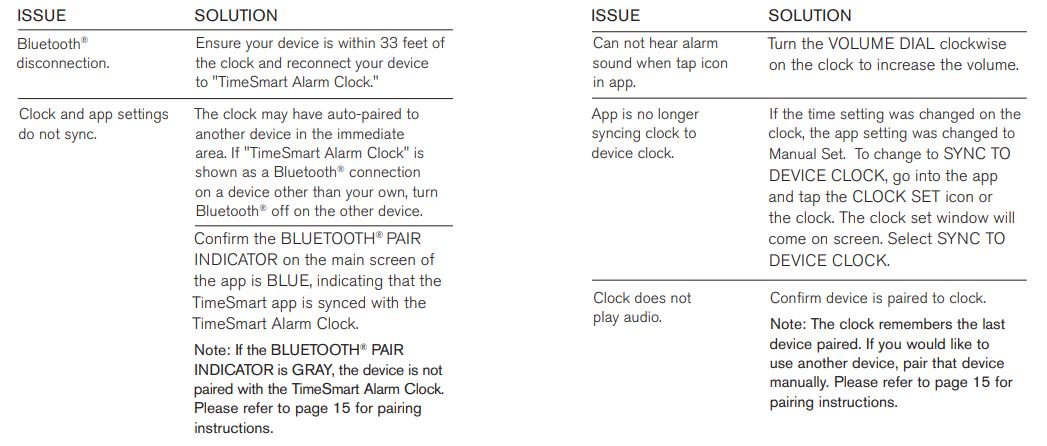
ONE (1) YEAR LIMITED WARRANTY
Brookstone® warrants this product against defects in materials and/or workmanship under normal use for a period of ONE (1) YEAR from the date of purchase by the original purchaser (“Warranty Period”). If a defect arises and a valid claim is received within the Warranty Period, at its option, Brookstone will either 1) repair the defect at no charge, using new or refurbished replacement parts, or 2) replace the product with a new product that is at least functionally equivalent to the original product, or 3) provide a store credit in the amount of the purchase price of the original product.
A replacement product or part, including a user-installable part installed in accordance with instructions provided by Brookstone, assumes the remaining warranty of the original product. When a product or part is exchanged, any replacement item becomes your property and the replaced item becomes Brookstone’s property. When a store credit is given, the original product must be returned to Brookstone and become Brookstone’s property.
Obtaining Service
To obtain warranty service, call Brookstone Limited Warranty Service at 1-800-292-9819. Please be prepared to describe the product that needs service and the nature of the problem. A purchase receipt is required. All repairs and replacements must be authorized in advance. Service options, parts availability, and response times will vary. You are responsible for delivery and the cost of delivery of the product or any parts to the authorized service center for replacement, per our instructions.
Limits and Exclusions
Coverage under this Limited Warranty is limited to the United States of America, including the District of Columbia and the U.S. Territories of Guam, Puerto Rico, and the U.S. Virgin Islands. This Limited Warranty applies only to products manufactured for Brookstone that can be identified by the “Brookstone” trademark, trade name, or logo affixed to them or their packaging. The Limited Warranty does not apply to any non-Brookstone products.
Manufacturers or suppliers other than Brookstone may provide their own warranties to the purchaser, but Brookstone, in so far as permitted by law, provides these products “as is.” This warranty does not apply to a) damage caused by failure to follow instructions relating to the product’s use or the installation of components; b) damage caused by accident, abuse, misuse, fire, floods, earthquake, or other external causes; c) damage caused by service performed by anyone who is not a representative of Brookstone;
d) accessories used in conjunction with a covered product; e) a product or part that has been modified to alter functionality or capability; f) items intended to be periodically replaced by the purchaser during the normal life of the product including, without limitation, batteries or light bulbs; g) any product sold “as is” including, without limitation, floor demonstration models and refurbished items; or h) a product that is used commercially or for a commercial purpose.
BROOKSTONE SHALL NOT BE LIABLE FOR INCIDENTAL OR CONSEQUENTIAL DAMAGES RESULTING FROM THE USE OF THIS PRODUCT OR ARISING OUT OF ANY BREACH OF THIS WARRANTY. TO THE EXTENT PERMITTED BY APPLICABLE LAW, BROOKSTONE DISCLAIMS ANY AND ALL STATUTORY OR IMPLIED WARRANTIES, INCLUDING, WITHOUT LIMITATION, WARRANTIES OF MERCHANTABILITY, FITNESS FOR A PARTICULAR PURPOSE, AND WARRANTIES AGAINST HIDDEN OR LATENT DEFECTS.
IF BROOKSTONE CANNOT LAWFULLY DISCLAIM STATUTORY OR IMPLIED WARRANTIES, THEN TO THE EXTENT PERMITTED BY LAW, ALL SUCH WARRANTIES SHALL BE LIMITED IN DURATION TO THE DURATION OF THIS EXPRESS WARRANTY.
Some states disallow the exclusion or limitation of incidental or consequential damages or how long an implied warranty lasts, so the above exclusions or limitations may not apply to you. This warranty gives you specific legal rights and you may also have other rights, which vary from state to state.
Merrimack, New Hampshire, USA 03054 • 800-846-3000 • Brookstone.com
FAQs Brookstone TimeSmart App Controlled Alarm Clock
How do you use an alarm clock from Brookstone?
For 2 seconds, hold down the MODE button. The timepiece will enter Alarm Set mode. Time of alarm one will flash. Holding down the FORWARD/BACK buttons will expedite scrolling to the desired alarm time. Use the FORWARD/BACK buttons to navigate.
How do you use an alarm clock to set an alarm?
The time you want your alarm to go off should be displayed by the fourth stationary hand on the clock face after turning the alarm-set knob to that point. To set off the alarm, move the “Alarm ON/OFF switch” to “ON.” Slide the “ON/OFF switch” to “OFF” to silence the alarm after it has sounded.
How does a smart clock function?
In essence, a smart alarm clock is a smart speaker, similar to an Amazon Echo or a Sonos One, but one that has been particularly created with additional privacy protections so that it can live in your bedroom. Typically, it lacks a camera (but if it does, you can shut it off). Its microphones can also be disabled.
Which color alarm clock helps you sleep the best?
You can use a modest red light at night because red light has no impact on the circadian clock. Using a very dim yellow or orange light at night is acceptable because yellow and orange light has no impact on the clock.
How can I turn off my alarm from Brookstone?
When the alarm time is specified, the alarm will turn on automatically. Press and hold the ALM key in regular mode display once to turn off the alarm (OFF).
Where do I plug in my smart clock?
You may use your mobile device to use Bluetooth to connect the Smart Clock by saying “Hello Google, please connect Bluetooth.” (Open the Bluetooth on a mobile device, look for the smart clock in the list of Bluetooth devices, and connect to it.) Play music on a phone or mobile device and select the Lenovo Smart Clock as the sound output device.
When should my alarm go off?
The first or last 10 minutes of your sleep cycle are the optimum times to wake up. On the other hand, one of the main causes of morning fatigue is waking up in the middle of a sleep cycle. Make sure the alarm is not set in the middle of a sleep cycle by doing the math when you set it.
A digital alarm clock is what?
An LCD-display gadget that can be programmed to wake you up at any moment is known as a digital alarm clock. Several alarms, snooze options, and other helpful tools for getting out of bed on time are typically included. Other names for digital clocks include LED clocks and liquid crystal displays (LCDs).
What does a smart clock serve?
A wireless timepiece with an Internet connection for time and data. Smart clocks might serve as a kind of virtual assistant or just have a few more features besides telling the time. See clever.
Why is a smart alarm clock necessary?
Moreover, smart alarm clocks will be able to calculate the ideal sleeping position for the user, ensuring a restful night’s sleep. The alarm sound on conventional alarm clocks can occasionally be rather annoying. With the Smart Alarm Clock, however, you may pick your own personal playlist as the alarm tone.
For more manuals by Brookstone, visit ManualsDock


