
Bowers and Wilkins PI7 Wireless Headphones
About Bowers & Wilkins
Bowers & Wilkins, often referred to as B&W, is a British company that specializes in the design and manufacturing of high-end audio equipment, including loudspeakers, headphones, and audio systems. Founded in 1966 by John Bowers and Peter Hayward, the company has earned a reputation for producing premium audio products that deliver exceptional sound quality and innovative design.
PI7 Carton Contents
- PI7 Headphones with Ear Tips (M)
- Charging Case
- USB-C Charging and USB-C to 3.5mm Audio Cable
- Ear Tips (S/L)
- Literature Pack
Getting to know your PI7
Switching Headphones On and Off
Switching On/Off
PI7 does not have a power control, instead, the power management is automatic. Your PI7 earbuds will automatically charge when placed into the charging case and will be ready to use when they are removed from the case.
When your earbuds are removed from the charging case, and not used for 5 minutes, they will enter a power saving mode. To exit power saving mode, start using the earbuds again by connecting your paired device, streaming audio, or placing the earbuds into your ears.
Headphone Controls
Each earbud has a Multi-function button located on the top cap of the earbud, see Diagram 1. The Multi-function button controls are as follows:
The Multi-function button controls are as follows:
Media Playback:
Phone call functionality: 
Intelligent Features
Adaptive Noise Cancellation
Noise cancellation is a series of advanced technologies that aid in removing undesired noise from the surrounding environment.
PI7 features our latest innovations in adaptive noise cancellation, this includes intelligent sensing that adapts noise cancellation and tuning best suited to your surrounding environment. As your surroundings change, noise cancellation will auto-adapt to complement your new environment.
The noise cancellation feature is activated by pressing the left (L) earbud Multi-function button for 1 second, additional 1-second presses cycle through the modes: On, Auto, or Off. See Diagram 2 for button location.
Voice Assistance
Voice Assistance is activated by pressing the right (R) earbud Multi-function button for 1 second. See Diagram 2 for button location.
Ambient Pass-Through
PI7 features ambient pass-through which lets some external noise from the surrounding environment, such as safety announcements or conversations, be heard without taking the headphones off.
Ambient pass-through can be enabled or disabled through the Bowers & Wilkins headphone App. The level of ambient pass-through, High/Low/Off, can be adjusted to suit your needs through the App.
Wear Sensors
PI7 incorporates our latest enhanced wear-detection sensors in both earbuds. The sensors enable intelligent battery conservation by entering power-saving mode when removed from the ears. When worn again, PI7 automatically wakes and connects to the last connected Bluetooth device.
The sensors will also pause audio when the earbuds are removed from your ears. Playback will auto-resume when the earbud is placed back in the ear. The auto-resume has been further optimized so it is ready only when you are.
The wear sensor can be turned off from the Bowers & Wilkins Headphone App.
Note: Take special care when wearing your earphones, hair, or accessories trapped between your ears, and the earbuds may interfere with proximity sensing.
Stowing the Earbuds
When not in use, the PI7 earbuds should be stored inside the charging case where they will be recharged and ready for future use.
Battery Charging
PI7 ships with the case and earbud batteries partially charged and may be used immediately. For best practice, we recommend fully charging the earbuds before first use. Please allow up to 3 hours for full charge.
To charge the PI7 earbuds:
- Place the PI7 earbuds in the charging case.
- Close the charging case lid.
To charge the PI7 charging case:
- Use the supplied USB charging cable and connect the USB plug to a USB wall charger or a powered computer USB socket.
- Then connect the USB-C end to the charging case USB-C socket.
Note: During charging, the case indicator will blink green. When fully charged, the indicator will remain illuminated. The case can be charged with or without the earbuds being housed inside the case.
To charge the PI7 case with a wireless charging station:
- Place the charging case onto a wireless charging station.
- Ensure that the rear of the charging case is on the charging station (with the case indicator facing up).
Note: During charging, the case indicator will blink green. When fully charged, the indicator will remain illuminated.
Status Indicator
The status indicator is located on the front of the case. When the earbuds are placed in the case the LED provides information about the earbuds.
When the earbuds are removed from the case the LED provides information on the charging case. See Diagram 3 for LED states.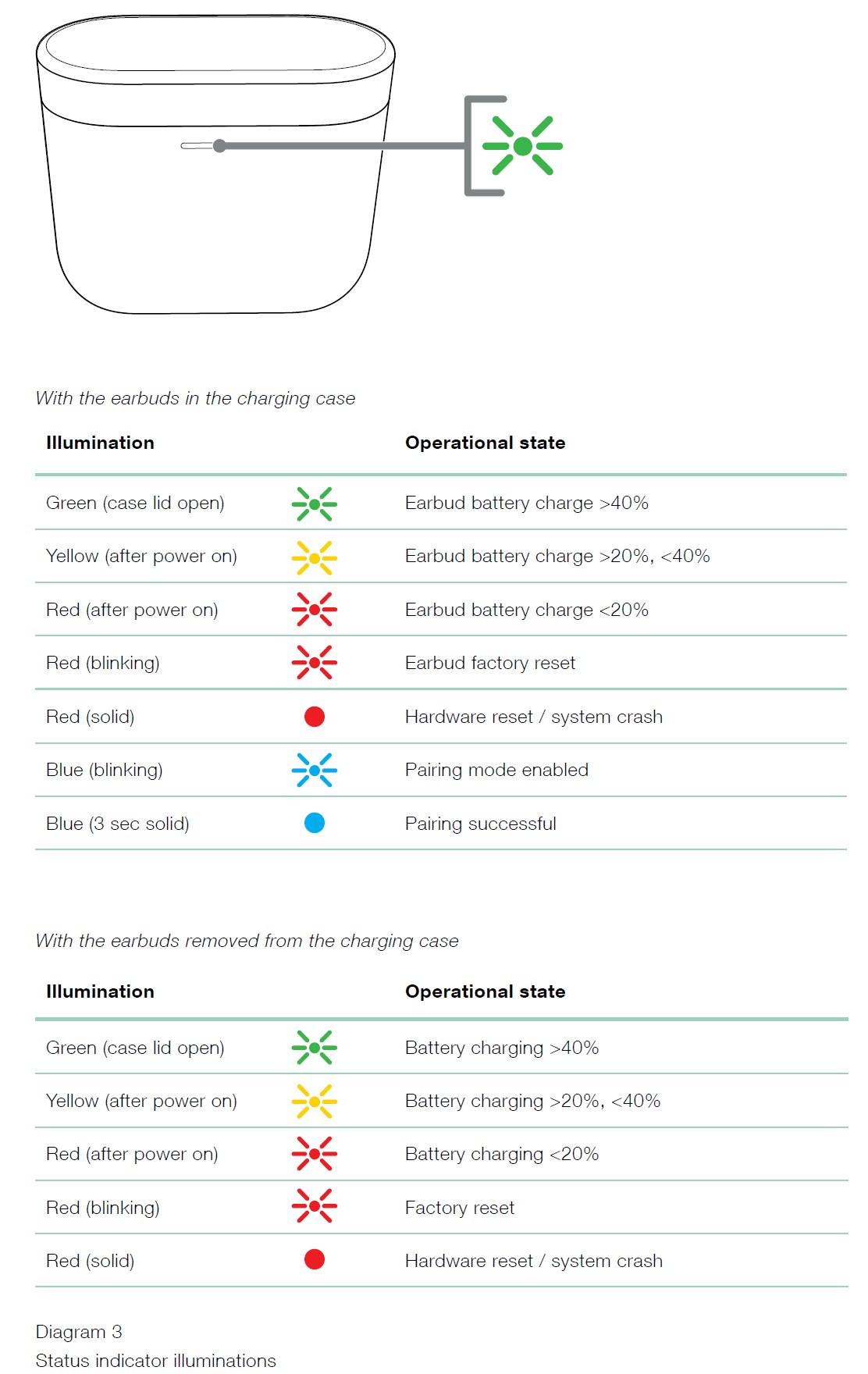
Checking Battery Levels
You can check the case battery level by pressing the button on the outside of the case once. When both earbuds are stowed in the case, press the same button twice to see the earbud’s battery level. See Diagram 4 for button location.
Bluetooth Connectivity
Pairing
Your PI7 earphones are designed to stream music wirelessly from Bluetooth audio devices, such as smartphones, tablets, or computers. To do so, the earphones and device must first be paired.
When you receive your PI7 earphones they will be ready to pair to any Bluetooth audio device.
iOS System / Android System without Google FastPair.
- Download the Bowers & Wilkins Headphone App.
- Open the case lid, the case indicator will flash blue.
- Go to the Bluetooth pairing menu of your device and select the “Bowers & Wilkins PI7” from the device list.
- The case indicator will change to solid blue to indicate pairing is successful.
- Open the Bowers & Wilkins app and add the headphones.
Note: Your earphones will automatically exit Bluetooth pairing mode if no device is paired within 5 minutes. If pairing fails, the indicator will rapidly flash blue, please try pairing again.
To pair to a subsequent device. See Diagram 5:
- Open the case lid with the earbuds placed inside the case.
- Press and hold the button inside the case for between 1 and 5 seconds, and the case indicator will flash blue.
- Go to the Bluetooth pairing menu of your new device and select the “Bowers & Wilkins PI7” from the device list.
- The case indicator will change to solid blue to indicate pairing is successful.
PI7 can remember up to 3 paired Bluetooth Devices. Repeat the above steps to pair more devices.
Note: Your earbuds will automatically exit Bluetooth pairing mode if no device is paired within 5 minutes. If pairing fails, the indicator will rapidly flash blue, please try pairing again.
Google FastPair (For Android System integrated with GFP Feature)
To add your headphones:
- Place the case no further than 10cm (4 inches) away from the Android device (BT enabled) and open the PI7 case lid.
- A GFP (Google FastPair) notification window will pop up showing “Bowers & Wilkins PI7 detected” and request to start the pairing process.
- Press the “Notification” button on the window to enable the pairing, a successful connection will be shown in the GFP window.
- Once paired:
- The GFP window will direct you to the Google Play store to download and Install the Bowers & Wilkins App.
- L/R Earbud and case Battery Level can be seen on the GFP window
Disconnect from a Device
You can quickly disconnect PI7 from a device by putting the earbuds back in the case. Alternatively, you can manage connection in further detail using the Bowers & Wilkins Headphones app under Connections.
App features
The Bowers & Wilkins Headphones app provides extended setup and adjustments to features such as Adaptive Noise Cancellation, Ambient Pass-Through, and Wear Sensors. The app also provides further customizations such as voice prompts, level of ambient pass-through, connection management, and headphone software updates. The app is available as a free download on iOS and Android devices.
To add your headphones:
- From your mobile device, download and install the Bowers & Wilkins Headphones app.
- Launch the app, then read and follow the instructions pertaining to app notifications and permissions.
- After reaching the main screen, simply tap + and follow the in-app instructions.
Headphone Software Update
Bowers & Wilkins will occasionally make available software updates that refine and optimize the performance of your headphones or add new features.
The Bowers & Wilkins Headphones app will notify you when a software update is available, tap on the notification and follow the in-app instructions.
Wearing Your Headphones
Wearing your headphones correctly will help ensure you get the best possible experience, see Diagram 6. Like many in-ear earphones, PI7 earbuds are designed to seal the ear canal in order to perform optimally. Ear tips come in three sizes (small, medium, and large).
Finding the proper size for your ear is critical to obtaining a good seal and ensuring PI7, and the advanced features such as Adaptive Noise Cancellation, perform optimally.
- Identify the left and right earbuds by finding the L and R identification located on the inner side of each earbud.
- Place the earbuds in your ear and twist the earbud backward slightly so that the tips engage comfortably with the opening of the ear canal.
- If the earbud tip feels too large or small try another size ear tip to ensure the best possible fit.
Note: To optimize call quality, please ensure the microphone located underneath the earbud is facing outward, see Diagram 6.
Media Streaming
Connecting your case to the media source with the supplied USB type-C-to-3.5mm or USB type-C-to-C Cable for media streaming, see Diagram 7.
- Connect the supplied cable to the case and the source device.
- Your PI7 will automatically start streaming.
Note: For Mac users, for the 1st time streaming, go to output control under Sound Setting and select “Bowers & Wilkins PI7”
Pairing secondary/subsequent headphone
(ONLY Bowers & Wilkins) to the case of media streaming, see Diagram 8.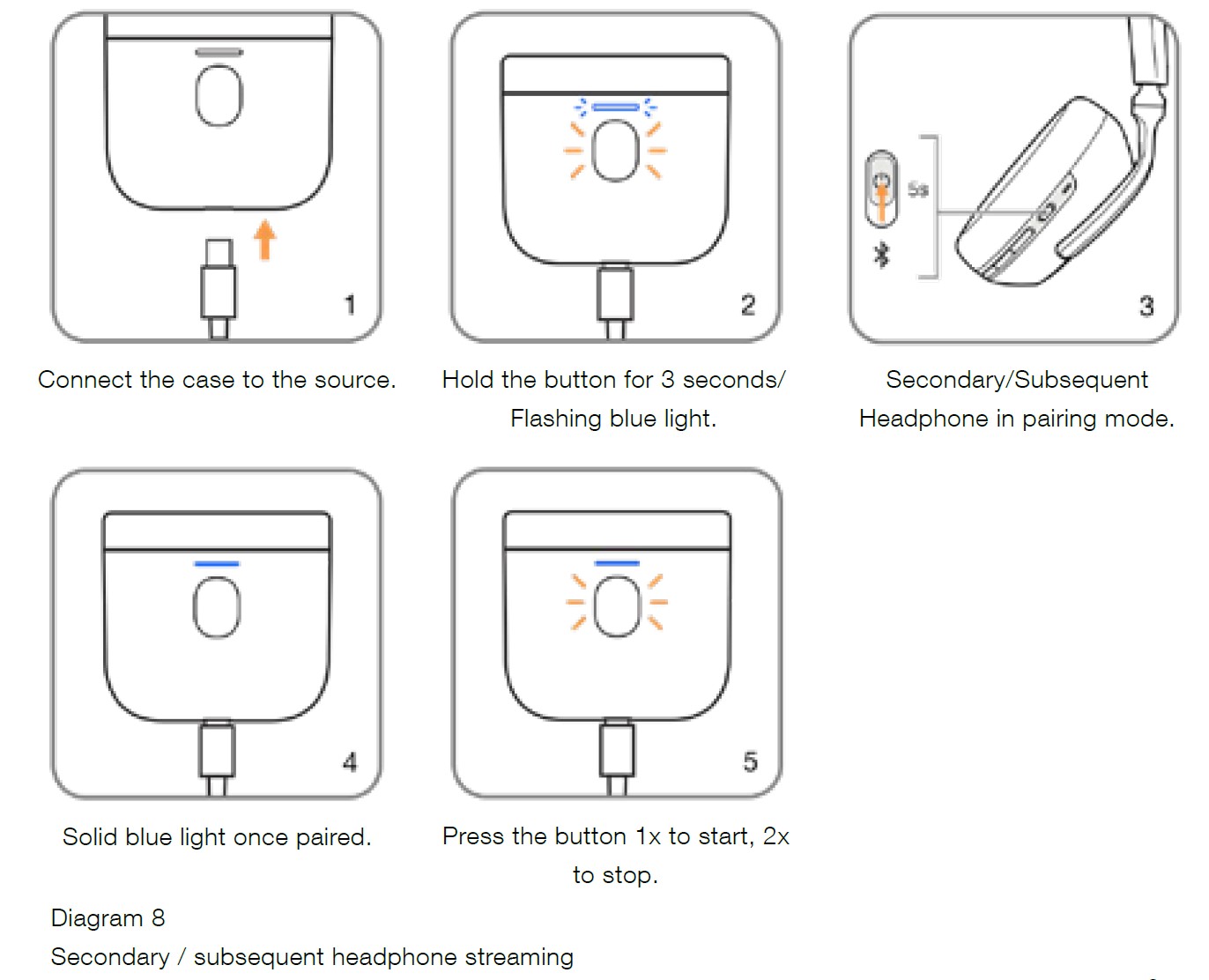
Your case can also pair with another Bowers & Wilkins Headphone for media streaming
- Connect the supplied cable to the case and the source device.
- Press and hold the outside button for 3 seconds until the LED flashes a blue light.
- Switch the headphones into pairing mode.
- The case LED will change to a solid blue light to indicate the connection is completed.
- Once paired, Press the external case button:
- 1x to START the streaming
- 2x to STOP the streaming
Note: Both earbuds have to be inside the case while using the secondary headphones. Once the subsequent headphone is paired, the paired history will be deleted.
Reset/Troubleshooting
Factory Reset
You can clear the paired device history and restore all settings to their defaults.
To factory reset the earbuds, open the charging case with the earbuds placed inside. Press and hold the button on the inside of the case for 5 seconds and release. The indicator on the case will turn red to indicate the reset.
NOTE: In the case of earbuds not functioning properly, please perform a factory reset to resolve the issue.
Hard Reset
To hard reset the earbuds, open the case with the earbuds placed inside. Press and hold the button inside the case for 15 seconds until the LED indicator goes off and illuminates in green to indicate the completion of the hard reset process.
NOTE: For a serious system crash (solid red LED light), please perform a hard reset.
Caring For Your Earphones
Your earbuds can be cleaned by a damp cloth and gently dabbing until clean. Do not use cleaning detergents, rubbing alcohol, or chemical cleaners/polish, doing so may damage your earbuds
Service / Support
If you need help troubleshooting a specific problem, or simply have a question you would like answered, please initially consult the Headphone support section of the Bowers & Wilkins website: www.bowerswilkins.com.
Specifications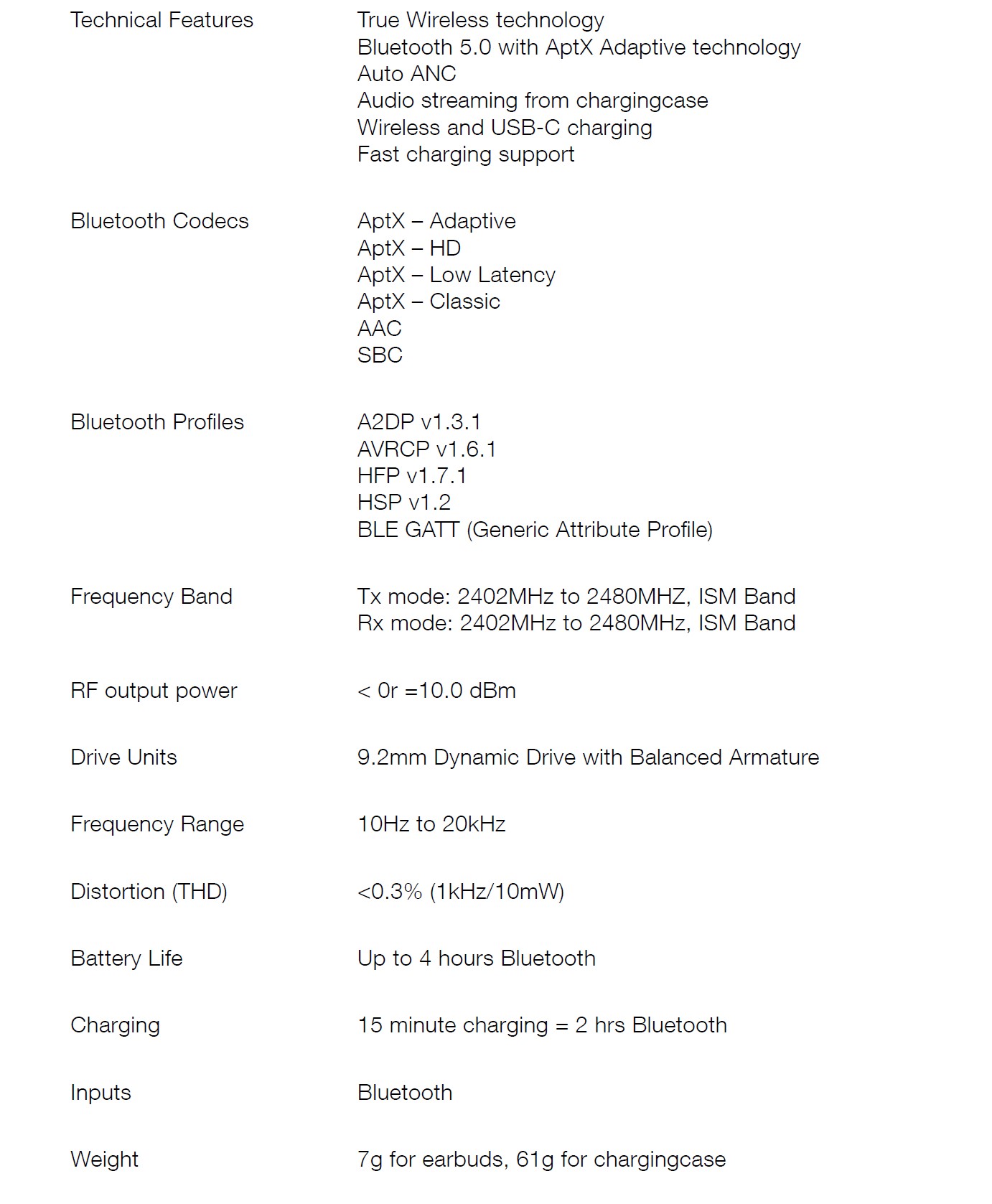
FAQS About Bowers and Wilkins PI7 Wireless Headphones
How long does a PI7 charge take?
It takes the earphones around an hour to fully charge.
What is the charging time for Bowers and Wilkins PI7?
3 hours or more
Is PI7 water resistant?
Additional features include two microphones for phone calls on each earphone and complete waterproofing of the earbuds only, not the casing.
How is a PI7 case paired?
Open the PI7 case lid and position the case no more than 10cm (4 inches) from the Android device (BT enabled).
After charging, how long do wireless earbuds last?
Longer battery life is often seen with larger headphones. The majority of wireless earphones can last for five to six hours on a single charge.
What is the B&W PI7’s IP rating?
IP54
How is the B&W PI7 reset?
Open the charging case with the earbuds inside to do a factory reset on the headphones. For five seconds, press and hold the inside-of-the-case button before letting go. The reset will be indicated by the indicator on the case turning red.
What version of Bluetooth is the Bowers & Wilkins PI7?
5.0 Bluetooth
When was the debut of Bowers & Wilkins PI7?
On April 21st, 2021, the Bowers & Wilkins PI7 was made available.
For more manuals by Bowers & Wilkins, Visit Manualsdock
[embeddoc url=”https://manualsdock.com/wp-content/uploads/2023/08/Bowers-and-Wilkins-PI7-Wireless-Headphones-User-Guide.pdf” download=”all”]


