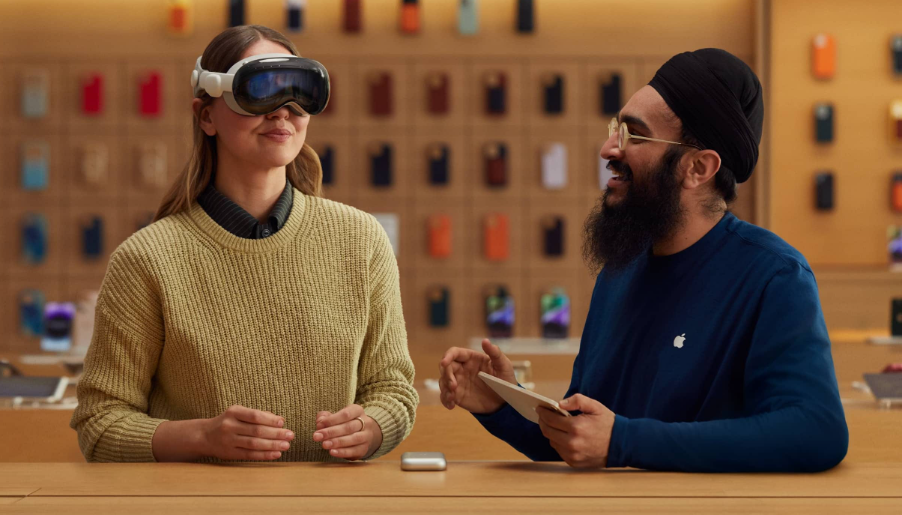Apple Vision Pro and Vision OS
Welcome to Apple Vision Pro, a spatial computer that blends digital content and apps into your physical space, and lets you navigate using your eyes, hands, and voice. With vision OS on Apple Vision Pro, you can use built-in apps like.

Apple TV ![]() , Safari
, Safari ![]() , and Photos
, and Photos ![]() , transform your space with Environments, connect with others in FaceTime calls, and download great third-party apps from the App Store.
, transform your space with Environments, connect with others in FaceTime calls, and download great third-party apps from the App Store.
This guide helps you discover all the amazing things Apple Vision Pro can do with visionOS.
Your experience with Apple Vision Pro begins in Home View. From there, you can use the tab bar on the left to navigate between Apps, People, and Environments. Apps View has the familiar apps you know, which you can open with just a tap. People View allows you to connect with others, and Environments View transforms your surroundings with immersive landscapes, letting apps expand beyond the dimensions of your room.
Apps View

On Apple Vision Pro, you can open all your apps from one place—Apps View. In addition to apps designed for visionOS, the Compatible Apps folder contains familiar iPad and iPhone apps that work with your Apple Vision Pro. You can open multiple apps and arrange them in your space however you like.
People Views

People View helps you stay in touch with friends, family, and coworkers. In People View, you can make FaceTime calls, send messages, check contact information like birthdays and addresses, and more
Environments Views

Environments transform the space around you with beautiful three-dimensional scenes. At any time, you can turn the Digital Crown to adjust your immersion and see more or less of your surroundings. When you’re in an Environment, use Control Center to change the volume of sounds—like rain sounds in Mount Hood—and set your Environment to Light or Dark.
Control Center

Control Center lets you quickly access Home View and Notification Center, see the time of day and your battery level, and more. Just look up, then tap ![]() near the top of your view.
near the top of your view.
Get started with Apple Vision Pro
Discover how to adjust the fit of Apple Vision Pro, complete setup, find apps, and more.
Get the best fit

For the best experience, make sure your Apple Vision Pro fits comfortably and securely. You can tighten or loosen the head band, and adjust the position of the head band and the device. During long sessions, you can also make minor adjustments to your fit to maximize comfort.
Set up Apple Vision Pro

Apple Vision Pro has an easy setup process to help you get going when you first turn it on. You’ll set up eyes and hands, learn basic gestures, capture your Persona, and more. You can redo any steps later in Settings ![]() .
.
Use gestures to navigate

You can easily interact with Apple Vision Pro using your hands and eyes, along with the Digital Crown and top button. You can even look at something you want to interact with, like an app, and say something like, “Siri, open this.”
Open built-in apps

Apple Vision Pro has all the familiar, built-in apps you know, like Notes, Photos, Messages, and Safari. You can open your apps from Home View with just a tap, or just ask Siri.
Find more apps
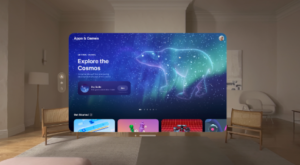
When you’re ready for something new, the App Store on Apple Vision Pro has apps and games designed for your Apple Vision Pro, as well as compatible iPad and iPhone apps.
Stay connected and share memories using Apple Vision Pro
On Apple Vision Pro, make FaceTime calls that are life-size, take and share spatial photos and videos with others so they feel like they were there, and share your view, so others in the room or in calls can see what you see.
Make FaceTime calls

FaceTime on Apple Vision Pro brings calls right into the room. During a call, you can also work in apps with others on the call, so you can easily collaborate in real time.
Capture your Persona (beta)

Your Persona shows your natural expressions and movements during FaceTime calls, so everyone you’re talking to can see your reactions, no matter what device they’re on. You can adjust the lighting and warmth, and even choose whether your Persona wears glasses. To get started, go to Settings ![]() > Persona.
> Persona.
Take and share spatial photos and videos
Spatial photos and videos take you back to a moment in time, like a celebration with friends or a special family gathering, so it feels like you’re there again. You can also share spatial photos and videos with others to view on Apple Vision Pro, so they can experience the moment.
Share your view
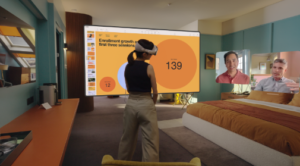
You can mirror your view on an external screen, or share your view in a FaceTime call, so others can follow along. To mirror your view on another screen, open Control Center, tap ![]() , then tap
, then tap ![]() . To share your view in a FaceTime call, tap
. To share your view in a FaceTime call, tap ![]() .
.
Use Apple Vision Pro at work
You can use Apple Vision Pro to spark new routines while you work—whether you’re keeping your tasks and notes organized, working on your Mac, or rehearsing your upcoming presentation.
Set up your workspace
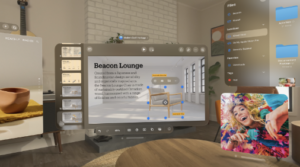
You can arrange your apps in different ways to suit how you work. Pinch and drag the window bar at the bottom of an app to freely move it—you can place it next to other apps, move it closer or further away from you, and more. Pinch and drag the corner of an app window to make it smaller or larger. At any time, press and hold the Digital Crown to recenter everything in your view.
See 3D objects up close

You can add and view 3D objects in your own space, Freeform boards, Keynote presentations, the Files app, and more. Wherever you see a 3D object, tap it for more options.
Connect your Mac

Mac Virtual Display lets you view a 4K virtual display of your Mac within Apple Vision Pro, and use your visionOS apps right alongside your Mac apps. You can even use your Mac pointer across all your apps.
Rehearse and collaborate on Keynote presentations

With Keynote on Apple Vision Pro, you can feel like you’re in a Conference Room or Theater as you rehearse your presentation. Plus, let multiple people present so the whole team can share, and add a live video feed to let your audience see your Persona while you’re speaking.
Keep all your files up to date

When you use iCloud on your Apple Vision Pro, you can securely store all your photos, videos, documents, backups, and more, and they automatically stay updated across all your devices.
Use iCloud on Apple Vision Pro
iCloud securely stores your photos, videos, documents, backups, and more—and keeps them updated across all your devices—automatically. With iCloud, you can also share photos, calendars, notes, folders, and files with friends and family. iCloud provides you with an email account and 5 GB of free storage for your data. For more storage and additional features, you can subscribe to iCloud+.
New entertainment experiences on Apple Vision Pro
From movies to games, to music and new interactive apps, upgrade your entertainment experience with your Apple Vision Pro. Watch your favorite shows and movies from your favorite spot in the Cinema Environment, listen to podcasts and music with Spatial Audio, play your favorite games from the App Store and Apple Arcade, and more.
Important: Always stay aware of your surroundings, as Apple Vision Pro won’t detect all objects and obstacles, and immersive and interactive experiences may block your ability to see.
Listen with Spatial Audio

Listen to songs, podcasts, movies, and more, and feel like they’re coming from all around you. Just play something, like a song in Apple Music, and the audio adjusts based on your head movement. For an even more immersive experience, pair AirPods with Apple Vision Pro to tune out your surroundings and make it easier to focus on what you’re watching or listening to.
Watch in the Cinema Environment
Apple Vision Pro can expand your movies and shows, making any room your own personal theater. In the Apple TV app ![]() , choose something to watch, then tap
, choose something to watch, then tap ![]() in the top-left corner.
in the top-left corner.
Step into the story
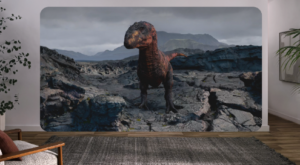
Encounter Dinosaurs  introduces a new kind of interactive experience, putting you face-to-face with creatures that can see you and respond to you.
introduces a new kind of interactive experience, putting you face-to-face with creatures that can see you and respond to you.
Level up

On Apple Vision Pro, you can find games in the App Store —including a curated collection of games in Apple Arcade (subscription required)—with new spatial games that transform the space around you, making it feel like you’re part of the action. Compatible iPad and iPhone games can be played on a screen as big as your room, with support to connect popular game controllers.