
Avantree Audikast 2 Bluetooth Audio Transmitter
What’s in the Box?
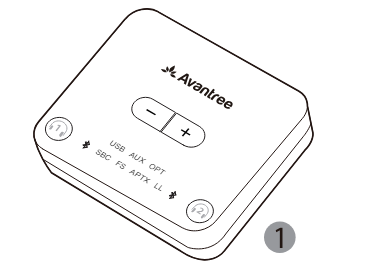
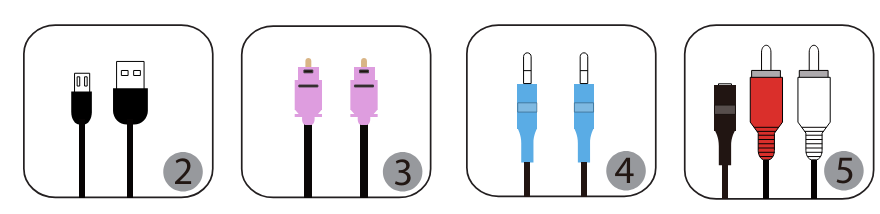
- Transmitter – Audikast Plus
- Micro USB power/data cable
- Optical audio cable
- AUX 3.5mm audio cable
- AUX 3.5mm to RCA audio cable
Product Overview
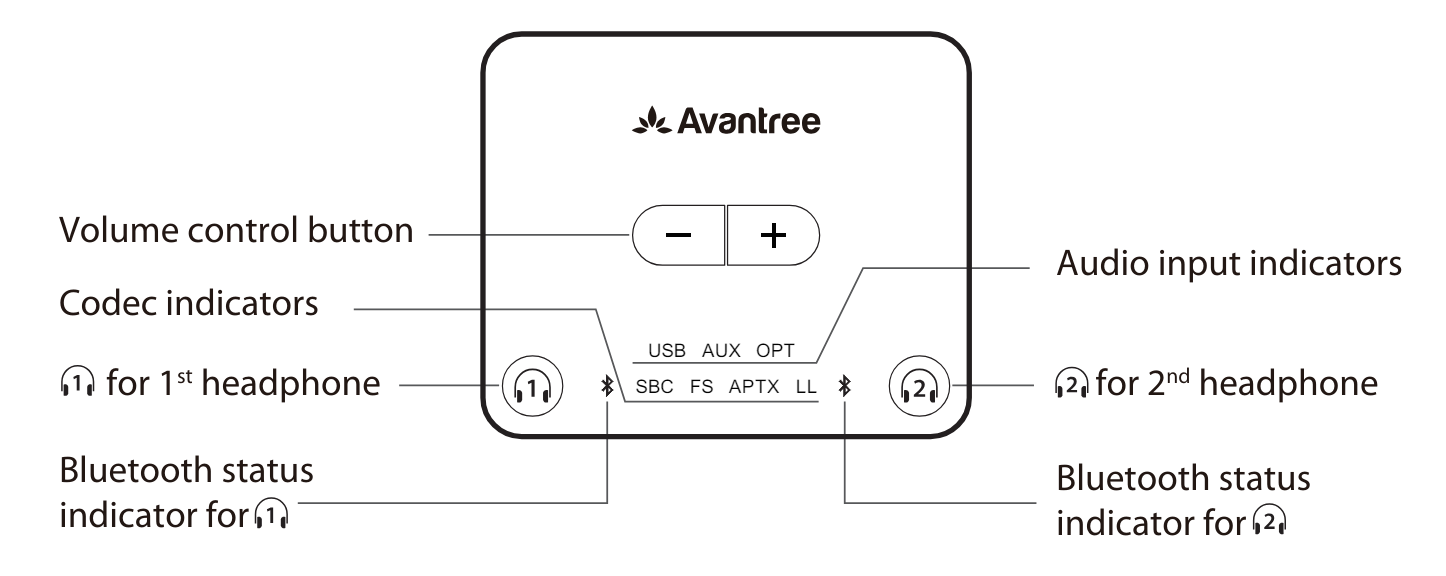
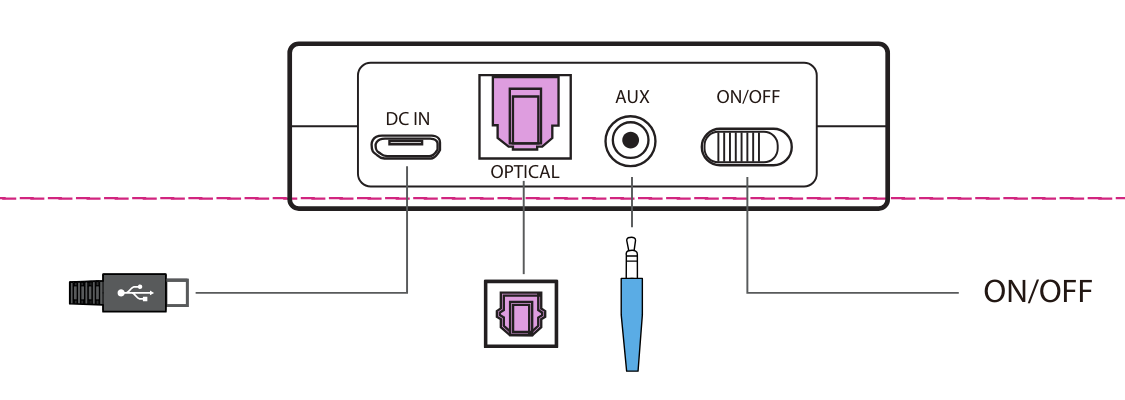
LED Indication
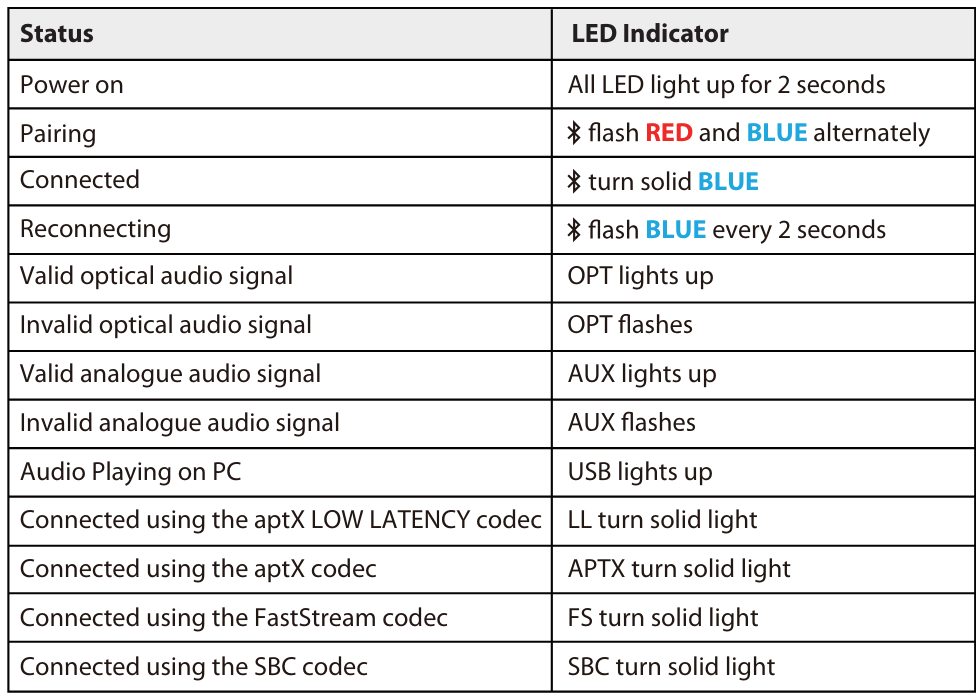
Pair and connect to Bluetooth headphone/receiver
Powering up the transmitter
Power up the transmitter using the USB cable provided. Connect it to either a TV USB port (TV must be ON to provide power) or a 5V/500mA-2A rated USB charger (e.g. your phone charger should work.) Then slide the ON/OFF switch to ON. All LED lights will light up for 2 seconds upon powering on.
Note
Contact us at support@avantree.com for a FREE USB wall charger (for US / UK / EU ) if you need one.
Enter the transmitter into PAIRING MODE
For first-time use, the transmitter will enter pairing mode automatically, and the next to 61, will flash RED and BLUE alternately. For non-first-time use, press* and hold (1, for 1 second to enter pairing mode.
Enter your headphones/speakers into PAIRING MODE
Please refer to the relevant user manual (Usually LED on headphones flash RED and BLUE alternately or flash BLUE quickly)
Connecting
During the pairing process, keep the devices close to each other and wait. Once connected, the & next (1, will turn SOLID BLUE.
Reconnect
No need to manually reconnect the transmitter to your device before each use. The transmitter will automatically reconnect to the last connected device within 5-10 seconds after both devices have been powered on. Alternatively, reboot the transmitter and wait 5 -10 seconds for them to reconnect.
Check your TV/Audio Source output options
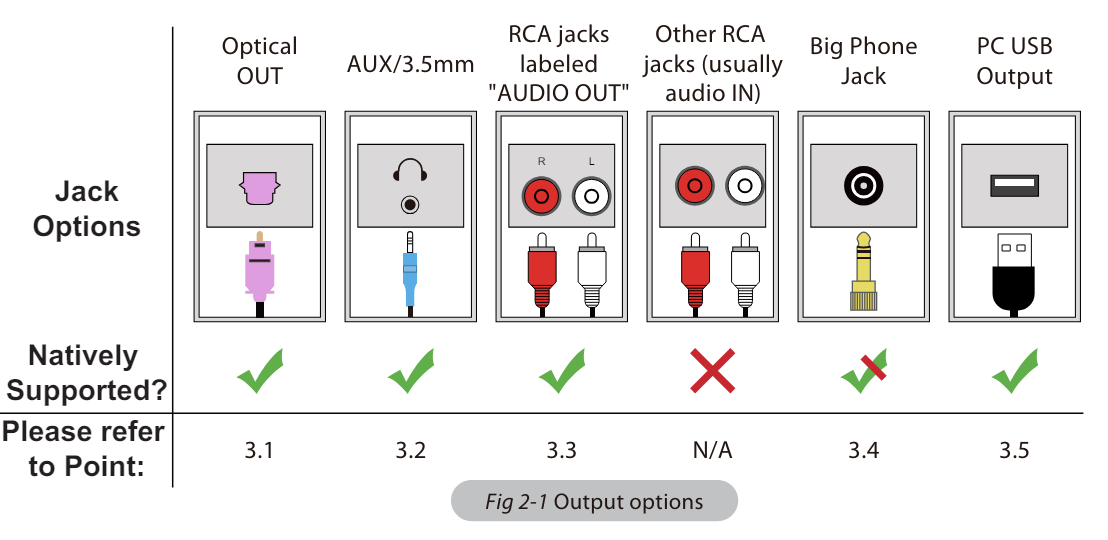
Connect the transmitter to your TV/audio source
TVs with DIGITAL OPTICAL/SPDIF Audio Out
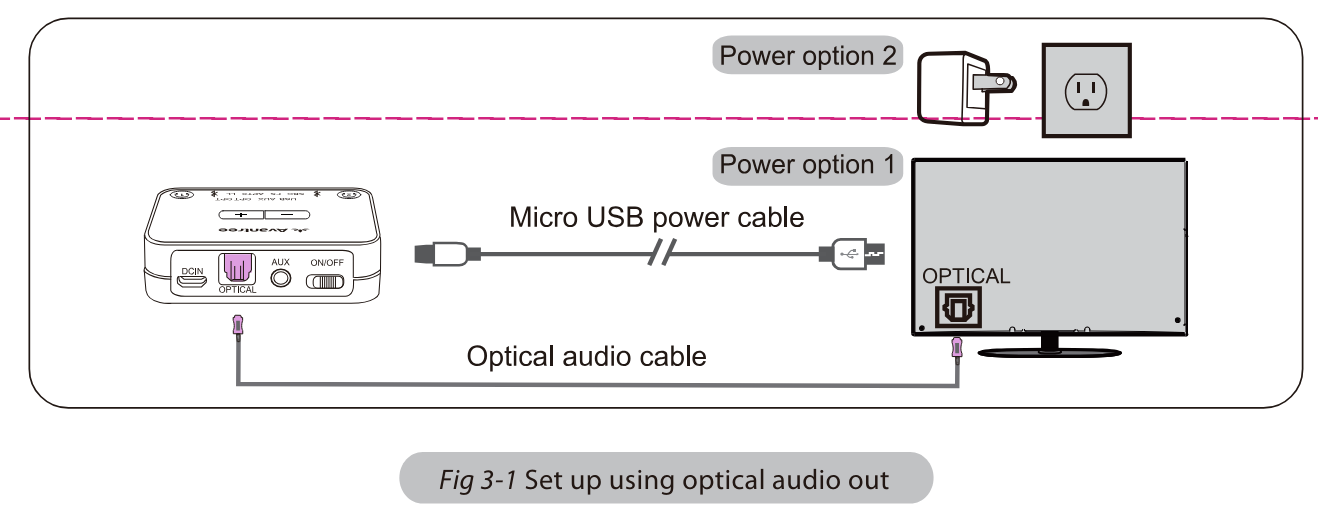
After connecting your optical cable as above, go to your TV audio settings and change your “audio format” to “PCM”. Usually, the “OPT” indicator on the Audikast Plus will change to SOLID WHITE, and now you should be able to hear your TV/audio source through your headphones. If not:
- Ensure that your TV SOUND OUTPUT is set correctly: Samsung > Audio Out/Optical; LG > Optical Out.
- Ensure that your TV’s “DOLBY/DTS” is set to OFF (NOT auto.)
- Ensure the audio cable is good and fully plugged.
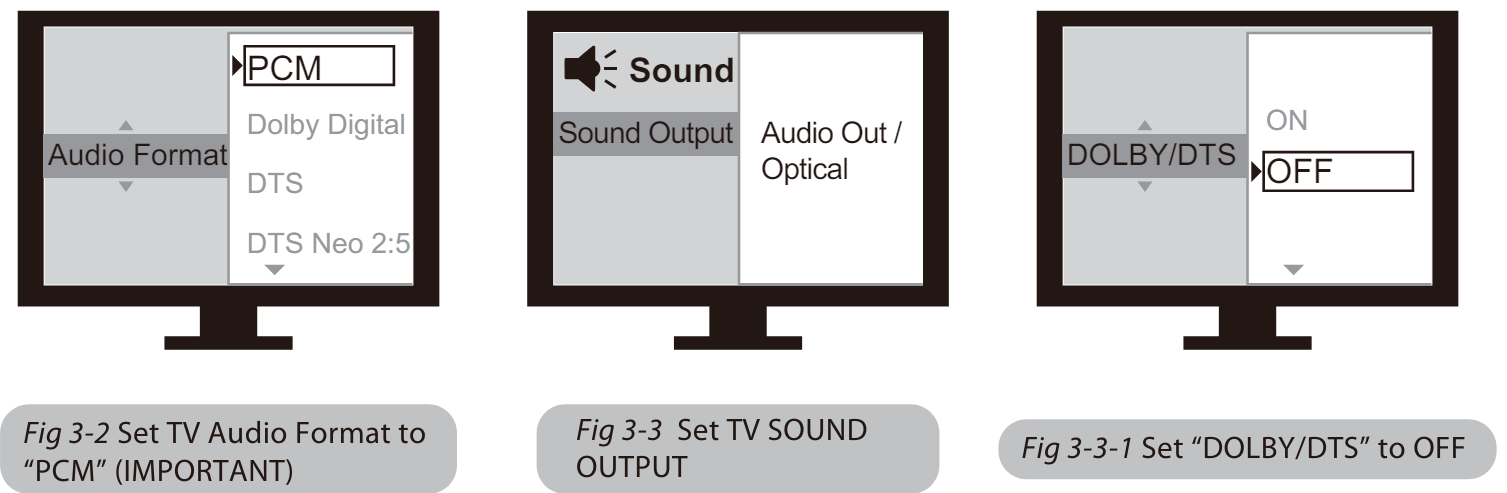
Note
Please make sure that you keep the 3.5mm AUX jack “vacant” while using the OPTICAL out. (If anything is plugged into the AUX jack, the transmitter will default to the AUX signal and ignore any OPTICAL input.)
TVs with AUX 3.5mm Audio Out
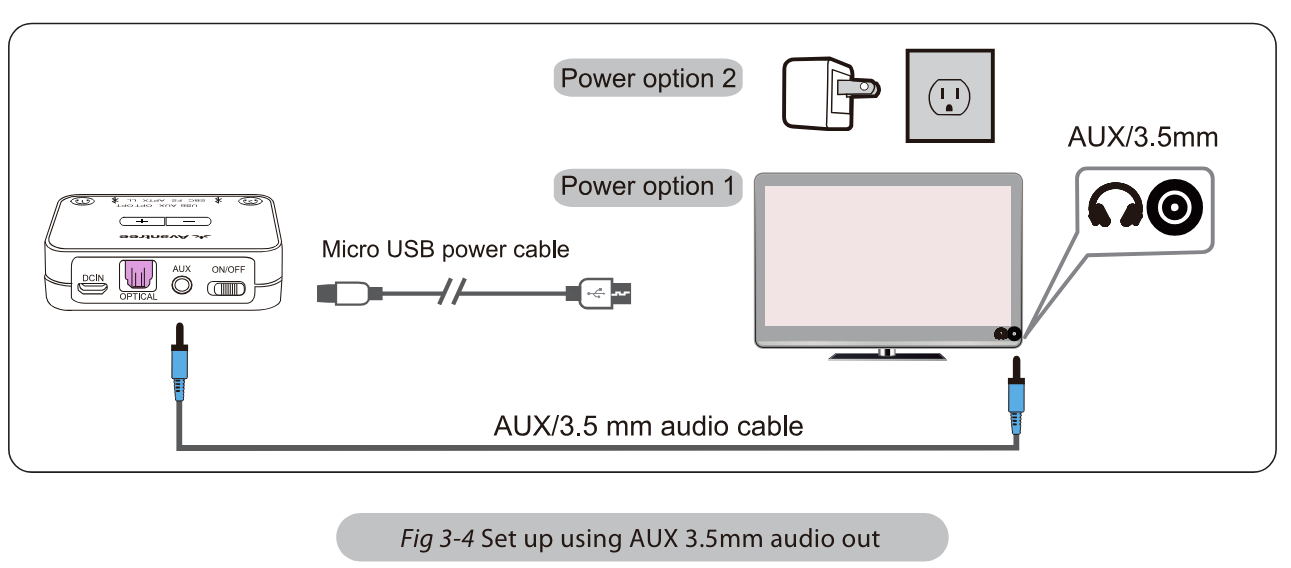
After connecting your audio cable as above, once the VALID audio signal is detected, the “AUX” indicator on the Audikast Plus will light up SOLID WHITE, and you should be able to hear your TV/audio source through your headphones. If not:
- Ensure your TV speaker setting is set to “Headset.”
- Plug a pair of wired headphones into the headphones jack you’re using with the Audikast Plus on TV. See if you can hear anything.
- Turn up the volume and see if it helps.
- Ensure the audio cable is good and fully plugged.
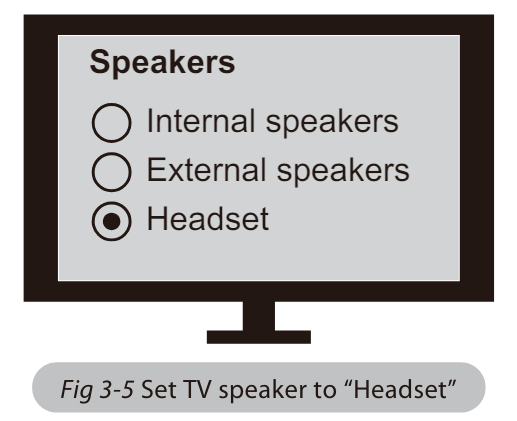
TVs with RCA Audio Out (Red/White ports labeled “AUDIO OUT “,3.5mm to RCA cable purchase separately)
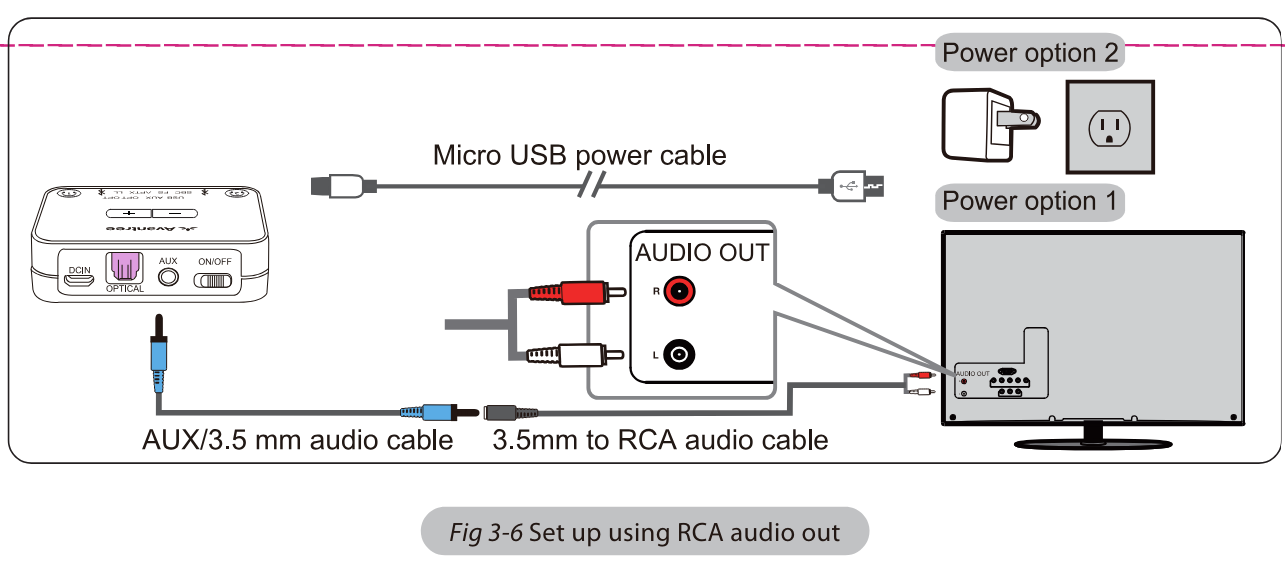
After connecting your audio cable as above, once the VALID audio signal is detected, the “AUX” indicator on the Audikast Plus will light up SOLID WHITE, and you should be able to hear your TV/audio source through your headphones; If not:
- Ensure that you’re using the TV Red/White ports labeled “AUDIO OUT” other Red/White ports will NOT work.
- Ensure that your TV Speaker setting is set to “External Speaker.”
- Plug a pair of wired headphones into the RCA jack you’re using with the Audikast Plus on TV. See if you can hear anything.
- Turn up the volume and see if it helps.
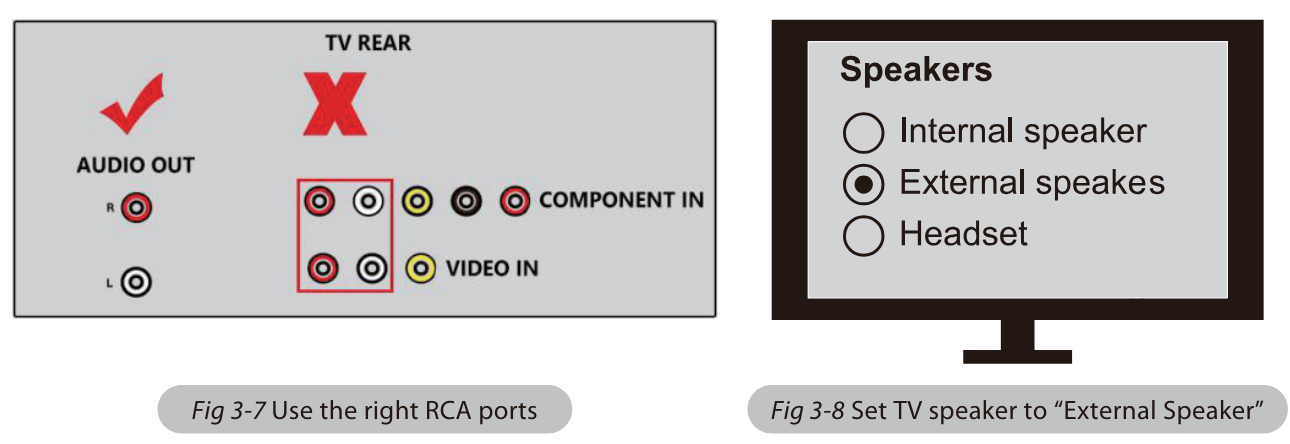
Receiver with 6.35mm Phone Jack at Front
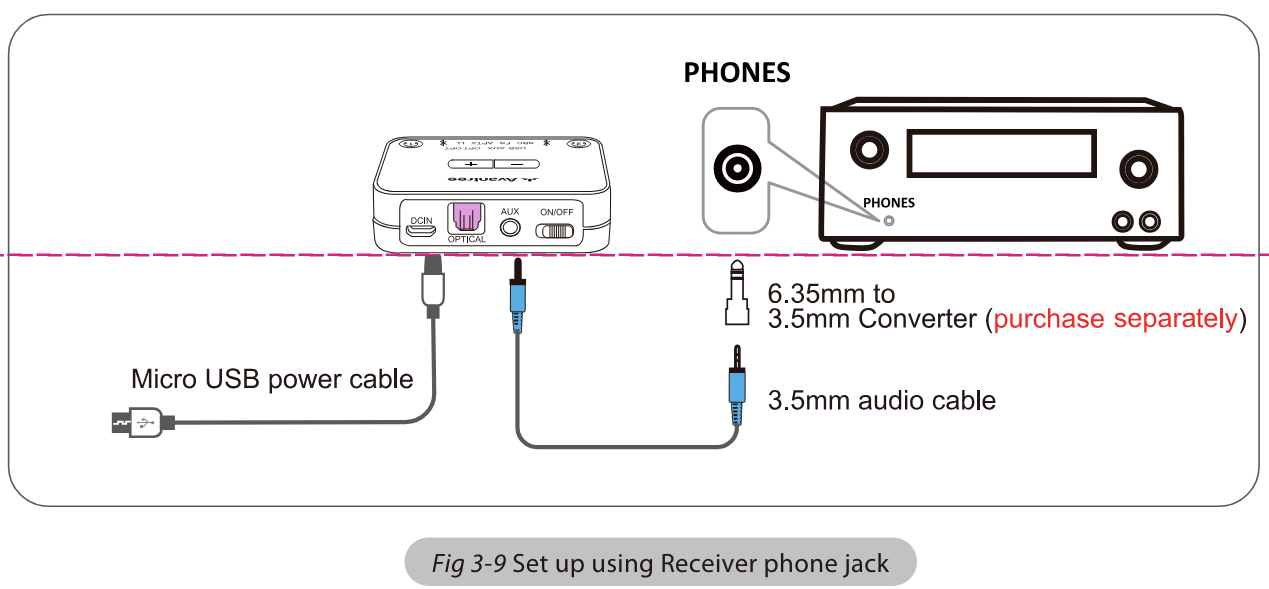
Notes
- If you’d like to connect the Audikast Plus to your AV Receiver, please ONLY use the “PHONES” jack on the front side of your receiver to avoid damaging the Audikast Plus. You WILL need to purchase an additional “6.35mm to 3.5mm” adapter.
- To avoid damaging your hearing, we recommend turning down the volume of your receiver before use.
PC/Laptop with USB Output
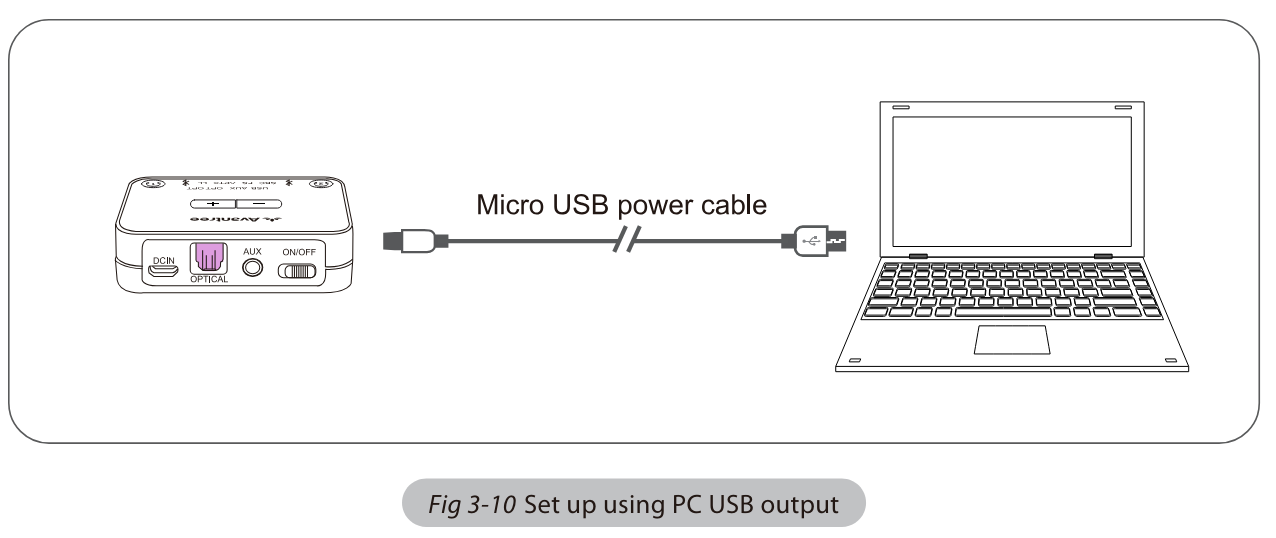
Note
If you’d like to use a USB cable that’s not provided by us, please ensure that the USB cable supports both data syncing and power.
After connecting the micro USB cable as above, you should be able to hear from your computer through your headphones, and the “USB” indicator on the transmitter will light up; if not: Right-click the speaker icon on the bottom-right corner of the PC/laptop screen and select “Playback devices.” In there, set “Avantree Audikast Plus” as “Default Device.”
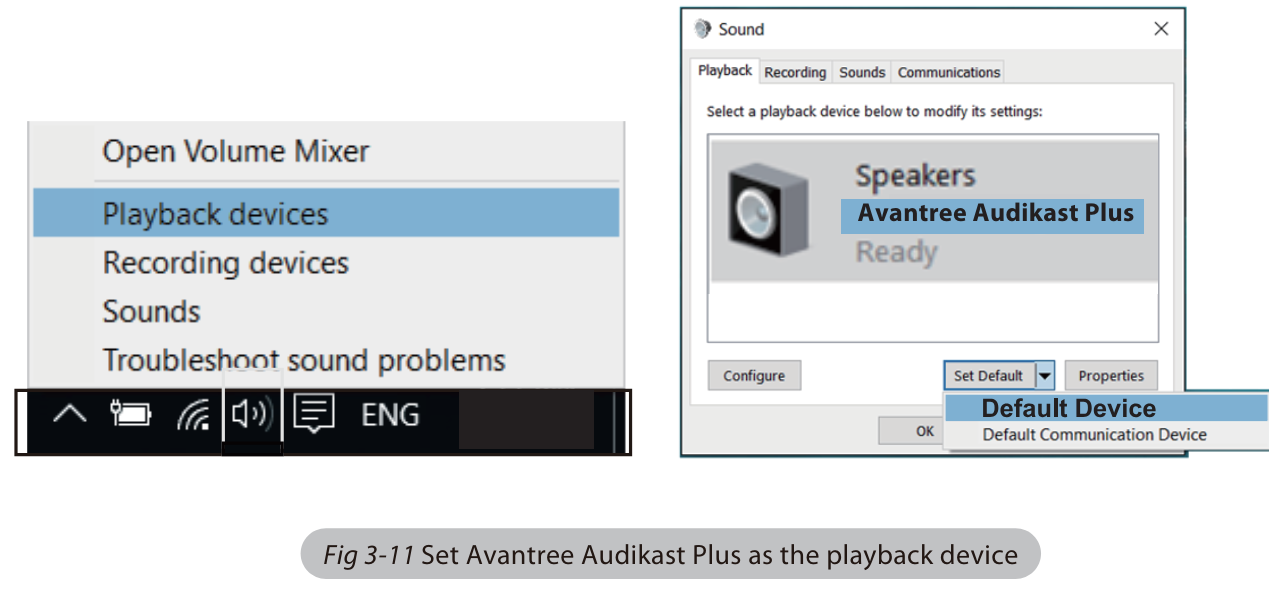
To use the Audikast Plus as a microphone device, please go to your audio settings and select “Avantree Audikast Plus” as “Microphone and Speaker device.”
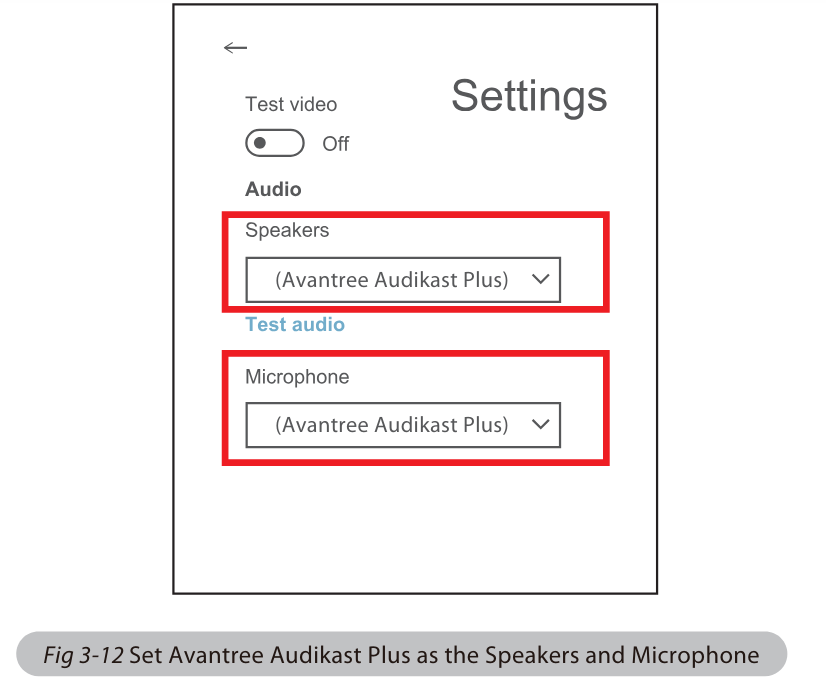
Add a 2nd pair of Bluetooth headphones
Step 1
Pair and connect the transmitter to the Bluetooth headphones.
Step 2
Enter the transmitter into PAIRING MODE manually – press and hold B RED and BLUE alternately.
Step 3
Place your 2nd set of headphones into Bluetooth PAIRING MODE (please refer to your 2nd headphones’ user manual.)
Step 4
Keep the two devices close to each other and wait. Once connected, the close to B on the transmitter will turn SOLID BLUE.
Clear pairing history
Press and hold both + and – simultaneously for 7 seconds. BOTH of the indicators will light up BLUE and RED (looks like PINK) for 5 seconds, indicating that the history has been cleared.
Adjust volume
Click or press volume control +/- once to adjust the volume. “Beep” sounds indicate that it has reached the max/min volume level.
Audio delay
Bluetooth headphones are NOT aptX LL supported – If your Bluetooth headphones do not support aptX LOW LATENCY (e.g. Bose, Beats, Sony), it will work with the Audikast Plus using SBC or aptX codec and will experience a 70-220ms latency.
Short range/audio cuts
Unstable Bluetooth connection
Clear paired history of BOTH Audikast Plus and headphones.
Wireless signal interference
Move away any potential wireless interference devices, such as the WIFI router, Apple TV, Chromecast stick, Roku stick, any other RF audio transmitters, etc.
Short work range of headphone
The work range is decided by devices on BOTH ends. Please test the work range of headphones – test it with your smartphone.
Source issue
When you play an internet source from a PC, Mac, or cellphone, quite often, the audio cuts are Internet bandwidth / speed-related. Please test with local source Bluetooth streaming and check again.
For more Manuals by AVANTREE, visit MANUALSDOCK


