
ATT CL2940 Corded Phone with Speakerphone
About AT&T
An international telecommunications holding corporation with its headquarters in Downtown Dallas, Texas, is AT&T Inc. It is the largest wireless provider in the United States and the third-largest telecoms firm in the world by revenue.
Parts checklist
Your telephone package contains the following items. Save your sales receipt and original packaging if warranty service is necessary.


- Handset
- Telephone base
- Mounting bracket
- Coiled handset cord
- Telephone line cord
- Abridged user’s manual
Quick reference guide


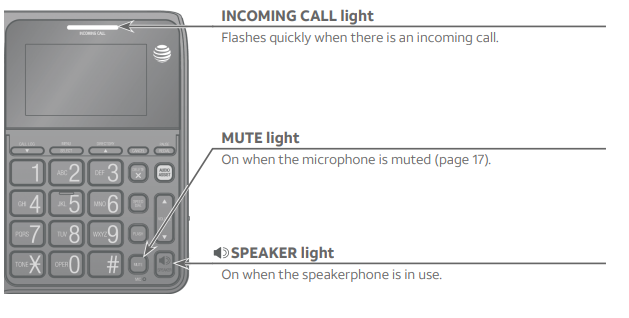
Installation
If you subscribe to high-speed Internet service (DSL – digital subscriber line) through your telephone line, you must install a DSL filter between the telephone line cord and the telephone wall jack (page 6). The filter prevents noise and caller ID problems caused by DSL interference. Please get in touch with your DSL service provider for more information about DSL filters. Your product may be shipped with a protective sticker covering the telephone base display – remove it before use.
CAUTION: To reduce the risk of fire or injury to persons or damage to the telephone, read and follow these instructions carefully:
- Use only alkaline AA batteries (not included).
- Safely dispose of these batteries. Do not burn or puncture. Like other batteries of this type, if burned or punctured, they could release caustic material which could cause injury.
- Do not open or mutilate the battery. Released electrolyte is corrosive and may cause damage to the eyes or skin. It may be toxic if swallowed.
- Exercise care in handling batteries in order not to create a short circuit. Do not allow conductive materials such as rings, bracelets, or keys to touch the battery. The battery or conductor may overheat and cause harm.
- Use the battery identified for use with this product only by the instructions and limitations specified in this manual.
- Observe proper polarity orientation between the battery and metallic contacts.
- Do not disassemble your telephone. There are no serviceable parts inside. Refer to qualified service personnel for servicing.
- To prevent the fire or battery explosion risk, replace with the correct battery type. Dispose of used batteries according to the instructions.
Battery installation
Before using the telephone, you should install four new AA alkaline batteries (not included) to provide memory backup and enable the use of some features. The four AA batteries are required for the following features to work: speakerphone, caller ID, display, menu, directory, redial, speed dial, clock, Audio Assist®, and the INCOMING CALL light.
If you unplug the telephone line cord from the telephone wall jack when there are no working batteries installed, the following information will be lost: caller ID history, directory entries, speed dial entries, and all settings in the feature menu. We recommend you install new batteries before initial use and change the batteries soon after the low battery icon appears.
CAUTION: Always unplug the telephone line cord before installing new batteries.
- Press the large tabs on the battery compartment cover, as the arrows indicated below, to open the battery compartment cover.

- Detach the battery compartment cover from the telephone base.

- Insert four new AA alkaline batteries (not provided) into the battery compartment, following the polarity markings.

- Insert the small tabs on the battery compartment cover into the slots on the battery compartment at the telephone base, then press down on the battery compartment cover, as the arrows indicated, until it clicks into place.

If no batteries are installed or the batteries are depleted, you can make or answer calls using only the handset.
NOTES:
- Use disposable AA alkaline batteries only. Do not use rechargeable batteries.
- If the telephone will not be used for a long time, remove the batteries from the telephone to prevent possible leakage.
- After replacing the batteries, the date and time need to be reset. For instructions, see Set date and time on page 11.
- If no batteries are installed, calls can only be made or answered using the handset. However, the call can be switched to speakerphone mode by pressing SPEAKER while it is in progress.
Telephone installation
Install the telephone base, as shown below. If you subscribe to high-speed Internet service (DSL – digital subscriber line) through your telephone line, you must install a DSL filter between the telephone line cord and the telephone wall jack. The filter prevents noise and caller ID problems caused by DSL interference. Please get in touch with your DSL service provider for more information about DSL filters.
- Plug one end of the coiled handset cord into the handset jack on the left side of the telephone base. Plug the other end into the jack at the bottom of the handset.

- Plug one end of the telephone line cord into the TEL LINE jack on the back of the telephone base. Plug the other end of the telephone line cord into a telephone wall jack or a DSL filter.
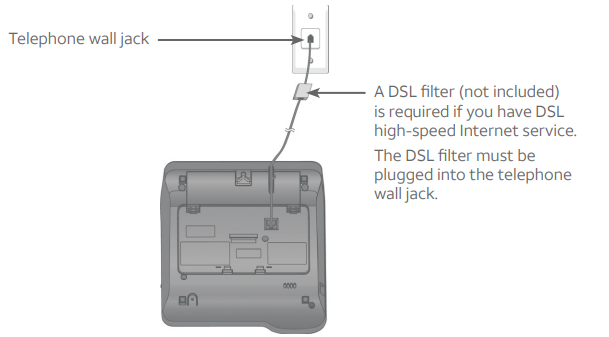
- Lift the handset or press SPEAKER to check for a dial tone.
- Adjust the angle of the tilt display to reach maximum visibility.

Installation options
If you want to mount your telephone on a wall, use the mounting bracket provided with the package to connect with a standard dual-stud telephone wall-mounting plate. If you do not have this mounting plate, you can purchase one from many hardware or consumer electronic retailers. Professional assistance may be required to install the mounting plate.
Tabletop-to-wall-mount installation
To install the telephone base in the wall-mount position, make sure you first unplug the telephone line cord from the telephone wall jack.
- Put the handset aside. Hold down the switch hook on the telephone base, then slide the handset tab upwards to remove it from the slot. Rotate the handset tab by 180 degrees, then replace the handset tab with the slot until it locks into position.
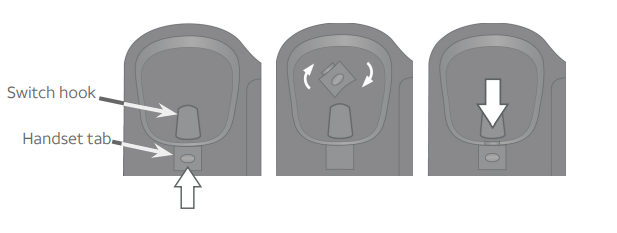
- Insert the protruding tab of the mounting bracket into the groove at the center of the telephone base. Press down on the small tabs of the mounting bracket and snap them into the slots at the telephone base.

- Remove the telephone line cord from the slot on the bottom of the telephone base. Bundle the telephone line cord securely with a twist tie.

- Plug the other end of the telephone line cord into a telephone wall jack or a DSL filter.

- Align the holes on the bottom of the telephone base with the wall-mounting plate, then slide the telephone base down until it locks securely. Replace the handset in the telephone base.

- Adjust the viewing angle of the tilt display for maximum visibility.
Wall-mount to tabletop installation
To change the telephone base from the wall-mount position to the tabletop position, follow the steps mentioned below.
- Slide the telephone base upwards, then remove it from the wall-mounting plate.

- Unplug the telephone line cord from the telephone wall jack. Untie the bundled telephone line cord, if necessary. Route the telephone line cord through the slot on the bottom of the telephone base.

- Put the handset aside. Hold down the switch hook on the telephone base, then slide the handset tab upwards to remove it from the slot. Rotate the handset tab by 180 degrees, then replace the handset tab with the slot until it locks into position.
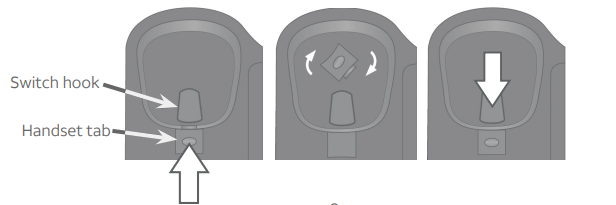
- Press on the small tabs of the mounting bracket, and then pull the mounting bracket up to detach it from the telephone base.

- Plug the other end of the telephone line cord into a telephone wall jack or a DSL filter. Replace the handset in the telephone base.

- Adjust the viewing angle of the tilt display for maximum visibility.

Telephone settings
Use the menu to change the telephone settings.
- Press MENU/SELECT repeatedly until the screen displays the desired feature.
- Press CALL LOG or DIRECTORY until the screen displays the desired setting.
- Press MENU/SELECT to save your selection and move to the next feature.
NOTE: Press CANCEL to cancel an operation or exit the menu.
Telephone operation
- Making a call
- Lift the handset or press SPEAKER, then use the dialing keys to dial a number. The screen displays the elapsed time as you talk (in hours, minutes, and seconds).
- On-hook dialing (predialing)
-
- Enter the telephone number. Press DELETE X to make corrections when entering the telephone number.
- Lift the handset or press SPEAKER.
- Answering a call
- Lift the handset or press
- Ending a call
- Place the handset back in the telephone base, or press SPEAKER while using the speakerphone.
- Speakerphone
- To switch from the handset to the speakerphone during a call:
- Press SPEAKER, and then place the handset in the telephone base.
- To switch from the speakerphone to the handset during a call:
- Lift the handset.
- To switch from the handset to the speakerphone during a call:
Options while on call
Chain dialing
Use this feature to initiate a dialing sequence from the numbers in the directory, speed dial memory, or caller ID history while you are on a call. Chain dialing is useful if you need to access numbers other than telephone numbers (such as bank account numbers or access codes) from the directory, speed dial memory locations, or call log.
To access the directory while on a call:
- Press DIRECTORY to enter the directory.
- Press CALL LOG or DIRECTORY until REVIEW is blinking. Press MENU/SELECT to show the first entry in CHARLIE JOHNSON the directory.
- Press CALL LOG or DIRECTORY to scroll to the desired entry, or press the dialing keys (0–9) to start a name search (see Search by name on page 22).
- Press MENU/SELECT to dial the displayed number.
To access the speed dial memory while on a call:
- Press SPEED DIAL. The screen shows _
- Use the dialing keys (0–9) to enter the desired speed 11/20 12:00 AM dial location. The telephone dials the displayed number.
To access the caller ID history while on a call:
- Press CALL LOG to enter the caller ID history.
- Press CALL LOG or DIRECTORY to scroll to the desired entry.
- Press MENU/SELECT to dial the displayed number.
Directory memory capacity
- The directory can store up to 25 entries, with a maximum of 15 alphanumeric characters for names and 24 digits for telephone numbers.
- Directory entries are stored in alphabetical order, according to the first character. You may wish to enter names with the last name first to maintain consistency with information stored through the caller ID features of this telephone.
- Press CANCEL while reviewing the directory or entering/editing entry to exit the directory without saving changes
Create directory entries
Store a directory entry
Follow the steps, as mentioned below, to store a new entry in the directory
- When the telephone is idle, press DIRECTORY to enter the directory menu.
- Press CALL LOG or DIRECTORY until STORE is blinking.
- Press MENU/SELECT.
- When the screen displays ENTER NUMBER, use the dialing keys to enter a telephone number (up to 24 digits).
- Press DELETE X to erase a digit.
- Press CALL LOG or DIRECTORY to move the cursor to the left or right.
- Press REDIAL/PAUSE to insert a three-second dialing pause (a P appears).
-OR-
- Press and hold REDIAL/PAUSE to copy the last number dialed.
- Press MENU/SELECT.
- When the screen displays ENTER NAME, use the dialing keys to enter a name (up to 15 characters). Additional key presses produce other characters on that key (see the Character chart on page 20).
- Press DELETE X to erase a character.
- Press CALL LOG or DIRECTORY to move the cursor to the left or right.
- Press MENU/SELECT to save. The screen displays STORED and then returns to the directory menu.
NOTES:
- If you enter more than 24 digits in a telephone number in step 4, the screen shows ONLY 24 ALLOWED.
- If you enter more than 15 characters in a name in step 6, the screen shows ONLY 15 ALLOWED.
- If you try to store more than 25 entries in the directory, the screen displays MEMORY FULL. You must delete an existing directory entry before you can store a new one.
About caller ID
This product supports caller ID services offered by most telephone service providers. Caller ID allows you to see the name, number, date, and time of calls. The available caller ID information will appear after the first or second ring.
Information about caller ID with call waiting
Caller ID with call waiting lets you see the name and telephone number of the caller before answering the call, even while on another call.
It may be necessary to change your telephone service to use this feature. Contact your telephone service provider if:
- You have both caller ID and call waiting, but as separate services (you may need to combine these services).
- You have only caller ID service, or only call waiting service.
- You don’t subscribe to caller ID or call waiting services.
There are fees for caller ID services. In addition, services may not be available in all areas.
This product can provide information only if both you and the caller are in areas offering caller ID service and if both telephone service providers use compatible equipment. The time and date, along with the call information, are from the telephone service provider. Caller ID information may not be available for every incoming call. Callers may intentionally block their names and/or telephone numbers.
NOTE: You can use this product with regular caller ID service, or you can use this product’s other features without subscribing to caller ID or combining caller ID with call waiting service.
Caller ID history
How the caller ID history (caller ID log) works
The telephone stores caller ID information about the last 65 incoming calls. Entries are stored in reverse chronological order. The phone deletes the oldest entry when the log is full to make room for new calls. If you answer a call before the information appears on the screen, it does not show in the caller ID history. Caller ID entries are listed in reverse chronological order. If there are consecutive incoming calls from the same caller ID number, the caller ID history only shows the last call information from that number.
Missed (new) call indicator
- When the telephone is in idle mode and has new or missed calls, its screen shows XX MISSED CALLS.
- When you press CALL LOG to review the caller history, the missed call indicator will be cleared. If you do not want to review the missed calls one by one but still want to keep them in the caller ID history, you can press and hold CANCEL to clear the indicator when the telephone is in idle mode.
- The NEW icon in each missed call entry will not be cleared until you review it. The missed call indicator will display and resume counting again after receiving a new missed call.
Memory match
If the incoming telephone number matches the last seven digits of a telephone number in your directory, the name that appears on the screen matches the corresponding name in your directory.
For example, if Christine Smith calls, her name appears as CHRIS if this is how you entered it into your directory.
NOTE: The number shown in the caller ID log will be in the format sent by the telephone service provider. The telephone service provider usually delivers 10-digit phone numbers (area code plus telephone number). If the telephone number of the caller does not match a number in your directory, the name will appear as it is delivered by the telephone service provider.
Caller ID
Reasons for missing caller ID information
There are occasions when other information or no information shows for various reasons:
Screen icons and alert tones
Screen icons 
Alert tones
Screen display messages
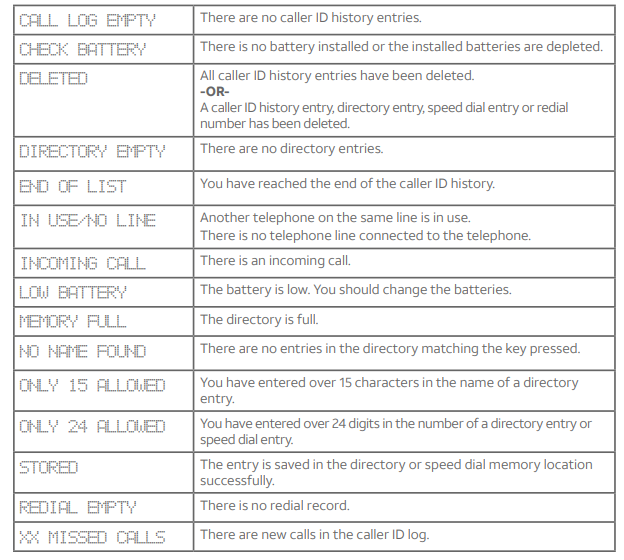
Troubleshooting
If you have difficulty with your telephone, please try the following suggestions. For customer service, or to purchase accessories or replacement parts, visit our website at www.telephones.att.com or call 1 (800) 222-3111. In Canada, dial 1 (866) 288-4268.
My telephone does not work at all.
- Unplug the batteries and telephone line cord. Wait for approximately 15 seconds, then plug them in again. Allow up to one minute for the telephone to synchronize.
There is no dial tone.
- Try the suggestion mentioned above.
- The telephone line cord may be defective. Try installing a new telephone line cord.
- Make sure the coiled handset cord is securely installed between the handset and the telephone base.
- Disconnect the telephone base from the telephone jack and connect a different telephone. If there is no dial tone on that telephone either, the problem is in your wiring or telephone service. Contact your telephone service provider (charges may apply).
I cannot dial out.
- Try all the suggestions mentioned above.
- Make sure there is a dial tone before dialing. It is normal for the telephone to take a second or two before producing a dial tone. Wait an extra second before dialing.
- Check that all the telephones connected to the same telephone line are hung up.
- Make sure to set the DIAL MODE to the correct setting (touch-tone dialing or pulse dialing) for the service in your area (see Dial mode on page 12).
- If any of your other telephones are having the same problem, the problem is in the wiring or telephone service. Contact your telephone service provider (charges may apply).
- If you are using the speakerphone, eliminate any background noise. Noise from a television, radio, or other appliances might cause the telephone to not dial out properly. If you cannot eliminate the background noise, first try muting the telephone before dialing, or dialing from another room in your home with less background noise.
The telephone does not ring when there is an incoming call.
- Make sure the ringer is on (see page 16).
- Make sure the telephone line cord is plugged in properly (see Telephone installation on page 6).
- There may be too many extension telephones on the telephone line to allow all of them to ring simultaneously. Try unplugging one telephone at a time until the telephones start ringing.
- Test a working telephone at the same telephone jack. If another telephone has the same problem, the problem is in the telephone jack. Contact your telephone service provider (charges may apply).
- The telephone line cord may be defective. Try installing a new telephone line cord.
My calls fade out or cut in and out when I am using the telephone.
- If you are using the handset when this problem occurs, try unplugging the coiled handset cord and firmly plugging it into the handset and telephone base again.
- If you are using the speakerphone when this problem occurs, eliminate any background noise. Noise from the television, radio, or other appliances may cause the speakerphone to cut in and out. Try pressing MUTE when you are not speaking to eliminate the background noise.
- Disconnect the telephone base from the telephone wall jack and plug in another corded telephone. If calls are still not clear, the problem is probably in the wiring or telephone service. Contact your telephone service provider (charges may apply).
- If you subscribe to high-speed Internet service (DSL – digital subscriber line) through your telephone line, you must install a DSL filter between the telephone line cord and the telephone wall jack (see Telephone installation on page 6). The filter prevents noise and caller ID problems caused by DSL interference. Please get in touch with your DSL service provider for more information about DSL filters.
I hear other calls when using the telephone.
- Disconnect the telephone base from the telephone wall jack. Plug in a different telephone. If you still hear other calls, the problem is probably in the wiring or telephone service. Contact your telephone service provider (charges may apply).
appears on the screen.
- The batteries need to be replaced. Replace four new alkaline AA batteries.
The display screen is blank.
- Make sure you have properly installed four working alkaline batteries (See Battery installation on pages 4-5).
Operation during a power failure.
- This telephone operates during a power failure if a telephone line cord is plugged between the telephone wall jack and the telephone base. You can answer calls with the handset and make calls using the dialing keys. No other features work unless batteries are installed. All settings in the menu options are retained during a power failure if a telephone line cord is plugged between the telephone wall jack and the telephone base.
- If you neither install batteries nor a telephone line, after a few minutes, the telephone clears the directory, caller ID history, speed dial memory, and the last number dialed memory. At the same time, all settings in the menu options change back to their default settings.
My caller ID features are not working properly.
- Caller ID is a subscription service. You must subscribe to this service from your telephone service provider for this feature to work on your telephone.
- The caller may not be calling from an area that supports caller ID.
- Both your and the caller’s telephone service providers must use equipment compatible with caller ID service.
- If you subscribe to high-speed Internet service (DSL – digital subscriber line) through your telephone line, you must install a DSL filter between the telephone line cord and the telephone wall jack (see Telephone installation on page 6). The filter prevents noise and caller ID problems caused by DSL interference. Please get in touch with your DSL service provider for more information about DSL filters.
- Make sure the area codes are set correctly (see Home area code on page 13 and Local area code on page 14).
- Reset the telephone. See Common Cure for Electronic Equipment on page 41.
The telephone does not receive caller ID or the telephone does not display caller ID during call waiting.
- Make sure you subscribe to caller ID with call waiting features provided by the telephone service provider.
- The caller might not be calling from an area that supports caller ID.
- Both your and the caller’s telephone service providers must use equipment compatible with caller ID service.
I’ve set my LCD language to Spanish or French and I don’t know how to change it back to English.
- When the telephone is in idle mode, press MENU/SELECT once, then enter *3645474#.
I subscribe to a nontraditional telephone service that uses my computer to establish connections, and my telephone doesn’t work.
- Make sure your computer is powered on.
- Make sure your Internet connection is working properly.
- Make sure that the software is installed and running for your nontraditional telephone service.
- Make sure to plug your USB telephone adapter into a dedicated USB port on your computer. Do not plug into a multiple port USB hub (USB splitter) that is not powered.
- In a few rare instances, the USB port on your computer may not have enough power. In these instances, try using a USB hub with its external power supply.
- If you are using a firewall, it may prevent access to your nontraditional telephone service provider. Contact your service provider for more information.
Common cure for electronic equipment:
If the telephone is not responding normally, try resetting the telephone. Do the following in the order listed:
- Disconnect the telephone line cord from the telephone base.
- Remove the batteries.
- Wait a few minutes before connecting the telephone line cord to the telephone base.
- Place the batteries back.
- Wait for the telephone to synchronize its connection. This might take up to one minute.
General product care
To keep your telephone working well and looking good, follow these guidelines:
- Avoid putting it near heating appliances and devices that generate electrical noise (for example, motors or fluorescent lamps).
- DO NOT expose it to direct sunlight or moisture.
- Avoid dropping the telephone or treating it roughly.
- Clean with a soft cloth.
- Never use a strong cleaning agent or abrasive powder because this can damage the finish.
- Retain the original packaging in case you need to ship it at a later date.
Important safety information
This symbol is to alert you to important operating or servicing instructions that may appear in this user’s manual. Always follow basic safety precautions when using this product to reduce the risk of injury, fire, or electric shock.
Safety information
- Read and understand all instructions in the user’s manual. Observe all markings on the product.
- Avoid using a telephone during a thunderstorm. There might be a slight chance of electric shock from lightning.
- Do not use a telephone in the vicinity of a gas leak. If you suspect a gas leak, report it immediately, but use a telephone away from the area where the gas is leaking. If this product is a cordless model, make sure the telephone base is also away from the area.
- Do not use this product near water or when you are wet. For example, do not use it in a wet basement or shower, nor next to a swimming pool, bathtub, kitchen sink, or laundry tub. Do not use liquids or aerosol sprays for cleaning. If the product comes in contact with any liquids, unplug any line or power cord immediately. Do not plug the product back in until it has dried thoroughly.
- Install this product in a protected location where no one can trip over any line or power cords. Protect cords from damage or abrasion.
- If this product does not operate normally, read Troubleshooting in this user’s manual on pages 38-41. If you cannot solve the problem, or if the product is damaged, refer to Limited warranty on pages 46-47. Do not open this product except as may be directed in your user’s manual. Opening the product or reassembling it incorrectly may expose you to hazardous voltages or other risks.
- If this product has replaceable batteries, replace batteries only as described in your user’s manual on pages 4-5. Do not burn or puncture batteries—they contain caustic chemicals.
- If this product has a three-prong (grounding) plug or a polarized plug with one wide prong, it might not fit in outlets that are not polarized. Do not defeat the purpose of these plugs. If they do not fit in your outlet, the outlet should be replaced by an electrician.
SAVE THESE INSTRUCTIONS
FCC and ACTA information
If this equipment was approved for connection to the telephone network before July 23, 2001, it complies with Part 68 of the Federal Communications Commission (FCC) rules. If the equipment was approved after that date, it complies with the Part 68 rules and with the Technical Requirements for the Connection of Equipment to the Telephone Network adopted by the Administrative Council for Terminal Attachments (ACTA). We are required to provide you with the following information.
- Product identifier and REN information
The label on the back or bottom of this equipment contains, among other things, an identifier indicating product approval and the Ringer Equivalence Number (REN). This information must be provided to your telephone service provider upon request. For equipment approved before July 23, 2001, the product identifier is preceded by the phrase “FCC Reg No.” and the REN is listed separately. For equipment approved after that date, the product identifier is preceded by “US” and a colon (:), and the REN is encoded in the product identifier without a decimal point as the sixth and seventh characters following the colon. For example, the product identifier US: AAAEQ03T123XYZ indicates the REN would be 0.3. The REN is used to determine how many devices you can connect to your telephone line and still have them ring when you are called. In most, but not all areas, the sum of all RENS should be five (5.0) or less. You might want to contact your telephone service provider for more information.
- Connection and use with the nationwide telephone network
The plug and jack used to connect this equipment to the premises wiring and the telephone network must comply with the applicable part 68 rules and technical requirements adopted by ACTA. A compliant telephone cord and modular plug are provided with this product. It is designed to be connected to a compatible modular wall jack that is also compliant. An RJ11 jack should normally be used for connecting to a single line and an RJ14 jack for two lines, see installation instructions in the user’s manual. This equipment may not be used with coin telephone lines or with party lines. If you have specially wired alarm dialing equipment connected to your telephone line, ensure the connection of this equipment does not disable your alarm equipment. If you have questions about what will disable the alarm equipment, consult your telephone service provider or qualified installer.
- Repair instructions
If this equipment is malfunctioning, it must be unplugged from the modular wall jack until the problem has been corrected. Repairs to this telephone equipment can only be made by the manufacturer or its authorized agents. For repair procedures, follow the instructions outlined under the limited warranty.
- Rights of the Telephone Service Provider
If this equipment is causing harm to the telephone network, the telephone service provider may temporarily discontinue your telephone service. The telephone service provider is required to notify you before interrupting service. If advance notice is not practical, you will be notified as soon as possible. You will be allowed to correct the problem and the telephone service provider is required to inform you of your right to file a complaint with the FCC. Your telephone service provider may make changes in its facilities, equipment, operation, or procedures that could affect the proper functioning of this product. The telephone service provider is required to notify you if such changes are planned. - Hearing aid compatibility
If this product is equipped with a corded or cordless handset, it is hearing aid compatible. - Programming/testing of emergency numbers
If this product has memory dialing locations, you may choose to store police, fire department, and emergency medical service telephone numbers in these locations. If you do, please keep three things in mind:
-
- We recommend that you also write the telephone number on the directory card (if applicable) so that you can still dial the emergency number manually if the memory dialing feature doesn’t work.
- This feature is provided only as a convenience, and the manufacturer assumes no responsibility for customer reliance upon the memory feature.
- Testing the emergency telephone numbers you have stored is not recommended. However, if you do make a call to an emergency number:
- You must remain on the line and briefly explain the reason for the call before hanging up.
- Programming/testing of emergency numbers should be performed during off-peak hours, such as in the early morning or late evening, when the emergency services tend to be less busy.
Part 15 of FCC rules
Some telephone equipment generates, uses, and can radiate radio-frequency energy and, if not installed and used properly, may cause interference to radio and television reception. This product has been tested and found to meet the standards for a class B digital device, as specified in part 15 of the FCC rules. These specifications are designed to provide reasonable protection against such interference in a residential installation. However, there is no guarantee that interference will not occur in a particular installation.
If this product causes interference to radio, VCR, or television reception when it is in use, you might correct the interference with any one or all of these measures:
- Where it can be done safely, re-orient the receiving radio, VCR, or television antenna.
- To the extent possible, relocate the radio, VCR, television, or other receiver concerning the telephone equipment.
- If this telephone product runs on AC power, plug your product into an AC outlet that’s not on the same circuit as one used by your radio, VCR, or television.
- Consult a dealer or an experienced radio/TV technician for help.
Modifications to this product, not expressly approved by the manufacturer, could void the user’s authority to operate the equipment.
Limited warranty
The AT&T brand is used under license – any repair, replacement, or warranty service, and all questions about this product should be directed to In the United States of America, visit www.telephones.att.com or call 1 (800) 222-3111. In Canada, call 1 (866) 288-4268.
- What does this limited warranty cover?
The manufacturer of this AT&T-branded product warrants to the holder of a valid proof of purchase (“CONSUMER” or “you”) that the product and all accessories provided in the sales package (“PRODUCT”) are free from defects in material and workmanship, under the following terms and conditions when installed and used normally and by the PRODUCT operating instructions. This limited warranty extends only to the CONSUMER for products purchased and used in the United States of America and Canada.
- What will be done if the PRODUCT is not free from defects in materials and workmanship during the limited warranty period (“materially defective PRODUCT”)?
During the limited warranty period, the manufacturer’s authorized service representative repairs or replaces at the manufacturer’s option, without charge, a materially defective PRODUCT. If the manufacturer repairs the PRODUCT, they may use new or refurbished replacement parts. If the manufacturer chooses to replace the PRODUCT, they may replace it with a new or refurbished PRODUCT of the same or similar design. The manufacturer retains the defective parts, modules, or equipment. Repair or replacement of the PRODUCT, at the manufacturer’s option, is your exclusive remedy. The manufacturer returns the repaired or replacement products to you in working condition. You should expect the repair or replacement to take approximately 30 days.
- How long is the limited warranty period?
The limited warranty period for the PRODUCT extends for ONE (1) YEAR from the date of purchase. If the manufacturer repairs or replaces a materially defective PRODUCT under the terms of this limited warranty, this limited warranty also applies to repaired or replacement- PRODUCT for a period of either (a) 90 days from the date the repair or replacement
- PRODUCT is shipped to you or (b) the time remaining on the original one-year limited warranty; whichever is longer.
- What is not covered by this limited warranty?
This limited warranty does not cover:
- PRODUCT that has been subjected to misuse, accident, shipping or other physical damage, improper installation, abnormal operation or handling, neglect, inundation, fire, water, or other liquid intrusion; or
- PRODUCT that has been damaged due to repair, alteration, or modification by anyone other than an authorized service representative of the manufacturer; or
- PRODUCT to the extent that the problem experienced is caused by signal conditions, network reliability, or cable or antenna systems; or
- PRODUCT to the extent that the problem is caused by use with non-AT&T accessories; or
- PRODUCT whose warranty/quality stickers, PRODUCT serial number plates, or electronic serial numbers have been removed, altered, or rendered illegible; or
- PRODUCT purchased, used, serviced, or shipped for repair from outside the United States of America or Canada, or used for commercial or institutional purposes (including but not limited to products used for rental purposes); or
- PRODUCT returned without a valid proof of purchase (see item 6); or
- Charges for installation or setup, adjustment of customer controls, and installation or repair of systems outside the unit.
- How do you get warranty service?
To obtain warranty service in the United States of America, visit www.telephones.att.com or call 1 (800) 222-3111. In Canada, please dial 1 (866) 288-4268.
NOTE: Before calling for service, please review the user’s manual. A check of the PRODUCT’s controls and features might save you a service call.
- What must you return with the PRODUCT to get warranty service?
You must:
-
- Return the entire original package and contents including the PRODUCT to the service location along with a description of the malfunction or difficulty; and
- Include a “valid proof of purchase” (sales receipt) identifying the PRODUCT purchased (PRODUCT model) and the date of purchase or receipt; and
- Provide your name, complete and correct mailing address, and telephone number.
- Other limitations
This warranty is the complete and exclusive agreement between you and the manufacturer of this AT&T-branded PRODUCT. It supersedes all other written or oral communications related to this PRODUCT. The manufacturer provides no other warranties for this PRODUCT. The warranty exclusively describes all of the manufacturer’s responsibilities regarding the PRODUCT. There are no other express warranties. No one is authorized to make modifications to this limited warranty and you should not rely on any such modification. State/Provincial Law Rights: This warranty gives you specific legal rights, and you might also have other rights that vary from state to state or province to province.
Technical specifications
- Operating temperature
- 32°F — 122°F
- 0°C — 50°C
- REN
- 1.0B
FAQs about ATT CL2940 Corded Phone with Speakerphone
Why does CL2940 exist?
The corded CL2940 phone from AT&T has a caller ID screen that also shows call waiting. It boasts extra-large buttons for visibility and simplicity of usage. The extra-large tilt display with an LCD view and a loudspeaker for hands-free calling are additional benefits.
An AT&T corded phone’s model number may be found where?
How to locate the model number of your phone: To get the model number, flip over the base of your phone as shown in the illustration below. Choose a product from the list offered.
On an AT&T corded phone, how do you change the time and date?
First, select MENU or MENU. Step 2: Press or on the Navkey until Settings is highlighted. Press MENU/SELECT after that. Step 3: Press or until Set date/time is highlighted, then press MENU/SELECT.
Cordless phones link in what way?
Simply said, corded phones connect to the base unit via radio frequency. The base unit is then linked to the power source and a landline phone connection.
Can a cordless phone be connected to a mobile phone?
You may place and receive calls on your mobile device using any of our corded phone systems that are compatible with BLUETOOTH® wireless technology. You are informed by distinct ring tones whether the call is coming from a landline or a mobile device.
What is the charging time for an AT&T corded phone?
The battery on your phone needs 16 hours to completely charge. When not in use, place the handset back into the phone base or charger for best everyday performance.
What audio setting does ATT have?
On some home theater systems, the Attenuate or ATT setting can be used to prevent distortion problems on the component or device connected to the AUDIO IN (L/R) connectors. The input level on the unit will be decreased when this parameter is activated.
What does an ATT phone’s silent mode do?
You may muffle the phone’s noises for anywhere between one and twelve hours in quiet mode. It is possible to increase, reduce, and fully deactivate the base and handset ringers.
For more manuals by AT&T, visit Manualsdock


