
ASUS ZenScreen MB16AMT Touch Screen Portable USB Monitor
Federal Communications Commission Statement
This device complies with Part 15 of the FCC Rules. Operation is subject to the following two conditions:
- This device may not cause harmful interference, and
- This device must accept any interference received including interference that may cause undesired operation.
This equipment has been tested and found to comply with the limits for a Class B digital device, under Part 15 of the FCC Rules. These limits are designed to provide reasonable protection against harmful interference in a residential installation. This equipment generates, uses, and can radiate radio frequency energy and, if not installed and used by the instructions, may cause harmful interference to radio communications.
However, there is no guarantee that interference will not occur in a particular installation. If this equipment does cause harmful interference to radio or television reception, which can be determined by turning the equipment off and on, the user is encouraged to try to correct the interference by one or more of the following measures:
- Reorient or relocate the receiving antenna.
- Increase the separation between the equipment and the receiver.
- Connect the equipment to an outlet on a circuit different from that to which the receiver is connected.
- Consult the dealer or an experienced radio/TV technician for help.
Canadian Department of Communications Statement
This digital apparatus does not exceed the Class B limits for radio noise emissions from digital apparatus set out in the Radio Interference Regulations of the Canadian Department of Communications. This class B digital apparatus complies with Canadian ICES-003.
Safety information
- Before setting up this Portable Touch Monitor, carefully read all the documentation that came with the package.
- To prevent fire or shock hazards, never expose this Portable Touch Monitor to rain or moisture.
- Never try to open this Portable Touch Monitor cabinet.
- Before using this Portable Touch Monitor, make sure all cables are correctly connected and the power cables are not damaged. If you detect any damage, contact your dealer immediately.
- Avoid dust, humidity, and temperature extremes. Do not place this Portable Touch Monitor in any area where it may become wet. Place this Portable Touch Monitor on a stable surface.
- Never push objects or spill liquid of any kind into the slots on this Portable Touch Monitor cabinet.
- If you encounter technical problems with this Portable Touch Monitor, contact a qualified service technician or your retailer.
- This Portable Touch Monitor is powered by a USB port which complies with LPS and SELV circuits according to IEC60950-1:2005.
- DO NOT dispose of the product in a fire
- DO NOT use a monitor near heating equipment or in places where there is the likelihood of high-temperature
- Keep your monitor away from sharp objects
- DO NOT place objects on top of your monitor
Care & cleaning
- Cleaning. Turn your monitor off and unplug the cable. Clean the monitor surface with a lint-free, non-abrasive cloth. Stubborn stains may be removed with a cloth dampened with a mild cleaner.
- Avoid using a cleaner containing alcohol or acetone. Use a cleaner intended for use with the LCD. Never spray cleaner directly on the screen, as it may drip inside the monitor and cause an electric shock.
The following symptoms are normal with the monitor
- You may find slightly uneven brightness on the screen depending on the desktop pattern you use.
- When the same image is displayed for hours, an afterimage of the previous screen may remain after switching the image. The screen will recover slowly or you can turn off the Power Switch for hours.
- When the screen becomes black flashes, or cannot work anymore, contact your dealer or service center to fix it. Do not repair the screen by yourself!
Takeback services
ASUS recycling and takeback programs come from our commitment to the highest standards for protecting our environment. We believe in providing solutions for our customers to be able to responsibly recycle our products, batteries, and other components as well as the packaging materials. Please go to http://csr.asus.com/english/Takeback.htm for detailed recycling information in different regions.
Caution
We suggest using the attached pen or any pen or stick that can fit in the hole at the corner as a simple stand for the monitor. Please reserve at least 10cm/4 inch of the pen at the back of the monitor to stabilize. Please note the pen attached is not a stylus pen.
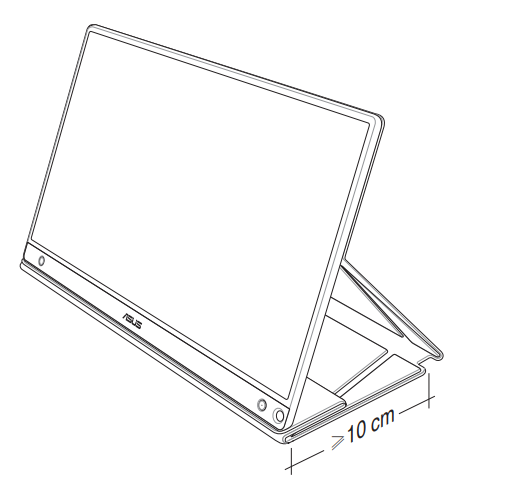
Welcome!
Thank you for purchasing the ASUS® Portable Touch Monitor! The latest ASUS Portable Touch Monitor provides great portability and simplicity to your daily life, enhancing both your viewing experience and style.
Package contents
Check your package for the following items:
- Portable Touch Monitor
- Quick Start Guide
- Warranty Card
- USB Type-C Cable
- Smart Cover
- USB Type-C to A Adapter
- Micro HDMI to HDMI cable
- Touch Pen
- Power Adapter
Monitor introduction
Front View and Charging Instructions
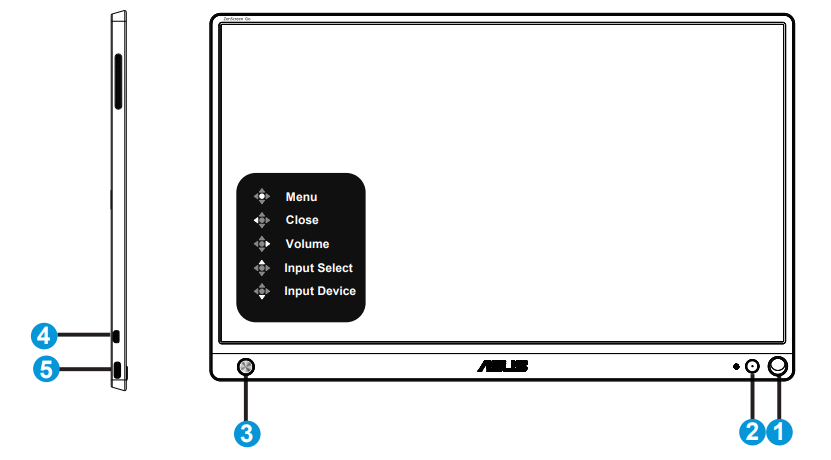
- Pen hole
Use the attached pen to insert it into the hole, the monitor can stand up directly without the smart cover. - Power button/Power LED
Press this button to turn the monitor on/off when connected to a valid source. The color definition of the power indicator is as the below table. 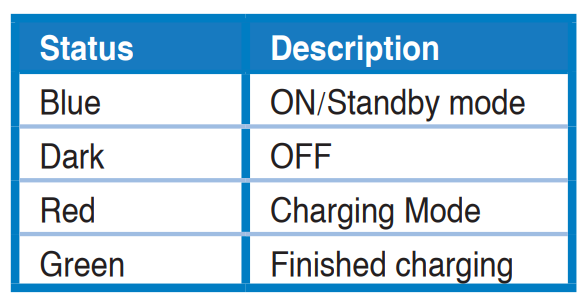 5-way key
5-way key
Press the Central button to enter OSD when in connection to a valid source. Long pressing the Central button allows you to have a quick check on battery % even if the device is OFF.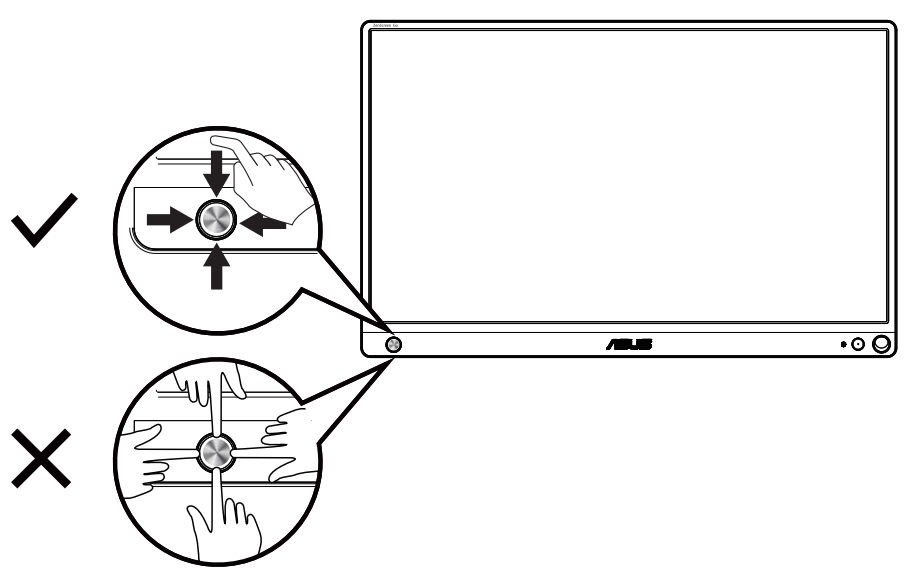 Micro-HDMI port
Micro-HDMI port
Connect your computer with a Micro-HDMI cable.- USB Type-C port
Used to connect to a valid source such as a PC or mobile phone for the monitor to work when there’s enough power Used to do battery charging when the monitor is in OFF mode Up to 9V@2A 18W power supply, signal input supported, maximum resolution 1920 x 1080@60Hz.
IMPORTANT
- Charge the monitor for 4 hours before using it for the first time
- Use only bundled power adapter and USB cable to charge your monitor. Using different power adapters and cables might bring potential damage to your device.
WARNING
The adapter may become warm to hot while in use. DO NOT cover the adapter and keep it away from your body while it is connected to a power source. If your device becomes unusually hot, disconnect the USB cable from your device and send the device including the power adapter and USB cable to an ASUS-qualified service personnel.
Monitor standing positions
You can stand up the monitor in several positions with the smart cover.

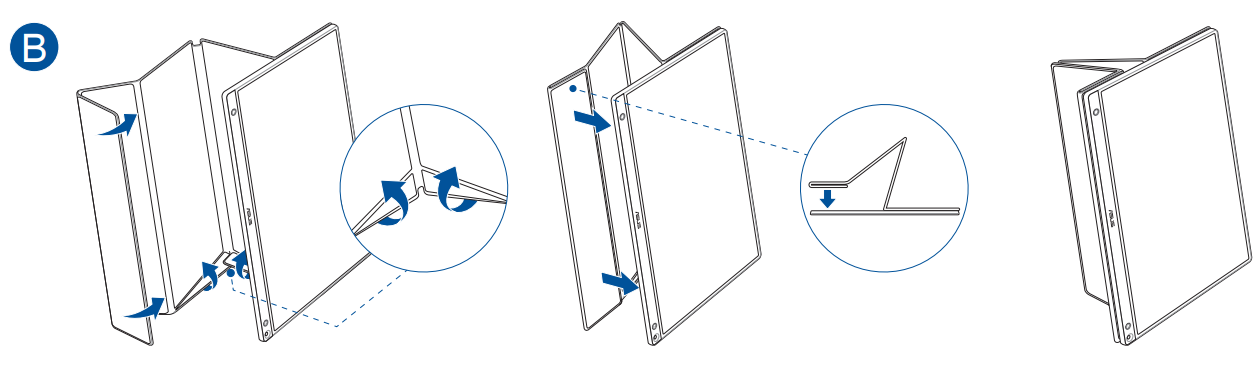

Connect the USB monitor to the system


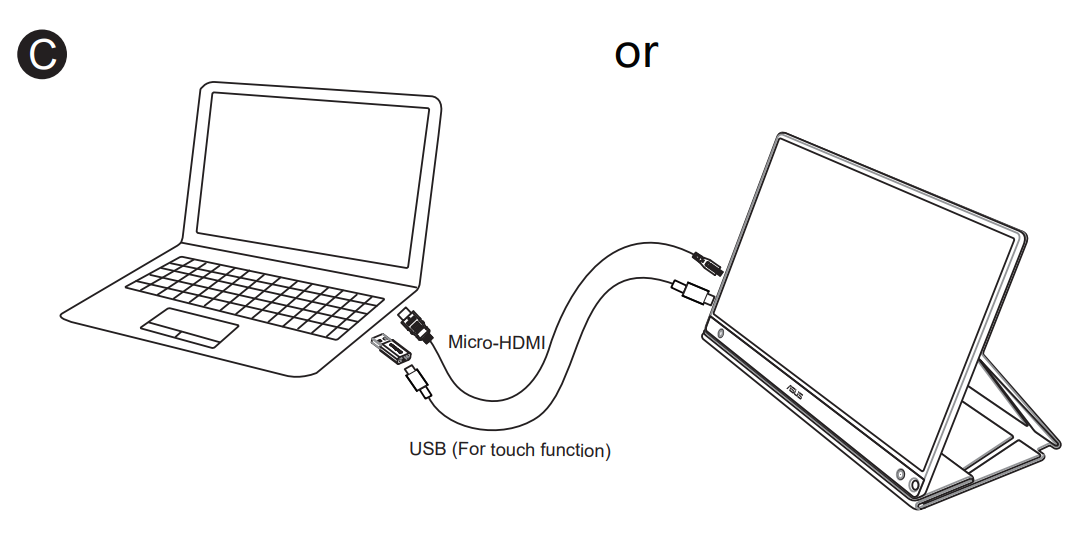
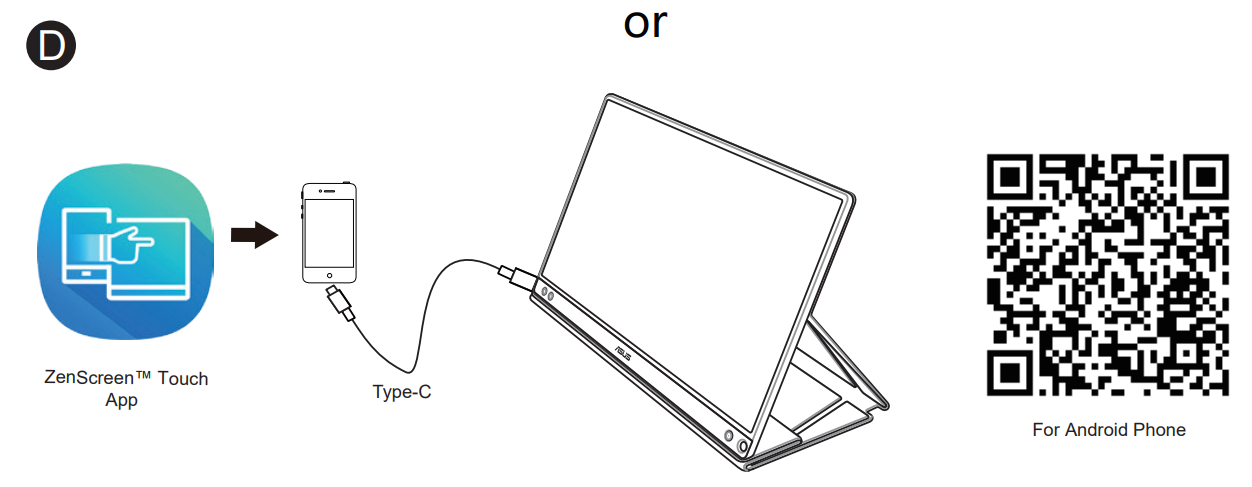
Before connecting with your Android phone, please download the “ZenScreen Touch” app on the Google Play Store or the ASUS website. This app helps perfectly match multi-touch points between ZenScreen™ Touch monitor and Android phones. While launching it, it’s able to use and control phone apps directly on MB16AMT.
Specifications
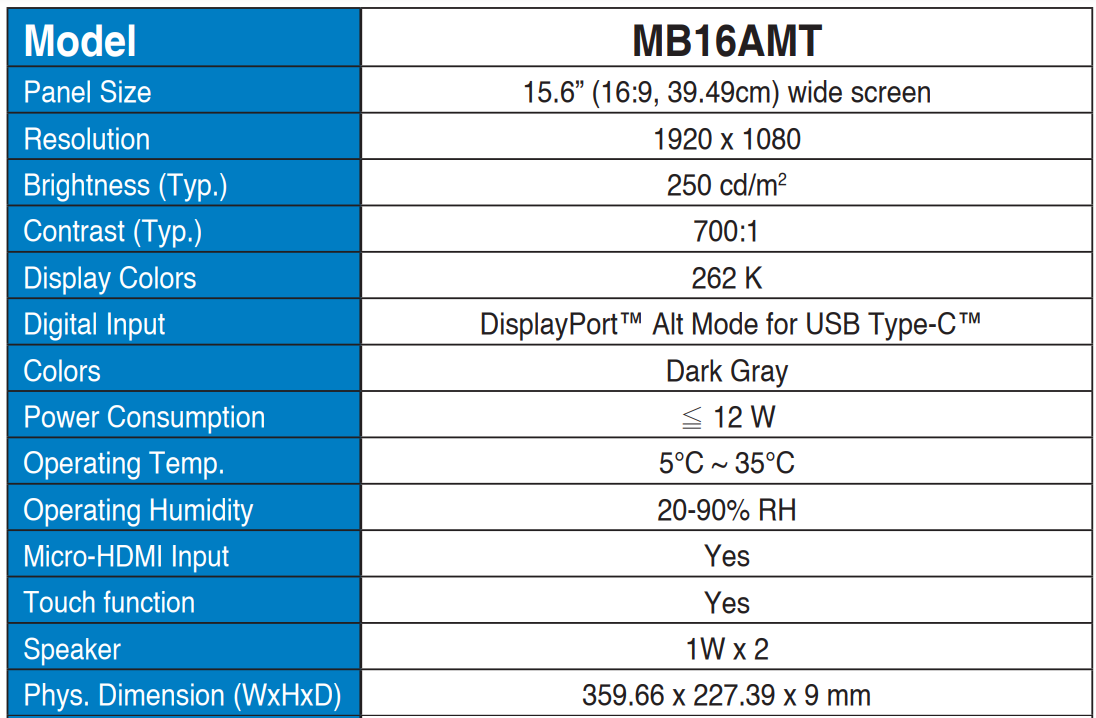
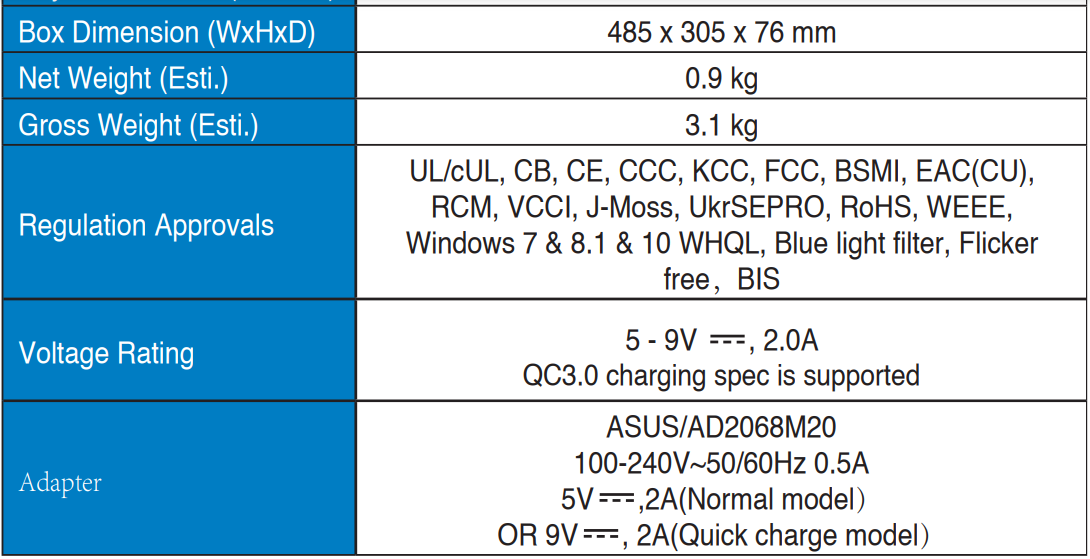
Troubleshooting (FAQ)
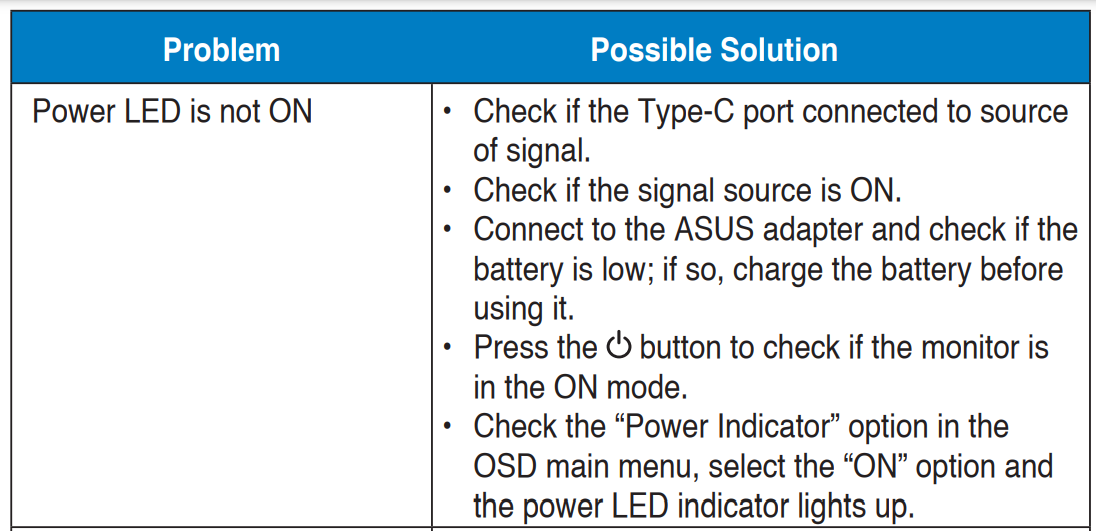
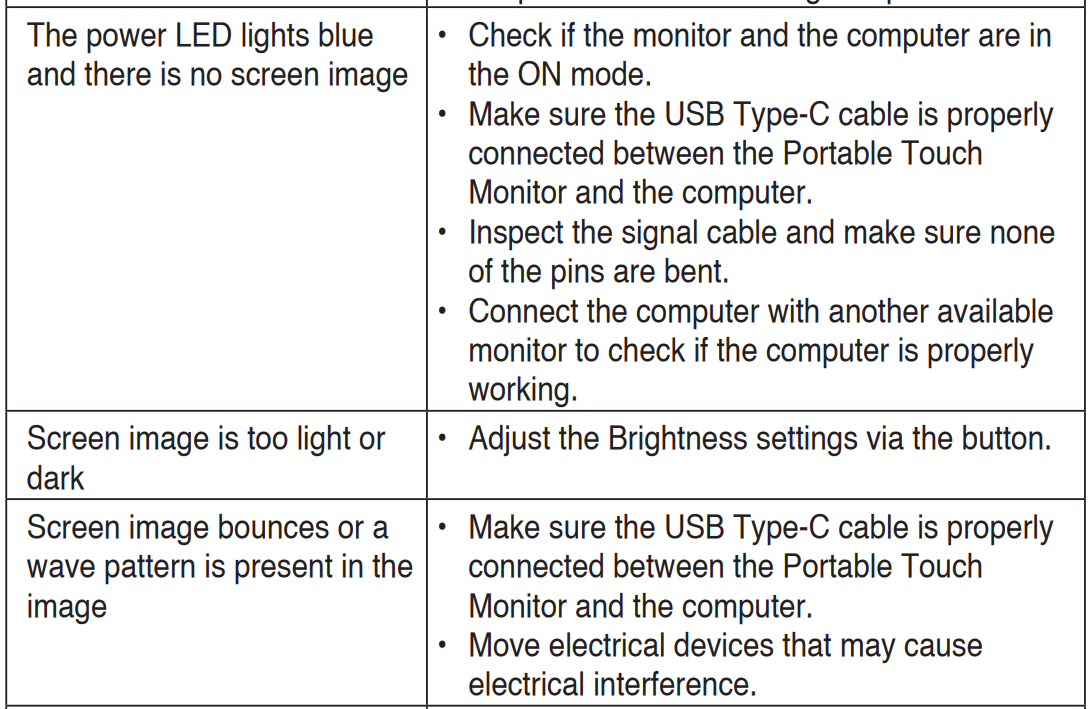
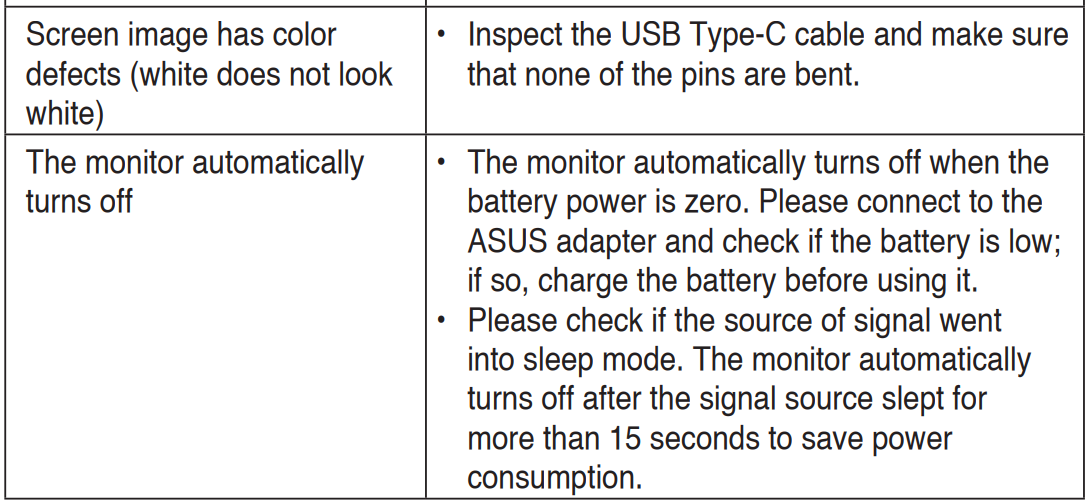

Supported Timing List
PC-Supported Primary Timing
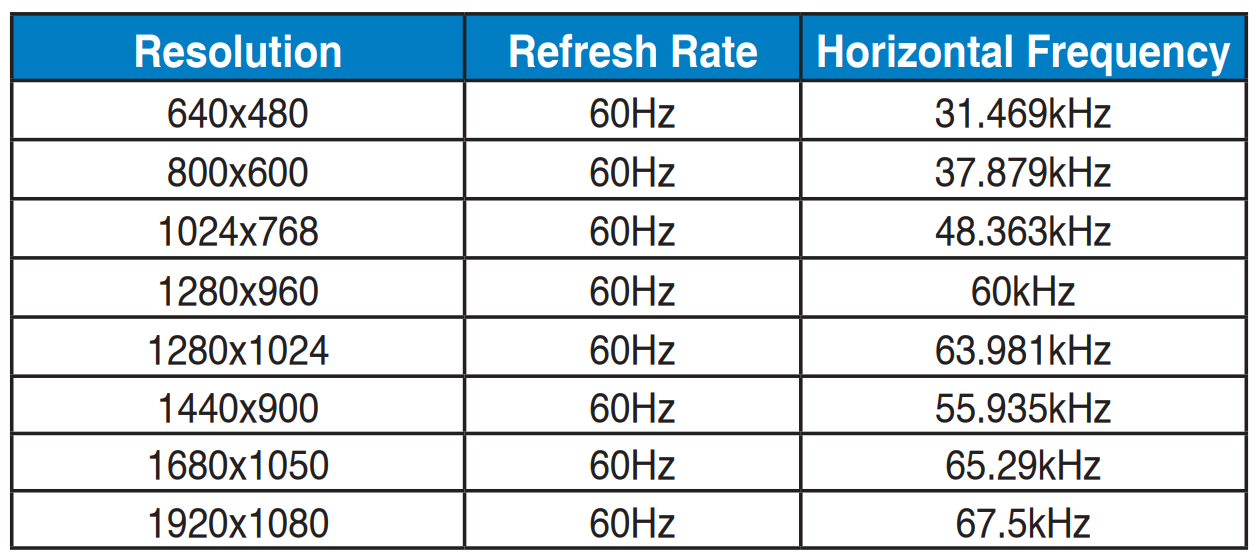
VESA Modes, User Available Timing
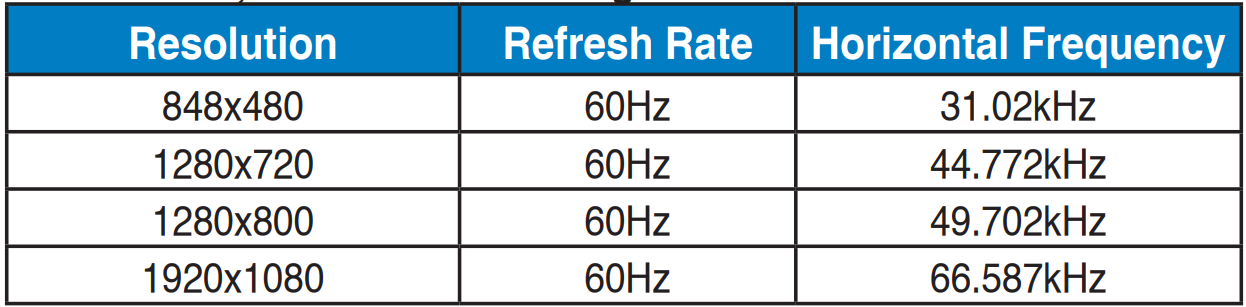
For more Manuals by ASUS, visit MANUALSDOCK
FAQS About ASUS ZenScreen MB16AMT Touch Screen Portable USB Monitor
What is the ASUS ZenScreen MB16AMT?
The ASUS ZenScreen MB16AMT is a portable USB monitor that features a 15.6-inch Full HD touch screen display. It’s designed to provide additional screen space for laptops or other devices, offering flexibility and convenience for users on the go.
What are the key features of the ASUS ZenScreen MB16AMT?
The key features of the ASUS ZenScreen MB16AMT include its 15.6-inch Full HD touch screen display, built-in battery for standalone use, USB-C and micro HDMI connectivity options, and its slim and lightweight design for portability.
Does the ASUS ZenScreen MB16AMT support touch input?
Yes, the ASUS ZenScreen MB16AMT supports touch input, allowing users to interact with their content directly on the screen using touch gestures.
What devices are compatible with the ASUS ZenScreen MB16AMT?
The ASUS ZenScreen MB16AMT is compatible with a wide range of devices including laptops, smartphones, gaming consoles, and more, as long as they support USB-C or micro HDMI connectivity.
Does the ASUS ZenScreen MB16AMT require external power?
The ASUS ZenScreen MB16AMT can be powered either through its built-in battery for standalone use or through a USB connection to a laptop or other compatible device.
Can the ASUS ZenScreen MB16AMT be used in portrait mode?
Yes, the ASUS ZenScreen MB16AMT supports both landscape and portrait orientations, offering users flexibility in how they choose to use the monitor.
What is the resolution of the ASUS ZenScreen MB16AMT?
The ASUS ZenScreen MB16AMT features a Full HD resolution of 1920 x 1080 pixels, providing crisp and clear visuals.
How do I adjust the settings on the ASUS ZenScreen MB16AMT?
The ASUS ZenScreen MB16AMT features an on-screen display (OSD) menu that allows users to adjust various settings such as brightness, contrast, and color temperature.
Is the ASUS ZenScreen MB16AMT compatible with VESA mounts?
Yes, the ASUS ZenScreen MB16AMT is compatible with VESA mounts, allowing users to mount the monitor on compatible stands or brackets for added convenience.
Does the ASUS ZenScreen MB16AMT come with a warranty?
Yes, ASUS typically offers a warranty for their products, including the ZenScreen MB16AMT. The length and terms of the warranty may vary depending on the region and seller, so it’s advisable to check the warranty information before making a purchase.


