Aluratek 7-inches Digital Photo Frame

About Aluratek
We produce goods for everyday use. Technology should make life simpler, whether it’s a portable battery charger for your smartphone, the integration of our SmartHome accessories into your house, or a digital photo frame to liven up your living room. Our products are made to improve your life at home, at work, and on the go.
When a group of seasoned business people decided to launch attractive items in the consumer electronics sector, our journey officially began in 2006. Our company’s roots began with networking goods before expanding into the market for digital photo frames, where we are still a leader today. Throughout the United States and Canada, dozens of reputable merchants and resellers sell Aluratek products.
Introduction
Thank you for choosing Aluratek® to serve your USB peripheral-sharing needs. We hope you are pleased with the Aluratek® product you purchased. In no time, you will be able to share your peripheral device between multiple computers. In addition to making sure only quality materials are used for manufacturing, Aluratek® is also dedicated to providing the best customer satisfaction and support.
The goal of Aluratek is to embody “Simple Elegance” in every product it designs, manufactures, and sells. The product focus of Aluratek is to bring simple yet elegant connectivity solutions to consumers to enhance their consumer electronics, communications, and computing experience.
Each product is carefully designed with the consumer in mind. Each product is solution-driven to address the need of the consumers and is deliberately planned to provide the ultimate user experience. Read this guide thoroughly and follow the installation and operation procedures carefully to prevent any damage to the unit and/or any of the devices it connects to.
Features
- View high-quality digital photos
- Easy operation
- High-quality frame
- 7” TFT true color LCD
- Auto slideshow feature
- Connect your memory card or USB hard drive/thumb drive easily view your favorite pictures
- Frame stand adjustable for vertical orientation
- 120-day limited warranty and lifetime toll-free tech support
- Supports the following memory cards SDHC / SD / MMC
- Supports various picture, video, and audio formats such as JPEG
Package Contents
Your order has been carefully packaged and inspected. The following should be included in your package. Please inspect the contents of the package to ensure that you have received all items and that nothing has been damaged. If you discover a problem, please contact us immediately for assistance.
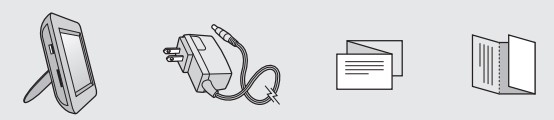
- 7” Digital Photo Frame
- Power Adapter
- Quick Start Guide
- Warranty / Registration Card
Highlights and Application
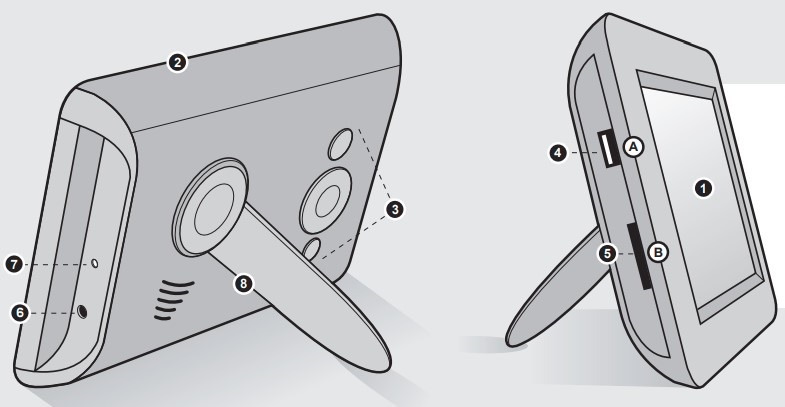
- 7” TFT true color LCD
- Quality frame
- Menu selection buttons
- USB port
- Card reader slot
- Power adapter port
- LED
- Frame stand (adjustable for vertical orientation)
To easily view your favorite pictures:- Connect your USB hard drive/thumb drive through the unit’s USB port
- insert any of the following memory cards Secure Digital High Capacity (SDHC); Secure Digital (SD); MMC; RS-MMC*;
Operating Instructions
Getting Started:
- Step 1: Remove the protective film covering the LCD.
- Step 2: Plug in the power adapter to power the photo frame.
Viewing Photos:
- Please insert your memory card (SDHC, SD, or MMC) at this time.
- The frame will start the slideshow automatically when the card is inserted.
- The slideshow can be stopped by pressing the button and selecting “Display Still Picture” on the frame. You can then press the or button to see the next or previous picture respectively. You can resume the slideshow by pressing the button and selecting “Auto Play Photo”.
- If you inserted both an SD card and a USB drive, please press the button until the main menu and select “Medium” to select the device to read from. Use the arrow buttons to select the memory device then press.
Adjust Slideshow Transition Effect:
- Press the button on the main menu.
- Select “Setup” and press the button.
- Select “Transition” using the or button.
- Use the or button to select the desired slide transition effect then press.
Adjust Speed of Slideshow:
- Press the button on the main menu.
- Select “Setup” and press the button.
- Select “Slideshow” using the or button.
- Use the or button to select the desired transition time then press.
Change the Language:
- Press the button on the menu.
- Select “Setup” and press the button.
- Select “Language” using the or button.
- Use the or button to select the desired language then press.
Setup the Startup Mode:
- Press the button on the main menu.
- Select “Setup” and press the button.
- Select “Startup Mode” using the or button.
- Use the or button to select the desired startup mode then press.
Setup the Display Mode:
- Press the button to the main menu.
- Select “Setup” and press the button.
- Select “Display Mode” using the or button.
- Use the or button to select the desired display mode then press.
To Set the Clock:
- Press the button on the main menu.
- Select “Calendar” and press the button.
- Press the button and use and to select the item to modify
- Use the or button to set the correct value
- Repeat until the correct date and time is set and press.
To create a custom slideshow with pictures in a particular order, please copy one picture at a time to the memory card as the order is determined by the time stamp of the file when it is copied.
During picture playback, you can access the following menu by pressing the.
To Show Photo Info:
- Use the or button to select “Photo Info” and then press.
To Change the Brightness:
- Use the or button to select the desired brightness then press.
To Zoom in on the Picture:
- Use the or button to select “Zoom”.
- Use the or to the desired zoom and press.
Technical Support
If you need further assistance, please contact the Aluratek support department for troubleshooting prior to returning this device.
- E-mail: support@aluratek.com
- Web: www.aluratek.com/support
- Local (Irvine, CA): 949-419-6504
- Toll-free: 1-866-580-1978
Radio and TV Interference Statement
WARNING!!! This equipment has been tested and found to comply with the limits of a Class B digital device, pursuant to part 15 of the FCC rules. These limits are designed to provide reasonable protection against harmful interference in a residential installation.
This equipment generates, uses, and can radiate radio frequency energy and, if not installed and used in accordance with the instruction, may cause harmful interference to radio communications. However, there is no guarantee that interference will not occur in a particular installation.
If this equipment does cause harmful interference to radio or television reception, which can be determined by turning the equipment off and on, the user is encouraged to try to correct the interference by whatever measures may be required to correct the interference.
Warranty
Aluratek warrants this product against defects in material or workmanship for 1 Year from the date of purchase.
This warranty becomes invalid if the factory-supplied serial number or “warranty void” sticker has been removed or altered on the product.
This warranty does not cover:
- Cosmetic damage or damage due to acts of God
- Accident, misuse, abuse, negligence, or modification of any part of the product.
- Damage due to improper operation or maintenance, connection to improper equipment, or attempted repair by anyone other than Aluratek.
- Products sold AS IS or WITH FAULTS.
IN NO EVENT SHALL ALURATEK’S LIABILITY EXCEED THE PRICE PAID FOR THE PRODUCT FROM DIRECT, INDIRECT, SPECIAL, INCIDENTAL, OR CONSEQUENTIAL DAMAGES RESULTING FROM THE USE OF THE PRODUCT, ITS ACCOMPANYING SOFTWARE, OR ITS DOCUMENTATION.
Aluratek makes no warranty or representation, expressed, implied, or statutory, with respect to its products, contents, or use of this documentation and all accompanying software, and specifically disclaims its quality, performance, merchantability, or fitness for any particular purpose. Aluratek reserves the right to revise or update its product, software, or documentation without obligation to notify any individual or entity.
FAQs Aluratek 7-inches Digital Photo Frame
Is there any glass in this digital frame at all?
No, the primary building material is plastic.
Does it need WiFi to function? The individual I’m giving the gift to will require a wifi connection.
Internet access is not required.
Does it make use of USB thumb drives or SD cards?
Yes, you can use either a USB memory stick or an SD card.
Pictures in.png file format do not display, why?
The.png format is not supported by this frame. Please make it into a jpg.
Is it possible to upload photos from your iPhone to the picture frame?
Computerization is required.
whether a power cord is necessary. Or is it powered by batteries?
It needs a power cord.
Can a global batteries power this frame? What is the power adapter’s output voltage?
No
Can the photographs be imported via a USB or an iPhone-style device?
Unfortunately, I am unable to upload images to the device using my iPhone. I can, however, use a USB to display photographs and videos on the screen.
For more manuals by Aluratek, Visit Manualsdock


