Aluratek 15-inches Digital Photo Frame

About Aluratek
We produce goods for everyday use. Technology should make life simpler, whether it’s a portable battery charger for your smartphone, the integration of our SmartHome accessories into your house, or a digital photo frame to liven up your living room. Our products are made to improve your life at home, at work, and on the go.
When a group of seasoned business people decided to launch attractive items in the consumer electronics sector, our journey officially began in 2006. Our company’s roots began with networking goods before expanding into the market for digital photo frames, where we are still a leader today. Throughout the United States and Canada, dozens of reputable merchants and resellers sell Aluratek products.
Introduction
Thank you for choosing Aluratek® to serve your USB peripheral-sharing needs. We hope you are pleased with the Aluratek® product you purchased. In no time, you will be able to share your peripheral device between multiple computers. In addition to making sure only quality materials are used for manufacturing, Aluratek® is also dedicated to providing the best customer satisfaction and support.
The goal of Aluratek is to embody “Simple Elegance” in every product it designs, manufactures, and sells. The product focus of Aluratek is to bring simple yet elegant connectivity solutions to consumers to enhance their consumer electronics, communications, and computing experience.
Each product is carefully designed with the consumer in mind. Each product is solution-driven to address the need of the consumers and is deliberately planned to provide the ultimate user experience. Read this guide thoroughly and follow the installation and operation procedures carefully to prevent any damage to the unit and/or any of the devices it connects to.
Features
- Easy operation as most file formats are automatically recognized
- High-quality wooden frame
- High-quality built-in speakers
- Memory included
- 15” TFT true color LCD
- Supports most memory card formats such as CF / MS / SD / MMC / XD
- Supports various picture/video/audio formats such as JPEG, MJPEG, AVI, WMA & MP3
- Connect your personal computer, memory card, and USB hard drive/thumb drive to easily transfer your favorite pictures, music, or videos with hi-speed USB 2.0
- Can be displayed either on a tabletop with the included stand or mounted on a wall
- Ease of operation and control with the included remote
Memory Card
There is no need to create a special folder on the memory card to be inserted into the digital picture frame as all picture formats will be recognized by the frame. You just insert the memory card directly from your digital camera into the frame and you can view all pictures/videos.
USB Host / Device Functions
Any MP3 or USB mass storage device (formatted in FAT32) can be inserted into a Type A USB port on the digital picture frame. It will be shown as “USB-C” on the digital picture frame. You can access all files on the device just like any other memory card.
Package Contents
Your order has been carefully packaged and inspected. The following should be included in your package. Please inspect the contents of the package to ensure that you have received all items and that nothing has been damaged. If you discover a problem, please contact us immediately for assistance.
- 15” Digital Photo Frame
- Remote Control
- USB 2.0 Cable (Type A to mini-B)
- Power Adapter
- Instructional Manual
- Warranty / Registration Card
15” Digital Photo Frame Highlights
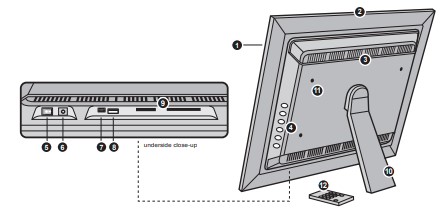
- 15” viewing area
- Quality wood frame
- Built-in speakers
- Menu selection buttons
- Power on/off switch
- Power adapter port
- USB 2 port (mini-B)
- USB 1 port
- Memory card slots
- Frame stand
- Wall mount holes
- Remote control
Remote Control Close-Up
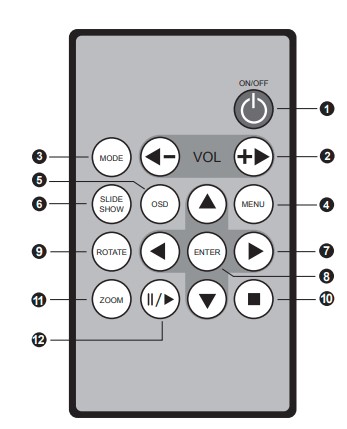
- Power On/Off
- Volume + / Volume
- Mode – Select between photo, music, and video modes
- Menu – Returns to the previous menu
- OSD – (On Screen Display)
- Slide Show – Automatically places photos in slideshow format
- Up, Down, Left, Right Arrows – Use arrow keys to navigate your way through various menus
- Enter
- Rotate – Rotates photo at 90-degree intervals
- Stop
- Zoom – Zoom in and out from photos and videos
- Pause / Play
Application
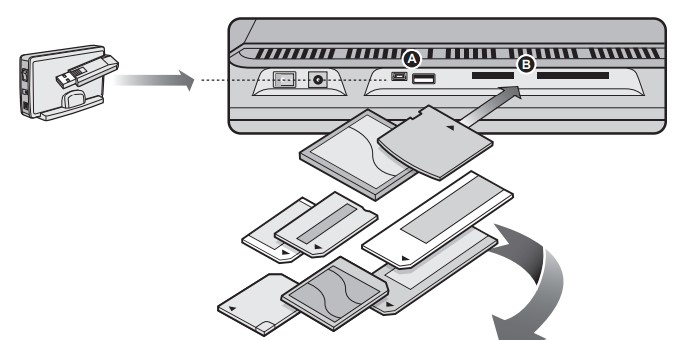
- Connect your USB hard drive/thumb drive through the unit’s USB port
- Insert any of the following memory cards: Compact Flash (CF) Type I, II, Ultra, and Extreme; Secure Digital (SD); MMC; RS-MMC*; Memory Stick (MS); Memory Stick Pro; Memory Stick Duo*; Memory Stick Pro Duo*; XD *Adapter required.
Getting Started
- Step 1: Remove the protective film covering the LCD.
- Step 2: Remove the plastic insulator from the battery on the remote control.
Operations
Set-Up
- STEP 1: Plug the power adapter in then turn the power switch on.
- STEP 2: Please insert your memory card (SD, MMC, CF, MS, or XD) at this time. You may also insert a USB thumb/flash drive into the onboard USB 2.0 port which will be detected automatically. Slideshow will start automatically when the card is inserted. (The slideshow will start from the internal memory if no memory card is detected)
- STEP 3, optional: With the built-in memory feature, you may also transfer pictures, movies, and/or music files directly from your computer to your digital photo frame by attaching the included USB cable to your computer’s USB port. Once you connect the USB cable to the computer, you will see “PC Connected” on your photo frame. The digital photo frame will appear as an external/removable drive on your computer. You can find them when you double-click on “My Computer” in the Windows system. There will be multiple drives as the card reader slots on the frame also show as an external drive. Internal memory is usually the last one in the list. Simply drag and drop the photo, music, and/or video files you would like to have stored on your digital photo frame at this time. You may add or remove these files at any time by reattaching the frame to your computer’s USB port.
Note: You must disconnect the USB cable from your computer after transferring. You will not be able to scroll with the remote while the USB connection is established.
Selecting Which Media to View
Press the “Menu” button until you can view different types of media you have inserted into your picture frame or the included memory in the main menu. To create a custom slideshow with pictures in a particular order, please copy one picture at a time to the memory card as the order is determined by the time stamp of the file when it is copied.
Viewing Photos
- Select the “Photo” icon on the screen.
- Select the photo you desire by using the up and down keys on your remote control.
- Once you have selected your photo press “Enter”.
- You may zoom in on your photos by pressing the “Zoom” button on the remote. You may also reposition the photo using the up, down, left, and right buttons on the remote once you zoom in for detailed viewing. You may also rotate the picture by pressing the “Rotate” button on the remote.
- You can also press the “OSD” button for more viewing options.

Special Functions for Viewing Photos
You may adjust your photo viewing options settings including Speed interval for a slideshow, and multiple slide transition options by entering the “Setup” menu from the main menu.
Adjust the Speed of the Slideshow
- Select “Setup” and press “Enter” from the main menu.
- Use the up or down key to select “Slideshow Time”.
- Use the left or right key to select the time interval from 3sec to 1 hour then press “Enter”.
- Press “Menu” to return to the main menu.
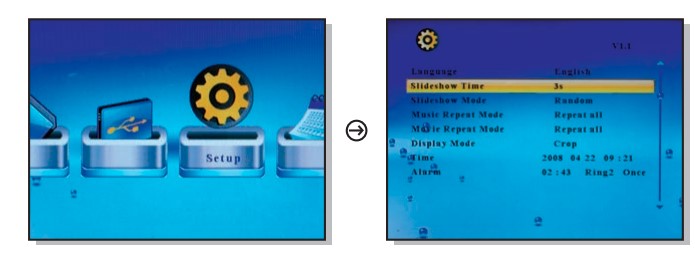
Adjust the Slide Transition Effect
- Select “Setup” and press “Enter” from the main menu.
- Use the up or down key to select “Slideshow Mode”.
- Use the left or right key to select your desired slide transition effect then press “Enter”.
- Press “Menu” to return to the main menu.
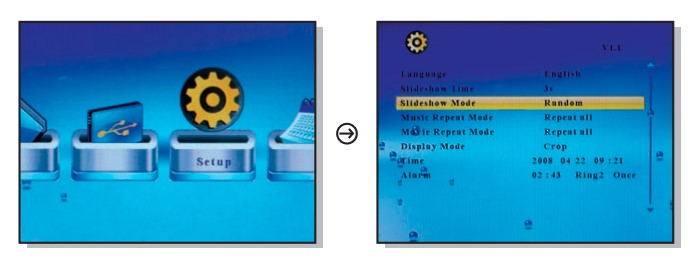
Listen to Music
- Select the “Music” icon on the screen.
- A list of MP3 files stored on your media will appear on the screen. Use the up and down keys on the remote control to select the desired song then press “Enter”. You can press the “ ” to pause/play.
- The next song will play automatically on the song list. You may also select another song using the up and down keys on your remote control.
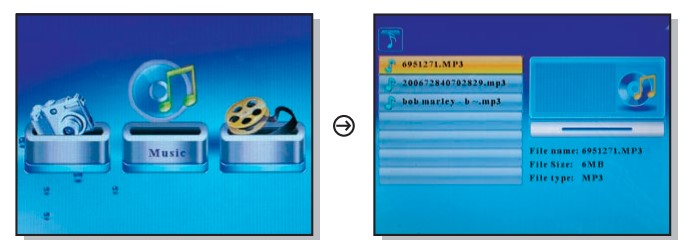
Music Play Mode
- Select “Setup” and press “Enter” from the main menu.
- Use the up or down key to select “Music Repeat Mode”.
- Use the left or right key to select “Repeat One”, “Repeat All” or “Repeat Off” then press “Enter”.
- Press “Menu” to return to the main menu.
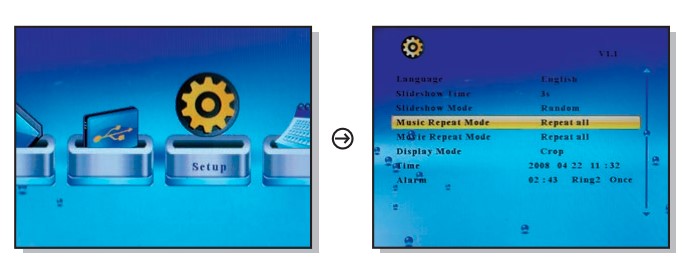
View Videos
- Select the “Movie” icon on the screen.
- A list of video files stored on your media will appear on the screen. Use the up and down keys on the remote control to select the desired video then press “Enter”. You can press the “ ” to pause/play.
- You may zoom in on the video by pressing the “Zoom” button on the remote.
- The next video will play automatically on the list. You may also select another video using the up and down keys on your remote control.
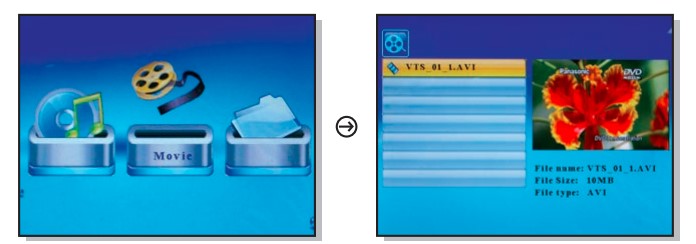
Video Play Mode
- Select “Setup” and press “Enter” from the main menu.
- Use the up or down key to select “Movie Repeat Mode”.
- Use the left or right key to select “Repeat One”, “Repeat All” or “Repeat Off” then press “Enter”.
- Press “Menu” to return to the main menu.
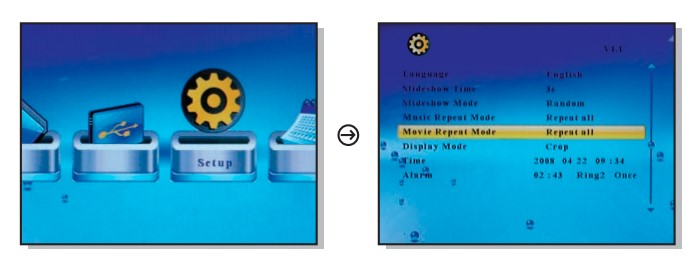
Copy Files Between Memory Cards / Internal Memory
- Select the “File” icon on the screen.
- Select the photo you want to copy using the up and down keys on your remote control and press the “ ” key. You will see a next to the file name
- Press the “OSD” button.
- Select “Copy” and press “Enter” on the remote.
- Select the memory card or internal memory that you want to copy to and press the “ ” key.
- Press the “Enter” key to start copy
- Press the “Enter” key when you see “Finish” to exit.

Delete Files From Memory Cards / Internal Memory
- Select the “File” icon on the screen.
- Select the photo you want to delete using the up and down keys on your remote control and press the “ ” key. You will see a next to the file name.
- Press the “OSD” button.
- Select “Delete” and press “Enter” on the remote.
- Select the “checkmark” and press the “Enter” key to delete the file.
- Press the “Enter” key when you see “Finished” to exit.
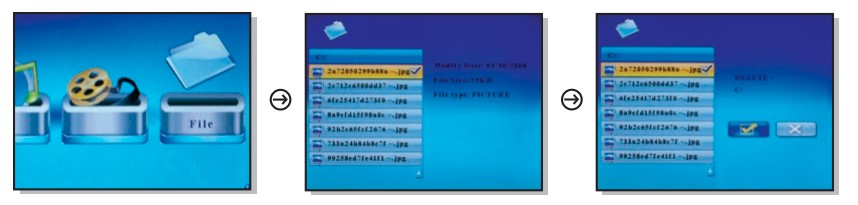
Change the Display Language
- Select “Setup” and press “Enter” from the main menu.
- Use the up or down key to select “Language”.
- Use the left or right key to select the desired language then press “Enter”.
- Press “Menu” to return to the main menu.
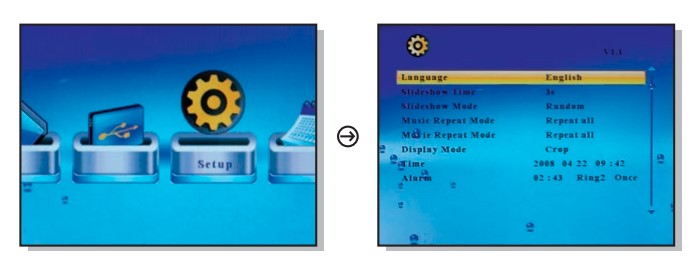
Set the Date and Time
- Select “Setup” and press “Enter” from the main menu.
- Use the up or down key to select “Time”.
- Use the left or right key to select what you want to change and use the up or down key to change to the correct value then press “Enter”.
- Press “Menu” to return to the main menu.
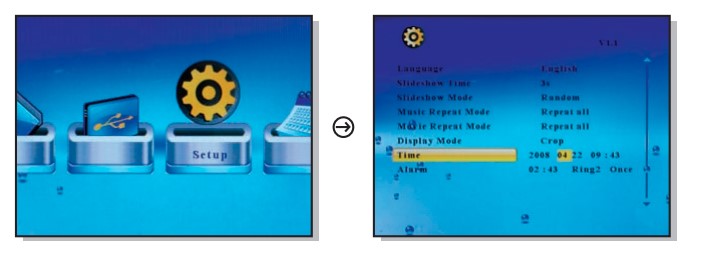
Set the Alarm
- Select “Setup” and press “Enter” from the main menu.
- Use the up or down key to select “Alarm”.
- Use the left or right key to select what you want to change and use the up or down key to change to the correct value then press “Enter”. The 1st number is the hour followed by the minute. The next item is ring tone selection, Ring1/Ring2. The last item is the alarm status “off”, “once”, and “every”.
- Press “Menu” to return to the main menu.
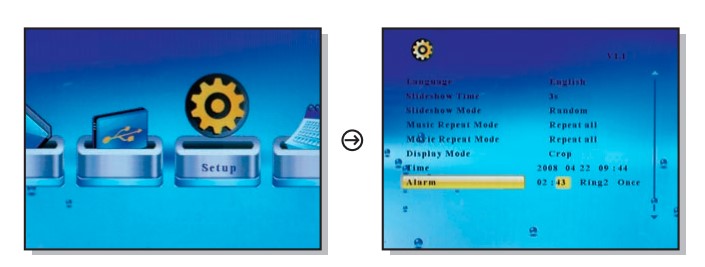
Technical Support
If you need further assistance, please contact the Aluratek support department for troubleshooting prior to returning this device.
- E-mail: support@aluratek.com
- Web: www.aluratek.com/support
- Local (Irvine, CA): 949-419-6504
- Toll-free: 1-866-580-1978
Radio and TV Interference Statement
WARNING!!! This equipment has been tested and found to comply with the limits of a Class B digital device, pursuant to part 15 of the FCC rules. These limits are designed to provide reasonable protection against harmful interference in a residential installation.
This equipment generates, uses, and can radiate radio frequency energy and, if not installed and used in accordance with the instruction, may cause harmful interference to radio communications. However, there is no guarantee that interference will not occur in a particular installation.
If this equipment does cause harmful interference to radio or television reception, which can be determined by turning the equipment off and on, the user is encouraged to try to correct the interference by whatever measures may be required to correct the interference.
Warranty
Aluratek warrants this product against defects in material or workmanship for 1 Year from the date of purchase.
This warranty becomes invalid if the factory-supplied serial number or “warranty void” sticker has been removed or altered on the product.
This warranty does not cover:
- Cosmetic damage or damage due to acts of God
- Accident, misuse, abuse, negligence, or modification of any part of the product.
- Damage due to improper operation or maintenance, connection to improper equipment, or attempted repair by anyone other than Aluratek.
- Products sold AS IS or WITH FAULTS.
IN NO EVENT SHALL ALURATEK’S LIABILITY EXCEED THE PRICE PAID FOR THE PRODUCT FROM DIRECT, INDIRECT, SPECIAL, INCIDENTAL, OR CONSEQUENTIAL DAMAGES RESULTING FROM THE USE OF THE PRODUCT, ITS ACCOMPANYING SOFTWARE, OR ITS DOCUMENTATION.
Aluratek makes no warranty or representation, expressed, implied, or statutory, with respect to its products, contents, or use of this documentation and all accompanying software, and specifically disclaims its quality, performance, merchantability, or fitness for any particular purpose. Aluratek reserves the right to revise or update its product, software, or documentation without obligation to notify any individual or entity.
FAQs Aluratek 15-inches Digital Photo Frame
Can a digital photo frame from Aluratek play videos?
plays music and videos through the built-in stereo speakers of the frame in addition to images. To access your media content, just insert an SD card into the photo frame or connect a USB hard drive, USB flash drive, or other storage device.
What kind of resolution works best for picture frames?
Make certain that the digital picture frame you select has a resolution of at least 800 x 600. This makes sure the image is sufficiently clear to prevent being pixelated. Aim for displays with a minimum resolution of 1024768 pixels for digital frames bigger than 12 inches.
What number of images can Aluratek store?
Yes, you must use the provided AC power adapter to power the device. A: Approximately 1200 photographs can fit in there.
What is the Aluratek frame’s resolution?
The digital photo frames from Aluratek are a wonderful way to bring your priceless pictures and memories to life. They include a TFT full color LCD with 1024 × 768 resolution and an optimum 4:3 aspect ratio, which provides incredible image quality and rich, brilliant colors.
Why won’t my Aluratek frame accept photos?
If your Aluratek frame is not receiving images, the WiFi connection might not be stable enough. Alternatively, you might be getting a decoded “File Not Found” message.
Can you send Aluratek photos by email?
The Aluratek Wi-Fi digital frame accepts images sent by email, smartphone app, or directly from Facebook. It’s important to note that only the email feature delivers the picture straight to the internal storage of the frame. All other techniques are pushed to your frame after being initially saved to the cloud.
What size digital frames work best?
The digital frame’s dimensions typically range from 3 x 5 to 10 x 12 inches. The biggest digital frames, with frame sizes up to 7 and 8 inches, are the best. The diagonal measurement for LCD photo frames is the same as for televisions and computer monitors.
For more manuals by Aluratek, Visit Manualsdock


