
Altice Labs D2260G Smart Wi-Fi
About Altice Labs
Altice Labs is committed to creating cutting-edge goods and services for the ICT industries. The company positions itself as a true knowledge provider, both in the market and in the industry, through promoting collaboration with universities and other I&D institutions around the world.
Introduction
The solution creates a clear and powerful Wi-Fi signal for any and all environments, in interior coverage scenarios.
The solution incorporates the hardware (FGW-FiberGateway and Smart Wi-Fi AP extenders), a mobile APP (Android &iOS), and a Cloud (web-portal) that unifies, configures, manages, and reports the Wi-Fi Mesh Ecosystem, based on Wi-Fi EasyMesh™ from Wi-Fi Alliance®
What is Mesh
The Smart Mesh Wifi uses multiple access points (APs), which work together, as a connected system by mesh technology, to ensure that all areas of the home have strong, efficient, and full Wi-Fi coverage. The EasyMesh ™ Wi-Fi Networks combines the benefits of easy-use, self-adapting Wi-Fi, and enables smart changes in network conditions to deliver a consistent & high-quality user experience.
The Smart Wi-Fi extender AP equipment is part of the Altice Labs Smart Wi-Fi solution. The Altice Labs Smart Wi-Fi certified solution based on Wi-Fi EasyMesh™ from Wi-Fi Alliance® provides an adequate answer for the in-house Wi-Fi coverage scenarios.
The solution incorporates hardware (FGWs and Smart Wi-Fi AP extenders), a mobile user APP (Android &iOS) and a unified web portal cloud-based to configure, manage, and report the WiFi mesh ecosystem. Both FGWs and Smart Wi-Fi APs will run local software (local Controller,
local Agent, and a Smart Wi-Fi Management agent) supported on high-performance state-of-the-art Wi-Fi interfacing. Wi-Fi EasyMesh™ networks utilize multiple APs that work together to ensure all areas of the home have complete Wi-Fi coverage and enable changing network conditions to deliver a consistent, high-quality user experience.
Those networks use centralized controller software that communicates with Agent entities located at each AP. The controller receives metrics, statistics, and capability data from all devices in the network and controls the operating parameters of the APs in the network, such as SSID name, security key, the channel of operation, data flow topology, and client roaming between APs.
Based on the collected information of all APs, it also sends control commands to the Agents to steer/manage the Wi-Fi stations between APs and Wi-Fi bands in order to optimize network performance, through optimized load balancing, airtime reduction, and other management functions.
Features
- Unifies FGW and Extenders into a single network
- Reduces client roaming and association inconsistencies
- Both wireless and wireline (Ethernet) connections may be used to link FGW and Extenders while FGW acts as a WLAN controller to the extenders
- Interoperable mesh solution compliant with Wi-Fi Alliance Multi-AP specification
- Optimal QoS and throughput performance
- High-performance HW solution based on ultimate IEEE 802.11 standards;
- Interoperable mesh solution compliant with Wi-Fi ®Alliance EasyMesh™ Multi-AP specification;
- Cloud platform for central monitoring, diagnostics, and optimization of the Smart Wi-Fi network;
- Remote control of network devices;
- Provide intelligence to mesh Wi-Fi through analytics;
- Mobile APP control inside/outside the home network.
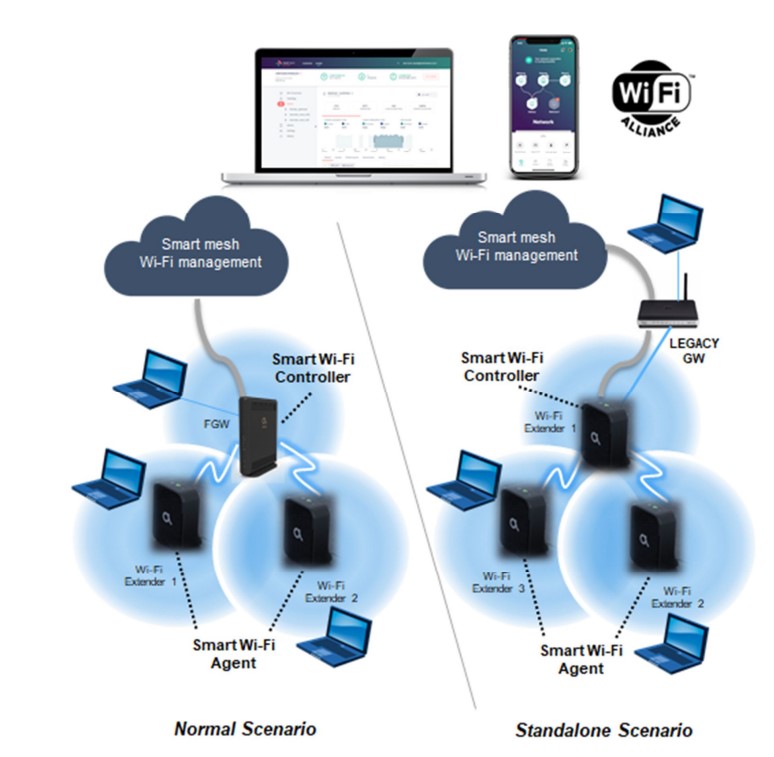
The Smart Wi-Fi Scenario
System objectives
In a whole-home Wi-Fi scenario, there is an Altice Labs Smart Wi-Fi management controller running on the Gateway, providing the control and management of the entire Mesh Wi-Fi ecosystem, allowing to significantly extend the Wi-Fi coverage of the Gateway and improving overall Wi-Fi Quality-of-Experience (QoE).
Those networks use centralized controller software that communicates with Agent entities located at each AP. The controller receives metrics, statistics, and capability data from all devices in the network and controls the operating parameters of the APs in the network, such as SSID name, security key, the channel of operation, data flow topology, and client roaming between APs.
Management features
Customer
- Mobile APP Android and IOS APPs to configure and optimize the Wi-Fi service;
- User Cloud Access to the cloud with customer profile to have full visibility of Smart Wi-Fi service performance;
- Self-Care Integration with self-care applications that allows the configuration, troubleshooting, and management of Wi-Fi service;
Operator
- Performance & Statistics Rich dashboarding capabilities to explore Wi-Fi indicators from several perspectives. Network topology, KPI management, reports, and client profile symptom detection for full visibility and alerts;
- Diagnostics & Troubleshooting Perform real-time analysis, tests, and manage Wi-Fi configuration settings to applications troubleshoot problems;
- Device Management Firmware upgrade, inventory, troubleshooting, and management of remote actions, device configurations, and bulk operations;
Smart Extender

The Extenders hardware
INTERFACES, LEDS, AND BUTTONS
|
Ethernet |
2x GBE 10/100/1000 BASE-T |
|
Wi-Fi |
Dual-band 2×2 (2.4GHz) + 4×4 (5GHz) |
|
Physical buttons |
Power(On/OFF); Reset (CPU); WPS |
|
LEDs |
Power led: 1 x bi-color backlit power button; Wi-Fi status: 1 x tri-color (2.4GHz and 5GHz) status led; WPS led: 1 x bi-color backlit status led |
LEDS AND BUTTONS
| Extender mode | LED
(from left to right) |
NAME |
EVENT |
STATE |
COLOR |
| while booting + Blinking ( (100 ms
1 POWER driver boot ON and 100 ms OFF) boot completed Fix Pulse: ALL LEDs are blinking at the same when downloading a time! FW (normally is simultaneous with flashing: 100 ms ON and 100 ms OFF) |
White |
||||
| White | |||||
|
White |
|||||
| 2 Wi-Fi | Wifi ON – extender
not yet on-boarded |
Slow blinking (3s
OFF and 100ms ON) |
RED | ||
| Wifi ON – extender | |||||
| on-boarded with | Fix | White | |||
| good BH link | |||||
| Wifi ON – extender | Slow blinking (5s | White | |||
| on-boarded with | OFF and 100ms ON) | ||||
| poor BH link | |||||
| Wifi ON – extender | |||||
| on-boarded with no | Fix | Red | |||
| BH link | |||||
| Wifi pausing OFF | Off | N/A | |||
| 3 WPS | by default during the paring
paring successful
WPS session overlap |
Off
Blinking (200 ms ON and 100ms OFF: Broadcom default) Fix during 30 sec, then Off Fast blinking for 2 minutes, then Off |
|||
| White | |||||
| White | |||||
| White | |||||
| Ethernet ports | No link | Off | N/A | ||
| Link | Fix | Green | |||
| Link & Traffic | Blinking | Green | |||
| Controller mode | LED
(from left to NAME right) |
EVENT |
||
| 1 POWER | while booting + driver boot
boot completed |
Blinking (100 ms ON and 100 ms OFF)
N/A |
White | |
| when downloading an FW | Pulse (100 ms ON and 100 ms OFF) | White | ||||
| 2 | Wi-Fi | Wifi ON | Fix | White | ||
| Wifi pausing OFF | Off | N/A | ||||
| 3 | WPS | by default | Off | N/A | ||
| during paring | Blinking (100 ms ON and 100 ms OFF) | White | ||||
| paring successful | Fix during 1 minute, then Off | White | ||||
|
WPS session overlap |
Fast blinking during
1 minute, then Off (100ms on, 100ms off, 5 times, off for 500ms – Broadcom default) |
White |
||||
| Ethernet ports | No link | Off | N/A | |||
| Link | Fix | Green | ||||
| Link & Traffic | Blinking | Green |
Alarm modes
| ALARM | LED | STATE | |||
| Temperature |
WPS Wi-Fi POWER |
Fix
nominal mode Fix |
Red
nominal color Red |
Red nominal color
Red |
Firmware upgrade mode
| ALARM | LED | STATE | |||
| Temperature |
WPS Wi-Fi POWER |
Fix
nominal mode Fix |
Red
nominal color Red |
Red nominal color
Red |
Firmware upgrade mode
| STEP | LED | STATE | |||
| Download | WPS
Wi-Fi |
Pulse | Pulse | White | |
| POWER | Pulse | Pulse | White | ||
|
flashing |
WPS
Wi-Fi |
Blinking | Blinking | White | |
| POWER | Blinking | Blinking | White |
Buttons management
| Button | Push | Duration | Duration | Action | |
| WPS | short long | <5s
≥5s |
<5s
≥5s |
Activates WPS pairing
Do nothing |
|
|
POWER |
short |
<5s |
<5s |
If the current state is “Power Off”, then change the state to “Power On”
If current state is |
|
long |
≥5s |
≥5s |
“Power On”, then do nothing
If current state is “Power Off”, instead of doing nothing –> then change state to “Power On” |
|||
| Reset | short | <5s | 10s | Do nothing | ||
| long | ≥5s | 10s | Factory reset | |||
|
Reset + WPS |
long |
≥5s |
≥5s |
If current role is “extender mode”, then change to “controller mode” If current role is “controller mode”, then change to “extender mode” | ||
| Extender : Power + WPS
Controller: Power + WPS |
Long Long |
≥5s
≥5s |
N/A
N/A |
Technical Specifications
|
Antenna Configuration |
Dual band 2×2 (2.4GHz) + 4×4 (5GHz) |
|
Transmit power |
Max conducted 2,4 GHz up to +20dBm; Max conducted 5GHz up to +30dBm |
|
Wi-Fi support |
802.11b/g/n/ax @ 2.4GHz + 802.11a/n/ac/ax @ 5GHz |
|
Wi-Fi Standards |
IEEE802.11 a/b/g/n/ac/ax; 802.11r Fast Roaming, 802.11e (WMM), 802.11v, 802.11k |
|
Security / Encryption |
WPA, WPA2, WPS |
|
Multi-AP Wi-Fi Alliance compliance |
EasyMeshTM, Wi-Fi Alliance® Multi-AP specification. |
Management/ features
- Mobile Apps -Android and IOS APPs to
- Performance & Statistics – Rich dashboarding capabilities
- configure and optimize the Wi-Fi service; explore Wi-Fi indicators from several perspectives, network User Cloud – Access to the cloud with topology, KPI management, reports, symptoms detection customer profile to have full visibility of and alerts; mesh Wi-Fi service performance;
- Diagnostics & Troubleshooting – Perform real-time analysis,
- Self-Care – Integration with self–care tests and management Wi-Fi configuration settings to applications troubleshoot problems; that allow the configuration,
- Device Management – Firmware upgrade, inventory, troubleshooting, and management of remote actions, device configurations, and bulk Wi-Fi service operations;
Wi-Fi
| Items | Compliance | Description |
| IEEE 802.11 b/g/n/ac | – | |
| Bit Rates | 802.11 b/g | 1, 2, 5.5, 6, 9, 11, 12, 18, 24, 36, 48 and 54Mb/s |
| 802.11 n | Up to 600Mb/s over four spatial streams in the 2.4GHz band;
Up to 600Mb/s over four spatial streams in the 5GHz band |
|
| 802.11 ac | Up to 1733Mb/s over four spatial streams in the 5GHz band | |
| 802.11 ax | Up to 4800Mb/s over four spatial streams in the 5GHz band | |
| SSID | – | Up to 8 |
| Operation Frequencies | – | 2.4GHz (ISM) or 5GHz (U-NII) |
| Channel Bandwidths | – | 20MHz and 40MHz channels in the 2.4GHz band;
20MHz, 40MHz, 80MHz in the 5GHz band |
| MIMO | – | 4×4 |
| MCS | – | Supported values:
0-31 and 32 for 802.11n 0-9 for 802.11ac |
| Items | Compliance | Description |
| Proprietary 10 -11 (1024QAM) | ||
| Wireless Security | WEP | 40bit secure key and 24 bit as defined in 802.11-2007 |
| WPA | ||
| WPA2 | ||
| AES | encryption/de-encryption coupled to TKIP (as defined in 802.11-2007 and 802.1X) | |
| Short Guard Interval | SGI support | – |
| Space-Time Block Coding | STBC support | – |
| Transmit Power (e.ir.p.) | – | Up to +34dBm in the 2.4GHz band; Up to +34dBm in the 5GHz band; |
| Receive Sensitivity | Mode b (8% PER) | 1Mb/s: -96dBm 11Mb/s: -88dBm |
| Mode g (10% PER) | 6Mb/s: -90dBm 12Mb/s: -89dBm
54Mb/s: -75dBm |
|
| Mode n/2.4GHz (10% PER) | 1Mb/s: -96dBm 54Mb/s: -75dBm M0/20MHz: -88 dBm
M0/40MHz: -85 dBm M7/20MHz: -66 dBm M7/40MHz: -63 dBm |
|
| Mode n/5GHz (10% PER) | 6Mb/s: -89 dBm
54Mb/s: -74 dBm M0/20MHz: -87 dBm M0/40MHz: -83 dBm M7/20MHz: -64 dBm M7/40MHz: -61 dBm |
|
| Mode ac/5GHz (10% PER) | M0/20MHz: -87 dBm
M0/40MHz: -83 dBm M0/80MHz: -80 dBm M9/20MHz: -58 dBm M9/40MHz: -55 dBm M9/80MHz: -52 dBm |
Standards
|
EMC |
Standards |
EMC Directive 89/336/EEC, EMC Addendum Directive 92/31/EEC, EMC Addemdum Directive 91/263/EEC (Telecommunications Terminal Equipment Directive) |
| Emissions | EN50081-1, EN55022 | |
| Immunity | EN50082-1, EN61000-4-2, EN61000-4-3, EN61000-4-4 | |
| Operating Limits | Temperature | EN300019 |
| Relative humidity, maximum |
EN300019 |
|
| Environmental Standards |
Acoustic noise |
ISO 3743 (<45dBa) |
|
Power and Grounding |
ETSI EN 300 132-2 V2.1.1 (2003-01) | |
| ETSI ETS 300 253: January 1995 | ||
| Energy Consumption | European Code of Conduct on Energy Consumption of Broadband Equipment V3 | |
| Safety and Protection | EN/IEC 62368-1 | |
| Mechanical Resistance | EN300019 | |
|
Quality |
CE – Conformité Européenne | |
| RoHS 2002/95/EC Directive Compliance | ||
|
EMC |
Emissions |
FCC CFR 47 Part 15 Subpart B Section 15.107 Conducted Emissions – Class B FCC CFR 47 Part 15 Subpart B Section 15.109 Radiated Emissions – Class B |
|
Radio |
2.4 GHz | FCC CFR 47 Part 15 Subpart C Section 15.247 |
| 5 GHz | FCC CFR 47 Part 15 Subpart E Section 15.407 (UNII-1 and UNII-3) | |
| Safety | Conforms to UL Standard 62368-1 | |
|
Certifications |
ETL Intertek Listing Certification
|
|
| FCC Certification | ||
FCC NOTICE
This device complies with FCC part 15 rules. Operation is subject to the following two conditions:
- This device may not cause harmful interference and
- This device must accept any interference, including interference that may cause undesired operation of the device
Caution: Changes or modifications not expressly approved by the party responsible for compliance could void the user’s authority to operate the equipment.
Note: This equipment has been tested and found to comply with the limits for a Class B digital device, pursuant to Part 15 of the FCC Rules. These limits are designed to provide reasonable protection against harmful interference in a residential installation.
This equipment generates, uses, and can radiate radio frequency energy and, if not installed and used in accordance with the instructions, may cause harmful interference to radio communications. However, there is no guarantee that interference will not occur in a particular installation.
If this equipment does cause harmful interference to radio or television reception, which can be determined by turning the equipment off and on, the user is encouraged to try to correct the interference by one or more of the following measures:
- Reorient or relocate the receiving antenna.
- Increase the separation between the equipment and the receiver.
- Connect the equipment to an outlet on a circuit different from that to which the receiver is connected.
- Consult the dealer or an experienced radio/TV technician for help.
This device meets the FCC requirements for RF exposure in public or uncontrolled environments.
RF Exposure Statement Note: This transmitter must not be co-located or operated in conjunction with any other antenna or transmitter. This equipment should be installed and operated with a minimum distance of 7.9 inches (20 cm) between the radiator and your body.
This system has been evaluated for RF exposure for humans in reference to ANSI C 95.1 (American National Standards Institute) limits. The evaluation was based in accordance with FCC OET Bulletin 65C rev 01.01 in compliance with Part 2.1091 and Part 15.27. The minimum separation distance from the antenna to the general bystander is 7.9 inches (20 cm) to maintain compliance.
FAQs About Altce Labs D2260G Smart Wi-Fi
How can I tell if my Altice extension is operating properly?
Your devices can be wired or wirelessly connected to the extender using Ethernet cables. Your extender is successfully linked to your router if your devices can access the internet.
Why is the green blinking on my Altce Labs D2260G Smart Wi-Fi?
Why are my Extender 5’s LEDs glowing green? It is necessary to reconnect the Extender 5 if both of its top two lights are glowing green.
How much time does it take an Altce Labs D2260G Smart Wi-Fi to connect?
This could require some time. For each of your extender’s bands, the extender displays the WiFi network name (SSID) and password. Note them down. on the apparatus, you intend to use to join the extender network.
Describe Altce Labs D2260G Smart Wi-Fi.
For Optimum and Suddenlink internet and TV services, there is a router and TV box combo called the Altice One. The Altice One interacts with well-known streaming services like Netflix and YouTube, as well as on-demand programming, so you’ll always have a tonne of entertainment options available.
The router that Altice employs?
The cable modem/router combo Optimum Gateway 6 from Altice USA has Smart WiFi 6 technology. It includes the most recent Wi-Fi generation to link together all of your home’s internet-connected devices.
WPS on an Altce Labs D2260G Smart Wi-Fi—what is it?
“Wi-Fi Protected Setup” is what WPS stands for. It provides a simpler method for you to link devices to your router. You’ve probably seen the horrors of default router passwords if you’ve ever connected a device to a router.
The router that Altice employs?
The cable modem/router combo Optimum Gateway 6 from Altice USA has Smart WiFi 6 technology. It includes the most recent Wi-Fi generation to link together all of your home’s internet-connected devices.
WPS on an Altce Labs D2260G Smart Wi-Fi—what is it?
Many routers come with a function called Wi-Fi Protected Setup (WPS). It is intended to simplify the process of joining a computer or other device to a secure wireless network.
Why is the extension on my Altice red?
Make sure you’re not connecting over a third-party router if you see a solid red light. Check to see whether your extension has any smart gadgets connected through Ethernet. Make sure you have service for Extended Wi-Fi Coverage.
How does the best extender function?
How does it function? In order to ensure that your entire home, regardless of its size or shape, is covered by WiFi, Optimum Extender intelligently pairs with your main modem and router, Optimum Gateway.
For more manuals by Altice Labs, Visit Manualsdock


