![]()
Afinia H800 3D Printer
About Afinia
Afinia is a company that specializes in providing 3D printing and scanning solutions. They offer a range of desktop 3D printers, including the H400 and H800+ models, as well as 3D scanners such as the ES360 and H800+. Afinia’s products are aimed at a variety of markets, including education, engineering, and design. In addition to its hardware offerings, Afinia also provides software and support services to help customers get the most out of their products. The company is based in Minnesota, USA, and has been in operation since 2009.
Afinia has established itself as a leader in the desktop 3D printing and scanning industry by offering reliable, affordable, and easy-to-use solutions. Their products are known for their high-quality output, fast print speeds, and user-friendly interfaces. In addition to their hardware, Afinia also provides software that is compatible with both Mac and Windows operating systems, making it easy for users to control and manage their 3D printers and scanners.
Afinia’s products are used in a wide range of applications, including rapid prototyping, manufacturing, product design, and education. Their printers and scanners are also popular among hobbyists and enthusiasts who use them for creative projects, such as making toys, jewelry, and other personalized items.
Afinia is committed to providing exceptional customer support and service. They offer a one-year warranty on all their products, as well as online and phone support to help customers troubleshoot any issues that may arise. Additionally, Afinia has an active user community that provides tips, advice, and support to fellow users.
Overall, Afinia is a respected and trusted brand in the 3D printing and scanning industry, offering reliable and affordable solutions for a wide range of applications.
Safety Precautions
Please read this section carefully before using the printer.
- The printer can only be used with the power adapters supplied by this company, or the product may be damaged, with a risk of fire.
- To avoid burning or model deformation, do not touch the model, nozzle, or platform by hand or any other part of the body while the printer is working or immediately after it has finished printing.
- Protective glasses should always be worn when removing support material, especially PLA.
- There is a slight smell from ABS when it is being extruded. A well-ventilated room is recommended; however when printing, keep the printer away from any drafts as this can affect the warping of ABS prints.
- When ABS is burnt it releases toxic fumes. Never set the nozzle temperature high enough to burn the material.
The following classifications are used in this manual:
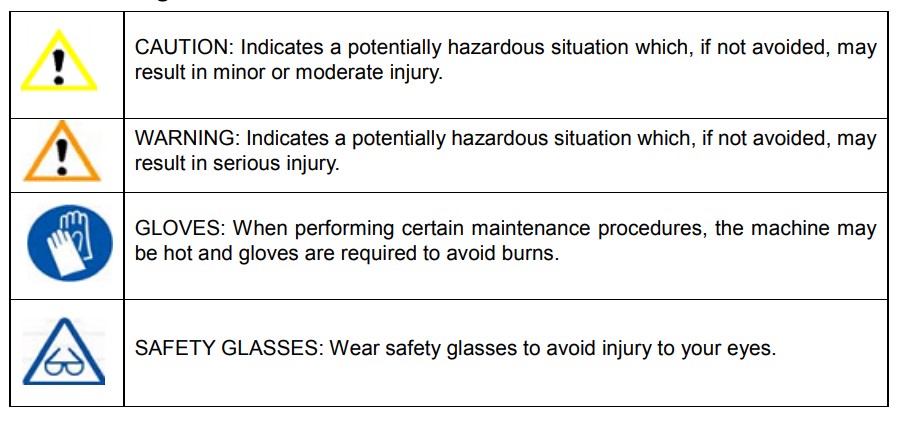
Protecting the Printer
- The printer must not be exposed to water or rain, or damage may occur.
- Do not shut down the Afinia H800 3D System or pull out the USB cable when loading a digital model or the model data may be lost.
- When using the “Extrude” function, keep at least 50mm between the nozzle and the platform. If too close, the nozzle may get blocked.
- The printer is designed to work properly at an ambient temperature of between 60°F and 85°F and humidity of between 20% and 50%. Operating outside these limits may result in low-quality models.
Overview
The Afinia H800 was designed specifically for educators and professionals looking for fast, hassle-free 3D printing with exceptional quality. The Afinia H800 boasts a host of features, from Smart Support, user-friendly software, and automatic leveling, to paper-thin layer HD resolution with a heated build platform. Everything about this printer is geared towards creating high-standard professional 3D models.
Print a working bearing in one design, make a part for a dishwasher, or just unleash your creativity and bring your designs to life with your new Afinia H800.

The Afinia 3D software sends the print data from a Mac or PC to the Printer over a single USB cable. The Extruder delivers the Filament from the Spool into the Nozzle, which heats the filament to printing temperature and deposits it on the Platform.
The Afinia H800 with HEPA filter is packed with advanced technologies in a stylish and robust design.
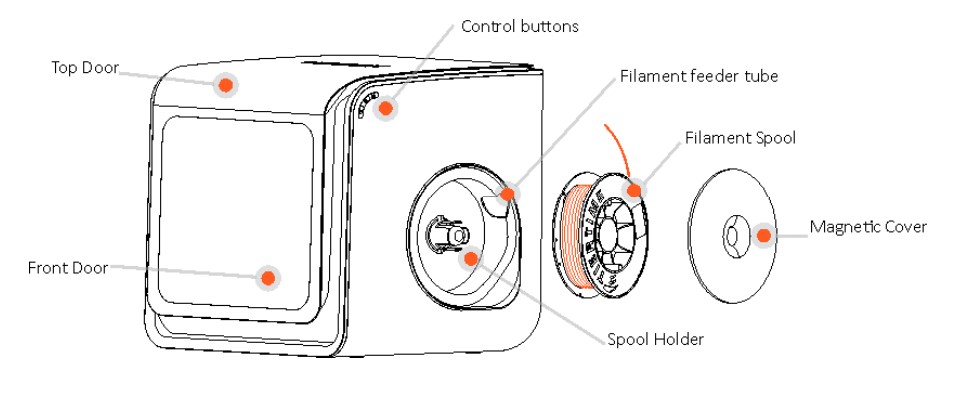
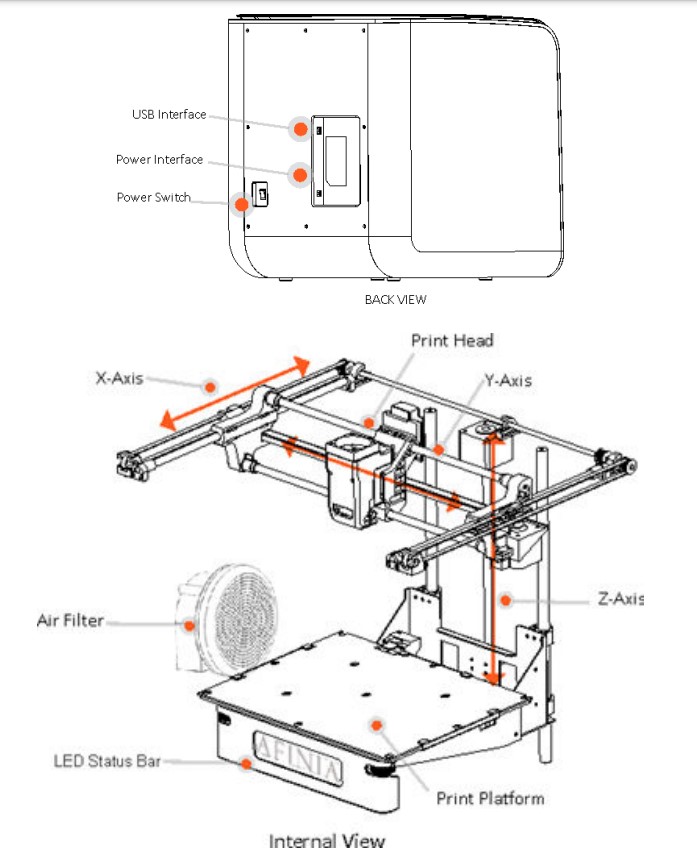
Unpacking the Afinia H800 3D Printer The Afinia H800 3D Printer weighs over 40 pounds and should be team-lifted! Remove the power cord and 4 perf boards from the top foam piece. Remove the top foam from the box. Lift the foam ring from around the printer. With two people, carefully lift the Printer from the box.
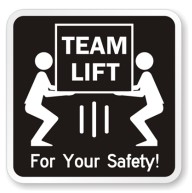
Lift the foam sheet below the printer and remove the Accessory Pack, Power Supply, Putty Knife, and Snipping Pliers. Lift the top cover and carefully lift out the foam above the platform.
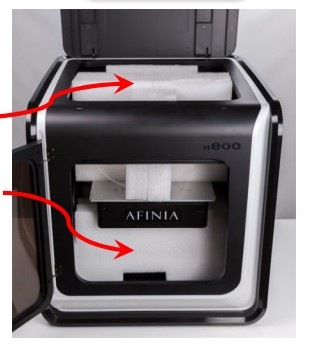
Open the front door and carefully remove the two pieces of foam from under the platform. Tip each foam piece back until it is lying flat, then turn the foam counter-clockwise until the left end of the foam is through the door.
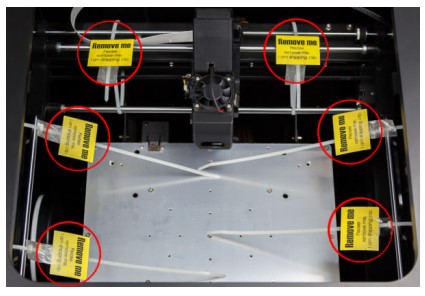
Use the snipping pliers to carefully cut the 6 labeled retaining strap loops from around the Print Head rails near the top of the printer. Cut only the straps!
Next, check the Accessories:

- Reel of Filament (1, Natural/White)
- Power Supply
- Power Cable
- USB Cable
- 2 Flex Boards
- 2 Perf Boards
- Extra Nozzle
- Nozzle Wrench
- Hex Wrenches
- Putty Knife
- Snipping Pliers
The Print Head is held in place using three guide magnets in the extruder bracket.

The Print Head is already installed in the Printer. You do not need to do any assembly.
The Control Buttons You can do a lot with your Afinia H800 by using the Control Buttons, so it follows your every command.

You also use the Afinia software to control the Afinia H800.
Installing the Afinia H800 3D Printer You will need the USB Cable, Power Supply and Cable, and Filament Spool to complete the Afinia H800 3D Printer installation.
Driver and Software Installation
Mac Insert the Installation Disc into your Mac. Open the disc, go into the Mac folder, and double-click Afinia Mac Setup. pkg. Follow the prompts throughout the installation. The drivers will be added and the Afinia software will be installed in the Applications folder.
Windows Insert the Installation Disc into your PC. If the installer does not launch automatically, start the Afinia 3D Printer setup.exe file in the PC directory on the installation disc.
Note: This installs the Afinia 3D Printer software, the Afinia 3D Printer drivers, and the Afinia 3D Printer sample files into your Program files\Afinia\Afinia 3D Printer folder. Follow the instructions in the Installer to be sure the drivers and software are all in place before attempting to use the Printer. The instructions below will follow the same order as those in the Installer.
Installing the Printer
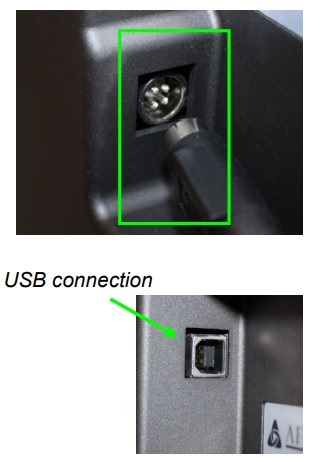
Connect the power adapter as shown with the flat side out and turn on the power switch. Long Press the Power button on the control panel to initialize the printer.
Connect the printer to your computer using the supplied USB cable. The Printer will be recognized and automatically installed when it is connected to your PC or Mac.
Loading the Filament

- Insert the end of the filament into one end of the Filament tube, which is on the upper right side of the spool holder.
- Feed the filament through the tube until about 4 inches of filament protrude from the tube.
- Put the Filament Spool onto the holder with the end of the filament pointing up from the back.
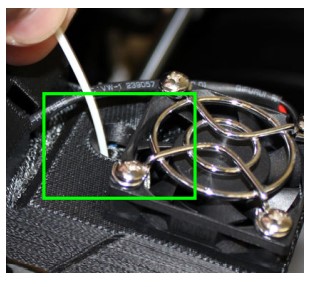
- Feed the filament into the extruder head as far as it can go (about 2 inches) using the feed tube just behind the fan.
- Long Press the Filament button.
- If the filament doesn’t start feeding when the printer beeps, gently push in the filament.

- If the filament doesn’t start feeding when the printer beeps, gently push in the filament.
- Replace the magnetic filament cover.
Getting Ready to Print
Starting the Afinia 3D Program Open the Afinia 3D software on the desktop (Windows) or in the Applications folder (Mac).
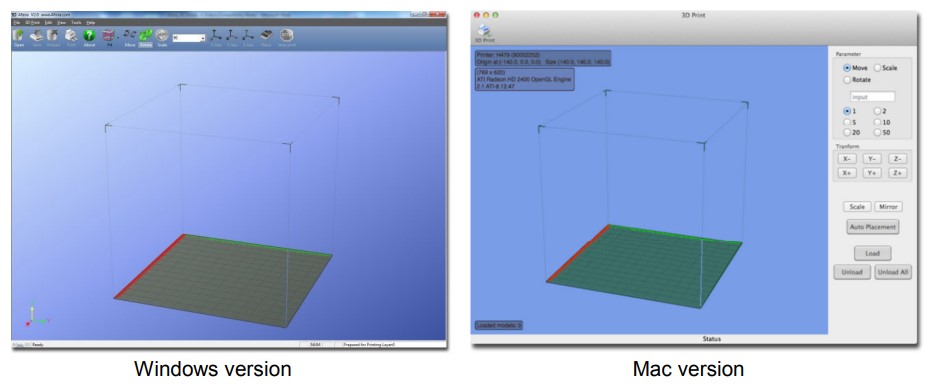
Initializing the Printer
Long Press the Power Button or click Initialize in the 3D Print menu. The printer will beep, the platform and print head will move to the printer’s home positions, and beep again when it is ready.

TIP: If your printer is not responding properly, always first try to re-initialize the printer.
Preparing the Platform
The print platform needs to be prepared so the model adheres to the platform enough to be printed while still being easy to remove from the platform when done. Never print directly to the aluminum platform!

There are several options: Perf Board (Glass-reinforced Epoxy Laminate) The Perf board is held in place by the 13 mounting screws and two spring-loaded bearings.
Apply slight downward pressure on the two spring bearings when sliding the perf board back into place. The heads of all 13 mounting screws will lock down the board when installed correctly.
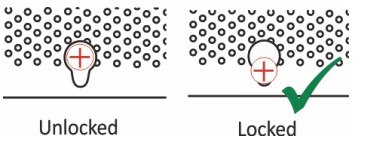
Flex Board (Perf board with pre-installed Flex surface) The Flex Board is mounted in the same way as the plain Perf board.
Borofloat Glass
Many people use Borofloat glass as the print surface, brushed with an ABS/acetone slurry and allowed to dry into a thin ABS film. The ABS film will hold the model to the glass, and release from the glass as the glass cools. If the model does not easily release, spray a small amount of ammonia-based glass cleaner around the model.
The same glass cleaner can be used to clean the film from the glass. It is recommended that you clean and recoat the print surface after each print. The Borofloat glass can be placed directly on top of the installed perf board or on the platform screws. Use office clips to hold the glass in place.
BuildTak Print Surface
BuildTak is a print surface that self-adheres to the plain Perf board or to glass. If adhering to glass, be sure that no air is trapped between the glass and the BuildTak. Position the BuildTak surface on the actual print zone – the Perf board is larger than the surface, with the perimeter outside of the print zone.
Borofloat glass and BuildTak are available at store.afinia.com.
Whichever platform preparation method you use, having a well-leveled platform, a correctly-set nozzle height, and a pre-heated print surface will improve your results. The next few pages walk you through these steps.
Limited Warranty
Afinia 1-Year Limited Warranty Below is the one-year limited warranty included with this Afinia product. Afinia prides itself on its outstanding product line and its technical support. If for some reason, your product fails, Afinia, a division of Microboards Technology, LLC, stands behind its warranties and assures you the best service possible in a quick and timely manner.
Afinia warrants to the original purchaser that this product is free from defects in material and workmanship. Afinia will for one year, at its option, repair or replace at no charge for parts and labor from the date you purchased the product from an authorized Afinia reseller. Nozzles and Cell/Perf Boards are warranted for ninety (90) days.
- Warranty registration must be completed within 30 days of receipt of the product in order to validate the warranty.
- Afinia, a division of Microboards Technology, LLC, reserves the right to determine the validity of all warranty claims.
- The warranty is void if the product serial number has been altered or removed.
- Warranty is void if the product has been misused or damaged or if evidence is present that the product was altered, modified, or serviced by unauthorized service people.
The above-stated warranty is exclusive and replaces all other warranties, express or implied, including those of merchantability and fitness for a particular purpose. Afinia, a division of Microboards Technology, LLC, will not be liable for any other damages or loss, including incidental or consequential damages and loss of profits or revenues from whatever cause, including breach of warranty or negligence.
This product has been thoroughly tested and inspected at the factory prior to shipment. Nevertheless, inspect your product completely for any damage or loss of parts that may have occurred during shipment. Notify the delivering carrier promptly if damage claims are to be filed. Afinia reserves the right to modify or update its product without obligation to replace any equipment delivered prior to any such change. To register your warranty, please visit www.afinia.com/register
FCC ID: 026-H800
This device complies with Part 15 of the FCC Rules. Operation is subject to the following two conditions:
- this device may not cause harmful interference, and
- This device must accept any interference received, including interference that may cause undesired operation.
Changes or modifications not expressly approved by the party responsible for compliance could void the user’s authority to operate the equipment.
NOTE: This equipment has been tested and found to comply with the limits for a Class B digital device, pursuant to Part 15 of the FCC Rules. These limits are designed to provide reasonable protection against harmful interference in a residential installation. This equipment generates, uses, and can radiate radio frequency energy and, if not installed and used in accordance with the instructions, may cause harmful interference to radio communications. However, there is no guarantee that interference will not occur in a particular installation.
If this equipment does cause harmful interference to radio or television reception, which can be determined by turning the equipment off and on, the user is encouraged to try to correct the interference by one or more of the following measures:
- Reorient or relocate the receiving antenna.
- Increase the separation between the equipment and the receiver.
- Connect the equipment to an outlet on a circuit different from that to which the receiver is connected.
- Consult the dealer or an experienced radio/TV technician for help.
FQs About Afinia H800 3D Printer
What is the Afinia H800 3D Printer?
The Afinia H800 3D Printer is a high-quality desktop 3D printer designed for professionals and educators who need to create accurate and detailed 3D models.
What are the technical specifications of the Afinia H800 3D Printer?
The Afinia H800 3D Printer has a build volume of 10″ x 8″ x 8″ (255mm x 205mm x 205mm), a layer thickness of 0.08mm – 0.4mm, and a print speed of up to 30mm per second. It also features a heated build platform, automatic calibration, and a filament run-out sensor.
What type of filament does the Afinia H800 3D Printer use?
The Afinia H800 3D Printer can use a wide range of filaments, including ABS, PLA, PETG, Nylon, and TPU.
What software does the Afinia H800 3D Printer use?
The Afinia H800 3D Printer can be used with a variety of 3D printing software, including Afinia Studio, Simplify3D, and Cura.
Is the Afinia H800 3D Printer easy to set up and use?
Yes, the Afinia H800 3D Printer is designed to be user-friendly and easy to set up and use. It comes with detailed instructions and a quick-start guide to help you get started quickly.
What is the warranty on the Afinia H800 3D Printer?
The Afinia H800 3D Printer comes with a one-year warranty that covers any defects in materials or workmanship.
Can the Afinia H800 3D Printer be used for industrial or commercial purposes?
While the Afinia H800 3D Printer is designed for professionals and educators, it may not be suitable for high-volume industrial or commercial use. It is best suited for small-scale production or prototyping.
Does the Afinia H800 3D Printer have any safety features?
Yes, the Afinia H800 3D Printer features a fully enclosed build chamber and a built-in air filtration system to ensure a safe and healthy printing environment.
How long does it take to print a model using the Afinia H800 3D Printer?
The time it takes to print a model using the Afinia H800 3D Printer depends on the size and complexity of the model, as well as the desired level of detail and quality. Generally, small and simple models can be printed in a few hours, while larger and more complex models may take several days.
Does the Afinia H800 3D Printer require any special maintenance?
Like all 3D printers, the Afinia H800 3D Printer requires regular maintenance to ensure optimal performance. This includes cleaning and lubricating the printer’s moving parts, checking and replacing the printer’s nozzle and other components as needed, and keeping the build chamber and extruder clean.
How does the Afinia H800 3D Printer compare to other 3D printers on the market?
The Afinia H800 3D Printer is a high-quality desktop 3D printer that offers excellent precision and accuracy, as well as a range of advanced features like automatic calibration and a filament run-out sensor. It compares favorably to other 3D printers in its price range and is well-suited for professionals and educators who need to create detailed and accurate 3D models.
For more manuals by Afinia, visit Manualsdock


