
DS18 DSP8 8BT Digital Sound Processor
FEATURES
GENERAL
- System integration sound processor for use when adding amplifiers to a factory or aftermarket head units.
- Wireless control with DSP8.8BT APP for Android and iOS devices.
- Auto turn on with DC offset.
- Compact size and wire harness connector design.
- Hi-Volt RCA output and adjustable Gain input.
- Hi-level input up to 20Wrms power capacity.
AUDIO
- 32-bit Digital Signal Processing.
- Equalization with 31 bands Graphic equalizer selectable on each channel.
- Crossover is adjustable on each channel from 6 to 48 dB/oct.
- Audio delay available on each channel up to 8ms.
- Input summing adjustable.
- Signal phase control on each channel (0/180 degrees).
- Hi-Volt RCA Pre-Output (8 Volts)
- Input Voltage Adjustable from 200mV to 9V (Gain)
CONNECTIVITY
- 8 RCA outputs.
- 8 RCA and High-level speaker inputs.
- Amplifier remote output.
- System control through a wireless (BT) connection to your Android or iOS mobile device.
ELEMENTS DESCRIPTION

- Input Harness Connector
+12V
They are used to connect the positive terminal 12V car battery. To ensure an adequate power supply for the processor, a dedicated cable should be used to connect directly to the positive pole of the battery, and the fuse should be connected in series within 20 centimeters from the positive pole of the battery.
GND
They are used to connect the device grounding cable. The power supply grounding cable needs to be firmly connected to the frame of the vehicle or other places with good conductivity. Please use the cable with the same specifications as the power supply cable and connect to the frame of the vehicle near the installation position of the processor
REMOTE TURN-ON SIGNAL IN/OUT
REM IN
Connect it to the ACC control output Signal. The processor will switch on/off automatically with the vehicle ACC signal on/off
REM OUT
It provides separate REMOTE signal output to the other amplifiers to control other amplifiers’ switch turn on/off. Note: the starting signal of the external power amplifier must be taken from the REM OUT terminal of this equipment
HI/LOW-LEVEL SIGNAL INPUT TERMINALS
RCA audio input that supports a maximum of 8 channels, connects this from the factory head unit speaker level signal or an aftermarket head unit low-level signal - Turn-on Mode selector
AUTO TURN ON/OFF CONTROL OPTIONS
For auto turn on/off mode, it offers two options: DC OFFSET/REM
REM
When switched to REM, the remote control output terminal of the OEM source unit is connected to the REM IN terminal of the DSP / amplifier, which is the preferred starting method.
DC OFFSET
If the OEM source unit has no REM signal output, you can choose DC OFFSET mode. DC OFFSET can turn on/off the amplifier by detecting the 6V DC Offset from the OEM source unit speaker terminal - USB interface type C
Do not use this port, this is used only for service and update purposes. - Power LED Indicator
Working status indicator. When the processor finishes self-checking and goes into proper working status, a red LED will illuminate. - BT LED Indicator
Working BT indicator. When the processor is using the BT module and is connected to the device, the Ba lue LED will illuminate. - UPDATE LED Indicator
Working Update indicator. When the processor is updating the software, a Blue LED will illuminate - Input Gain Controls
Adjusting the Level Sensitivity from the head unit audio level. The minimum sensitivity level is 200mv, while the maximum level is 9V, adjusting properly will eliminate distortion from the input. - Output Harness Connector
LOW-LEVEL SIGNAL OUTPUT TERMINALS RCA audio output that supports a maximum of 8 channels, connect this to an amplifier corresponding to the type of signal and speaker that you will use.
WIRING CONNECTION
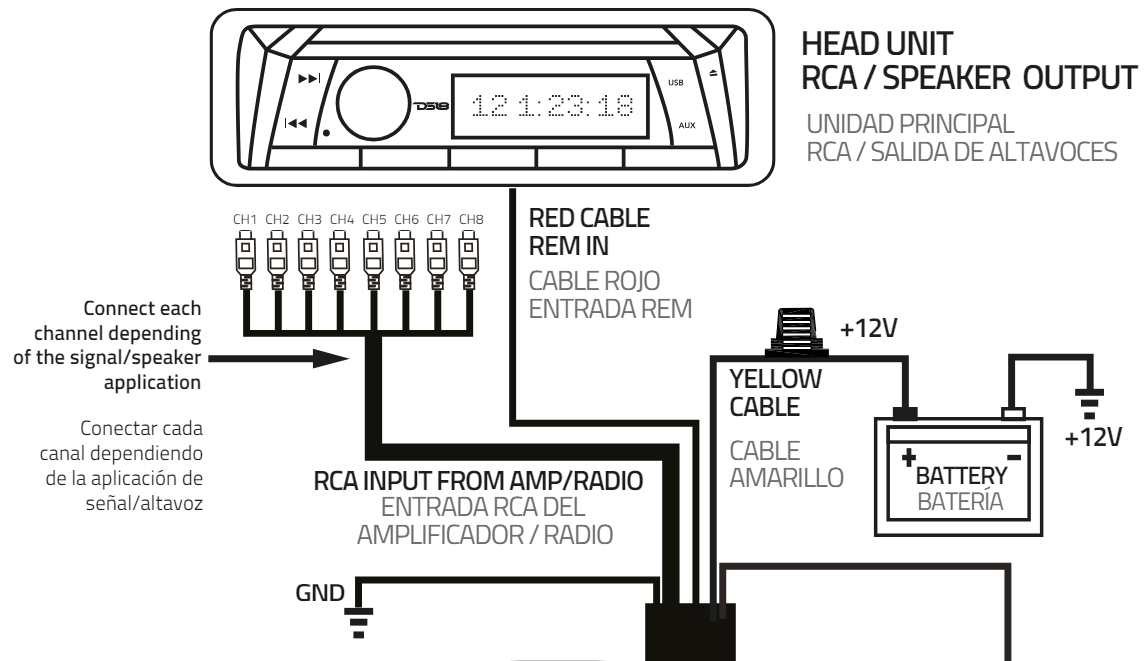
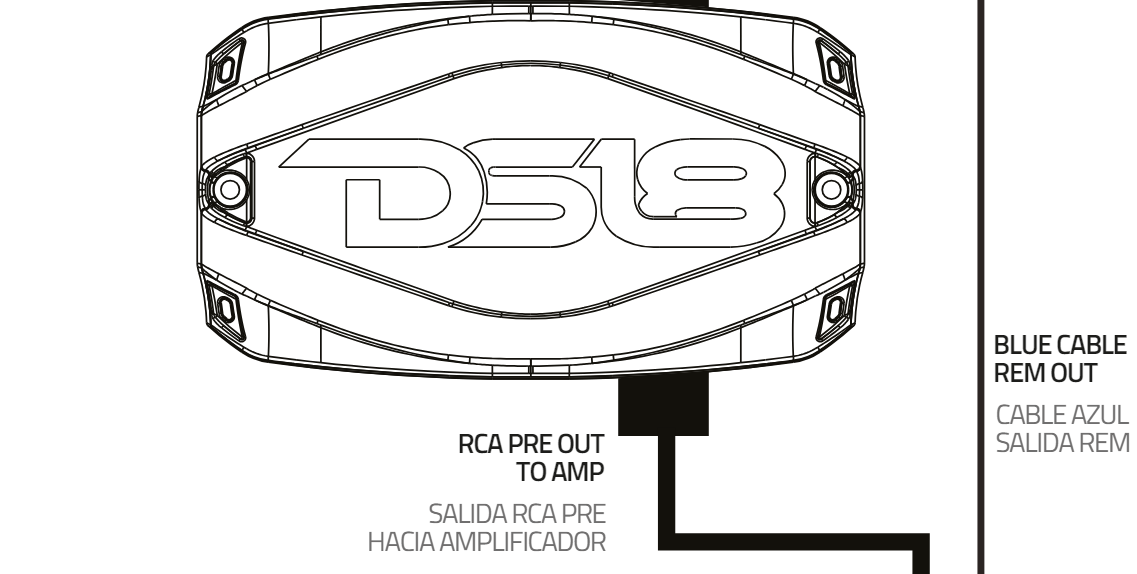
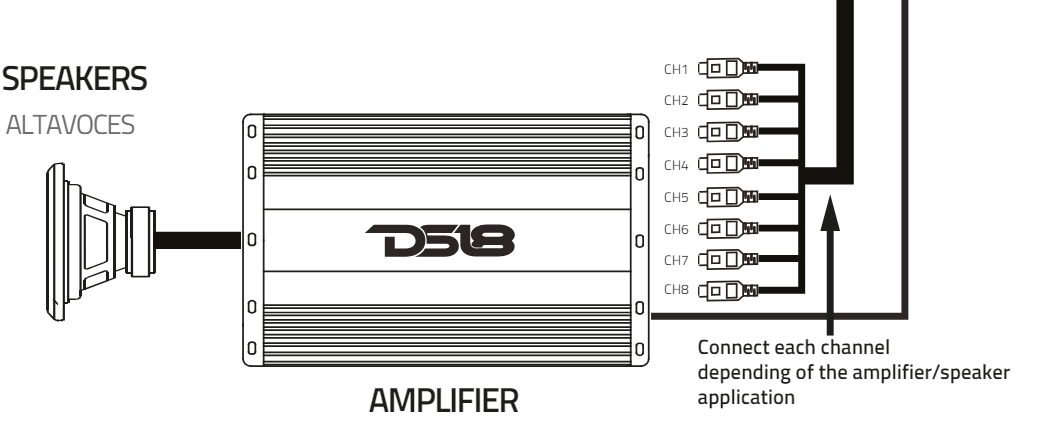
BASIC DSP SETTING
EQ SCREEN
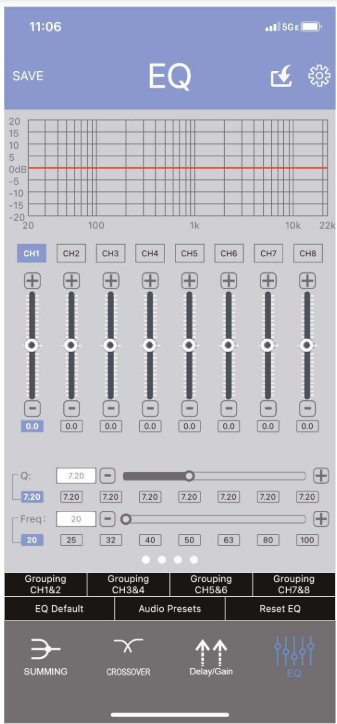
From this page, you can get to all settings. We recommend that you look at all the pages and get familiar with all the possible settings. EQ should NOT be your first setting!! We recommend going to The delay/Gain page and presetting gains for all channels used. Then go to the CROSSOVER page and preset all your crossovers. BEFORE turning the system “FULLY” on. Amplifiers should be powered off now.
INPUT GAIN
It is a fact that very few people, including professional installers, know how to set gains correctly. Failure to do so yields higher distortion, a higher noise floor which decreases dynamic headroom, less than optimum operating conditions for electronic equipment, and a higher failure rate for both the electronic equipment and transducers alike. While most people set this control by ear to how loud they want their music, this is not the intent of this control. The range is from 0.2 volts to 9 volts. The control is meant to match the output of the source unit’s signal voltage.
For example, if you have a source unit with low output voltage, you would probably have the control set fairly high, towards the O.2V range. A lot of head units have 4 volts of output signal voltage which means that your control would be set midway through the range. If you happen to have a speaker line that yields 6 volts or more, you will set the gain at the minimum position, towards the 9V range. In all these examples, when properly level-matched, the DSP will put out the full volume with a clean signal. Setting the control above the improper point may result in poor sound quality and overall undesirable results.
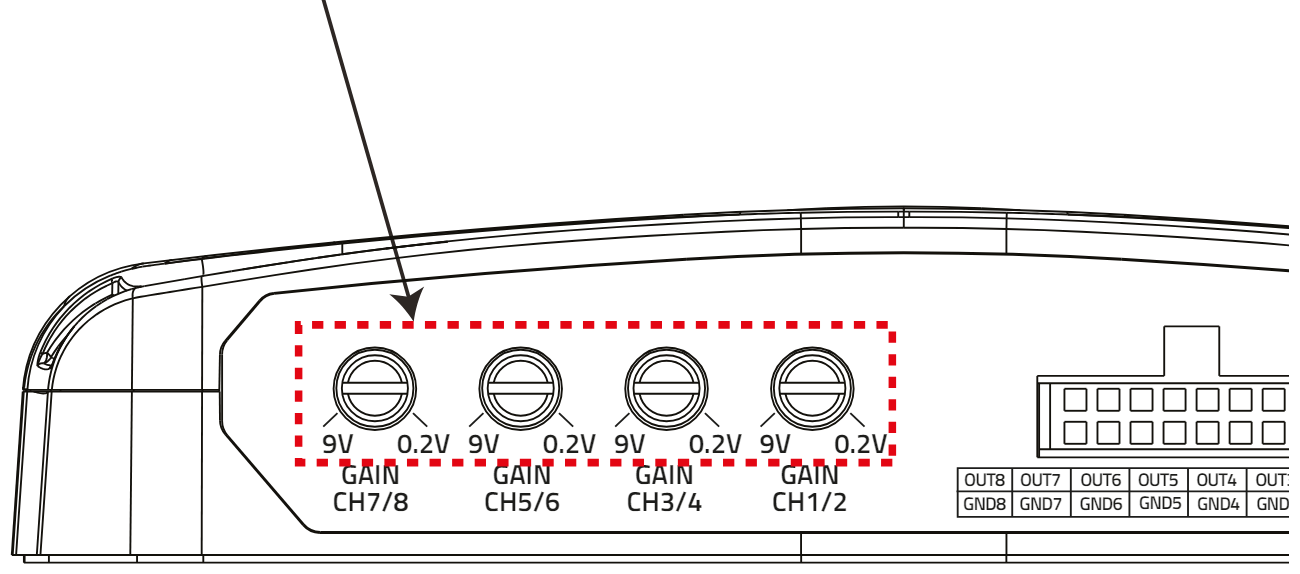
INDIVIDUAL GAIN SETTING
This the important. MAKE SURE that ALL your amplifiers are NOT connected (They are powered off). Now PRESET the individual gain controls channel by channel. Set up ALL channels – tweeters, midrange/ mid-bass, woofers to -6dB. Set MASTER level to -6dB also. With the DSP8.8BT GAINS set up this way… you’re presetting the amplifier’s input gain controls.
You’ll still have over 12dB of gain to work with BEFORE increasing GAIN on each of the amplifiers. Once this is done save that setting. THIS IS just for the initial setup. When you get near the end of the setup you can readjust the gain settings here, on the DSP, AND the amplifiers.
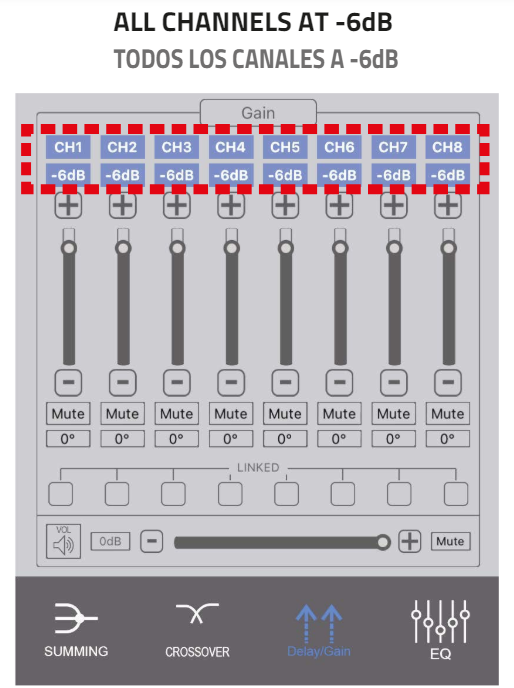
BASIC SETUP – CROSSOVER SETTINGS
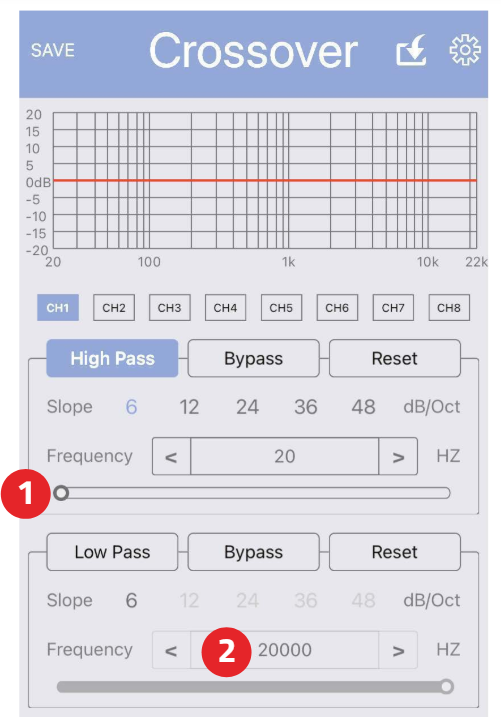
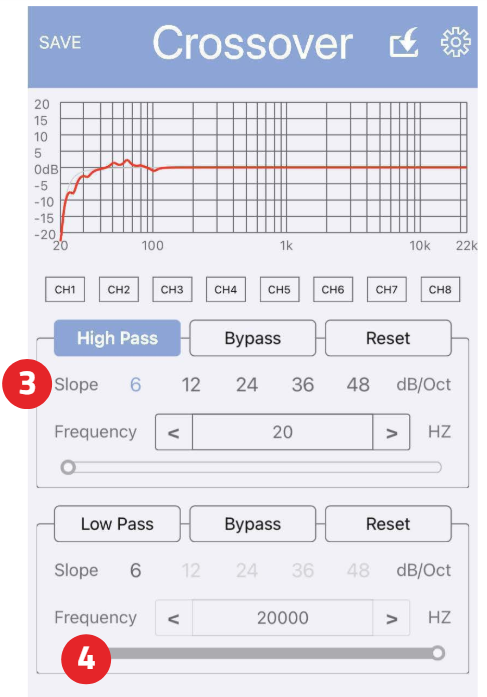
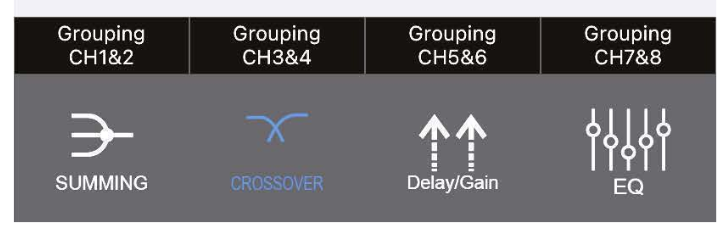
FULLY ACTIVE SYSTEM
Knowing the basic starting x-over frequencies for each speaker as described on the previous page. Start setting the X-Over up. For this example, we will assume a FULLY active system with a 2-way front system NO rear fill speakers, and subwoofers. 5/6 Channel. With this 6-channel “ACTIVE” system start with the tweeter’s crossover at 3,500Hz. Choose a crossover slope. 6dB, 12dB, or 24 dB.
For this example, we’ll use 12dB. Touch the GREY dot on the slider (1). Slide the dot to the left or right to change the X-Over frequency. To get to a more specific crossover frequency, you can tap the center rectangle with (2) the frequency shown and type in the exact frequency. Since this is an example, we will use typical STARTING frequencies which may NOT be the final settings.
- TWEETERS – HIGH PASS – 3,500Hz
- MIDRANGE – BANDPASS – 350Hz – 3,500Hz
- SUBWOOFER – LOW PASS – 60Hz
Use the same method as above, To create a bandpass use BOTH the High Pass filter (3) and the Low Pass filter to CREATE a Band Pass (4) in reality that is how ALL Band Pass filters are created. A combination of High and Low Pass
DELAY/GAIN – BASIC GAIN SETTINGS AND POLARITY CHECK
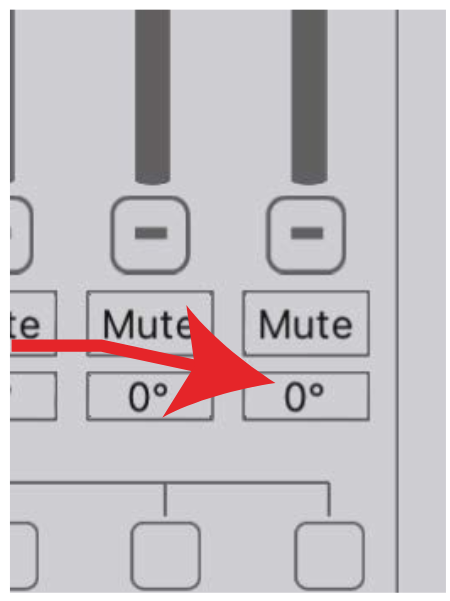
DELAY/GAIN – POLARITY SETTING
This is also the best time to make sure ALL speakers are in phase. There are FREE Polarity apps online that can help you do this. AGAIN, super important that all speakers are ACOUSTICALLY in phase. You can easily adjust the phase from this screen, just tap the bottom BLUE rectangle with the 0 inside this will switch the speaker 180 “Out of Phase” which may it back INTO phase.
You should hear the difference, use a phase meter to make sure. Using a Phase Meter makes it much easier to get the set-up correctly the FIRST TIME. Having Gain and Phase set up properly makes the TOTAL DSP setup experience much easier. We recommend using a Phase Meter, or Phase Meter “App” off your smartphone to help you with this part of the set-up.
DELAY/GAIN – GAIN SETTING / PINK NOISE
Now that we know that the speakers are in phase, let’s run Pink Noise through the system and set gains a little closer. This speeds up the setup as using Pink Noise is a more constant sound. Make sure you have set up ALL crossovers and SAVED everything. And “Burned” it to the DSP. If so…. then play pink noise (USB, CD, BT) while in the driver’s seat. Play at a MODERATE to a LOW level. It should sound like a BIG ball of noise. With NO speakers being more prominent or distinct than any other.
An easy way to make sure is to MUTE everything but the tweeters in this 5 channel all active system With ONLY the tweeters playing they should sound like they are equal in output. Neither one is louder than the other. If NOT, go into the GAIN settings and turn the brighter (or louder) tweeter DOWN i level, say 1- 3dB. Do this until they are equal in level to you. Shut off the tweeters and now turn on the mid-bass drivers. Same “drill”, match level to YOUR ears.
SETTINGS PAGE – OFF ANY SCREEN
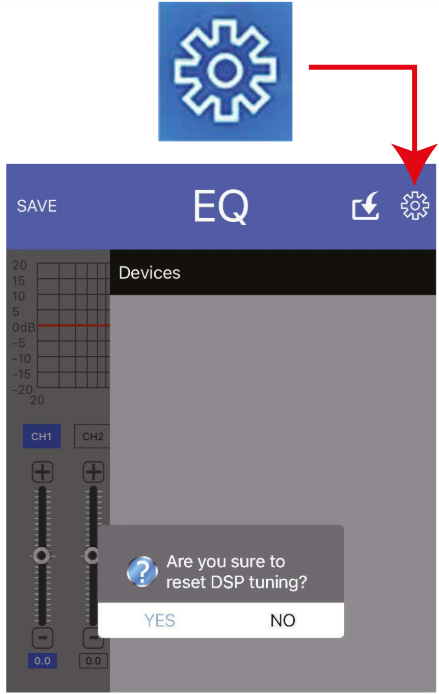
On the Settings page, you can see what source(s) you are using and pick between them. You can also see all the Bluetooth devices that you may have paired up to the DSP8.8BT app. And choose between Those also. Down at the bottom are 2 settings:
- Refresh the Device list This will be useful when you set up this with your installer/tuner. You can choose yourself or your installer can pick himself.
- Reset DSP Tuning This is useful if you don’t like your DSP Settings and want to do a clean setup all over again.
BASIC / ADVANCED SETTINGS
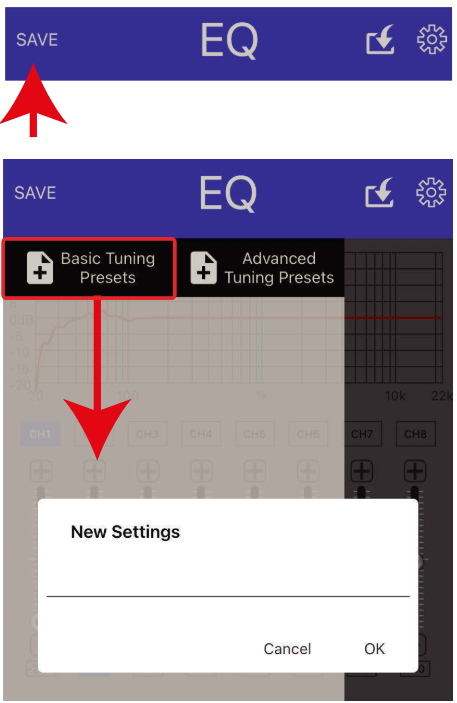
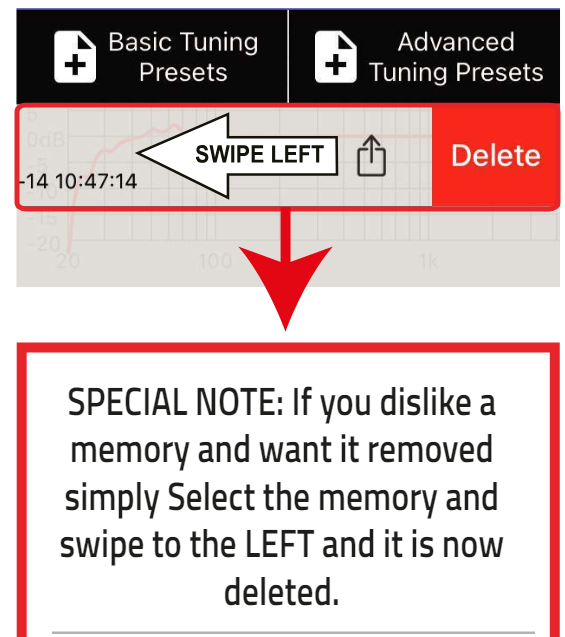
SAVE SETTINGS / NAME
This is SUPER important. ALWAYS save settings!! Once you select SAVE on ANY page it will bring you to the “New Settings“ text box as shown to the left. You have a choice of Basic Tuning Presets and Advanced Tuning Presets. The difference is that the BASIC setting… ANYONE can access it. ADVANCED ONLY you (or whomever you give your password to) can access. It is best to first save in BASIC and then once refined in your tuning SAVE in ADVANCED. Once you’ve entered YOUR settings name, for example, BOB6 it will save it to the APP.
As shown to the left. You can save 10 settings. You may want one set to show that it is ALL 6dB per octave crossovers… So BOB6 is easy to remember and then does the same setting but uses 12dB per octave crossover slopes. Call that one BOB12, that way you can hear the difference in slope Or different EQ settings. To sync to DSP8.8BT, go back to the SAVE button on the top of each page’s blue bar.
Click on SAVE and look at your saved settings Pick the one you want to be The setting is The EQ / GAIN / PHASE / DELAY setting. Let’s say it is the 66666 saved file that is shown highlighted to the left. Since it is highlighted it is THE selection. To sync data from DSP8.8BT to DSP8.8BT APP, click on the top bar with the white outlined box and an arrow pointing down. It takes one minute to sync data from DSP8.8BT.
EQUALIZER SETTINGS
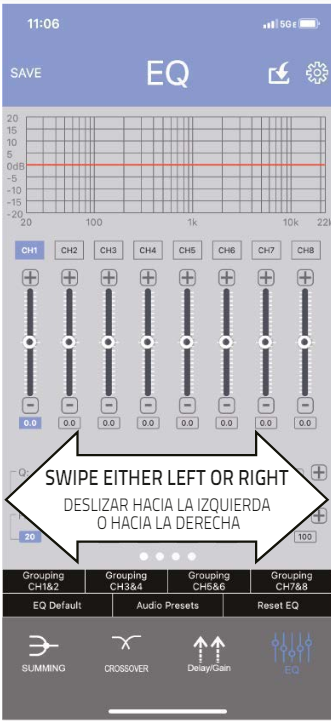
EQUALIZER SCREEN
This is where ALL the “magic” happens. There are 31 bands of Parametric Equalizer adjustments. This means that YOU can select whatever frequency you need to fix, or bands of frequencies and easily solve the peaks or dips in your system setup. QUICKLY! You can LOCK the EQ on this page also. This makes it so you don’t accidentally change an EQ setting while adjusting something else.
FREQUENCY
Each of the 31 Bands can be changed to ANY frequency you need it to be. Click inside the BLUE boxes at the bottom of each frequency and type the frequency, Q, or boost desired. Since there are 31 bands of adjustment = SCROLL Left to Right
Q ADJUST
Q (or width) of the frequency is adjusted. Q’s of 1 is very wide, Q of 18 is very narrow as shown below on the APP itself. To change Q simply slide the light blue “Q” bar. Or TAP +/-. SPECIAL NOTE: An RTA is an ABSOLUTE necessity to adjust ANY audio system that has an equalizer, especially 1/3 octave.
AN EXAMPLE OF FREQUENCY AND Q
The example to the left shows you what happens at a frequency when Q is adjusted differently at different frequencies. Look at the 1000Hz EQ setting which has a Q of 20 at the same time 6000Hz has a Q of 1. You can use fewer EQ adjustments to effect far greater frequencies making EQ adjustment much quicker. (You MUST have an RTA to properly adjust ANY Equalizer!!)
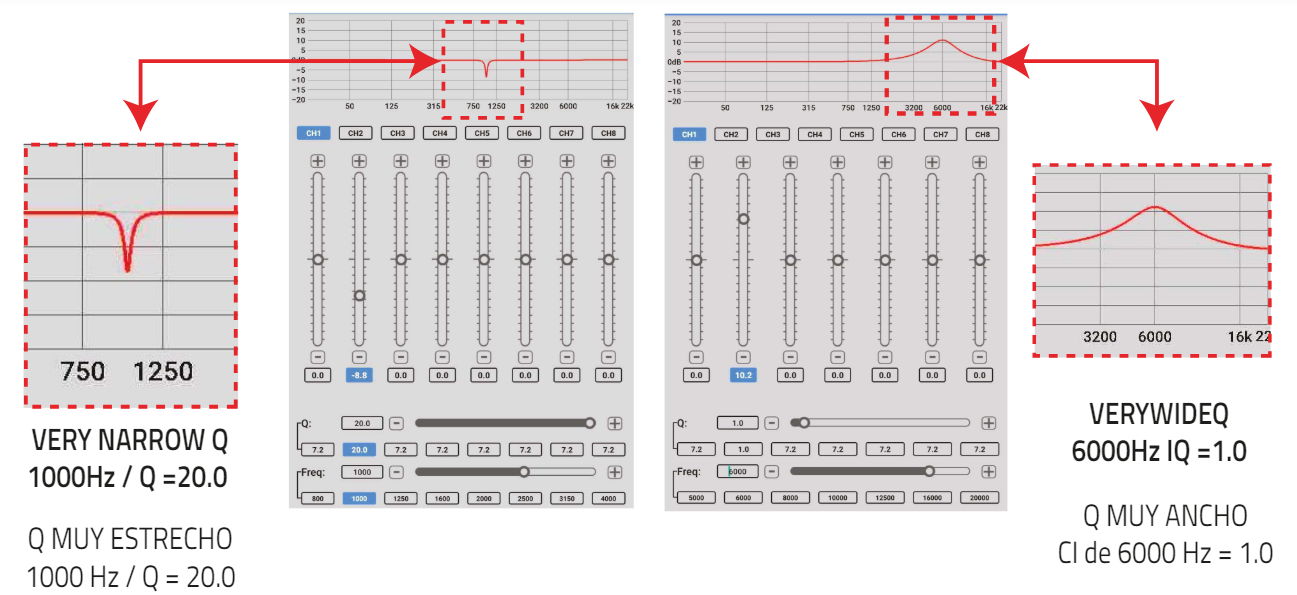
TIME ALIGNMENT
Once we have levels, phases, and gains pretty much set. It’s time to do Time Alignment. Think of all this preset up as prepping a cart to be painted. If you’ve ever painted a car, it’s ALL about the prep work. Paint (in our case Time Alignment) is the finishing touches. And up till now it was ALL just getting ready for this part! We must do this methodically. Some experts say to Time Align BEFORE EQ the system. Some say do it after. It is up to YOU. Both ways work. And we have found that as much EQ you do in this process BEFORE and AFTER it doesn’t matter.
Let’s assume that you’ve done some EQ, and GAIN and checked to make sure all speakers are “In Phase”. PLUS… you’ve got the system sounding good. Clean, smooth, tight with a really good mid-bass punch. Then it is the PERFECT time to do time alignment. Below is a conceptual picture of what we (you?) are trying to do. Get speakers that are at different physical dimensions away from your ears to be time coherent.
This means moving them electronically so they SEEM to be at the same time /distance dimension. Thereby creating the illusion of stereo imaging and a sound stage Where the sound does not appear to be coming from the left or right but in front of you. And out on the hood of the vehicle the woofers sound like it is under the dashing front of you .. even though the woofer is actually in the trunk of the vehicle.
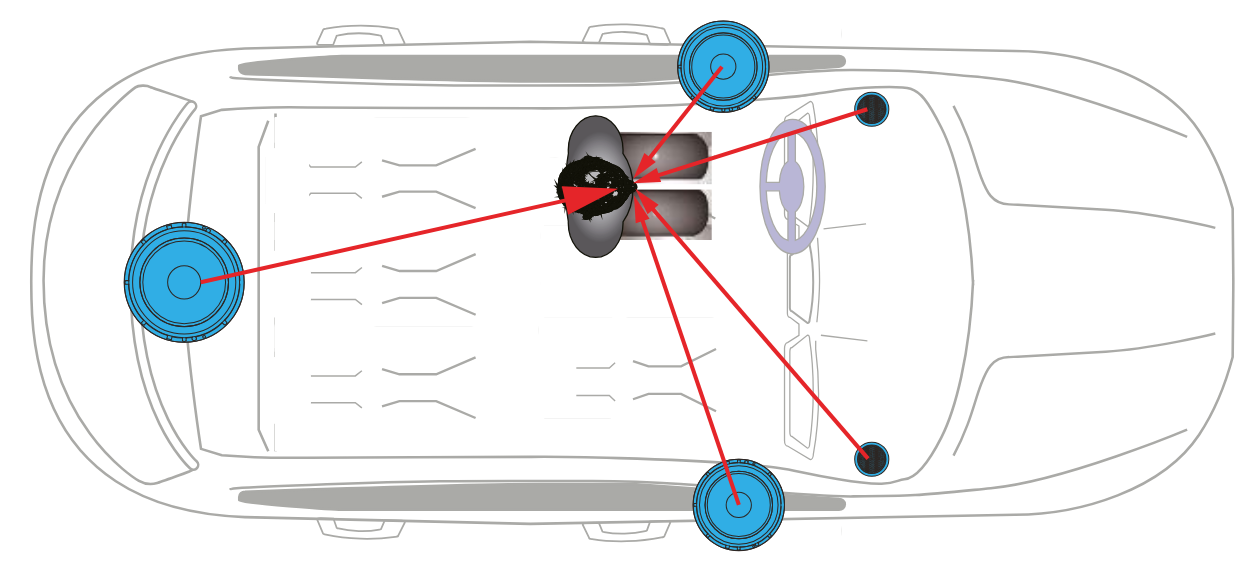
FINAL SETTINGS
At this point, you are pretty much done, we recommend that you live with the initial setup (EQ / Time Delay / Gains) for a week and THEN make adjustments. Also, do not spend too much time “tweaking” the system. Once you have gains set CORRECTLY and have checked “Phase” acoustically (with a Phase Meter – which is built into the Audio Tools APP) Spend LESS than 45 minutes EQ your system. Then take a break as your ears and brain will be charcoal!! Rest your ears overnight and listen again in the morning. 45 minutes is plenty of time to get a system initially “dialed in”. You need to “live” with it for a bit BEFORE randomly changing settings.
ONCE MORE TIME! SAVE/SYNC
Now click on the top bar with the white outlined box and an arrow pointing down let’s make sure that this LAST “tune” is SAVED and SYNCED to the DSP8.8BT. Double-check that all the EQ settings/Time Alignment/Gains, etc. Are as you set them and nothing has changed.
SPECIFICATIONS
POWER SUPPLY
- Working Voltage ………………………………………………………………. 9 – 16 VDC
- Remote Input Voltage……………………………………………….9 – 16V
- Remote Output Voltage ……………………………………..12.8V (0.5A)
- Fuse Size ……………………………………………………………………………… 2 Amp
AUDIO
- THD + N ……………………………………………………………….< 1%
- Frequency Response………………………… 20Hz-20KHz (+/- 0.5dB)
- Signal to Noise Ratio @ A Weighted …………….>100dB
- Input Sensitivity ………………………………………………………………0.2 – 9V
- Input Impedance………………………………………..20
- Maximum Pre-Out Level (RMS) ……………………………. 8V
- Pre-Out Impedance………………………………………………200
AUDIO ADJUSTMENT
- Crossover Frequency ……………….Variable HPF/LPF 20Hz to 20KHz
- Crossover Slope ……………………………………Selectable……………………………………….. 6/12/18/24/36/48 dB/Oct
- Equalization …………………..31 Bands Parametric
- Q Factor…………………………………………………..Selectable
- EQ Presets ……..Yes POP/Dance/Rock/Classic/Vocal/Bass
- User Presets ………..Yes: Basic / Advanced
SIGNAL PROCESSING
- DSP Speed …………………………………………………………………………….147 MIPS
- DSP Precision ………………………………………………………………………….. 32-Bit
- DSP Accumulators …………………………………………………………………. 72-Bit
DIGITAL TO ANALOG CONVERSION (DAC)
- Precision…………………………………………………………………………………………….. 24-Bit
- Dynamic Range …………………………………………………………………………..108dB
- THD + N………………………………………………………………-98dB
ANALOG TO DIGITAL CONVERSION (ADC)
- Precision……………………………………………………………………………………….. 24-Bit
- Dynamic Range …………………………………………………………………………….105dB
- THD + N…………………………………………………………….-98dB
INPUT | OUTPUT
- High / Low-Level Input ………Up to 8 channel
- Low-Level Output …………………………..Up to 8 Channel
- Type ……………………………………………………………………………. RCA (Female)
DIMENSION
- Length x Depth x Height ……………………………… 6.37” x 3.6” x 1.24”…………………………….162 mm x 91.5 mm x 31.7 mm\
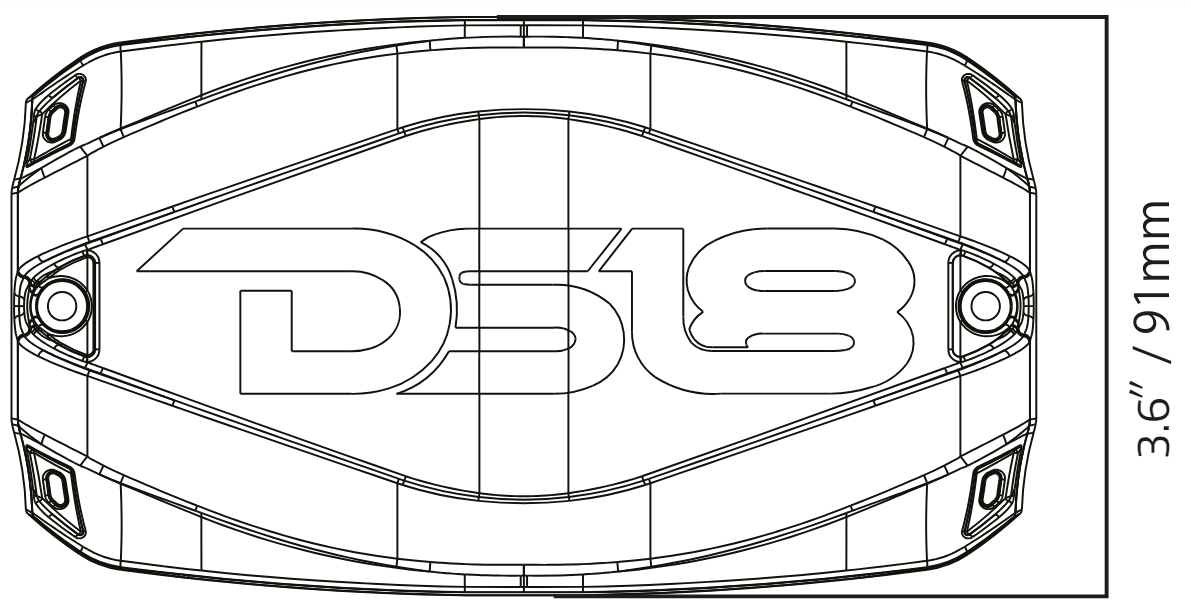
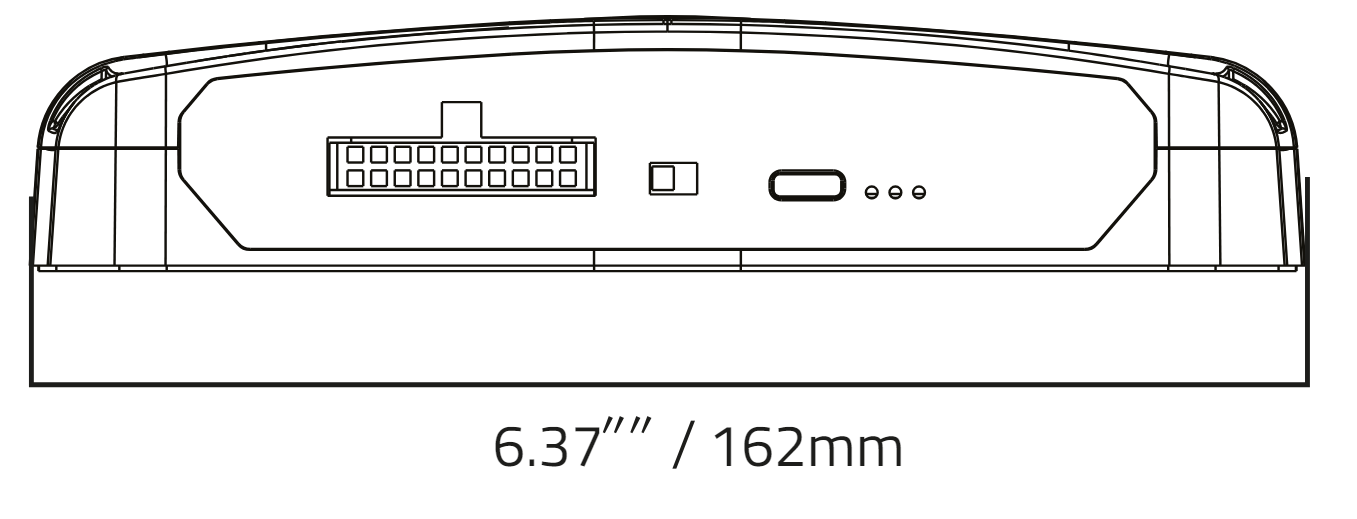
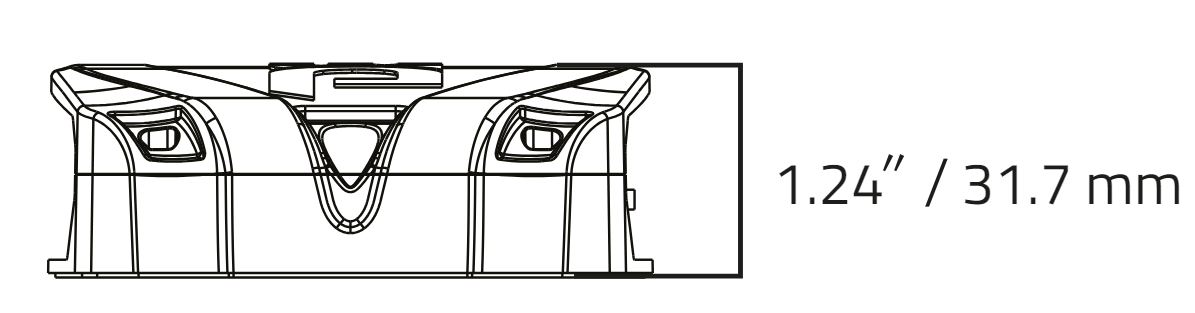
WARRANTY
Please visit our website DS18.com for more information on our warranty policy. We reserve the right to change products and specifications at any time without notice. Images may or may not include optional equipment.
For more Manuals by DS18, visit MANUALSDOCK


