
CC03U USB HD Video Conference Camera
Copyright
All contents of this manual, whose copyright belongs to our corporation cannot be cloned, copied, or translated without the permission of our corporation. All contents of this manual, whose copyright belongs to our corporation cannot be cloned, copied, or translated without the permission of our corporation.
Notice
Product specifications and information that were referred to in this document are for reference only. We may change, delete, or update any content at any time and without prior notice.
FCC NOTICE (Class A)
This device complies with Part 15 of the FCC Rules. The operation is subject to the following two conditions: (1) this device may not cause harmful interference, and (2) this device must accept any interference received, including interference that may cause undesired operation. This equipment has been tested and found to comply with the limits for a Class A digital device, under Part 15 of the FCC Rules. These limits are designed to provide reasonable protection against harmful interference in a residential installation. This equipment generates uses and can radiate radio frequency energy and, if not installed and used by the instructions, may cause harmful interference to radio communications. However, there is no guarantee that interference will not occur in a particular installation. If this equipment does cause harmful interference to radio or television reception, which can be determined by turning the equipment off and on, the user is encouraged to try to correct the interference by one or more of the following measures:
- Reorient or relocate the receiving antenna.
- Increase the separation between the equipment and the receiver.
- Connect the equipment to an outlet on a circuit different from that to which the receiver is connected.
- Consult the dealer or an experienced radio/television technician for help.
Class A ITE
Class A ITE is a category of all other ITE that satisfies the class A ITE limits but not the class B ITE limits. Such equipment should not be restricted in its sale but the following warning shall be included in the instructions for use:
Safety Precautions
- During the installation and operation, all electrical safety regulations of the country and region of use must be strictly observed.
- Please use the power adapter that comes standard with this product.
- Do not connect multiple devices to the same power adapter (exceeding the capacity of the adapter may generate excessive heat or cause fire).
- Do not rotate the camera by hand, otherwise it may cause mechanical failure.
- When installing this product on a wall or ceiling, make sure the device is secure and there are no obstacles within the rotation range; Do not power on until all installations are completed.
- To avoid heat build-up, please keep smooth ventilation around the device.
- If the device smokes, smells, or makes noises, please turn off the power and unplug the power cord immediately, then contact the dealer in time.
- This device is not waterproof, please keep the device dry.
- This product has no user-serviceable parts, and damage caused by disassembly by the user is not covered by the warranty.
Packing List
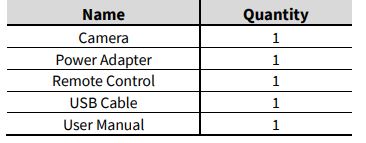
Quick Start
- Please check connections are correct before starting.
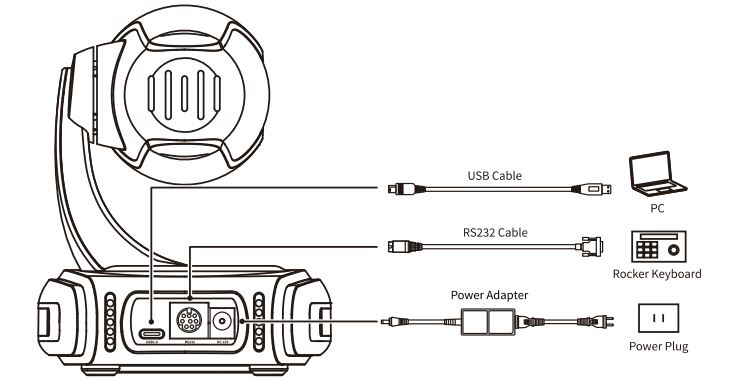
- Connect the supplied adapter to the power connector on the rear panel of the camera. The power indicator on the front panel of the camera turns on.
- After powered on, the camera starts to initialize, right up to the limit position, and then both horizontal and vertical go to the middle position. The initialization is completed when the motor stops running.
About Product
Features
- Full Function USB Interface
Full-function USB interface, support audio and encoding output, support UVC 1.1 and UAC 1.0 protocol. - Excellent Compatibility
Support mainstream video conferencing software on the market - Full HD Image Sensor
High-quality 1/2.9-inch HD CMOS sensor with 2.07 million effective pixels for high-quality images. - 90° Wide-angle-lens +16x Digital Zoom 90° High-quality ultra-wide-angle lens, support 3x optical zoom and 16x digital zoom.
- AI Tracking and Auto Framing
Built-in image recognition and tracking algorithms can realize humanoid tracking and 3 people automatic frame selection. - Leading Auto Focus Technology
Using the advanced focusing algorithm and TOF module assists in focusing, the lens can focus quickly, accurately, and stably. - Multiple Power Supply Modes
Simultaneously support DC 12V power adapter and USB 5V power supply. - Low Illumination
The new CMOS image sensor with ultra-high SNR can effectively reduce image noise under low illumination. The application of the 2D and 3D noise reduction algorithms greatly reduces the image noise even under the condition of ultra-low illumination, it keeps the picture clean and clear, and the SNR of the image is as high as 55dB. - Remote Control
The camera can be controlled remotely through the RS232 and USB port.
Product Specifications
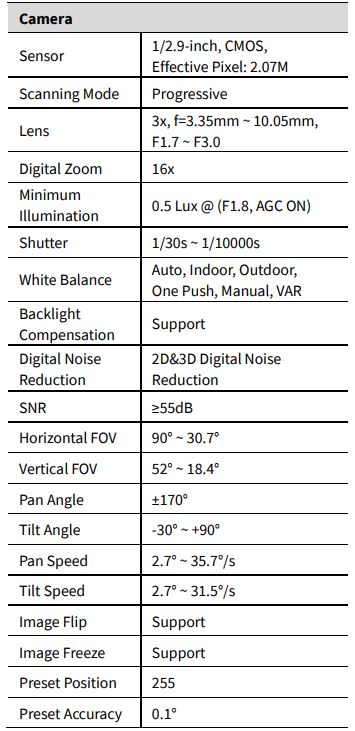
USB HD Video Conference Camera
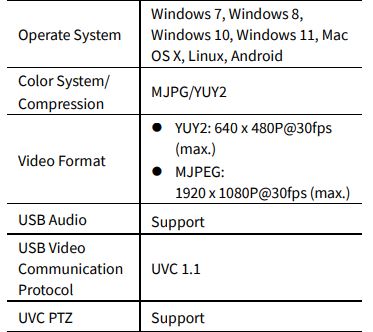
Interfaces and Buttons
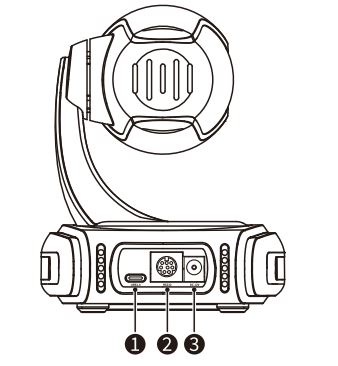
- USB2.0 Interface
- RS232 Interface
- DC 12V Interface
Dimension
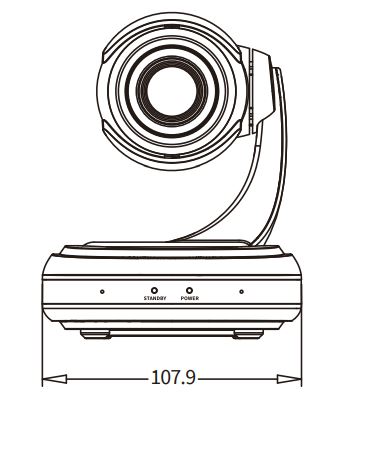
Remote Control
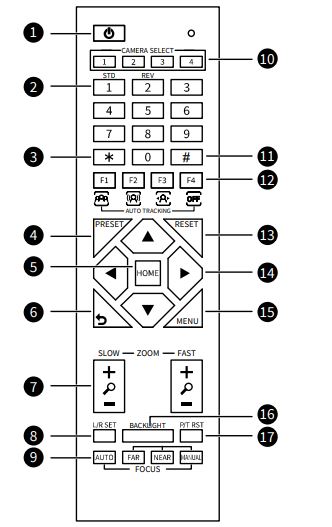
Key Description
- (Standby) Key
Press to enter standby mode - Number Keys
To set preset or call preset - * Key
Use with other keys - PRESET Key
Set preset: [PRESET] + Number key (0-9) - HOME Key
Confirm selection or press to turn PTZ back to the
middle position - (Return) Key
Press to return to the previous menu - ZOOM Keys
SLOW: Zoom In [+] or Zoom Out [-] slowly
FAST: Zoom In [+] or Zoom Out [-] fast - L/R SET Key
Standard: Simultaneously press L/R SET + 1
Reverse: Simultaneously press L/R SET + 2 - FOCUS Keys
Auto/Manual/Far-end/Near-end focus
Troubleshooting
Camera Restart Automatically or Cannot be Identified by the USB of Main Device
- The camera restarts continually while powered by USB separately Connect the camera to the USB3.0 interface of the the device. If the fault persists, it needs to be powered with another power adapter.
- The camera restarts automatically after operating PTZ or lens zooming while powered by USB separately
- Connect the camera to the USB 3.0 interface of the main device. If the fault persists, it needs to be powered with another power adapter.
- The camera cannot be identified by the USB of the main device Use the supplied USB cable and connect the camera to the USB 3.0 interface of the main device. If the fault persists, it needs to be powered with another power adapter.
Image
- The monitor shows no image
- Ensure that the camera power supply is connected, the voltage is normal, and the power indicator is always on.
- Turn off the power switch to check that the camera is self-testing.
- Ensure that the cable of the video platform and Tin the the correct connection.
- Image jitters after the camera is properly connected
- Ensure that the camera installation position is stable.
- Check that any vibrating machinery or objects near the camera.
FOR MORE MANUALS BY UOOQQ, VISIT MANUALSDOCK


