
SAMSUNG Galaxy Buds 2 True Wireless Bluetooth Earbuds
Basics
Read me first
Please read this manual before using this device to ensure safe and proper use.
- Descriptions are based on the device’s default settings.
- Some content may differ from your device depending on the region, model specifications, or device’s software. Images may differ in appearance from the actual product. Content is subject to change without prior notice.
- Before using other mobile devices, make sure they are compatible with the device. Visit the Samsung website to see the specifications of compatible mobile devices.
- Modifying the device’s operating system or installing software from unofficial sources may result in device malfunctions and data corruption or loss. These actions are violations of your Samsung license agreement and will void your warranty.
- Some functions may not work as described in this manual depending on the maker and model of the mobile device you connect to the device.
- This product includes certain free/open-source software. The license information of the open-source software used in this product can be found at opensource.samsung.com.
- Your device contains magnets. Keep a safe distance between your device and objects that may be affected by magnets such as credit cards and implantable medical devices. If you have an implantable medical device, consult your physician before use.
Precautions for using the earbuds
- Excessive exposure to loud sounds can cause hearing damage.
- Exposure to loud sounds while walking may distract your attention and cause an accident.
- Always turn the volume down before using the earbuds and use only the minimum volume setting necessary to hear your conversation or music.
- Prolonged skin contact with foreign materials on the earbuds may irritate. Make sure the earbuds are clean and dry before wearing them.
- In dry environments, static electricity can build up in the earbuds. Avoid using earbuds in dry environments or touching a metal object to discharge static electricity before using the earbuds.
- Do not use earbuds while driving or riding. Doing so may distract your attention and cause an accident, or may be illegal depending on your region.
- Although the Galaxy Buds2 comply with international safety standards, inserting the earbuds forcefully or wearing them for a long time may cause pain or skin irritation.
- If you experience any skin irritation while you are wearing the earbuds, stop wearing them immediately and consult a specialist.
- Do not clean the earbuds with compressed air or use ultrasonic waves or external heat sources if dust, sweat, ink, oil, or chemicals (cosmetics, sunscreen, antibacterial spray, hand sanitizer, detergent, insecticide, etc.) come into contact with the earbuds and charging case. Discoloration or corrosion may cause damage to the Galaxy Buds2.
- Wash the ear tips with clean water dry them thoroughly after use, and wipe the earbuds with a soft, dry cloth if they are contaminated.
Device layout and functions
Package contents
Refer to the quick start guide for package contents.
- The items supplied with the Galaxy Buds2, any available accessories, and their images may vary depending on the region or service provider.
- The supplied items are designed only for the Galaxy Buds2 and may not be compatible with other devices.
- Appearances and specifications are subject to change without prior notice.
- You can purchase additional accessories from the Samsung website. Make sure they are compatible with the Galaxy Buds2 before purchase.
- Use only Samsung-approved accessories. Using unapproved accessories may cause performance problems and malfunctions that are not covered by the warranty.
- Availability of all accessories is subject to change depending entirely on manufacturing companies. For more information about available accessories, refer to the Samsung website.
Device layout
Earbud
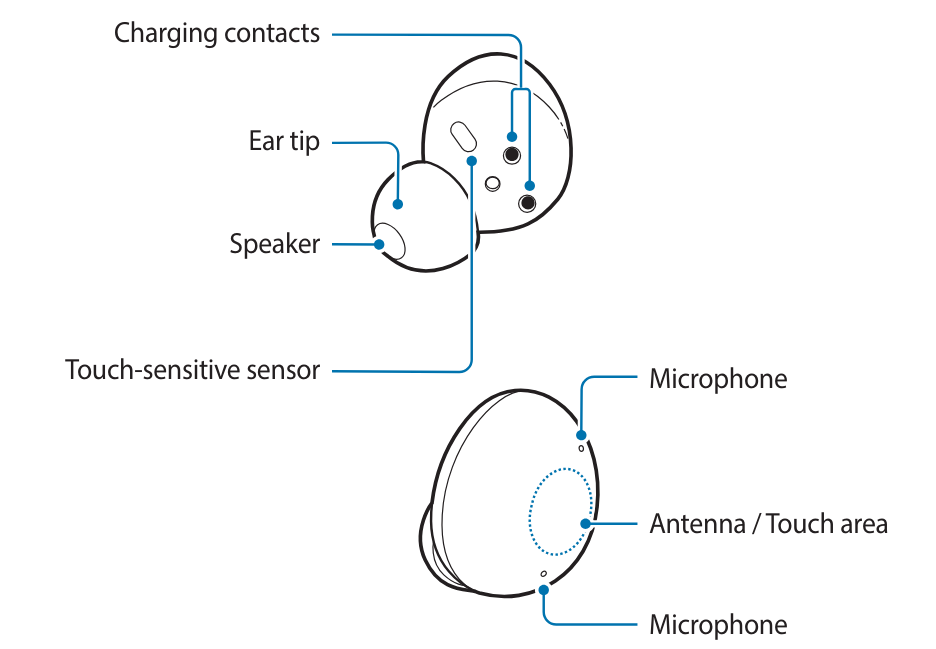
Charging case

Attaching an ear tip to the earbud
- Select the ear tip that fits your ear.
- Align the latch at the bottom of the earbud and groove of the ear tip and cover the latch with the ear tip
 Follow the same procedure for the opposite earbud.
Follow the same procedure for the opposite earbud.
Charging the battery
Wired charging
Fully charge the battery before using the earbuds for the first time or when they have been unused for extended periods. The earbuds will start to work while charging. When you charge the battery for the first time or when the battery is completely discharged, it needs at least 10 minutes to start to work. The charging case, which has a built-in battery, is charged along with the earbuds that are in the charging case when connected to the charger.
- Open the charging case.
- Check the direction of each earbud and correctly insert them into their corresponding slots in the charging case.
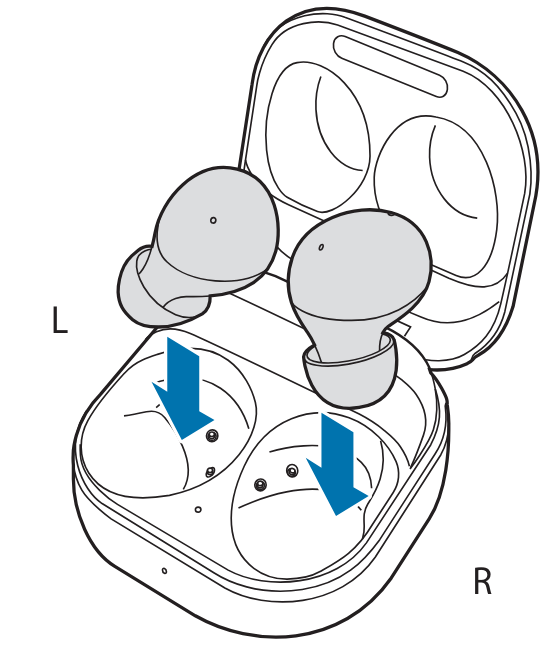 Close the charging case
Close the charging case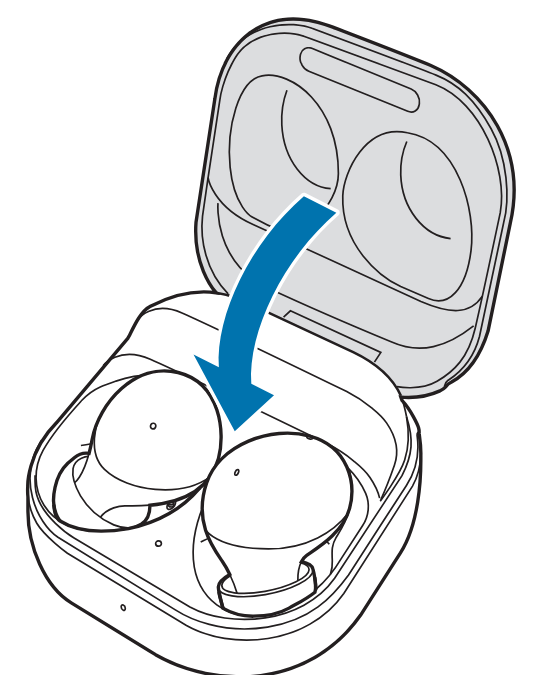 Connect the USB cable to the charger and then plug the USB cable into the charger port.
Connect the USB cable to the charger and then plug the USB cable into the charger port. Plug the charger into an electric socket. The batteries of the earbuds and the charging case are charged simultaneously.
Plug the charger into an electric socket. The batteries of the earbuds and the charging case are charged simultaneously.- After fully charging, disconnect the charging case from the charger. First, disconnect the USB cable from the charging case and then unplug the charger from the electric socket.
Reducing the battery consumption
When you are not using the earbuds, store them in the charged charging case. The touch-sensitive sensor will continue to work while wearing the earbuds and reduce the usage time.
Battery charging tips and precautions
- If there is sweat or liquid on the charging contacts, corrosion may occur on the Galaxy Buds2. When there is sweat or liquid on the charging contacts or earbuds, clean them before inserting the earbuds in the charging case.
- Using a power source other than the charger, such as a computer, may result in a slower charging speed due to a lower electric current.
- While charging, the Galaxy Buds2 and the charger may heat up. This is normal and should not affect the Galaxy Buds2’s lifespan or performance. If the battery gets hotter than usual, the charger may stop charging.
- If you charge the Galaxy Buds2 while the charger port is wet, the Galaxy Buds2 may be damaged. Thoroughly dry the charger port before charging the Galaxy Buds2.
- If the Galaxy Buds2 is not charging properly, take the Galaxy Buds2 and the charger to a Samsung Service Centre.
- Avoid bending the USB cable. Doing so may damage or reduce the lifespan of the USB cable. Never use a damaged USB cable.
Wireless charging
The charging case has a built-in wireless charging coil. You can charge the battery by using a wireless charger (sold separately) or another device that functions as a wireless charger.
- Open the charging case.
- Check the direction of each earbud and correctly insert them into their corresponding slots in the charging case.
- Close the charging case.
- Place the center of the charging case’s back on the center of the wireless charger.
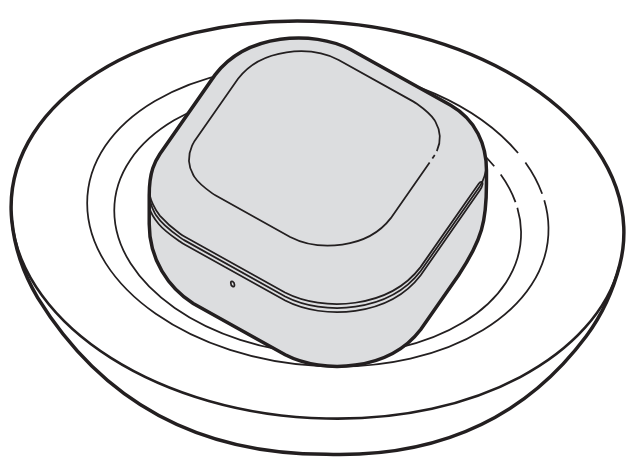 After fully charging, disconnect the charging case from the wireless charger
After fully charging, disconnect the charging case from the wireless charger
Charging via Wireless power-sharing
- Open the charging case.
- Check the direction of each earbud and correctly insert them into their corresponding slots in the charging case.
- Close the charging case.
- Turn on the Wireless power sharing feature on the device that functions as a wireless charger and place the center of the charging case’s back on the device that functions as a wireless charger.
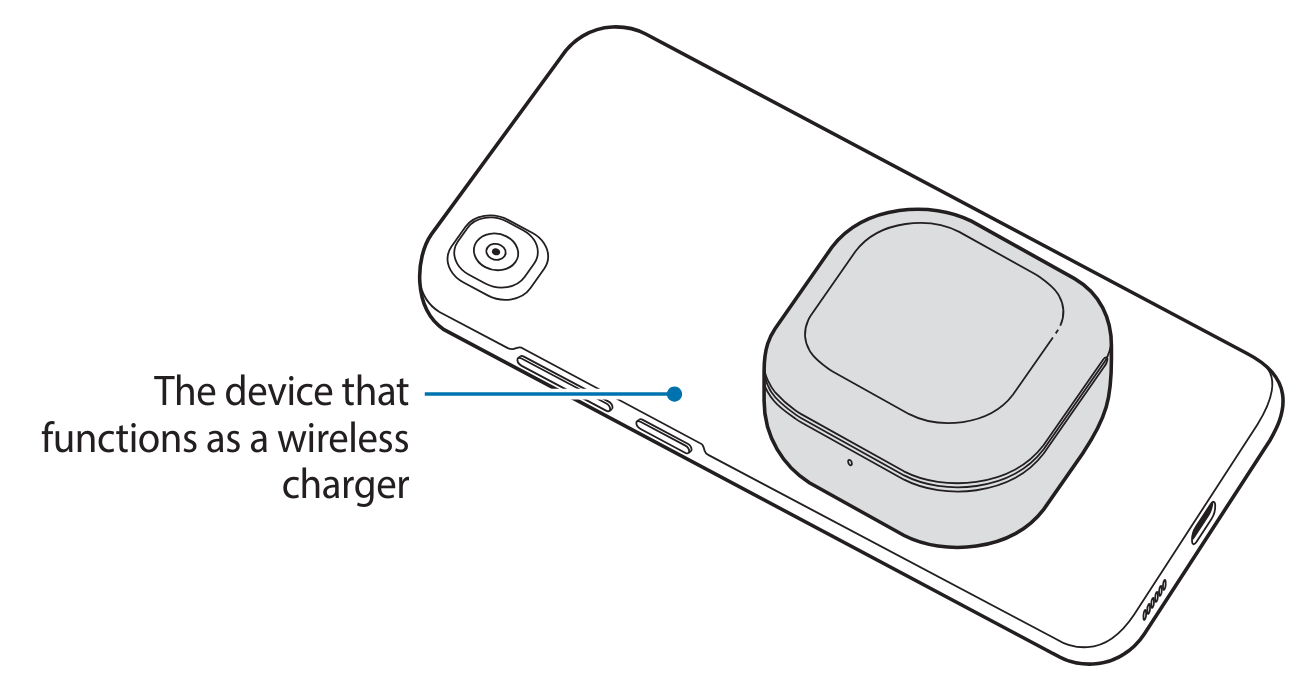 After fully charging, disconnect the charging case from the device that functions as a wireless charger.
After fully charging, disconnect the charging case from the device that functions as a wireless charger.
Battery indicator light identification
The battery indicator lights inform you of your earbuds and the charging case’s charging status. The earbud battery indicator light is located inside the charging case and shows the charging status of the earbuds. The charging case battery indicator light on the front of the charging case indicates the charging status of the case itself.
Earbud battery indicator light


Charging case battery indicator light


Using the earbuds
Connecting to a mobile device
Before the connection
- Charge the charging case sufficiently.
- The Galaxy Wearable app must be installed on your mobile device. If the app is not installed on your mobile device, download the app from the Galaxy Store or Play Store.
Connecting the earbuds to a Samsung mobile device for the first time
- Check the direction of each earbud and correctly insert them into their corresponding slots in the charging case. If the earbud battery indicator light does not flash, connect the charging case to the charger and charge it for more than 10 minutes.
- Close the charging case.
- Open the charging case.
- On your mobile device, tap Connect on the pop-up window and follow the on-screen instructions to complete the connection. Once the connection has been established, the earbuds will be automatically connected to your mobile device whenever you open the charging case while the earbuds are inside it.

- If the earbuds do not connect to a mobile device within three minutes, Bluetooth pairing mode will be deactivated. Close the charging case again and open it. The earbuds will enter Bluetooth pairing mode.
- If you want to connect to another mobile device after a connection has been established, refer to Connecting with other devices after disconnecting from the previous mobile device.
- When connecting earbuds with a mobile device that has been signed in to a Samsung account, the earbuds pairing information will be synced on the other mobile devices that use the same Samsung account and you do not need to pair them at the beginning again. To connect the other devices that use the same Samsung account with the earbuds, on the mobile devices that you want to connect, launch the Settings app, tap Connections → Bluetooth, and then select the earbuds synced through the Samsung account.
- If only a single earbud is connected to your mobile device, you will hear the sound in mono. It will automatically switch to stereo mode when both earbuds are connected to your mobile device.
- If the earbuds do not connect to a mobile device, the connection pop-up window does not appear, or your mobile device cannot find the earbuds, store them in the charging case and touch and hold both earbuds for more than three seconds to enter Bluetooth pairing mode manually. When Bluetooth pairing mode has been entered, the earbud battery indicator light will flash from red to green.

Connecting to a non-Samsung mobile device that also uses the Android OS (or, the connection pop-up window does not appear)
- Check the direction of each earbud and correctly insert them into their corresponding slots in the charging case. If the earbud battery indicator light does not flash, connect the charging case to the charger and charge it for more than 10 minutes.
- Close the charging case.
- Open the charging case. The earbuds will enter Bluetooth pairing mode automatically.
- On your mobile device, activate the Bluetooth feature to connect the earbuds to your mobile device, launch the Galaxy Wearable app, and then follow the on-screen instructions to complete the connection.
Tips and precautions when connecting to the mobile device
- If the earbuds do not connect to a mobile device within three minutes, Bluetooth pairing mode will be deactivated. Close the charging case again and open it. The earbuds will enter Bluetooth pairing mode.
- If you want to connect to another mobile device after a connection has been established, refer to Connecting with other devices after disconnecting from the previous mobile device.
- If the earbuds do not connect to a mobile device, the connection pop-up window does not appear, or your mobile device cannot find the earbuds, store them in the charging case and touch and hold both earbuds for more than three seconds to enter Bluetooth pairing mode manually. When Bluetooth pairing mode has been entered, the earbud battery indicator light will flash from red to green.
- Connection methods may vary depending on your device and software version.
- You can download the Galaxy Wearable app only on mobile devices running Android operating system 7.0 (API 24), or later, and with 1.5 GB of RAM or more.
Tips and precautions for using Bluetooth
Bluetooth is a wireless technology standard that uses a 2.4 GHz frequency to connect to various devices over short distances. It can connect and exchange data with other Bluetooth-enabled devices, such as mobile devices, without connecting via cables.
Wearing the earbuds
- Hold the upper and lower sides of each earbud and remove them from the charging case
 Check the direction of each earbud.
Check the direction of each earbud.- Hold the earbuds so that you see the imprinted direction marks, and insert the earbuds into your ears until they fit comfortably in your ears. The touch-sensitive sensors will detect that you are wearing the earbuds when you put them on. Then, the earbud will emit a sound informing you that the earbud is detected.

Using the earbud by touch
Introduction
Touch the earbud to play or stop music or answer or reject calls. You can also set the earbuds to perform other actions by touch.

Understanding touch actions

Single touch
- Play or pause the track.
- Stop using the Text-to-Speech feature.
Double touch
- Play the next track.
- Answer or end a call.
Triple touch
- Play the previous track.
- If you touch the earbud three times three seconds after a track begins playing, it will start the track from the beginning. Touch the earbud three times within three seconds of when a track begins playing to play the previous track.
Touch and hold
- Activate a preset feature.
- It is set by default to activate the noise controls mode. Refer to the Setting a Touch-and-hold feature for more information about changing features you want to activate.
- Decline a call.
Locking the earbuds’ touch feature
You can prevent unintended actions by locking the earbuds’ touch feature. Launch the Galaxy Wearable app on the mobile device and tap the Touch Control switch to deactivate it.
Setting a touch-and-hold feature
You can set a touch-and-hold feature of each earbud to activate features quickly and conveniently.
- Launch the Galaxy Wearable app on the mobile device, tap Touch controls, and then tap the switch to activate it.
- Tap the Touch and hold switch to activate it.
- Tap Touch and hold and select touch-and-hold features for each earbud under Left or Right.
- Switch noise controls: The following features will be launched in order whenever you touch and hold the earbud: active noise canceling and ambient sound mode. Refer to Activating the noise controls mode for more information.
- Bixby: Start a conversation with an intelligent voice assistant service. When using Bixby, refer to Using Bixby for more information.
- Volume down/Volume up: Adjust the volume.
Using the noise control mode
Introduction
There are two noise control modes: active noise canceling and ambient sound mode. Activate the active noise canceling feature to block out the external sounds around you. Use it when you want to avoid distractions, such as when listening to music. Conversely, activate the ambient sound mode to hear your surroundings clearly, so you can quickly detect any potentially dangerous situations or hear another person’s voice during a conversation.
Activating the noise control mode
Activating from the earbuds
Make sure that the touch-and-hold feature is set to the noise controls mode and then touch and hold the earbud. The following features will be launched in order whenever you touch and hold the earbud: active noise canceling and ambient sound mode.
Activating from the Galaxy Wearable app
- Launch the Galaxy Wearable app on the mobile device and tap Ambient Sound.
- Drag the Ambient sound volume adjustment bar to adjust its volume.
Using Bixby
Introduction
Bixby is a user interface that helps you use your device more conveniently. You can talk to Bixby. Bixby will launch a function you request or show the information you want on the connected mobile device
Using Bixby
- Make sure you set a touch-and-hold feature for launching Bixby and touch and hold the earbud. Alternatively, say “Hi, Bixby”. Bixby will be launched on your connected mobile device.
- Say what you want to Bixby. Bixby will launch the function you request or show the information you want on the connected mobile device when it recognizes what you say through the earbuds. To repeat what you said before or to say something new, touch and hold the earbud.
Waking up Bixby using your voice
You can start a conversation with Bixby by saying “Hi, Bixby” while wearing the earbuds.
- Launch the Galaxy Wearable app on the mobile device and tap Earbuds settings.
- Tap Bixby’s voice wake-up and tap the switch to activate it.
Tips for better voice recognition
- Speak clearly.
- Speak in quiet places.
- Do not use offensive or slang words.
- Avoid speaking in dialectal accents.
The Galaxy Buds2 may not recognize what you say or may perform unwanted commands depending on your surroundings or how you speak.
Listening to music
Listen to music saved on your mobile device by connecting the earbuds to the mobile device. You can stream music played from the connected mobile device. On your mobile device, launch a music player app and play music.
Playing or pausing the track
Touch the earbud to play and pause the track.
Playing the next track
Double-touch the earbud to play the next track.
Playing the previous track
Touch the earbud three times to play the previous track
Adjusting the volume
You can adjust the volume by touching and holding the earbud after setting it as a touch-and-hold feature.
- Launch the Galaxy Wearable app on the mobile device, tap Touch controls, and then tap the switch to activate it.
- Tap the Touch and hold switch to activate it.
- Tap Touch and hold, and select Volume Down or Volume Up under Left or Right.
- Touch and hold the right earbud and release your finger when you reach the desired volume to increase the volume. Touch and hold the left earbud and release your finger when you reach the desired volume to decrease the volume.
Using the equalizer
You can select from six different equalizer options and enjoy the same music with a different and unique sound. Launch the Galaxy Wearable app on the mobile device, tap Earbuds settings → Equaliser, and then select an option you want.
Using call features
When wearing the earbuds while they are connected to a mobile device, you can answer and control calls from the connected mobile device.
Answering or declining a call
When a call comes in while you are wearing the earbuds, they will emit a sound, and a voice notification will inform you of the incoming call’s phone number or the name saved in your contacts.
- To answer the call, double-touch the earbud.
- To decline the call, touch and hold the earbud.
Ending a call
Double-touch the earbud to end the current call.
Troubleshooting
Before contacting a Samsung Service Centre, please attempt the following solutions. Some situations may not apply to your Galaxy Buds2.
Your earbuds do not work
- The battery may be completely discharged. Charge the battery completely before using the earbuds.
- If an earbud’s touch-sensitive sensor does not make contact with your ear, the earbud may not work. If you do not hear a sound informing you that the earbuds are detected, remove the earbuds from your ears and put them in again.
- If the earbuds’ touch feature becomes unresponsive or the earbuds do not work properly, insert the earbuds into their corresponding slots in the charging case, which is not discharged, close the charging case, and then remove them after seven seconds or more.
Bluetooth devices cannot locate your earbuds
- Close the charging case again and open it to enter the Bluetooth pairing mode.
- Ensure that your earbuds and the other Bluetooth device are within the maximum Bluetooth connection range (10 m). The distance may vary depending on the environment the devices are used in.
A Bluetooth connection is not established or your earbuds and the mobile device are disconnected
- Ensure there are no obstacles, such as walls or electrical equipment, between the devices.
- Ensure that the latest version of the Galaxy Wearable app is installed on the mobile device. If necessary, update the Galaxy Wearable app to the latest version.
- Ensure that your earbuds and the other Bluetooth device are within the maximum Bluetooth connection range (10 m). The distance may vary depending on the environment the devices are used in.
- Restart the mobile device and relaunch the Galaxy Wearable app.
- If only a single earbud is connected to your mobile device, restart the earbuds to connect them both. To restart the earbuds, refer to Restarting the earbuds for more information.
The charging time and the battery life are different between the earbuds
- The charging time may differ between the two earbuds even if they started charging at the same time.
- The charging time and the remaining battery may differ between the two earbuds due to different inner components.
The battery depletes faster than when first purchased
- When you expose the Galaxy Buds2 to very cold or very hot temperatures, the useful charge may be reduced.
- The battery is consumable and the useful charge will get shorter over time.
- When you are not using the earbuds, do not wear them, but store them in the charged charging case. The touch-sensitive sensor will continue to work while wearing the earbuds and reduce the usage time even though you are not using the earbuds. Also, the batteries of earbuds which are not being stored in the charging case will drain.
You cannot hear others speaking
Adjust the volume on the connected mobile device.
The sound echoes during a call
Adjust the volume on the connected mobile device or move to another area.
Audio quality is poor
- Wireless network services may be disabled due to issues with the service provider’s network. Ensure to keep the earbuds away from electromagnetic waves.
- Ensure that your earbuds and the other Bluetooth device are within the maximum Bluetooth range (10 m). The distance may vary depending on the environment the devices are used in.
- You may experience drops in volume or noise depending on the connected device’s volume. To avoid this, appropriately adjust the connected device’s sound.
The noise control mode does not work well
- Wear both earbuds in your ears and launch active noise canceling, which is one of the noise control modes. If you are unsure if the active noise canceling feature is activated, check it on the Galaxy Wearable app.
- Check whether there is a buildup of foreign materials in the microphones located at the top and bottom of the earbuds, and clean them if required.
- Ensure that the latest software version is installed on the earbuds.
For more Manuals by SAMSUNG, visit MANUALSDOCK


