
Razer Laptop Stand Chroma V2
WHAT’S INSIDE / WHAT’S NEEDED
WHAT’S INSIDE
- Razer Laptop Stand Chroma V2

- USB Type-C connector (to laptop)’
- Durable metallic frame
- USB 3.2 Gen 1 Type-C port2 3
- USB 3.0 Gen 1 Type-A ports
- HDMI port?
- Type-C Power Delivery port*
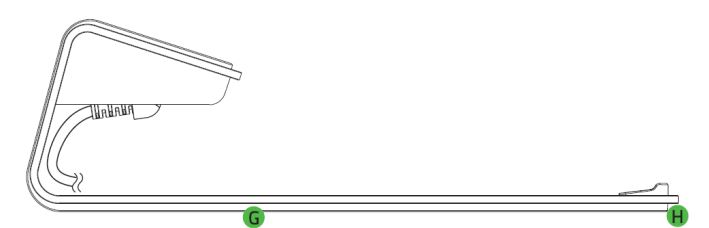
- Non-slip rubber pad
- Underglow lighting Powered by Razer Chroma™ RGB
LET’S GET YOU COVERED
You’ve got a great device in your hands, complete with a 1-year limited manufacturer’s warranty* coverage. Now maximize its potential and score exclusive Razer benefits by registering at razerid.razer.com
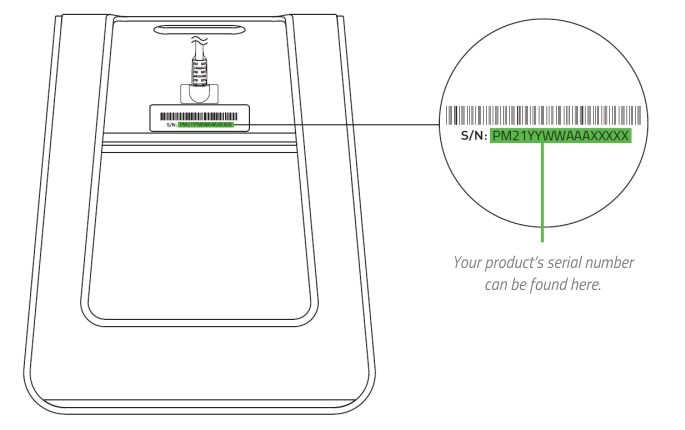
Got a question? Ask the Razer Support Team at support.razer.com
GETTING STARTED
- Place your laptop on top of the laptop stand.
- Connect the laptop stand to the USB Type-C port of your laptop*.
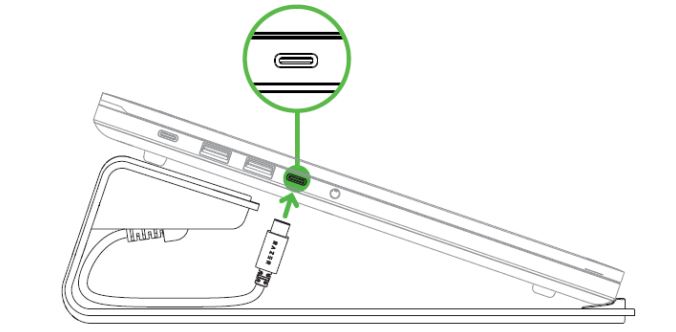
- Use the Razer Synapse* app to access lighting customization options and integrate games and applications across your Razer Chroma-enabled devices for a truly immersive experience.
Install Razer Synapse when prompted or download its installer from razer.com/synapse
USING THE LAPTOP STAND
POWERING YOUR RAZER LAPTOP VIA POWER PASSTHROUGH
To use the laptop stand’s power passthrough feature with your Razer laptop*, connect it to the laptop stand as follows:
- Plug your Razer laptop’s USB Type-C power adapter into a power outlet, and then connect it to the Type-C Power Delivery port of the laptop stand.

- Connect the laptop stand to the USB Type-C power port of your laptop.

ORGANIZING CABLES
For other external cables, use the provided cable hole of the laptop stand to organize each cable as needed.

Dashboard
The Dashboard subtab is an overview of your Razer Synapse where you can access all your Razer devices and modules. and online services.
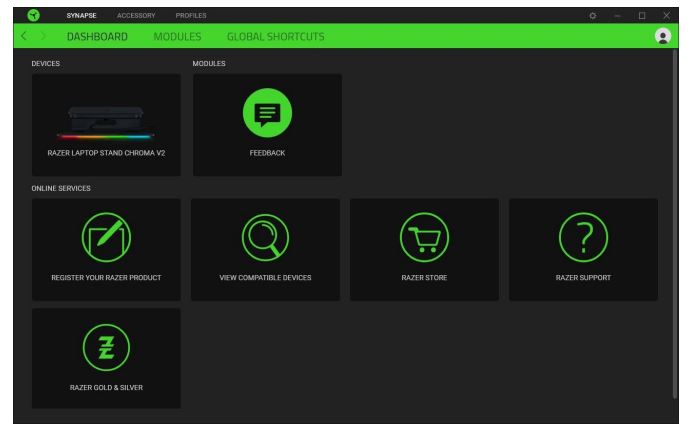
Modules
The Modules subtab displays all installed and available modules for installation.

Global Shortcuts
Bind operations or Razer Synapse functions to custom key combinations from any Razer Synapse-enabled device innuts which annually across all device profiles I earn more about Drofiles.
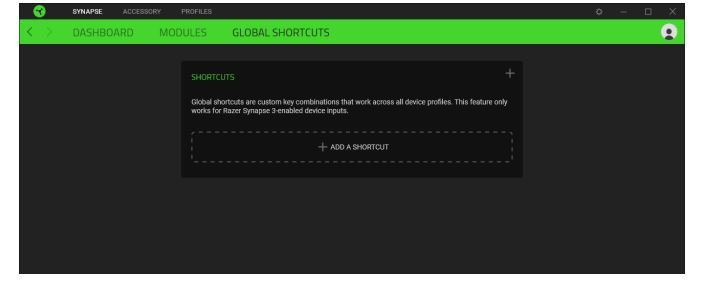
ACCESSORY TAB
The Accessory tab is the main tab for your laptop stand where you’ll be able to customize its lighting and power-saving features. Changes made under this tab are automatically saved to your system and cloud storage.
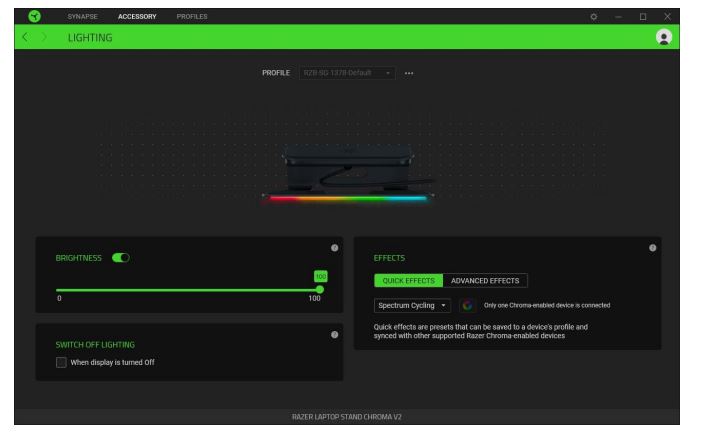
Profile
A Profile is a data storage for keeping all your Razer devices’ settings. By default, the profile name is based on your system’s name. To add, import, rename, duplicate, export, or delete a profile, simply press the profile’s corresponding Miscellaneous button (•••).
Brightness
You can turn off your Razer device’s lighting by toggling the Brightness option or increase/decrease the luminance using the slider.
Switch Off Lighting
Enable this power-saving option to disable your device’s lighting in response to your system’s display turning off.
Quick Effects
Some quick effects can be selected and applied to your device’s lighting, as listed here:

Advanced Effects
The Advanced Effects option allows you to choose a Chroma Effect you want to use on your Razer Chroma-enabled peripheral. To start making your own Chroma Effect, simply press the Chroma Studio button (LO CHIMA STLOID.
PROFILES TAB
The Profiles tab is a convenient way of managing all your profiles and linking them to your games and applications.
SETTINGS WINDOW
The Settings window, accessible by clicking the (* ) button on Razer Synapse, enables you to configure the startup behavior and display language of Razer Synapse, view the master guides of each connected Razer device, or perform factory reset on any connected Razer device.
General tab
The default tab of the Settings window. The General tab enables you to change the software’s display language, start-up behavior, display theme, and on-screen notifications display. You may also manually sync your profiles to the cloud (2) or view the master guide of all connected Razer devices and installed modules.
Reset tab
The Reset tab allows you to perform a factory reset on all connected Razer devices with onboard memory and/or reset Razer Synapse tutorials to acquaint yourself again with Razer Synapse’s new features on its next launch.
About tab
The About tab displays brief software information, and copyright statement and provides relevant links for its terms of use. You may also use this tab to check for software updates, or as a quick access to Razer’s social communities.
SAFETY AND MAINTENANCE
SAFETY GUIDELINES
To achieve maximum safety while using your Razer Laptop Stand Chroma V2, we suggest that you adopt the following guidelines: Should you have trouble operating the device properly and troubleshooting does not work, unplug the device and contact the Razer hotline or go to support.razer.com for support. Do not take apart the device and do not attempt to operate it under abnormal current loads.
Doing so will void your warranty. Do not use or install the device and its components near water, moisture, solvents, or other wet surfaces, nor expose the device to high temperatures or direct sunlight for an extended period. Keep the device away from liquid, humidity, or moisture. Operate the device only within the specific temperature range of 0°C (32°F) to 40 °C (104 °F). Should the temperature exceed this range, unplug the device to let the temperature stabilize to an optimal level.
MAINTENANCE AND USE
The Razer Laptop Stand Chroma V2 requires minimum maintenance to keep it in optimum condition. Once a month we recommend you unplug the laptop stand from the laptop, detach all connected cables, and clean it using a soft cloth to prevent dirt buildup. Do not use soap, harsh cleaning agents, or abrasives.
LEGALESE
COPYRIGHT AND INTELLECTUAL PROPERTY INFORMATION
©2021 Razer Inc. All rights reserved. Razer, the triple-headed snake logo, Razer logo, “For Gamers. By Gamers.”, and “Powered by Razer Chroma” logo are trademarks or registered trademarks of Razer Inc. and/or affiliated companies in the United States or other countries. All other trademarks are the property of their respective owners.TheAdopted Trademarks HDMI, HDMI High-Definition Multimedia Interface, and the HDMI Logo are trademarks or registered trademarks of HDMI Licensing Administrator, Inc. in the United States and other countries.
HIGH-DEFINITION MULTIMEDIA INTERFACE
USB Type-C™ and USB-C™ are trademarks of USB Implementers Forum. Windows and the Windows logo are trademarks of the Microsoft group of companies. Razer Inc. (“Razer”) may have copyrights, trademarks, trade secrets, patents, patent applications, or other intellectual property rights (whether registered or unregistered) concerning the product in this guide.
Furnishing this guide does not give you a license to any such copyright, trademark, patent, or other intellectual property right. The Razer Laptop Stand Chroma V2 (the “Product”) may differ from pictures whether on the packaging or otherwise. Razer assumes no responsibility for such differences or for any errors that may appear. Information contained herein is subject to change without notice.
LIMITED PRODUCT WARRANTY
For the latest and current terms of the Limited Product Warranty, please visit razer.com/warranty.
LIMITATION OF LIABILITY
Razer shall in no event be liable for any lost profits, loss of information or data, special, incidental, indirect, punitive or consequential or incidental damages, arising in any way out of distribution of, sale of, resale of, use of, or inability to use the Product. In no event shall Razer’s liability exceed the retail purchase price of the Product.
GENERAL
These terms shall be governed by and construed under the laws of the jurisdiction in which the Product was purchased. If any term herein is held to be invalid or unenforceable, then such term (in so far as it is invalid or unenforceable) shall be given no effect and deemed to be excluded without invalidating any of the remaining terms. Razer reserves the right to amend any term at any time without notice.
FOR MORE MANUALS BY RAZER, VISIT MANUALSDOCK
FAQS About Razer Laptop Stand Chroma V2
What is the Razer Laptop Stand Chroma V2?
The Razer Laptop Stand Chroma V2 is a premium laptop stand designed by Razer, a well-known gaming hardware manufacturer. It features a sleek design with customizable RGB lighting, providing both ergonomic support and aesthetic appeal for your laptop setup.
What laptops are compatible with the Razer Laptop Stand Chroma V2?
The stand is designed to accommodate laptops of various sizes, including most standard laptops up to 15.6 inches in screen size.
Does the stand have adjustable height settings?
Yes, the Razer Laptop Stand Chroma V2 features adjustable height settings, allowing users to customize the viewing angle and ergonomics to their preference.
How is the RGB lighting controlled on the stand?
The RGB lighting on the stand can be controlled using Razer Synapse software, which allows users to customize the lighting effects, colors, and synchronization with other Razer Chroma-enabled devices.
Is the stand powered by USB?
Yes, the Razer Laptop Stand Chroma V2 is powered via USB, which also facilitates the RGB lighting functionality.
Does the stand offer any additional connectivity options?
Yes, the stand features a built-in USB hub with additional USB-A ports, providing convenient connectivity for peripherals such as a mouse, keyboard, or external storage devices.
Is the stand portable?
While the stand is designed for stationary use, it is relatively lightweight and compact, making it easy to transport for users who frequently move their setup between locations.
Can the stand support laptops with cooling fans or vents on the bottom?
Yes, the stand is designed to allow for ample airflow to prevent overheating, making it suitable for laptops with cooling fans or vents on the bottom.
Does the stand offer any cable management features?
Yes, the stand includes integrated cable management features to help keep your workspace tidy and organized.
Is the stand suitable for gaming setups?
Yes, the Razer Laptop Stand Chroma V2 is designed with gamers in mind, offering both ergonomic support and customizable RGB lighting to complement gaming setups and enhance the overall gaming experience.


