
Panasonic KX-HNC500W HomeHawk Window Home Monitoring Camera
How do I access the User’s Guide?
The User’s Guide is a collection of online documentation that helps you get the most out of the HomeHawk app.
- Start the [HomeHawk] app and then tap.

- Tap [Support].
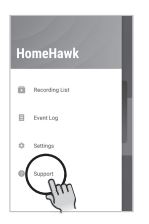
- Tap [User’s Guide]
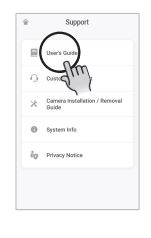
Note:
- You can also access the User’s Guide at the web page listed below.https://panasonic.net/cns/pcc/support/homehawk/manual2/.
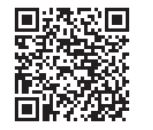
- Microsoft® Windows® Internet Explorer® 8 and earlier versions are not supported.
- Design and specifications are subject to change without notice.
Part names and functions
Room side
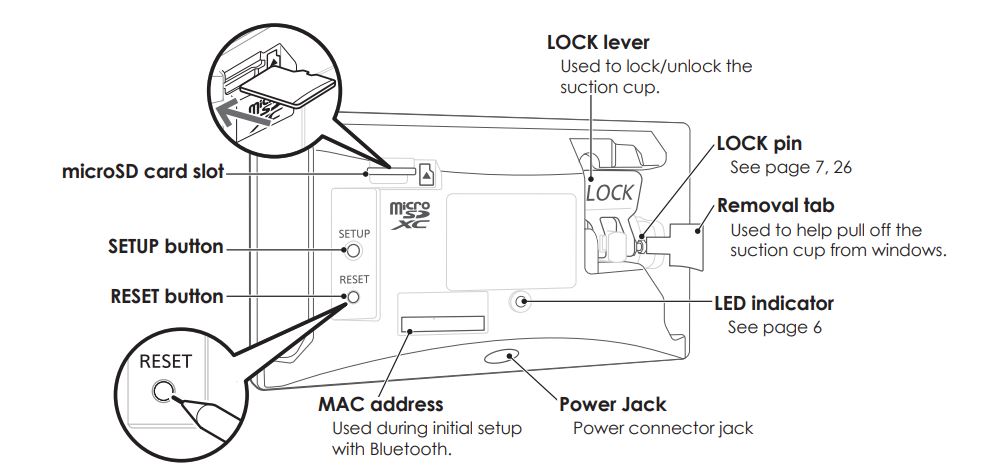
Resetting the camera
- Plug in the camera.
- Using an object with a thin tip‚ press and hold the RESET button for 10 seconds.
- Wait for the camera’s LED indicator to light in yellow.
Window side
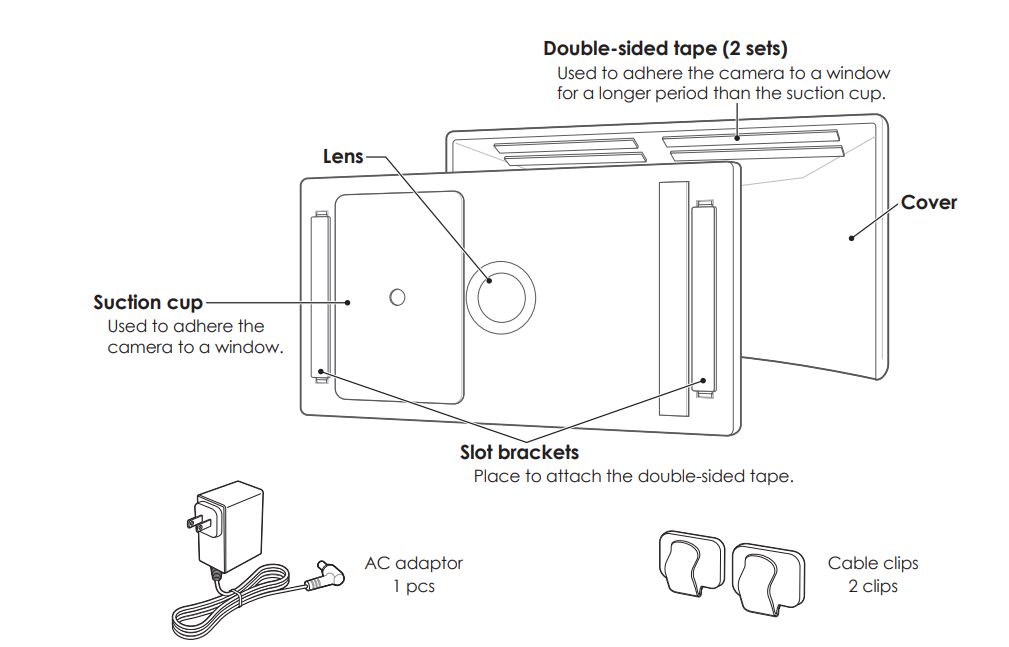
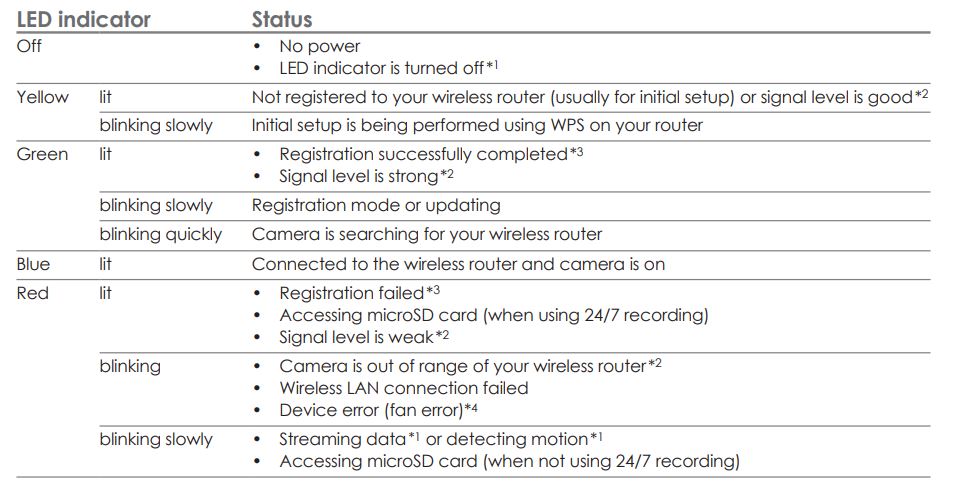
- You can configure the camera so that its LED indicator does not light during normal operation from the camera settings of the app. For more information‚ access the User’s Guide (page 3).
- The signal level (strong‚ good‚ weak‚ out of range) is shown for 3 seconds after pressing the SETUP button.
- Lights for 3 seconds after registration is completed or failed.
- Unplug the camera and then plug it in again. If the message is still displayed, contact an authorized service center.
Replacement accessories

Installation alignment
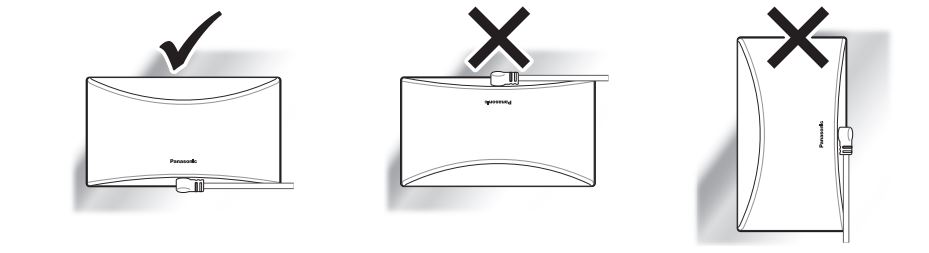
Installation location cautions
- The camera may not be able to be installed in areas on the glass of windows that are uneven or have fi lm, etc. attached.
- Depending on the installation location, the camera may hit objects or people when the window is opened or closed.
About this system
- This system is not designed to provide complete protection from property loss. To the maximum extent permitted by applicable law‚ Panasonic will not be held responsible for any damage incurred as a result of property loss.
- The system’s wireless features are subject to interference‚ therefore functionality in all situations cannot be guaranteed. Panasonic will not be held responsible for injury or damage to property that occurs in the event of wireless communication error or failure.
Privacy and rights of portrait
Please take into consideration the rights of others’ privacy. Generally said that “privacy” means the ability of an individual or group to stop information about themselves from becoming known to others. “Rights of portrait” means the right to be safe from having your image taken and used indiscriminately without consent.
Security cautions
- Take appropriate measures to avoid the following security breaches when using this product.
- Leaks of private information.
- Unauthorized use of this product.
- Unauthorized interference or suspension of the use of this product.
- Configure the wireless router that connects your mobile device to this product to use encryption for all wireless communication.
- Do not use the default password continuously. Change it to your setting and set a new one periodically. Do not use passwords that could be easily guessed by a third party. If you keep a record of your passwords‚ protect that record.
- If you lose your mobile device‚ change the password used to access this product.
- If you enable the product’s auto-login feature‚ enable the screen lock or similar security feature on your mobile device.
- Performing the reset will delete all information. To avoid losing your previous setting‚ we recommend writing down the information.
- To prevent disclosure of personal information‚ enable the screen lock or similar security feature on your mobile device.
- When submitting the product for repair‚ make a note of any important information stored in the product‚ as this information may be erased or changed as part of the repair process.
- Use only trusted repair services authorized by Panasonic.
- Before disposing of the product‚ perform a factory data reset to erase any data stored in the product. Remove and erase the microSD card.
- If your mobile device will no longer be used with the product‚ delete your mobile registration from the product and delete the corresponding app from your mobile device.
- This product may be used in ways that violate the privacy or publicity rights of others. You are responsible for how this product is used.
For your safety
To prevent severe injury and loss of life/property‚ read this section carefully before using the product to ensure proper and safe operation of your product.
Power connection
- Use only the power source marked on the product.
- Do not overload power outlets and extension cords. This can result in the risk of fire or electric shock.
- Completely insert the AC adaptor/power plug into the power outlet. Failure to do so may cause electric shock and/or excessive heat resulting in a fire.
- Regularly remove any dust‚ etc. from the AC adaptor/power plug by pulling it from the power outlet‚ then wiping it with a dry cloth. Accumulated dust may cause an insulation defect from moisture‚ etc. resulting in a fire.
- Unplug the product from power outlets if it emits smoke‚ an abnormal smell‚ or makes an unusual noise. These conditions can cause fire or electric shock. Confirm that smoke has stopped emitting and contact us at http://shop.panasonic.com/support
- Unplug from power outlets and never touch the inside of the product if its casing has been broken open. The danger of electric shock exists.
- Never touch the plug with wet hands. The danger of electric shock exists.
- Do not connect non-specified devices.
Operating safeguards
- Unplug the product from the power outlets before cleaning. Do not use liquid or aerosol cleaners.
- Do not disassemble the product.
- Never put metal objects inside the product. If metal objects enter the product‚ turn off the circuit breaker and contact an authorized service center.
- Keep small parts‚ such as microSD cards‚ out of the reach of children. There is a risk of swallowing.
- The applied nameplate is located at the bottom or rear of the product.
Medical
- Consult the manufacturer of any personal medical devices‚ such as pacemakers or hearing aids‚ to determine if they are adequately shielded from external RF (radio frequency) energy. Wireless LAN features operate between the frequencies listed below‚ with a peak transmission power of 100mw:
- Do not use the product in Healthcare facilities if any regulations posted in the area instruct you not to do so. Hospitals or Healthcare facilities may be using equipment that could be sensitive to external RF energy.
Installation and location
- Never install wiring during a lightning storm.
- The AC adaptor is used as the main disconnect device. Ensure that the AC outlet is installed near the product and is easily accessible.
- Mount the product in a stable location. Failure to do so may cause the product to fall resulting in damage to the product or injury.
- Do not mount the product on cracked or unstable windows. This may damage the windows.
- This product is a precision product and may be damaged if it falls.
- To prevent the product from being damaged, make sure to carefully read the Quick Start Guide and this document.
- When attaching the product using the suction cup, make sure to periodically reattach the product.
- Avoid using the suction cup and double-sided tape for long periods. Periodically replace them with new parts.
SAVE THESE INSTRUCTIONS
Graphical symbols for use on equipment and their descriptions.
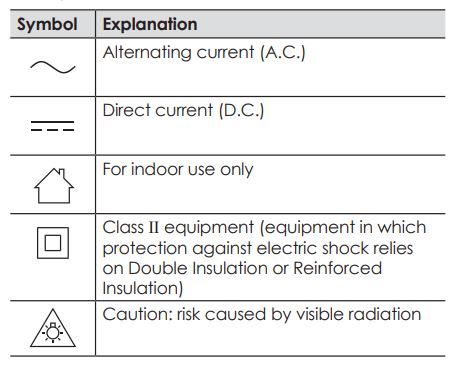
Open source software notice
Parts of this product use open-source software supplied based on the relevant conditions of the Free Software Foundation’s GPL and/or LGPL and other conditions. Please read all license information and copyright notices related to the open-source software used by this product. This information is available at the following web page: https://panasonic.net/cns/pcc/support/homehawkAt least three (3) years from delivery of this product‚ Panasonic Corporation will give to any third party who contacts us at the contact information provided below‚
for a charge of no more than the cost of physically distributing source code‚ a complete machine-readable copy of the corresponding source code and the copyright notices covered under the GPL and the LGPL. Please note that the soft is licensed under the GPL and the LGPL is not under warranty. https://panasonic.net/cns/pcc/support/homehawk Software information The End User License Agreement (EULA) for the HomeHawk app is available at the following web page: https://panasonic.net/cns/pcc/support/homehawk
Specifications
- standards: IEEE 802.11a/b/g/n
- Wireless LAN:
- Frequency range: 2.412 GHz – 2.462 GHz (channels 1 – 11) / 5.180 GHz – 5.320 GHz (channels 36–64) / 5.500 GHz – 5.720 GHz (channels 100–144) / 5.745 GHz 5.825 GHz (channels 149–165)
- RF transmission power: 100 mW (peak transmission power)
- Encryption: WPA2™-PSK (TKIP/AES)‚ WPA™-PSK (TKIP/ AES)‚ WEP (128/64 bit)
- Wi-Fi device type: DFS client device
- Power source: 120 V AC‚ 60 Hz
Troubleshooting (Initial setup by selecting “Bluetooth”)
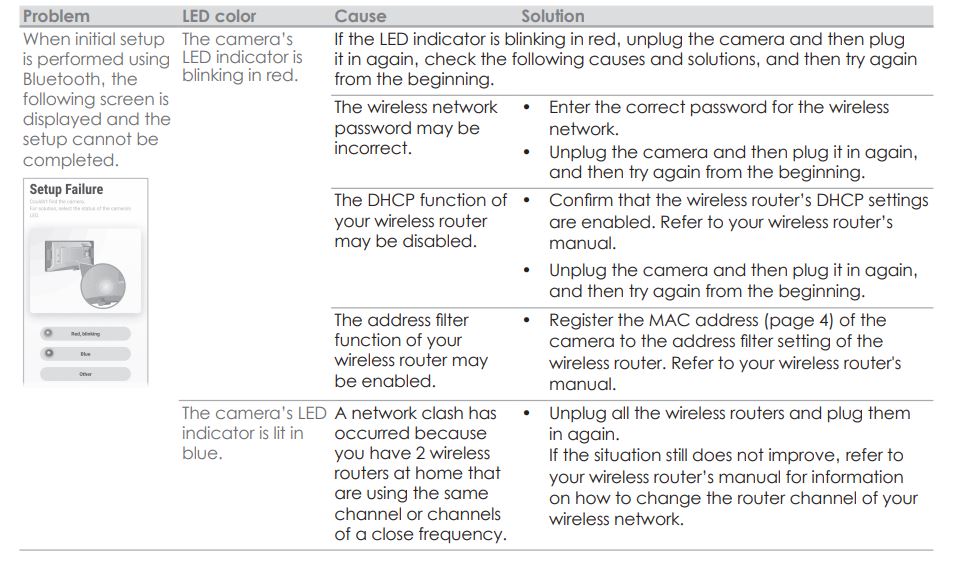
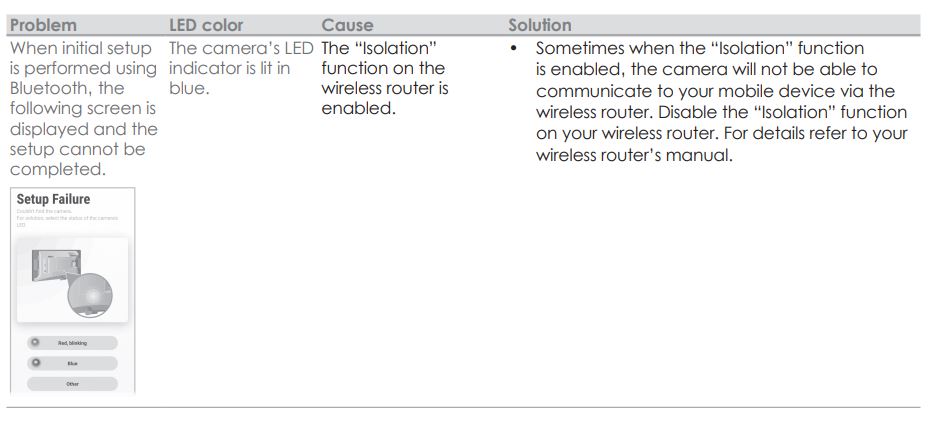
Troubleshooting (Initial setup by selecting “WPS”)
What is WPS?
WPS is a function of wireless routers that is used to easily connect wireless devices to wireless routers. A WPS button on a wireless router indicates that it has the WPS function. (Depending on the type of wireless router‚ the WPS function may be disabled on the wireless router even if there is a WPS button.) If you have trouble during the initial setup‚ check the following causes/solutions first.
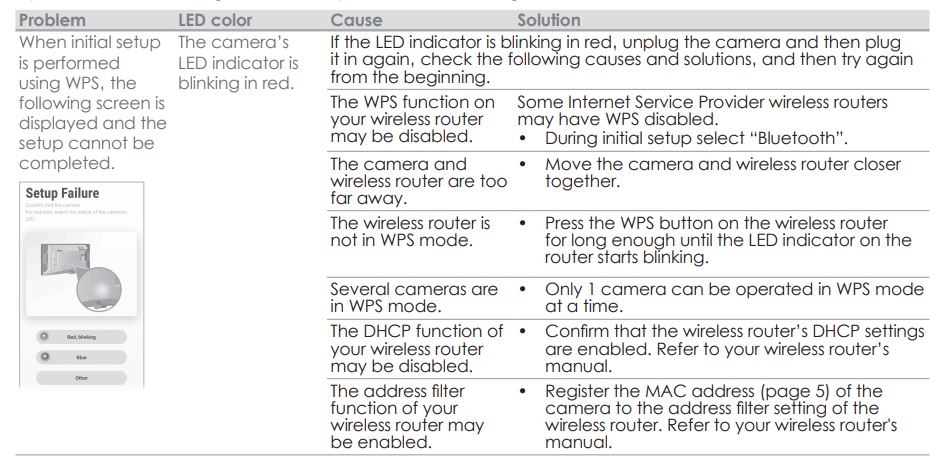
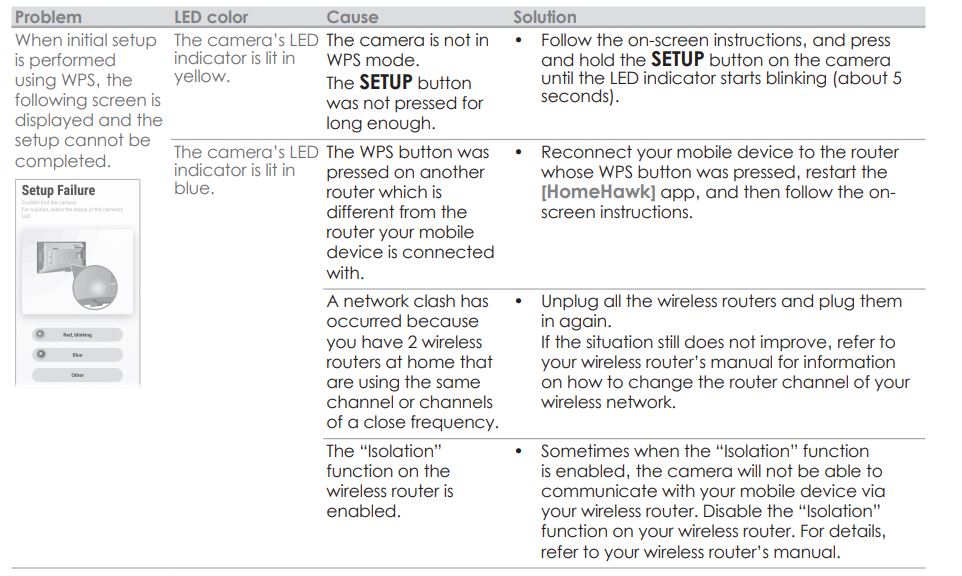
Troubleshooting (Connection)
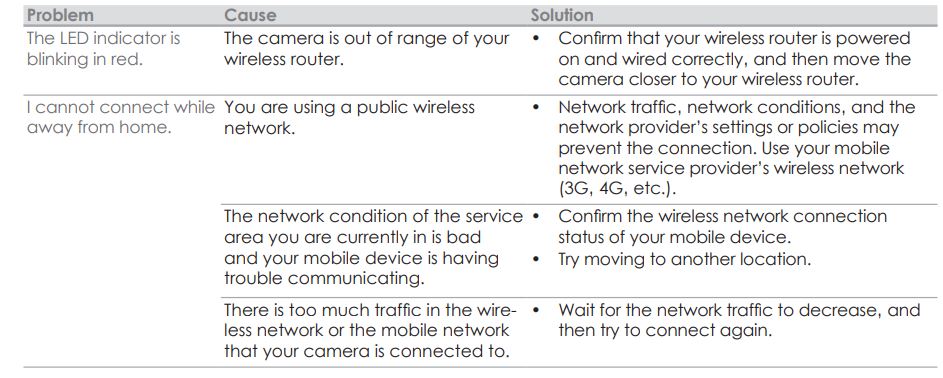
Note:
- It may not be possible to correctly detect people when their clothes and the background are a similar color.
- It may not be possible to correctly detect people when they are riding on bicycles or motorcycles.
- Detection becomes difficult when the image is dark.
- Vehicles, etc. may be mistakenly detected as people depending on their distance and direction from the camera.
- It may not be possible to correctly detect people when only parts of them are visible due to obstacles such as trees, fences, cars, poles, or raindrops or dust on the window.
Example:
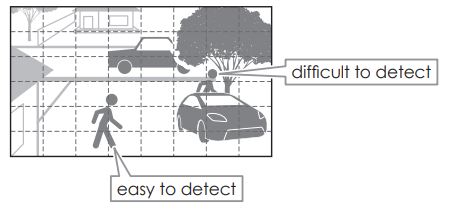
Can I select areas for detection?
- Start the [HomeHawk] app and then tap.
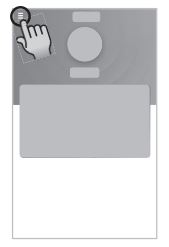
- Tap [Settings].
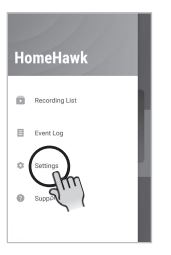
- Tap [Camera Settings].
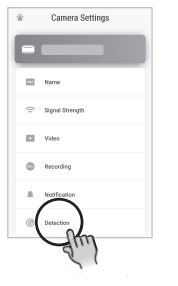
- Tap [Detection] → [Set Detection Area].
- Check the color of the areas on the screen to see where the camera’s motion detection features are triggered.
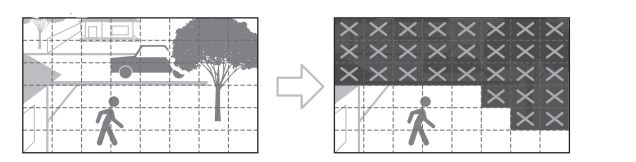
- Adjust the detection area as necessary by enabling and disabling detection for the desired areas.
Panasonic Products Limited Warranty
Limited Warranty Coverage (For USA Only)
If your product does not work properly because of a defect in materials or workmanship‚ Panasonic Corporation of North America (referred to as “the warrantor”) will‚ for the length of the period indicated on the chart below‚
which starts with the date of original purchase (“warranty period”)‚ at its option either (a) repair your product with new or refurbished parts‚ (b) replace it with a new or a refurbished equivalent value product‚ or (c) refund your purchase price. The decision to repair‚ replace or refund will be made by the warrantor.

Additional description of the Limited Warranty includes Online Repair Request‚ Limited Warranty Limits and Exclusions and Customer Services Directory is available at the following locations: http://shop.panasonic.com/warrantyinformation or inside the HomeHawk User’s Guide.
We recommend keeping a record of the following information to assist with any repair under warranty.

FOR MORE MANUALS BY PANASONIC, VISIT MANUALSDOCK
FAQS About Panasonic KX-HNC500W HomeHawk Window Home Monitoring Camera
What is the Panasonic KX-HNC500W HomeHawk Window Home Monitoring Camera?
The Panasonic KX-HNC500W HomeHawk Window is a home monitoring camera designed to be mounted on a window to provide surveillance of the outside area.
How does it attach to the window?
The camera comes with a special mounting bracket that adheres to the window using strong adhesive strips. This allows for easy installation without the need for drilling holes.
Does it work during the day and night?
Yes, the HomeHawk Window camera is equipped with night vision capabilities, so it can capture clear footage even in low-light conditions.
What is the viewing angle of the camera?
The camera has a wide-angle lens that provides a 172-degree field of view, allowing it to capture a large area outside your home.
Is it weatherproof?
Yes, the camera is designed to withstand various weather conditions, including rain and snow, making it suitable for outdoor use.
Can I access the footage remotely?
Yes, you can view live footage and recorded clips from the camera using the Panasonic HomeHawk app on your smartphone or tablet.
Does it have motion detection?
Yes, the camera features advanced motion detection technology that can alert you to any activity detected outside your home.
Is there a subscription fee for cloud storage?
No, the camera comes with free cloud storage for up to 24 hours of footage. You also have the option to expand storage with a microSD card.
Can I speak through the camera?
Yes, the camera has a built-in microphone and speaker, allowing you to communicate with anyone outside your home using the two-way audio feature.
Is it easy to install and set up?
Yes, the camera can be easily installed on your window using the included mounting bracket, and the setup process is straightforward with the Panasonic HomeHawk app guiding you through the steps.


