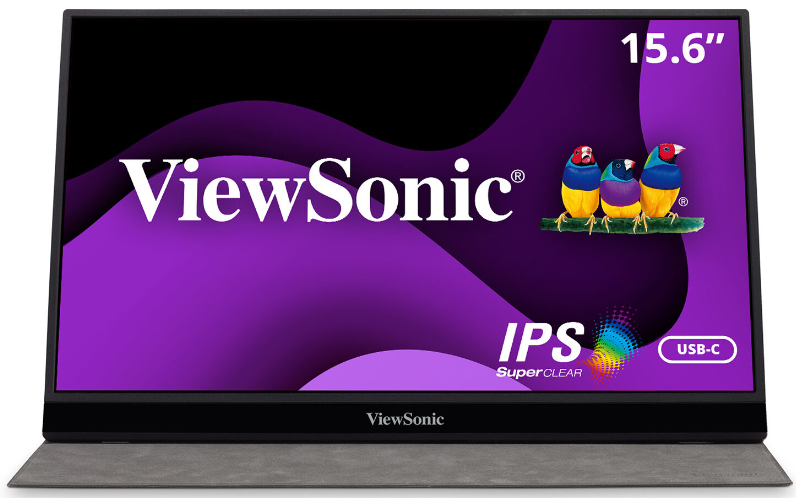ViewSonic VG1655 16-inches 1080p Portable Monitor
Thank you for choosing ViewSonic®
As a world-leading provider of visual solutions, ViewSonic® is dedicated to exceeding the world’s expectations for technological evolution, innovation, and simplicity. At ViewSonic®, we believe that our products have the potential to make a positive impact in the world, and we are confident that the ViewSonic® product you have chosen will serve you well. Once again, thank you for choosing ViewSonic®!
Safety Precautions
Please read the following Safety Precautions before you start using the device.
- Keep this user guide in a safe place for later reference.
- Read all warnings and follow all instructions.
- Sit at least 18″ (45 cm) away from the device.
- Allow at least 4″ (10 cm) clearance around the device to ensure proper ventilation.
- Place the device in a well-ventilated area. Do not place anything on the device that prevents heat dissipation.
- Do not use the device near water. To reduce the risk of fire or electric shock, do not expose the device to moisture.
- Avoid exposing the device to direct sunlight or other sources of sustained heat.
- Do not install near any heat sources such as radiators, heat registers, stoves, or other devices (including amplifiers) that may increase the temperature of the device to dangerous levels.
- Use a soft, dry cloth to clean the external housing. For more information, refer to the “Maintenance” section on page 34.
- Oil may collect on the screen as you touch it. To clean the greasy spots on the screen, refer to the “Maintenance” section on page 34.
- Do not touch the screen surface with sharp or hard objects, as it may cause damage to the screen.
- When moving the device, be careful not to drop or bump the device on anything.
- Do not place the device on an uneven or unstable surface. The device may fall over resulting in an injury or a malfunction.
- Do not place any heavy objects on the device or connection cables.
- If smoke, an abnormal noise, or a strange odor is present, immediately turn the device off and call your dealer or ViewSonic®. It is dangerous to continue using the device.
- Do not attempt to circumvent the safety provisions of the polarized or grounding-type plug. A polarized plug has two blades one wider than the other. A grounding-type plug has two blades and a third grounding prong. The wide blade and the third prong are provided for your safety. If the plug does not fit into your outlet, obtain an adapter and do not attempt to force the plug into the outlet.
- When connecting to a power outlet, DO NOT remove the grounding prong. Please ensure grounding prongs are NEVER REMOVED.
- Protect the power cord from being trodden upon or pinched, particularly at the plug, and at the point where it emerges from the equipment. Ensure that the power outlet is located near the equipment so that it is easily accessible.
- Only use attachments/accessories specified by the manufacturer.
- When a cart is used, use with caution when moving the cart/equipment combination to avoid injury from tipping over.
- Disconnect the power plug from the AC outlet if the device is not being used for a long period.
- Refer all servicing to qualified service personnel. Service will be required when the unit has been damaged in any way, such as:
- if the power supply cord or plug is damaged
- if the liquid is spilled onto or objects fall into the unit
- if the unit is exposed to moisture
- if the unit does not operate normally or has been dropped
- NOTICE: LISTENING THROUGH EAR-/HEADPHONES AT A HIGH VOLUME FOR EXTENDED PERIODS CAN CAUSE HEARING DAMAGE/HEARING LOSS. When using ear-/headphones, adjust the volume to appropriate levels, or hearing damage may result.
- NOTICE: THE MONITOR MAY OVERHEAT AND SHUTDOWN! If the device shuts down automatically, please turn on your monitor again. After rebooting, change your monitor’s resolution and refresh rate. For details, please refer to the graphics card’s user guide.
Introduction
Package Contents
- Portable Display
- Power adapter
- USB Type C cable
- USB Type C to Type A cable
- Mini HDMI to HDMI cable
- Protective cover
- Cleaning cloth
- Quick start guide
NOTE
The power adapter and video cables included in your package may vary depending on your country. Please contact your local reseller for more information.
Product Overview
Front and Left Side View

Rear and Right Side View
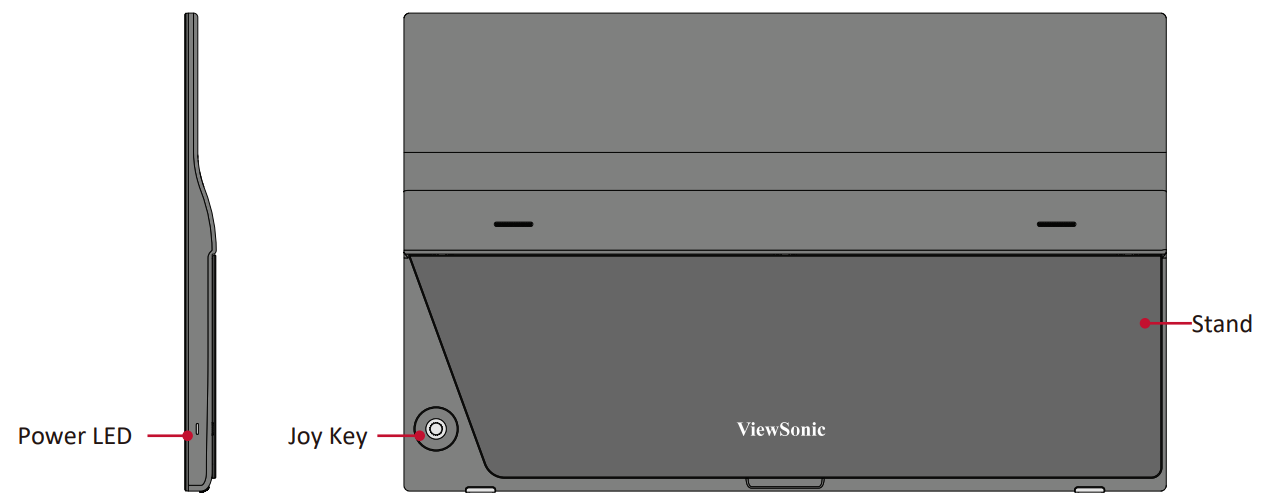
I/O Ports
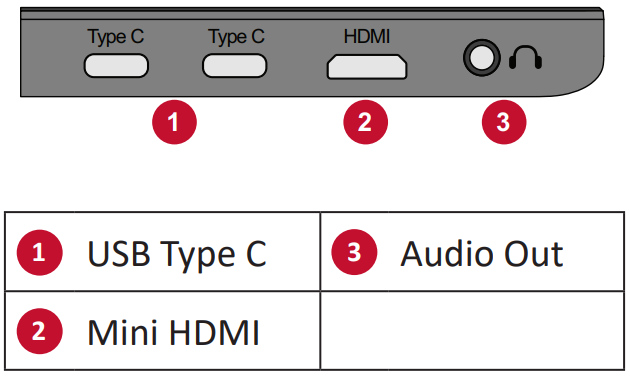
Initial Setup
Installing the Cover
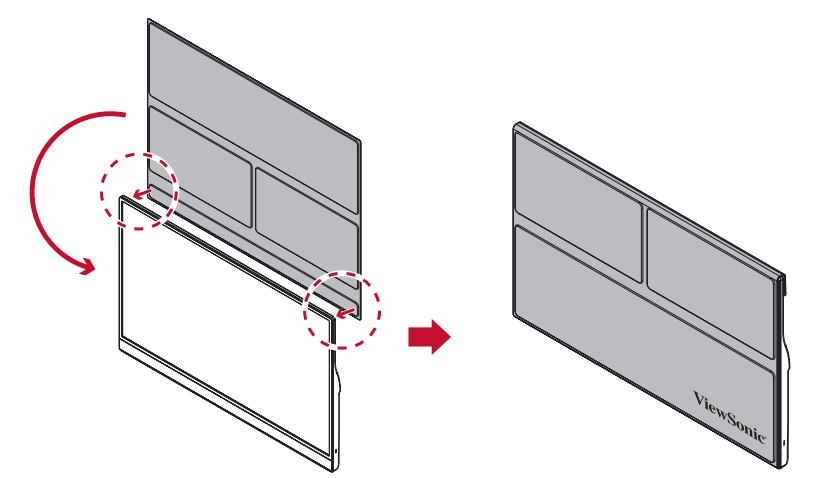
Using the Cover and Stand
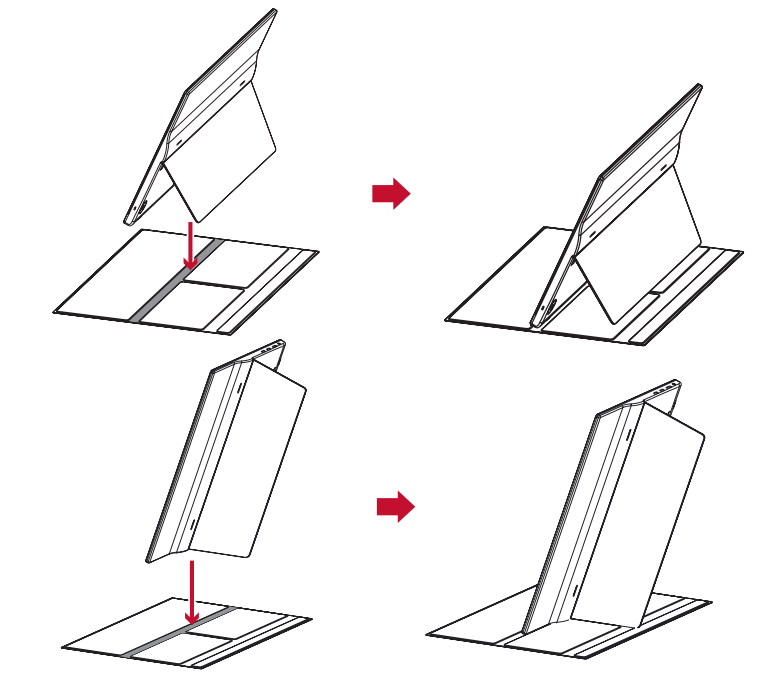
NOTE
Always place the device on a flat, stable surface. Failure to do so may cause the device to fall and damage the device and/or result in personal injury.
Making Connections
Connecting to Power
The monitor can be powered in any of the following configurations:
Type C Connection
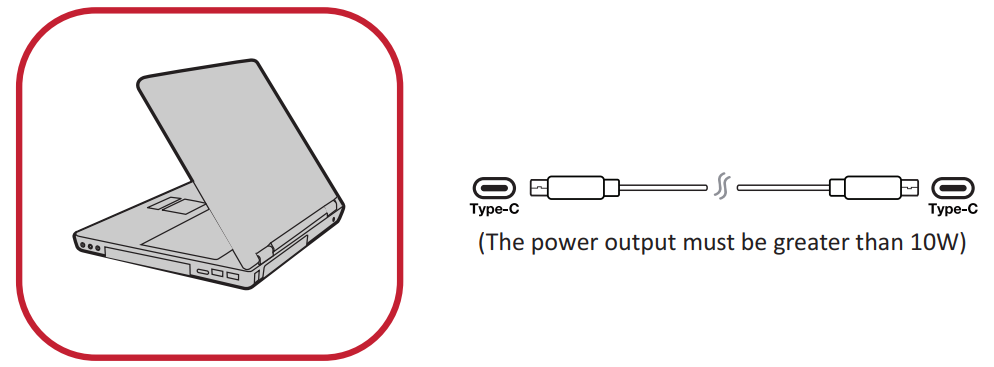
Type A Connection
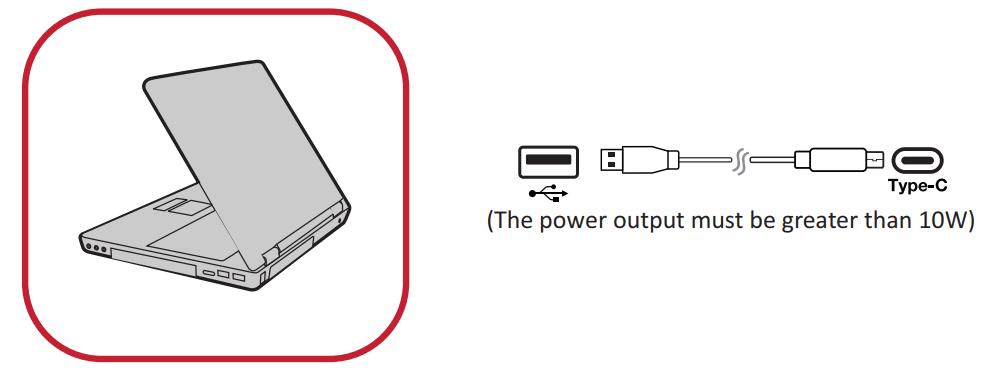
Power Adapter
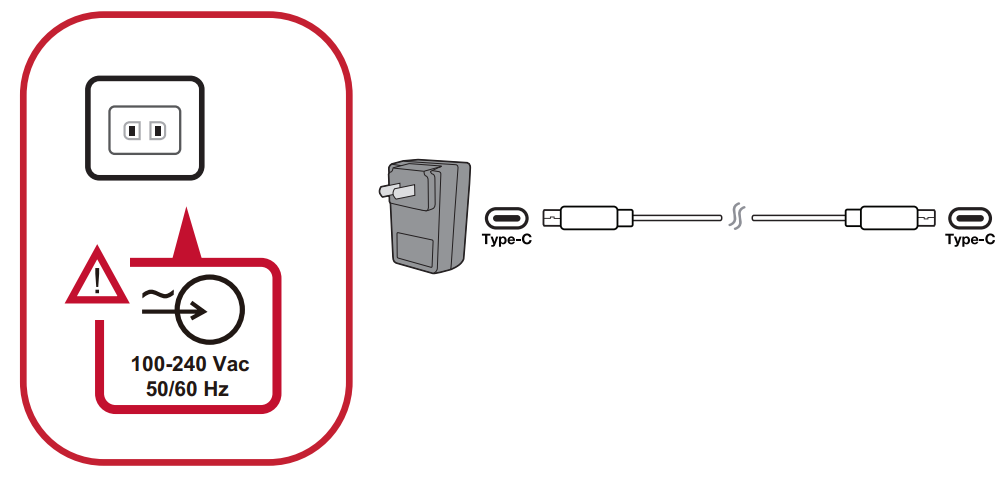
Connecting External Devices
Your external device(s) can be connected in any of the following configurations:
Type C Connection
Connect a Type C cable from your external device to a Type C port on the monitor.
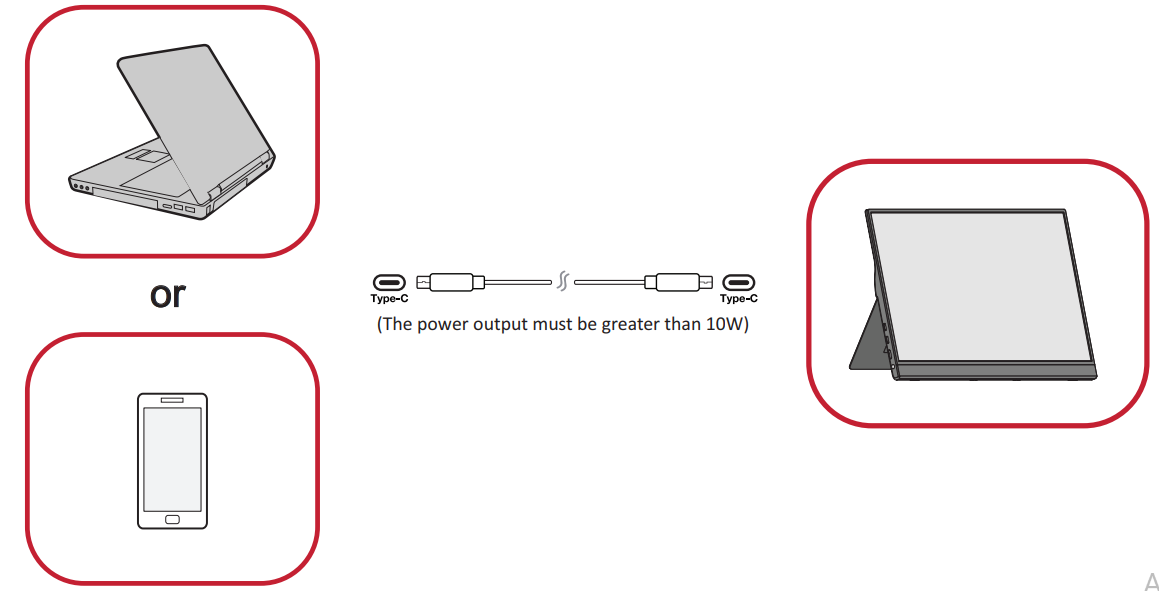
Mini HDMI Connection
- Connect the mini HDMI cable from your external device to the mini HDMI port on the monitor.
- Connect the USB Type A to Type C cable from your external device.
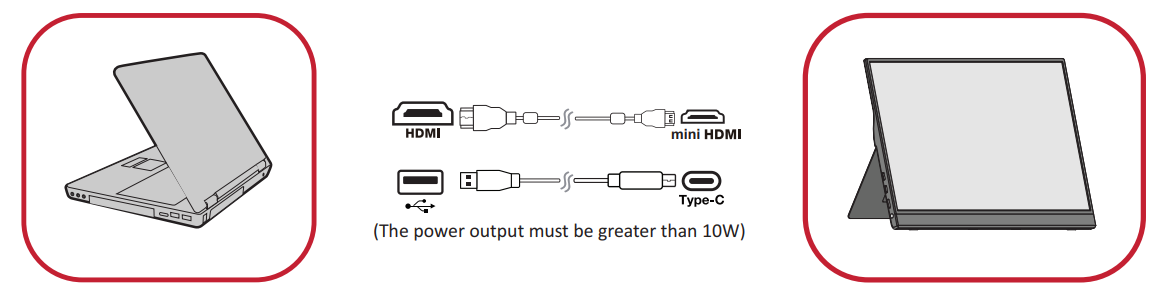
NOTE:
- The USB Type A to Type C connection will also supply power to the monitor from the notebook. The power output must be greater than 10W.
Power Delivery
Powering a Notebook or Mobile Phone
If the included power adapter is connected to the monitor, then the monitor can charge a connected notebook or mobile phone.
NOTE
Power Delivery Output: DC 5V/9V/12V/15V/20V/Max 3A.

Power Supply Detection
This product will detect if the power supply device is an adapter, laptop, or mobile phone.
- If the power source is an adapter or notebook, the default brightness value will be 100.
- If the power source is a mobile phone, the default brightness value will be 15.
- When using a mobile phone to power the monitor, the default brightness level will be 15.
NOTE
Due to the limited power output of the mobile phone, do not adjust the brightness level higher as this may cause the display to flash or shut down.
Power Delivery – Further Information
Due to the VG1655’s design please note:
- The first connected device will be the main input signal.
- When a Type C port recognizes an external device as a power adapter, it will only distribute the power. It will NOT display the input signal.
- Only when one of the Type C ports is recognized as a power adapter can the other one deliver two-way power.
If a laptop is connected first to the VG1655, then a mobile phone is connected second, the mobile phone’s battery will not be charged as neither Type C port recognizes the connection as being connected to a power adapter.
NOTE
If you want to display the mobile phone’s screen, you must unplug the Type C cable connected to the laptop.
If a mobile phone is connected first to the VG1655, then a laptop is connected second, and the mobile phone’s battery will be charged as one of the Type C ports is recognized as being connected to a power adapter.
NOTE
If you want to display the laptop screen, you must unplug the Type C cable connected to the mobile phone.
Due to the VG1655’s design, do not connect two laptops or one laptop and a desktop computer at the same time. This can cause power distribution conflicts, resulting in flashing screens or the forced shutdown of the laptop(s).
NOTE
- If the laptop has a Type C port, please connect via Type C to the VG1655.
- Do not connect the other Type C port of the VG1655 to another laptop or desktop computer via Type A and HDMI at the same time.
- If the laptop only has HDMI and Type-A ports, please connect via HDMI and Type-A to Type C to the VG1655.
- If the power output of the Type A port of the laptop is not greater than 10W, please use our power adapter to connect to the VG1655.
- Do not connect the other Type C port of the VG1655 to another laptop or desktop computer at the same time.
Using the Monitor
Adjusting the Viewing Angle
Tilt Angle Adjustment
Tilt the monitor backward to the desired viewing angle via the attached stand (20˚ to 60˚).
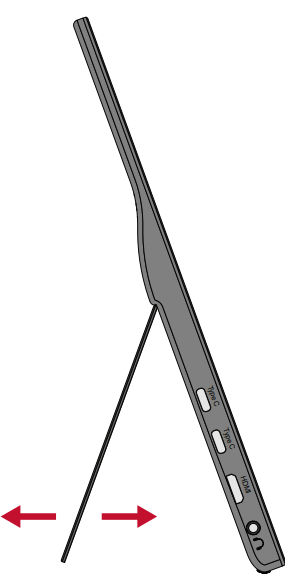
NOTE
When adjusting, support the monitor firmly with one hand while tilting the stand backward with the other hand.
Turning the Device On/Off
- Connect to a power source in one of the available configurations. For more information, see page 10.
- Press the Middle (l) button to turn on the monitor.
- To turn the monitor off, press the Middle (l) button again.
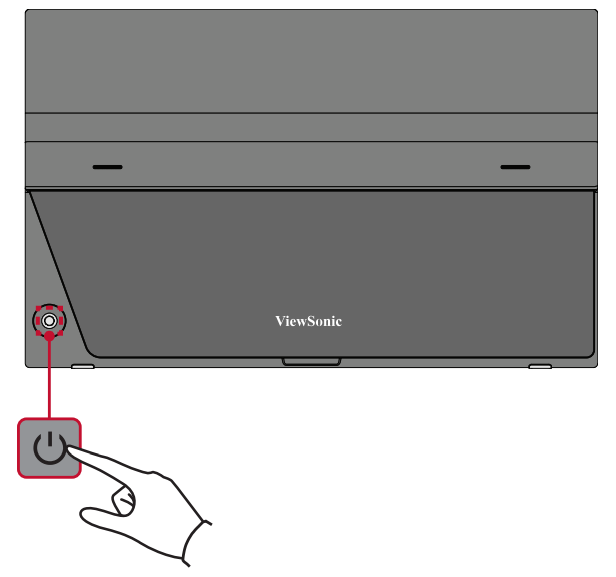
NOTE
The monitor will still consume some power as long as the power cord is connected to the power outlet. If the monitor is not being used for a long period, please disconnect from the power outlet.
Using the Control Panel Joy Key
Use the control panel joy key to access the Quick Menu, activate Hot Keys, navigate the On-Screen Display (OSD) Menu, and change the settings.
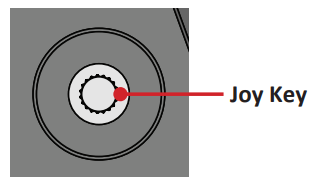
Quick Menu
Press the key to activate the Quick Menu.

NOTE
Follow the key guide that appears on the screen to select the option or make adjustments.
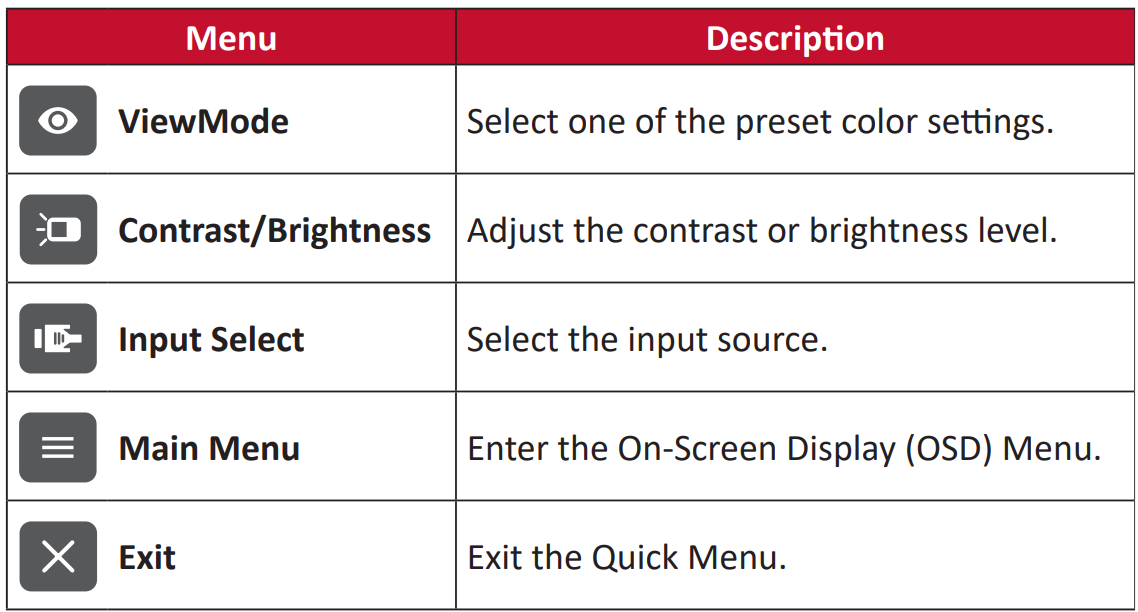
Hot Keys
When the On-Screen Display (OSD) Menu is off, you can quickly access special functions by using the control panel keys.
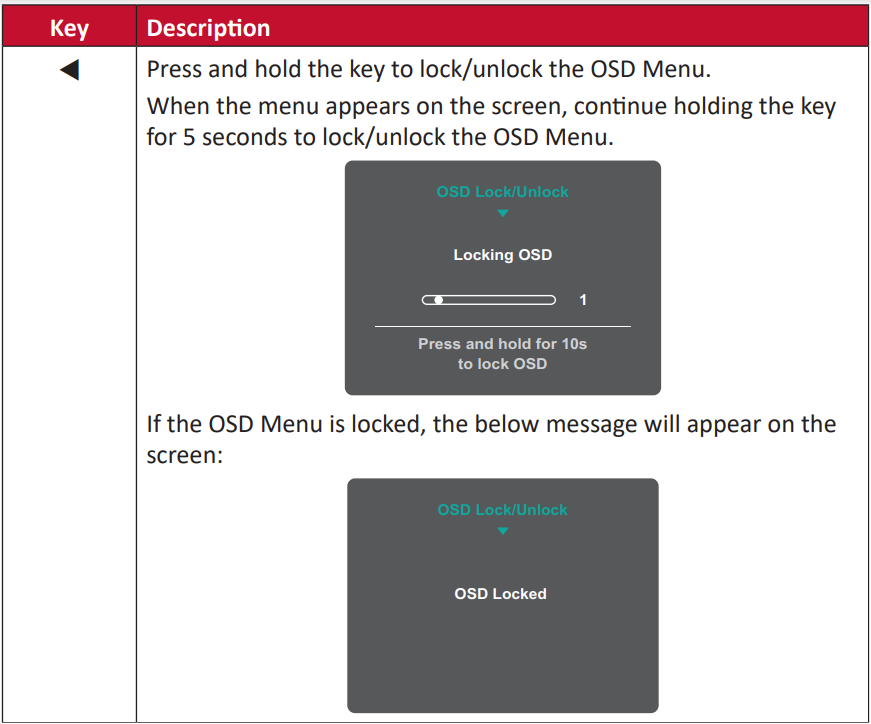
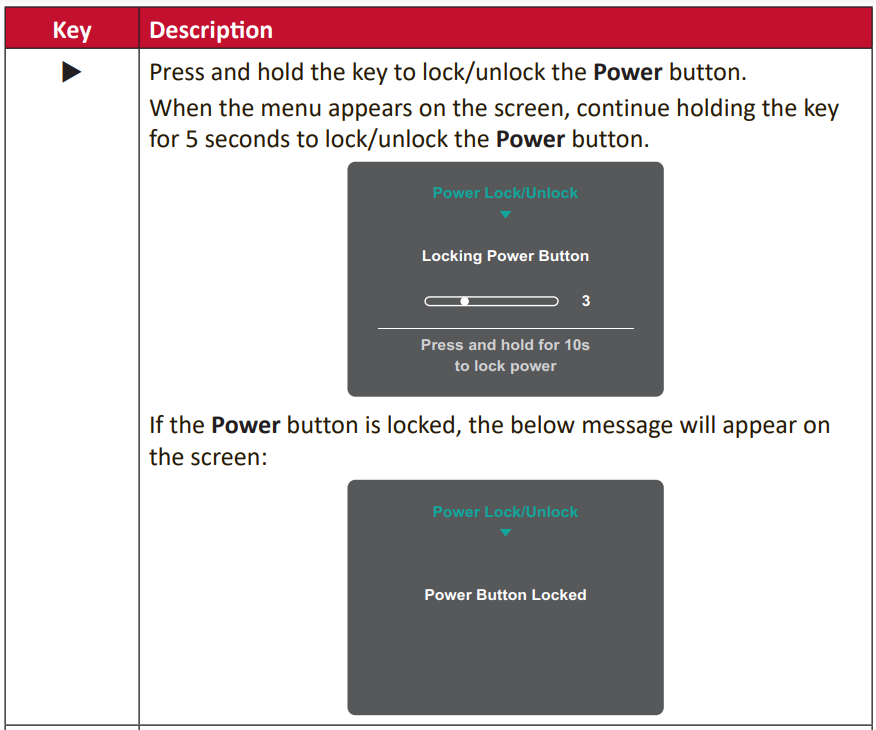
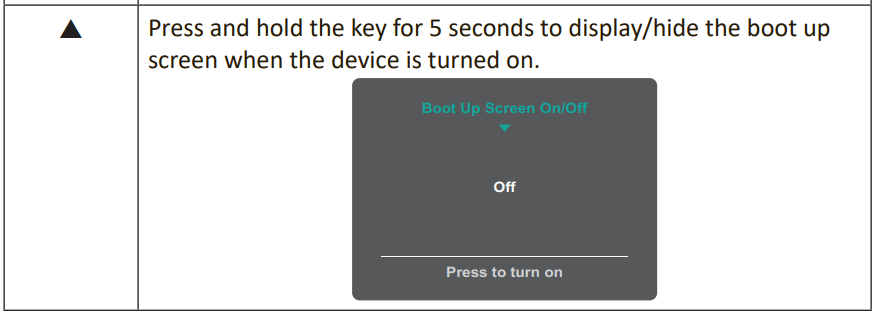
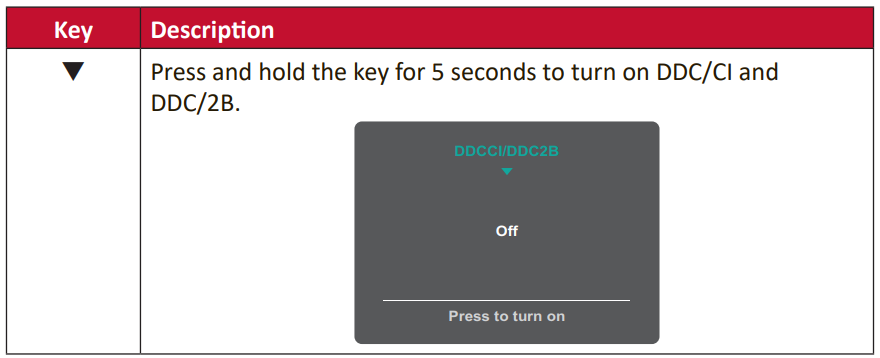
Specifications
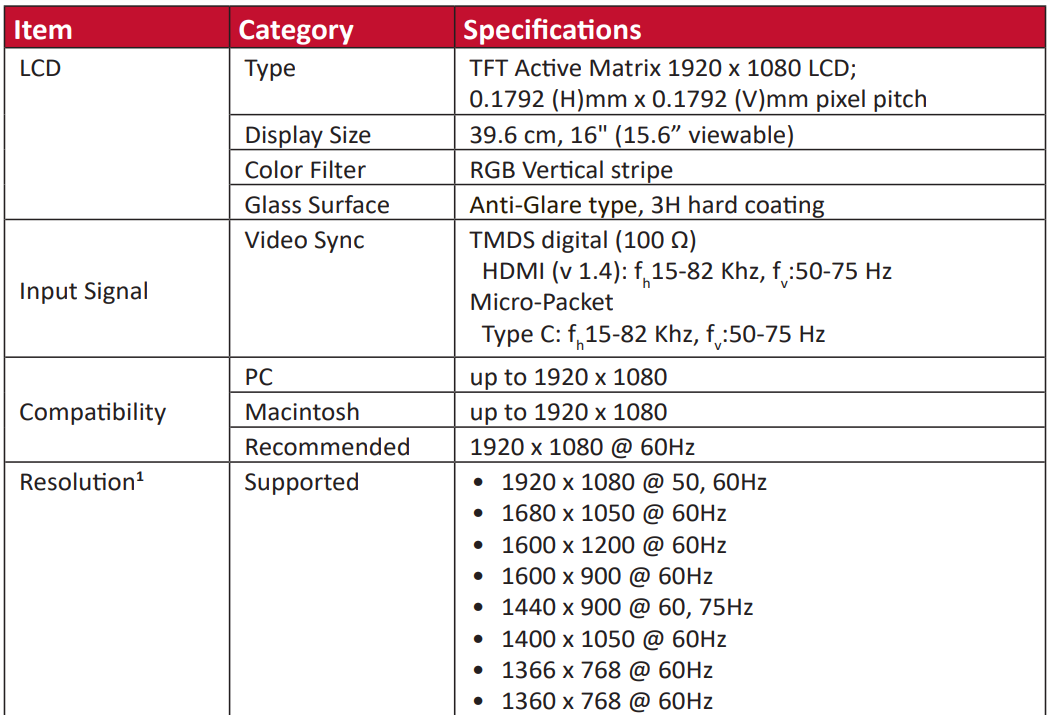
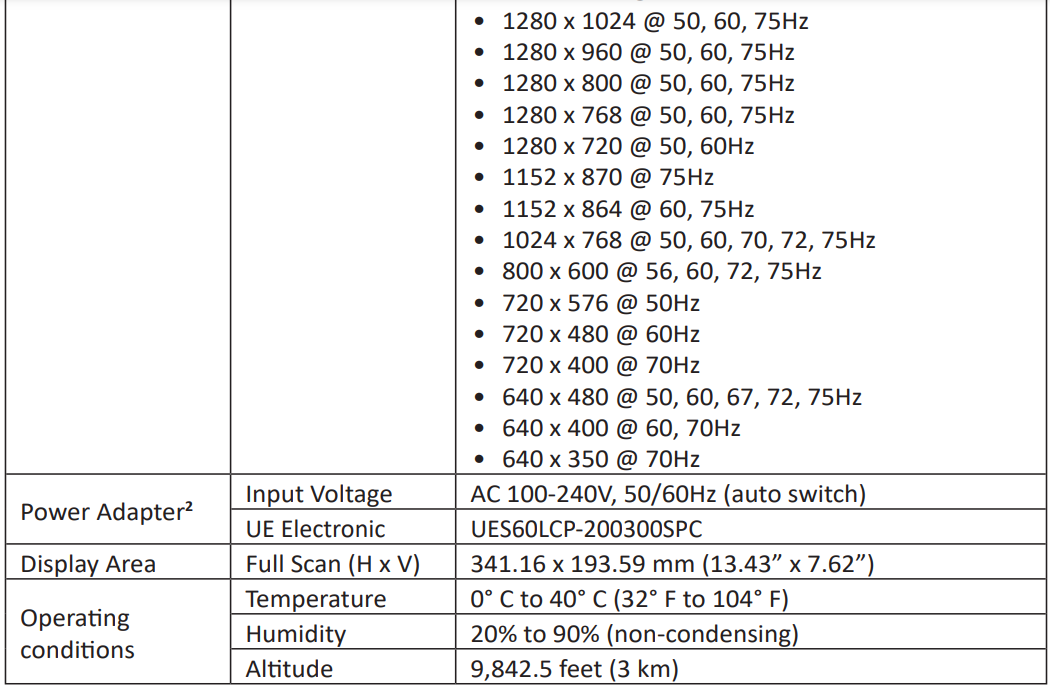
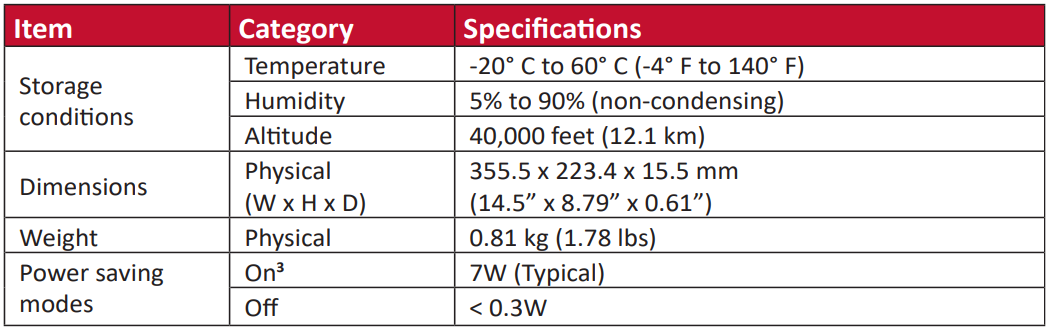
- Do not set the graphics card in your computer to exceed these timing modes; doing so may result in permanent damage to the display.
- Please use the power adapter from ViewSonic® or an authorized source only.
- The test condition follows EEI standards.
Troubleshooting
This section describes some common problems that you may experience when using the monitor.
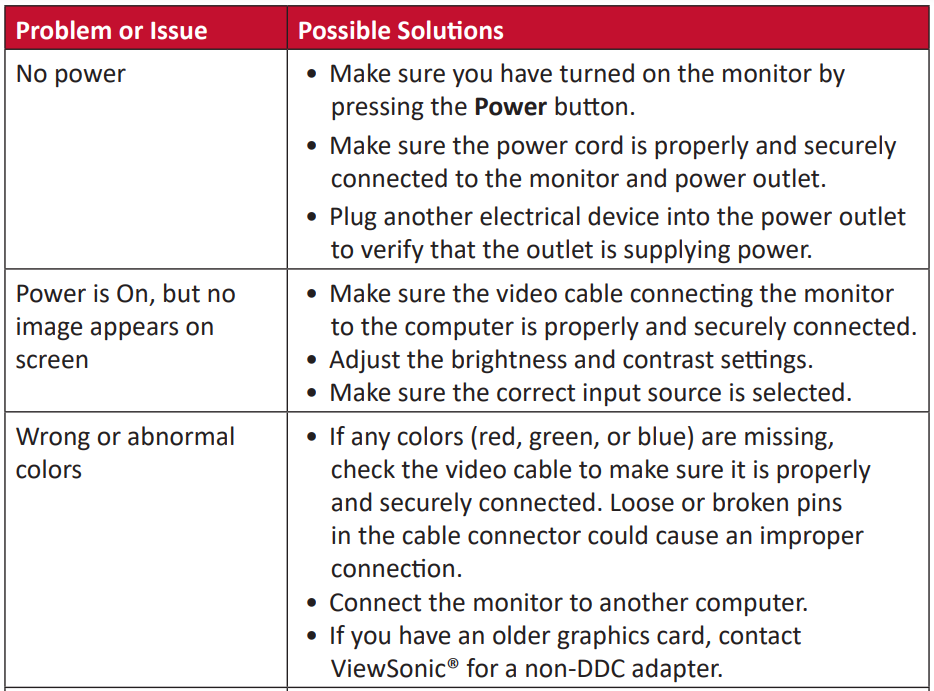
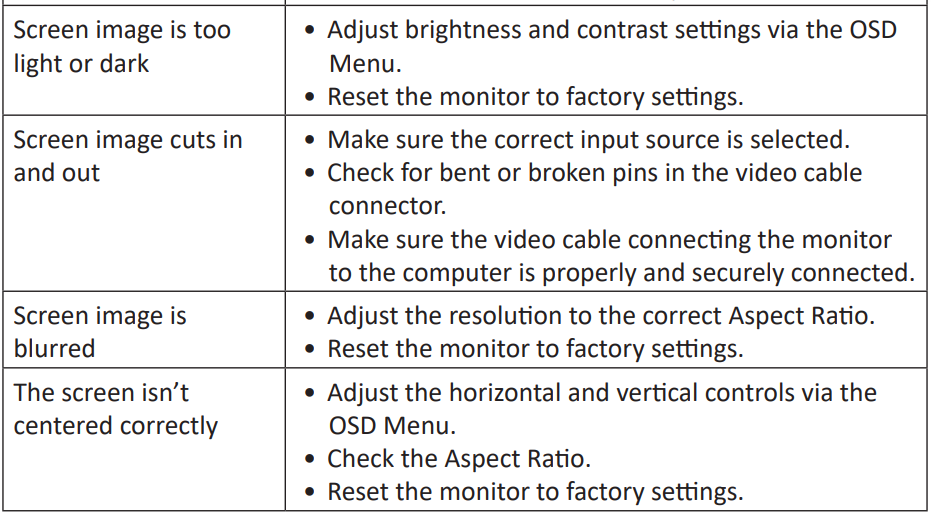
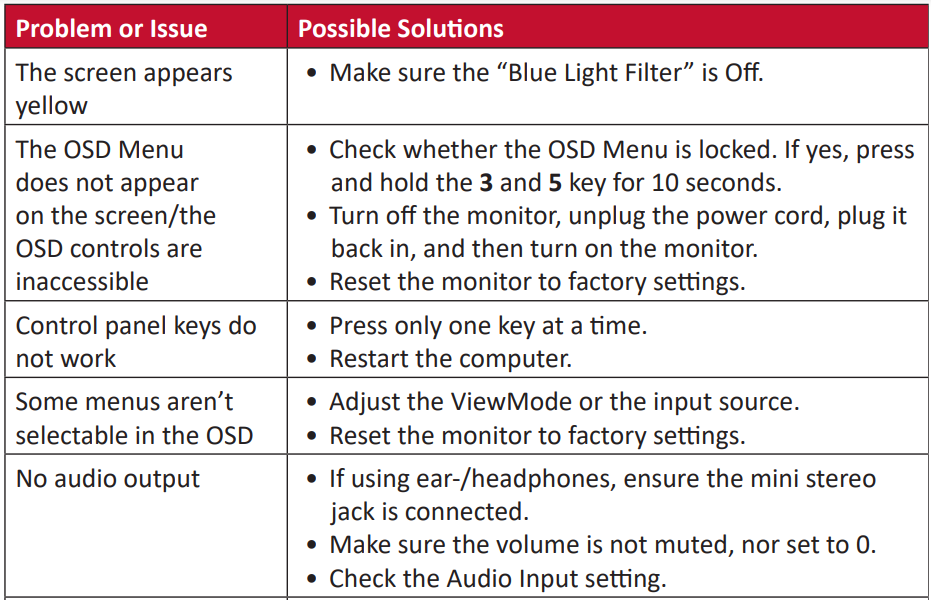
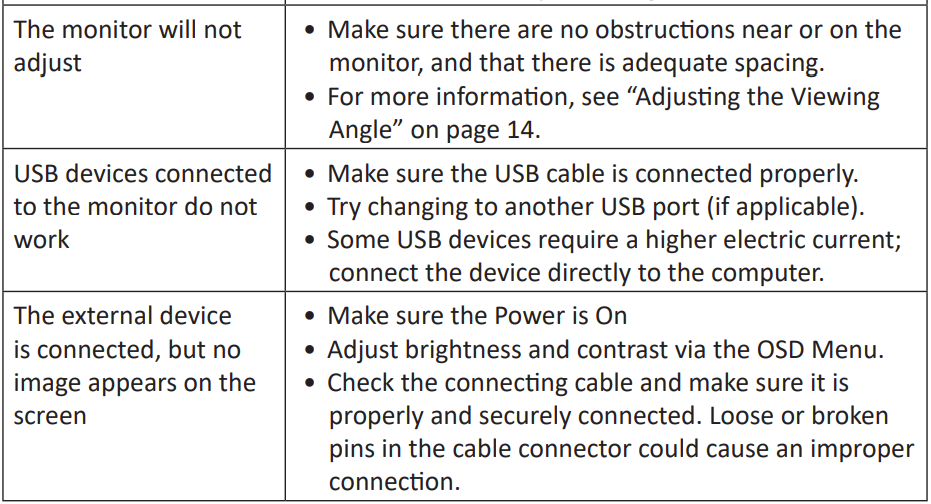
Maintenance
General Precautions
- Make sure the monitor is turned off and the power cable is unplugged from the power outlet.
- Never spray or pour any liquid directly onto the screen or case.
- Handle the monitor with care, as a darker-colored monitor, if scuffed, may show marks more clearly than a lighter-colored monitor.
Cleaning the Screen
- Wipe the screen with a clean, soft, lint-free cloth. This removes dust and other particles.
- If the screen is still not clean, apply a small amount of non-ammonia, nonalcohol-based glass cleaner onto a clean, soft, lint-free cloth; then wipe the screen.
Cleaning the Case
- Use a soft, dry cloth.
- If the case is still not clean, apply a small amount of non-ammonia, non-alcohol-based, mild non-abrasive detergent onto a clean, soft, lint-free cloth, then wipe the surface.
Disclaimer
- ViewSonic® does not recommend the use of any ammonia or alcohol-based cleaners on the display screen or case. Some chemical cleaners have been reported to damage the screen and/or case of the monitor.
- ViewSonic® will not be liable for damage resulting from the use of any ammonia or alcohol-based cleaners.
Regulatory and Service Information
Compliance Information
This section addresses all connected requirements and statements regarding regulations. Confirmed corresponding applications shall refer to nameplate labels and relevant markings on the unit.
FCC Compliance Statement
This device complies with part 15 of FCC Rules. Operation is subject to the following two conditions:
- this device may not cause harmful interference.
- this device must accept any interference received, including interference that may cause undesired operation.
This equipment has been tested and found to comply with the limits for a Class B digital device, under part 15 of the FCC Rules. These limits are designed to provide reasonable protection against harmful interference in a residential installation. This equipment generates, uses, and can radiate radio frequency energy, and if not installed and used by the instructions, may cause harmful interference to radio communications.
However, there is no guarantee that interference will not occur in a particular installation. If this equipment does cause harmful interference to radio or television reception, which can be determined by turning the equipment off and on, the user is encouraged to try to correct the interference by one or more of the following measures:
- Reorient or relocate the receiving antenna.
- Increase the separation between the equipment and the receiver.
- Connect the equipment to an outlet on a circuit different from that to which the receiver is connected.
- Consult the dealer or an experienced radio/TV technician for help.
Warning
You are cautioned that changes or modifications not expressly approved by the party responsible for compliance could void your authority to operate the equipment.
Limited Warranty
What the warranty covers
ViewSonic® warrants its products to be free from defects in material and workmanship during the warranty period. If a product proves to be defective in material or workmanship during the warranty period, ViewSonic® will, at its sole option, and as your sole remedy, repair or replace the product with a similar product. Replacement Products or parts may include remanufactured or refurbished parts or components.
The repair or replacement unit or parts or components will be covered by the balance of the time remaining on the customer’s original limited warranty and the warranty period will not be extended. ViewSonic® provides no warranty for any third-party software whether included with the product or installed by the customer, installation of any unauthorized hardware parts or components (e.g. Projector Lamps). (Please refer to: “What the warranty excludes and does not cover” section).
How long the warranty is effective
ViewSonic® displays are warranted for between 1 and 3 years, depending on your country of purchase, for all parts including the light source, and for all labor from the date of the first consumer purchase.
Who the warranty protects
This warranty is valid only for the first consumer purchaser.
What the warranty excludes and does not cover
- Any product on which the serial number has been defaced, modified, or removed.
- Damage, deterioration, or malfunction resulting from:
- Accident, misuse, neglect, fire, water, lightning, or other acts of nature, unauthorized product modification, or failure to follow instructions supplied with the product.
- Repair or attempted repair by anyone not authorized by ViewSonic®.
- Damage to or loss of any programs, data, or removable storage media.
- Normal wear and tear.
- Removal or installation of the product.
- Software or data loss occurring during repair or replacement.
- Any damage to the product due to shipment.
- Causes external to the product, such as electric power fluctuations or failure.
- Use of supplies or parts not meeting ViewSonic’s specifications.
- Failure of the owner to perform periodic product maintenance as stated in the User Guide.
- Any other cause which does not relate to a product defect.
- Damage is caused by static (non-moving) images displayed for lengthy periods (also referred to as image burn-in).
- Software – Any third-party software included with the product or installed by the customer.
- Hardware/Accessories/Parts/Components – Installation of any unauthorized hardware, accessories, consumable parts, or components (e.g. Projector Lamps).
- Damage to, or abuse of, the coating on the surface of the display through inappropriate cleaning as described in the product User Guide.
- Removal, installation, and set-up service charges, including wall-mounting of the product.
How to get service
- For information about receiving service under warranty, contact ViewSonic® Customer Support (Please refer to the “Customer Service” page). You will need to provide your product’s serial number.
- To obtain warranty service, you will be required to provide:
- the original dated sales slip
- your name
- your address
- a description of the problem, and
- the serial number of the product.
- Take or ship the product, freight prepaid, in the original container to an authorized ViewSonic® service center or ViewSonic®.
- For additional information or the name of the nearest ViewSonic® service center, contact ViewSonic®.
Limitation of implied warranties
There are no warranties, express or implied, which extend beyond the description contained herein including the implied warranty of merchantability and fitness for a particular purpose.
For more Manuals by VIEWSONIC, visit MANUALSDOCK
FAQS About ViewSonic VG1655 16-inches 1080p Portable Monitor
What is the screen size of the ViewSonic VG1655?
The ViewSonic VG1655 features a 16-inch screen size.
What is the resolution of the VG1655 monitor?
The monitor has a Full HD (1920×1080) resolution, providing crisp and clear visuals.
Is the VG1655 a portable monitor?
Yes, the VG1655 is designed to be portable, making it convenient for professionals and gamers who need to work or play on the go.
What connectivity options does the VG1655 offer?
The monitor offers multiple connectivity options, including USB-C, HDMI, and mini DisplayPort, allowing you to connect it to a variety of devices such as laptops, smartphones, and gaming consoles.
Does the VG1655 support USB-C power delivery?
Yes, the VG1655 supports USB-C power delivery, allowing you to power the monitor directly from a compatible device without the need for a separate power adapter.
What is the refresh rate of the VG1655?
The VG1655 has a refresh rate of 60Hz, providing smooth visuals for everyday use and casual gaming.
Does the VG1655 have built-in speakers?
Yes, the VG1655 features built-in dual speakers, eliminating the need for external speakers when using the monitor.
Is the VG1655 compatible with VESA mounts?
Yes, the VG1655 is compatible with VESA mounts, allowing you to easily mount the monitor to a wall or monitor arm for added flexibility.
What is the response time of the VG1655?
The monitor has a response time of 6.5ms (GTG), which is suitable for most gaming and multimedia applications.
Does the VG1655 come with a protective cover?
Yes, the VG1655 comes with a foldable smart cover that doubles as a stand, providing protection for the screen and added convenience when traveling with the monitor.