
Roku Ultra 4K HDR Ultimate Streaming Device
Remote features
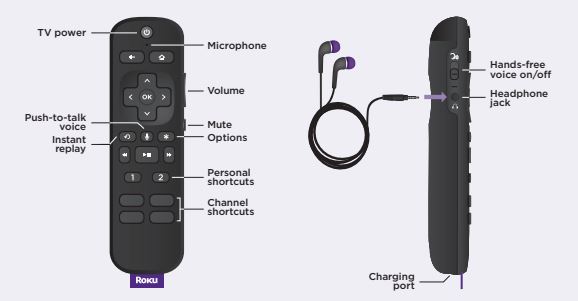
Private listening
Plug headphones into your remote to use private listening. Your TV will mute automatically.
Lost remote finder
Say “Hey Roku, where’s my remote?” or press the button on your streaming player to locate it.
Personal shortcuts
Quickly launch a channel, play your favorite playlist, and more in a tap.
To set:
Press a personal shortcut button for on-screen instructions.
Just talk to it. It’s that easy.
Play entertainment
- Hey Roku, launch The Roku Channel”
- Hey Roku, play classic rock”
Control your streaming
- Hey Roku, pause”
- Hey Roku, turn captions on”
Control your TV
- Hey Roku, turn my TV off”
- Hey Roku, turn it up”
Find more to watch
- Hey Roku, show me the news”
- Hey Roku, search for comedies”
TIP:
For the best experience, keep the remote near you and speak towards it when giving a command.
Common questions
Why do I need to create a Roku account?
You’ll need a Roku account to stream, add channels, easily manage subscriptions, rent movies, and more.
Why should I enter a credit card?
Saving a payment method makes it easy to rent or buy movies, subscribe to popular channels, and start free trials in just a click. No charges will be made without your authorization.
Can I still give voice commands if I turn off hands-free voice?
Yes, you can! Just press and hold the voice button to give a command instead. You don’t need to say “Hey Roku” when using a push-to-talk voice.
Visit go.roku.com/ultra for more information.
What’s included

Details

Let’s get started
- Connect to TV Connect your streaming player to an HDMI port on the back of your TV with the included cable.

TIP:
For help setting up your device, visit go.roku.com/ultra. - Connect to power Use the included power adaptor to connect your streaming player to a wall outlet.

- Select input Use your TV remote to power on your TV and select the input (source) you used to connect your streaming player.

- Pair your remote Press and hold the pairing button on your remote for 5 seconds until the status light turns green and starts blinking. Your remote will pair automatically.
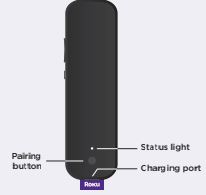
- Follow the on-screen setup Follow the instructions on your TV screen. Activate your streaming player by using your computer or smartphone to link a Roku account.
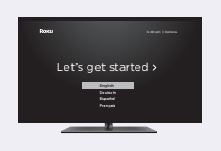
IMPORTANT:
Roku never charges for activation support.
Charging your remote

Connect your remote to the USB charging cable and either:
- the USB port on the back of your player
- a wall outlet using a standard USB adaptor (like your phone charger)
The status light will stop blinking once your remote is finished charging. You’ll see a message on your TV when it’s time to charge again.
FOR MORE MANUALS BY ROKU, VISIT MANUALSDOCK
FAQS About Roku Ultra 4K HDR Ultimate Streaming Device
What is Roku Ultra 4K HDR?
Roku Ultra 4K HDR is a streaming device that allows you to stream content in 4K resolution with high dynamic range (HDR) support. It offers access to various streaming services and channels.
What are the key features of Roku Ultra 4K HDR?
Some key features include 4K streaming, HDR support, a powerful quad-core processor, enhanced voice remote with private listening, and a USB port for local media playback.
What content can I stream with Roku Ultra 4K HDR?
You can stream a wide range of content, including movies, TV shows, live sports, news, and more from popular streaming services like Netflix, Hulu, Amazon Prime Video, Disney+, and HBO Max, among others.
Does Roku Ultra 4K HDR support Dolby Vision and Dolby Atmos?
Yes, Roku Ultra 4K HDR supports both Dolby Vision for enhanced visual quality and Dolby Atmos for immersive audio experience when available on compatible content and devices.
Can I use Roku Ultra 4K HDR with my existing TV?
Yes, Roku Ultra 4K HDR is compatible with most TVs with an HDMI input. It works with both HD and 4K TVs, although to experience 4K streaming, you’ll need a 4K-compatible TV.
Does Roku Ultra 4K HDR require a subscription?
No, the Roku device itself does not require a subscription. However, you may need subscriptions to access certain streaming services or channels available on the platform.
Can I control Roku Ultra 4K HDR with my smartphone?
Yes, you can control Roku Ultra 4K HDR using the Roku mobile app available for both iOS and Android devices. The app allows you to control your Roku device, browse content, and even use your phone as a remote.
Does Roku Ultra 4K HDR have built-in storage?
Yes, Roku Ultra 4K HDR has built-in storage for apps and channels. However, if you want to expand the storage for downloading additional channels or storing media files, you can use the USB port to connect an external storage device.
Is Roku Ultra 4K HDR easy to set up?
Yes, setting up Roku Ultra 4K HDR is relatively simple. You just need to connect it to your TV, connect to your Wi-Fi network, and follow the on-screen instructions to complete the setup process.
How much does Roku Ultra 4K HDR cost?
The cost of Roku Ultra 4K HDR may vary depending on where you purchase it and any ongoing promotions or discounts. It’s usually priced competitively compared to other streaming devices on the market.


