
TP-Link Deco S4 Mesh WiFi System
About This Guide
This guide provides a brief introduction to the Deco Whole Home Mesh Wi-Fi System and the Deco app, as well as regulatory information.
Note
Features available in Deco may vary by model and software version. Deco availability may also vary by region or ISP. All images, steps, and descriptions in this guide are only examples and may not reflect your actual Deco experience.
Conventions
In this guide, the following conventions are used:
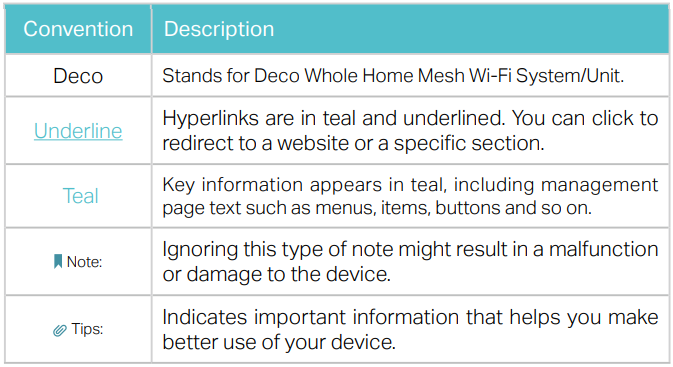
More Info
- Specific product information can be found on the product page at https://www.tp-link.com.
- A Technical Community is provided for you to discuss our products at https://community.tp-link.com.
- Our Technical Support contact information can be found at the Help Center of the Deco app and the Contact Technical Support page at https://www.tp-link.com/support.
Speed/Coverage/Device Quantity Disclaimer
Maximum wireless transmission rates are the physical rates derived from IEEE Standard 802.11 specifications. Range, coverage, and maximum quantity of connected devices are based on test results under normal usage conditions. Actual wireless data throughput. wireless coverage and quantity of connected devices are not guaranteed and will vary as a result of 1) environmental factors, including building materials, physical objects, and obstacles, 2) network conditions, including local interference, volume and density of traffic, product location, network complexity, and network overhead, and 3) client limitations, including rated performance, location, connection quality, and client condition.
MU-MIMO Disclaimer
The use of MU-MIMO requires clients to also support MU-MIMO.
HomeCare Disclaimer
A basic TP-Link HomeCare™, powered by Trend Micro™, package is included for 3 years from the date of activation at no additional cost. It includes Parental Controls, Quality of Service, and Antivirus. Deactivation of HomeCare™ will disable certain controls and protections. For a complete list of HomeCare™ functions, go to www.tp-link.com.
IoT Compatibility Disclaimer
IoT compatibility refers only to smart devices that can be controlled via the Deco app. Other wireless devices can still connect to Deco for normal Wi-Fi use.
Seamless Roaming Disclaimer
Clients need to support 802.11k/v/r and may require additional setup. Performance may vary depending on the client device.
Appearance
Each Deco has an LED that changes color according to its status, two RJ-45 Ethernet ports, a power slot, and a Reset button. See the explanation below:
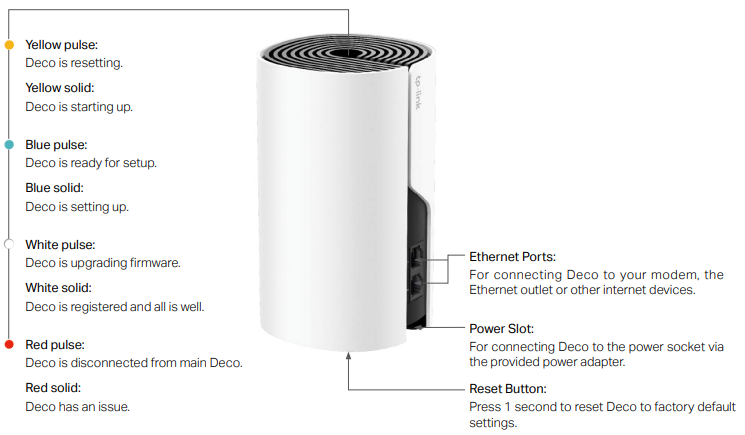
Set Up Your Deco
Follow the steps below to set up your Deco Whole Home Mesh Wi-Fi System:
- Download and install the Deco app
Scan the QR code below or go to Google Play or the Apple App Store to download the Deco app. Install the app on your Android or iOS smartphone or tablet. 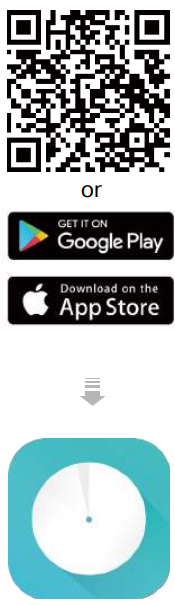 Log in or sign up with TP-Link ID
Log in or sign up with TP-Link ID
Open the app. Use your TP-Link ID to log in. If you don’t have a TP-Link ID, tap Sign Up. The Deco app will guide you through the rest.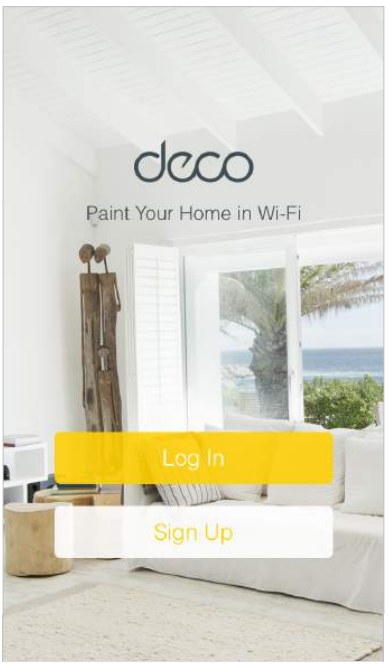 Connect Deco to your modem
Connect Deco to your modem
Find and power off your modem. Connect your Deco to the modem and power them both on. If you don’t have a modem, connect the Ethernet outlet directly to your Deco.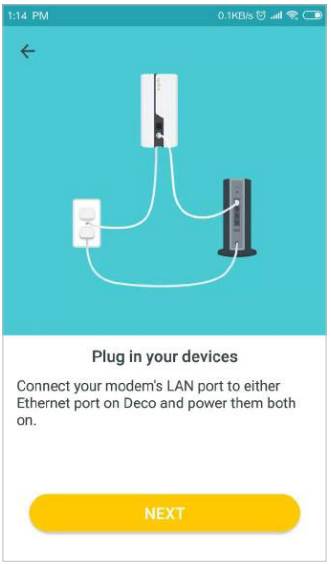 Select a location
Select a location
Select a location for this Deco. If its location is not listed, you can create a new one by choosing Custom.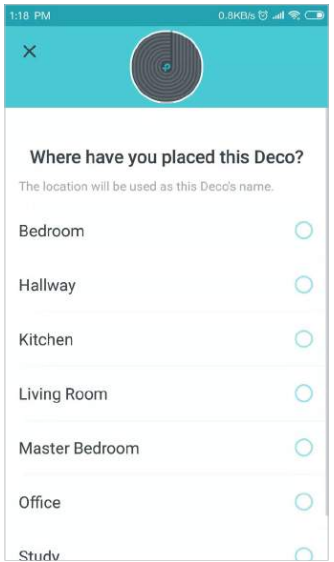 Set up an internet connection
Set up an internet connection
Select the internet connection type and enter the information. If you are not sure, contact your internet service provider.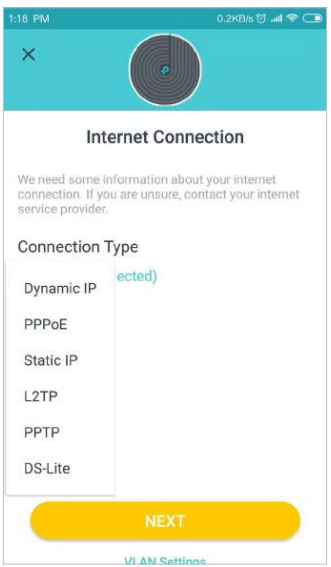 Create your Wi-Fi network
Create your Wi-Fi network
Set a network name and a password. These will be the name and password you use to connect your devices to Wi-Fi.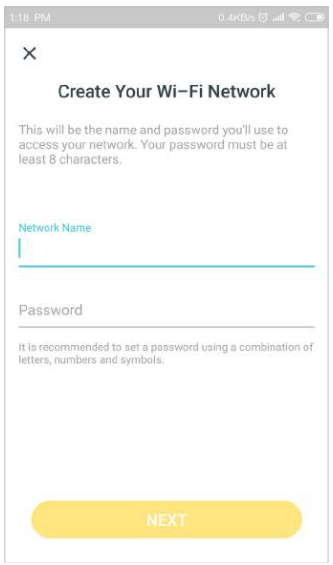 Connect to your Wi-Fi network
Connect to your Wi-Fi network
Connect your devices to the Deco’s Wi-Fi to continue the setup.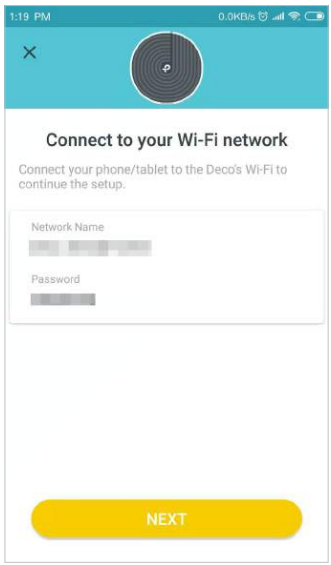 Setup complete
Setup complete
Setup completed. Connect all devices to the Deco network for better connections.

Dashboard
After you successfully set up your Deco network, you will see the dashboard of the Deco app. Here you can check the working status of all the Decos, manage the connected devices, add more Decos, use friends of Deco, and more.
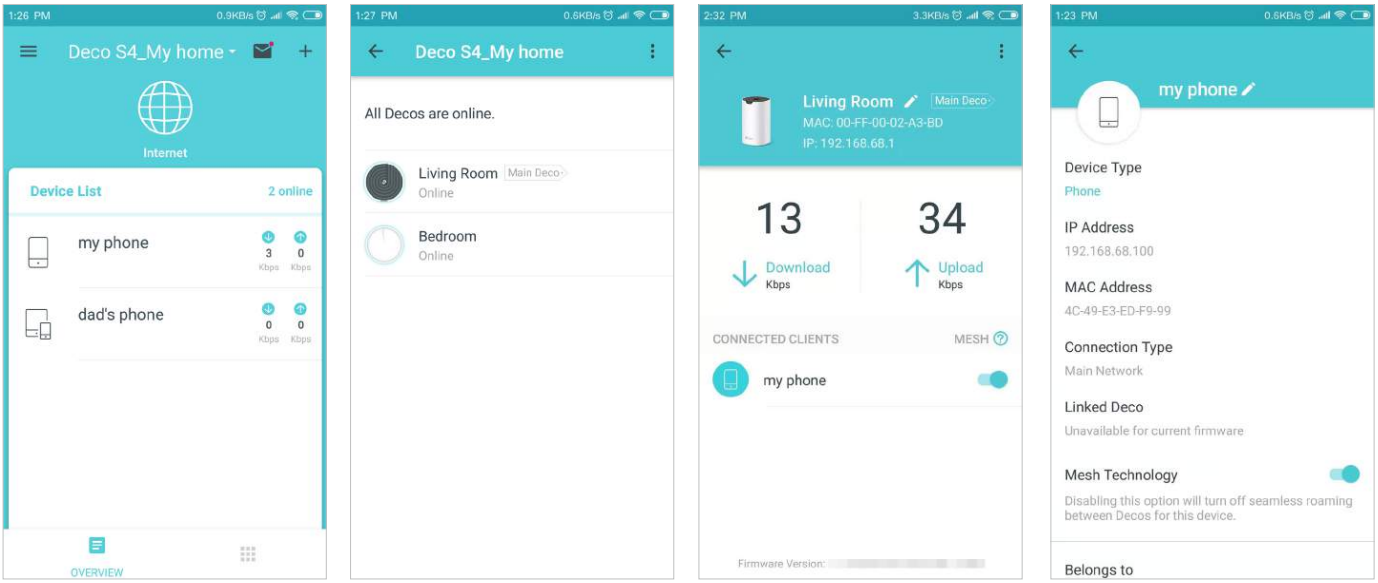
- Tap to view connected devices
- Tap to check all Deco status
- Select a Deco to view the details
- View connected devices’ details
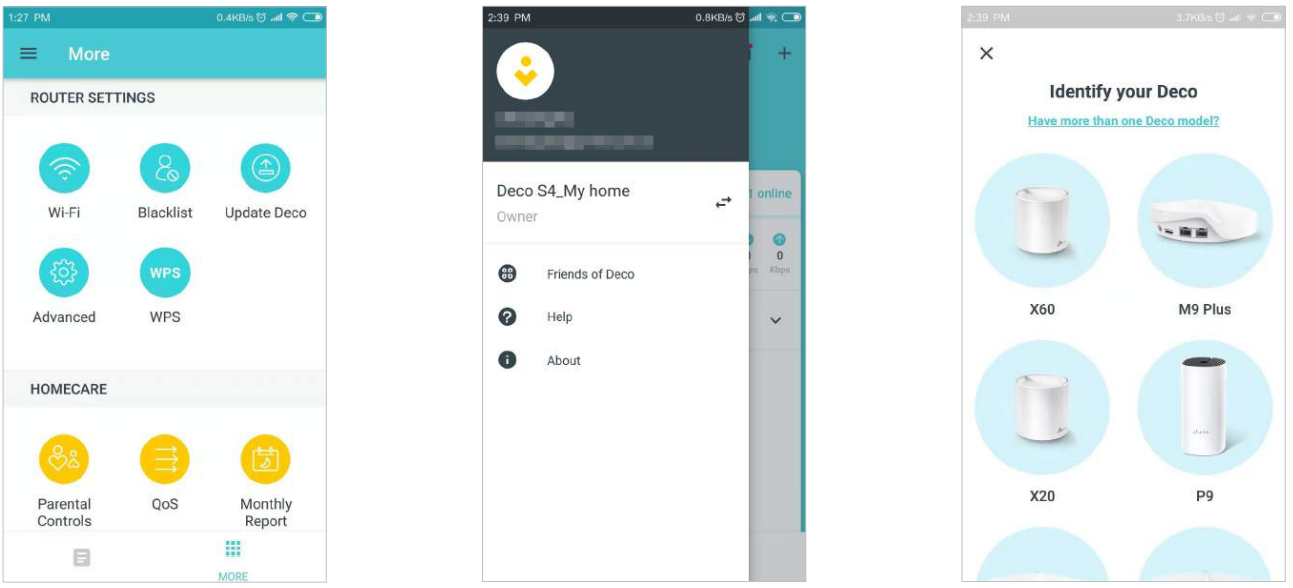
- Tap to set up more features
- Swipe right to open the menu
- Tap to add more devices
Wi-Fi Settings
You can change the network name and password of your main network, create a separate network for guests, and shake your device to share the network details easily with family and friends.

- Tap > Wi-Fi Manage main
- Wi-Fi network Enable guest network
- Shake to share Wi-Fi
Blacklist
Compile a blacklist to avoid devices added to the blacklist to access your network, ensuring the safety of your personal information shared in the network.

- Tap > Blacklist
- Add clients to the blacklist
- Add other devices to blacklist
- Manage blacklist
Online Update
TP-Link is dedicated to improving product features and providing a better customer experience. Update Deco when prompted in the Deco app.
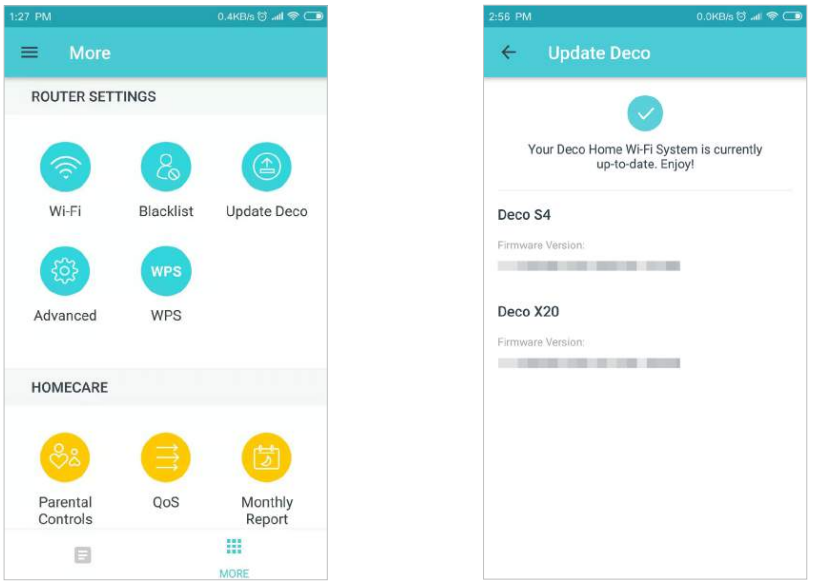
- Tap > Update Deco
- Deco is up-to-date
Advanced Features
Additional features are available under the Advanced menu. You can modify WAN settings (IPv4 & IPv6), add IPv6 firewall rules, modify LAN IP, set up DHCP server, enable VLAN/IPTV/MAC Clone mode, reserve the same IP address for a specific device, set up port forwarding rules to make your local computers accessible to other devices over the internet, enable TP-Link DDNS, SIP ALG, fast roaming and beamforming, control Deco’s LED, change the working mode, and configure the notification settings.
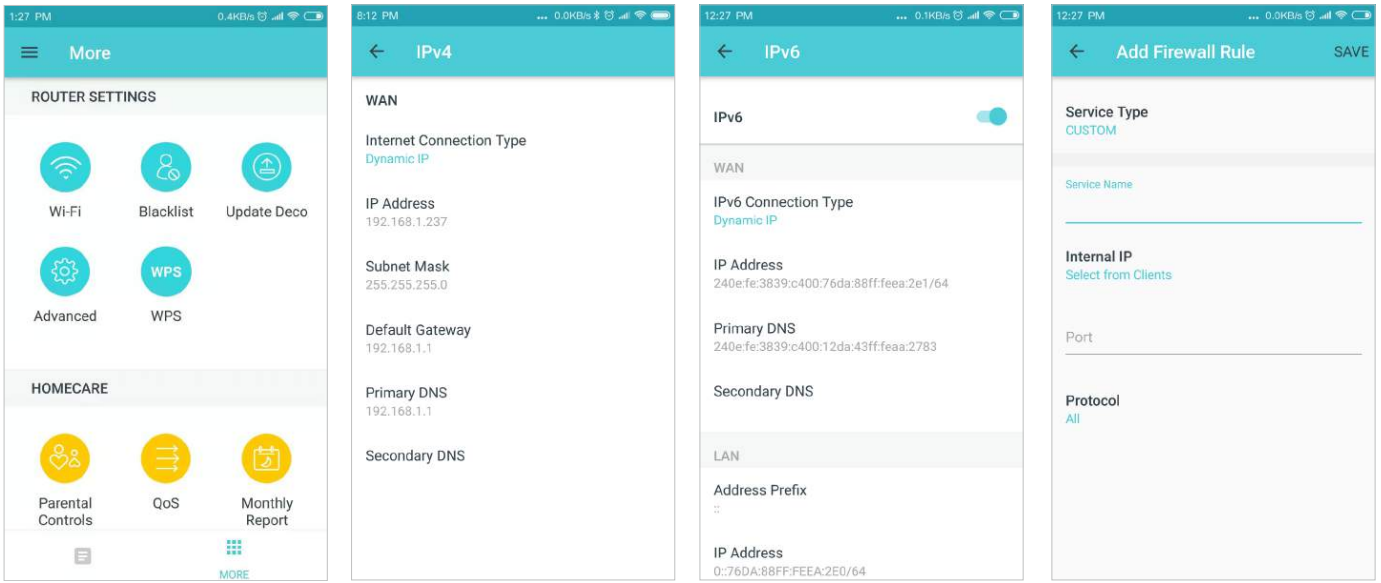
- Tap > Advanced
- View IPv4 details
- Enable IPv6
- Add IPv6 firewall rules
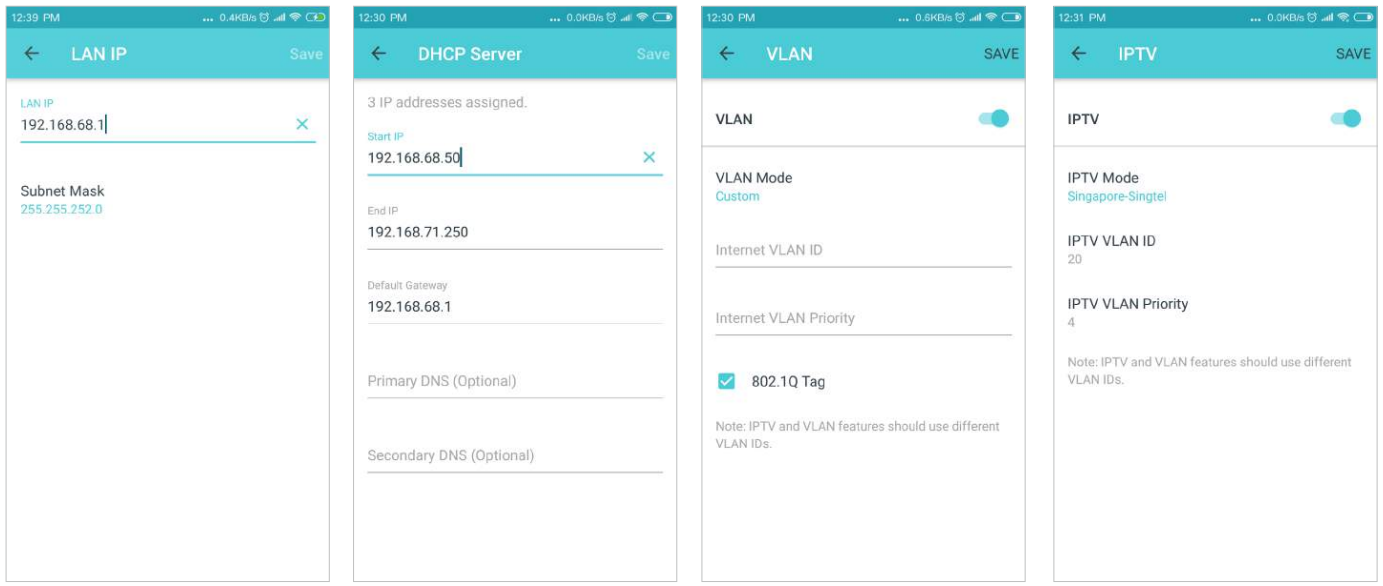
- Modify LAN IP
- Set DHCP server
- Enable VLAN mode
- Enable IPTV mode
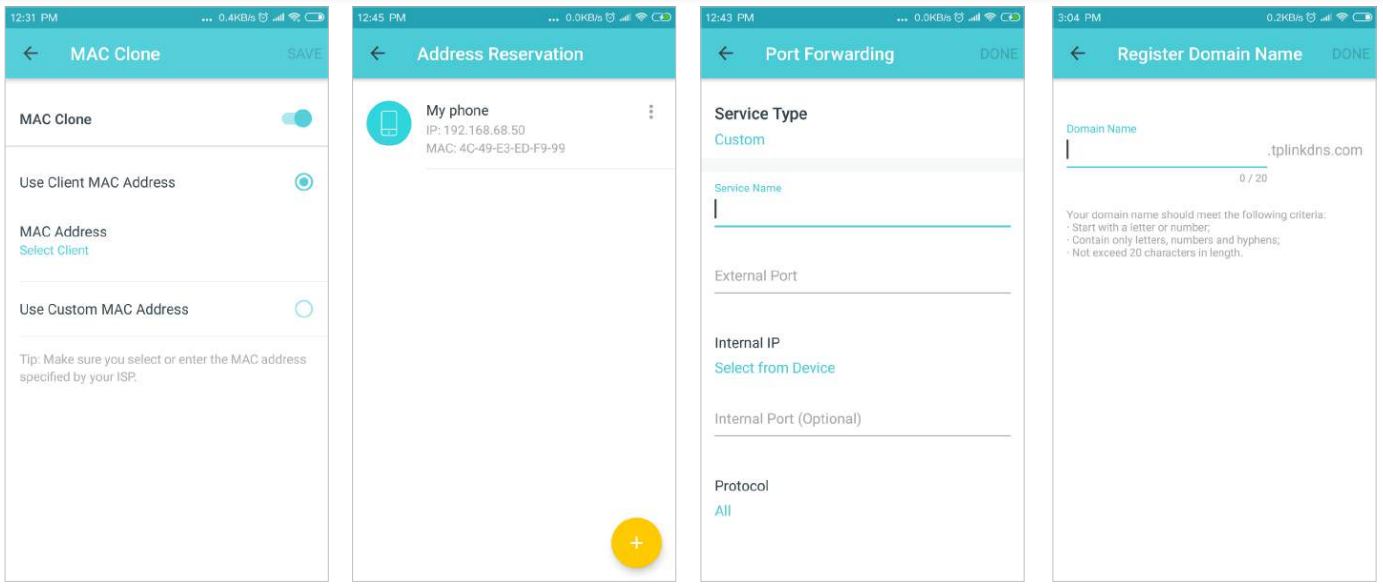
- Enable MAC Clone
- Reserve IP addresses for specific devices
- Set up port forwarding rules
- Register a TP-Link DDNS domain name
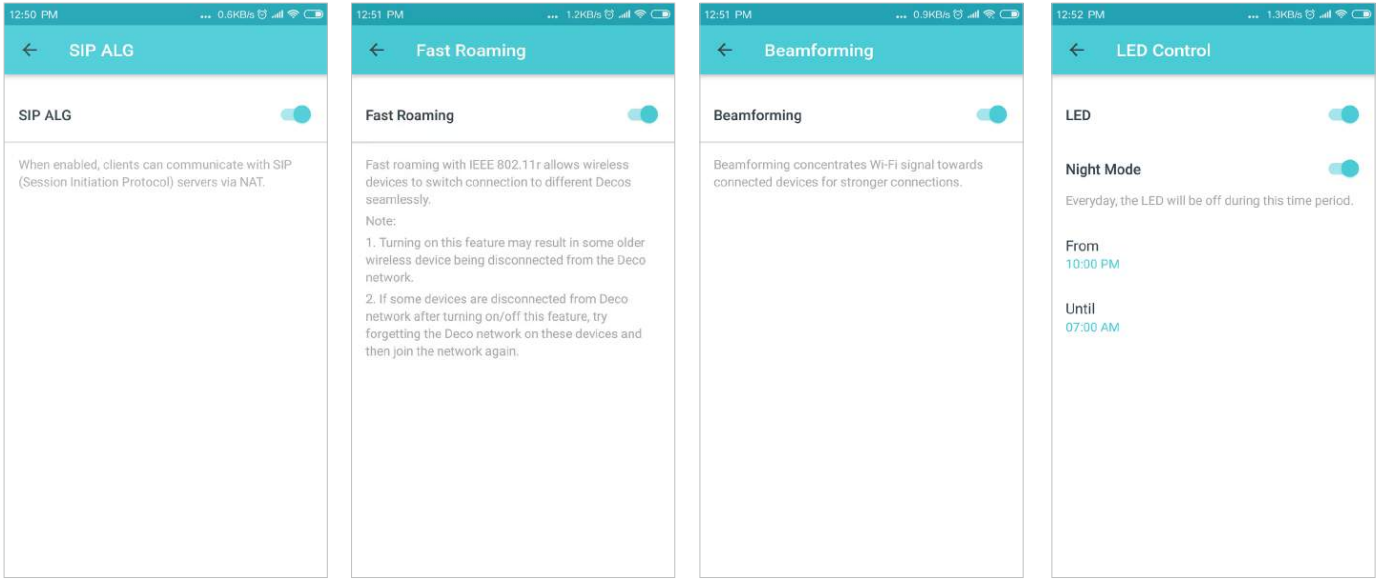
- Enable SIP ALG
- Enable Fast Roaming
- Enable Beamforming
- Enable LED controls
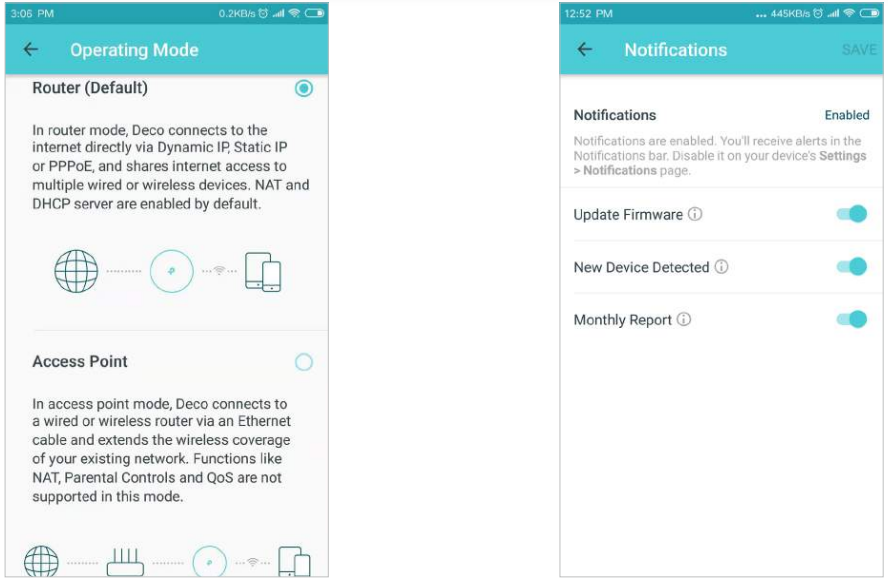
- Change the operating mode
- Set notifications
WPS
Easily connect a client to the network by turning on WPS for a nearby Deco and then for the client.
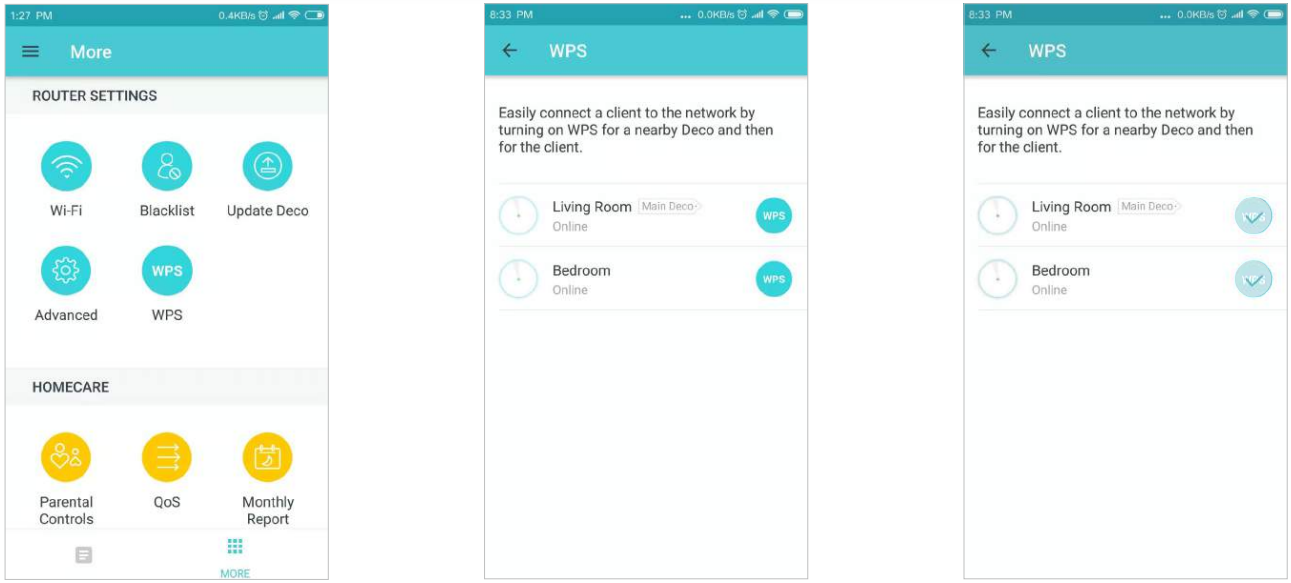
- Tap > WPS Tap the WPS icon on
- Deco app and then on the client
- Successfully connected to the network
Parental Controls
Create profiles for family members and specify the devices that belong to them. Set individualized parental controls including when and for how long each person can access the internet. Block inappropriate content and pause the internet if necessary.
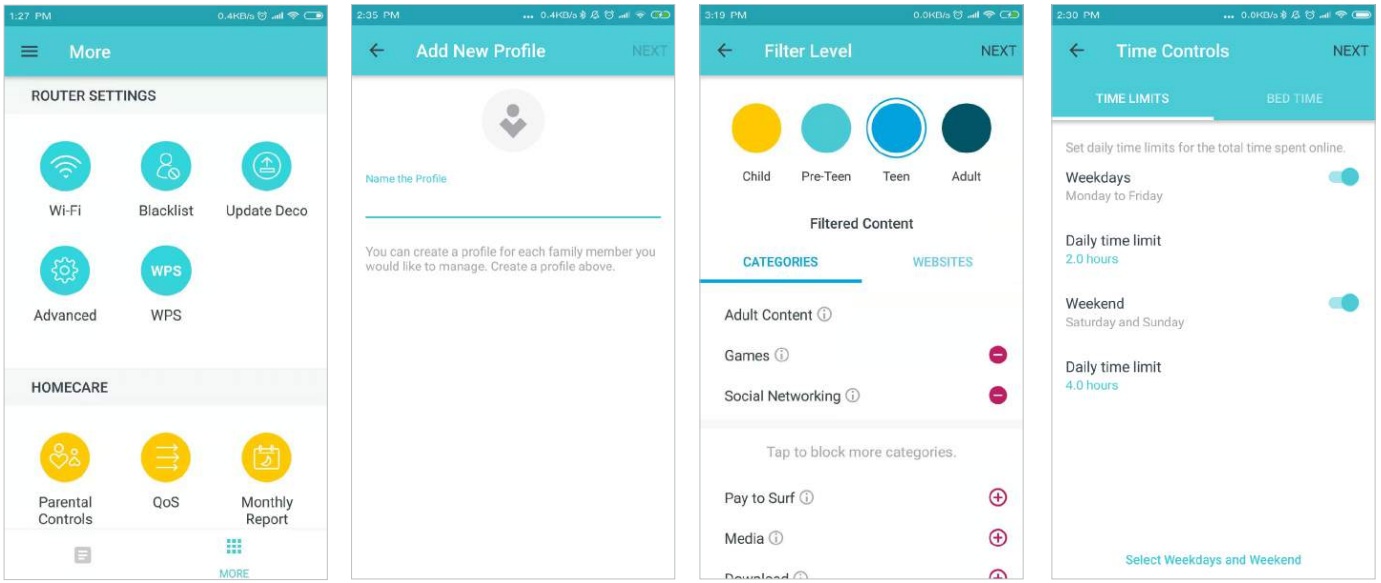
- Tap > Parental
- Controls Add new profile
- Set filter level
- Set time controls
QoS
Prioritize the connection of a particular device for a set duration, such as a family member’s laptop for one hour during a video call.
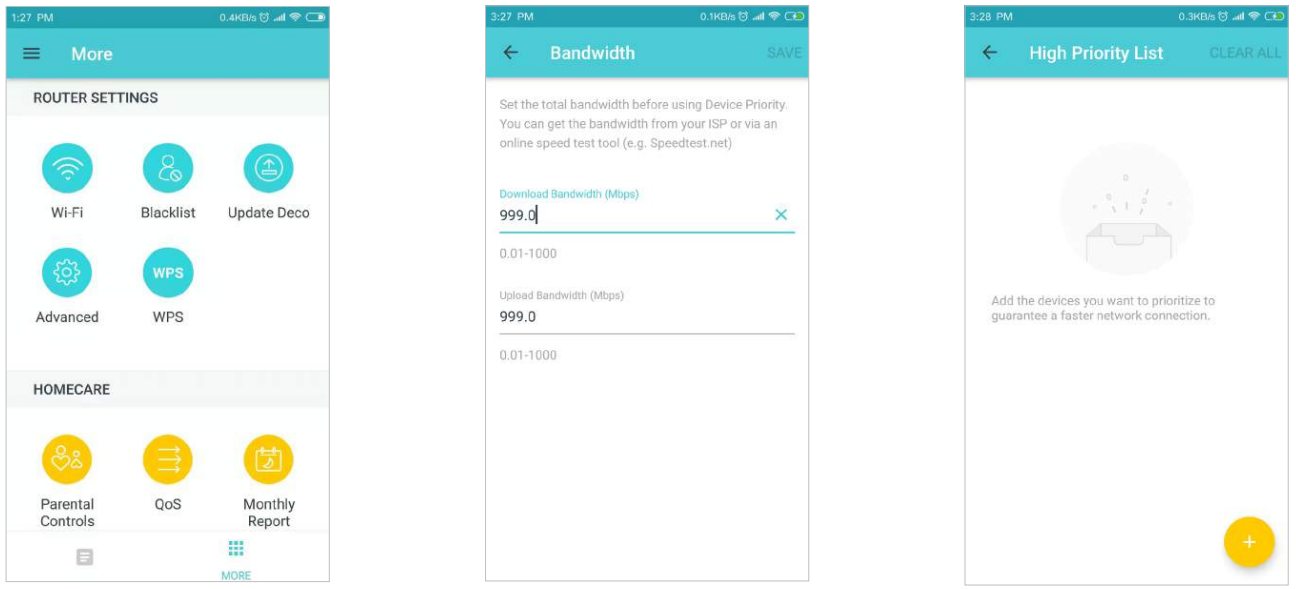
- Tap > QoS
- Set bandwidth
- Prioritize devices
Monthly Report
Review the monthly usage statistics, such as security threats and total connected network devices each day.
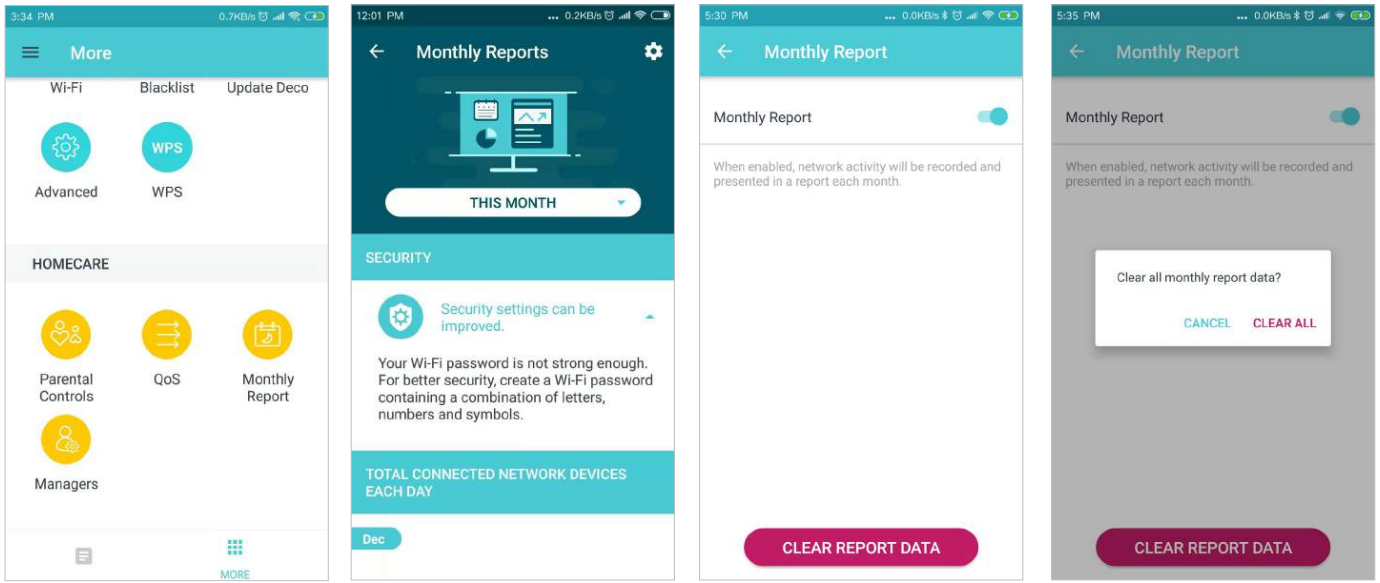
- Tap > Monthly Report
- View monthly reports
- Enable or disable monthly report
- Clear monthly report data
Managers
Add friends and family members to help manage your network. Each manager should have their own TP-Link ID.
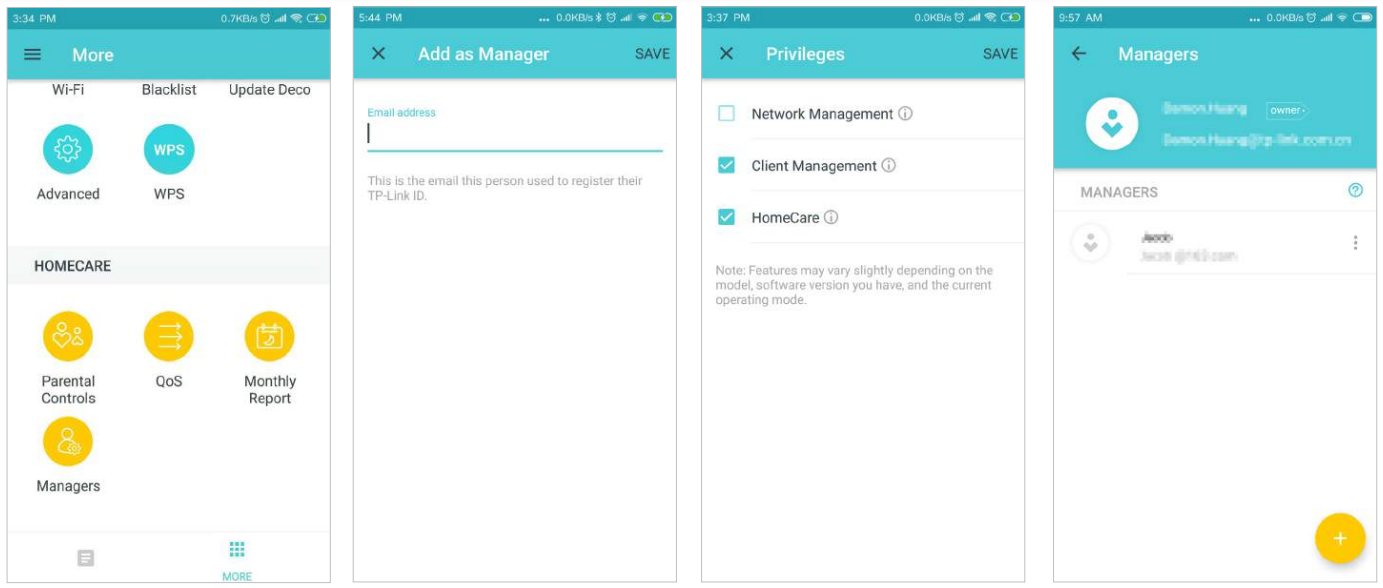
- Tap > Managers
- Add as manager
- Set privileges for managers
- Manage manager list
Authentication
COPYRIGHT & TRADEMARKS
Specifications are subject to change without notice. is a registered trademark of TP-Link Technologies Co., Ltd. Other brands and product names are trademarks or registered trademarks of their respective holders. No part of the specifications may be reproduced in any form or by any means or used to make any derivative such as translation, transformation, or adaptation without permission from TP-Link Technologies Co., Ltd. Copyright © 2020 TP-Link Technologies Co., Ltd. All rights reserved.
FCC Compliance Information Statement
- Product Name: AC1200 Whole Home Mesh Wi-Fi System
- Model Number: Deco S4

FCC RF Radiation Exposure Statement
This equipment complies with FCC RF radiation exposure limits set forth for an uncontrolled environment. This device and its antenna must not be co-located or operating in conjunction with any other antenna or transmitter. “To comply with FCC RF exposure compliance requirements, this grant applies to only Mobile Configurations.
The antennas used for this transmitter must be installed to provide a separation distance of at least 20 cm from all persons and must not be co-located or operating in conjunction with any other antenna or transmitter.” We, TP-Link USA Corporation, have determined that the equipment shown above has been shown to comply with the applicable technical standards, FCC part 15. There is no unauthorized change is made to the equipment and the equipment is properly maintained and operated.
RF Exposure Information
This device meets the EU requirements (2014/53/EU Article 3.1a) on the limitation of exposure of the general public to electromagnetic fields by way of health protection. The device complies with RF specifications when the device is used at 20 cm from your body.
Attention
This device may only be used indoors in all EU member states and EFTA countries.

For more Manuals by TP-Link, visit ManualsDock
FAQS About TP-Link Deco S4 Mesh WiFi System
What is a Mesh WiFi System?
A Mesh WiFi system is a network of interconnected devices that work together to provide seamless WiFi coverage throughout a home or office, eliminating dead zones and ensuring consistent performance.
What is the coverage area of the TP-Link Deco S4 Mesh WiFi System?
The coverage area of the TP-Link Deco S4 Mesh WiFi System depends on the number of units in the network. A single unit can cover up to 2,000 square feet, while a three-pack can cover up to 5,500 square feet.
How many devices can connect to the TP-Link Deco S4 Mesh WiFi System?
The TP-Link Deco S4 Mesh WiFi System supports connections from up to 100 devices, ensuring smooth performance for multiple users and devices simultaneously.
What are the main features of the TP-Link Deco S4 Mesh WiFi System?
The TP-Link Deco S4 Mesh WiFi System offers features such as seamless roaming, parental controls, guest network support, and easy setup through the Deco app.
Does the TP-Link Deco S4 support dual-band WiFi?
Yes, the TP-Link Deco S4 Mesh WiFi System operates on both 2.4GHz and 5GHz bands, optimizing performance and reducing network congestion.
Is the TP-Link Deco S4 compatible with voice assistants like Amazon Alexa?
Yes, the TP-Link Deco S4 Mesh WiFi System is compatible with Amazon Alexa, allowing users to control their network with voice commands.
Can I manage and monitor my network remotely with the TP-Link Deco app?
Yes, the Deco app allows users to manage their network settings, set up parental controls, and monitor connected devices from anywhere using a smartphone or tablet.
Does the TP-Link Deco S4 Mesh WiFi System support IPv6?
Yes, the TP-Link Deco S4 Mesh WiFi System supports IPv6, ensuring compatibility with the latest Internet protocols and future-proofing your network.
Is the TP-Link Deco S4 Mesh WiFi System easy to set up?
Yes, setting up the TP-Link Deco S4 Mesh WiFi System is straightforward and can be done in minutes using the Deco app, which guides users through the setup process step by step.
What is the warranty for the TP-Link Deco S4 Mesh WiFi System?
The TP-Link Deco S4 Mesh WiFi System typically comes with a two-year warranty, but it’s always a good idea to check the specific terms and conditions.


