
VTech RM7764HD WiFi Remote Access Baby Monitor
About VTech
VTech is a Hong Kong-based multinational company specializing in electronic learning products for children, telecommunications, and consumer electronics. The company was founded in 1976 by Allan Wong and Stephen Leung, and its name stands for “Video Technology Limited.” VTech is known for producing educational toys, electronic learning aids, and other electronic products aimed at children of various age groups.
VTech’s products often combine technology with education to create interactive and engaging experiences for young learners. These products can include electronic learning tablets, interactive books, toys that teach language and math skills, and more. The company has gained recognition for its efforts to incorporate learning into play and its commitment to child safety in its products.
What’s in the box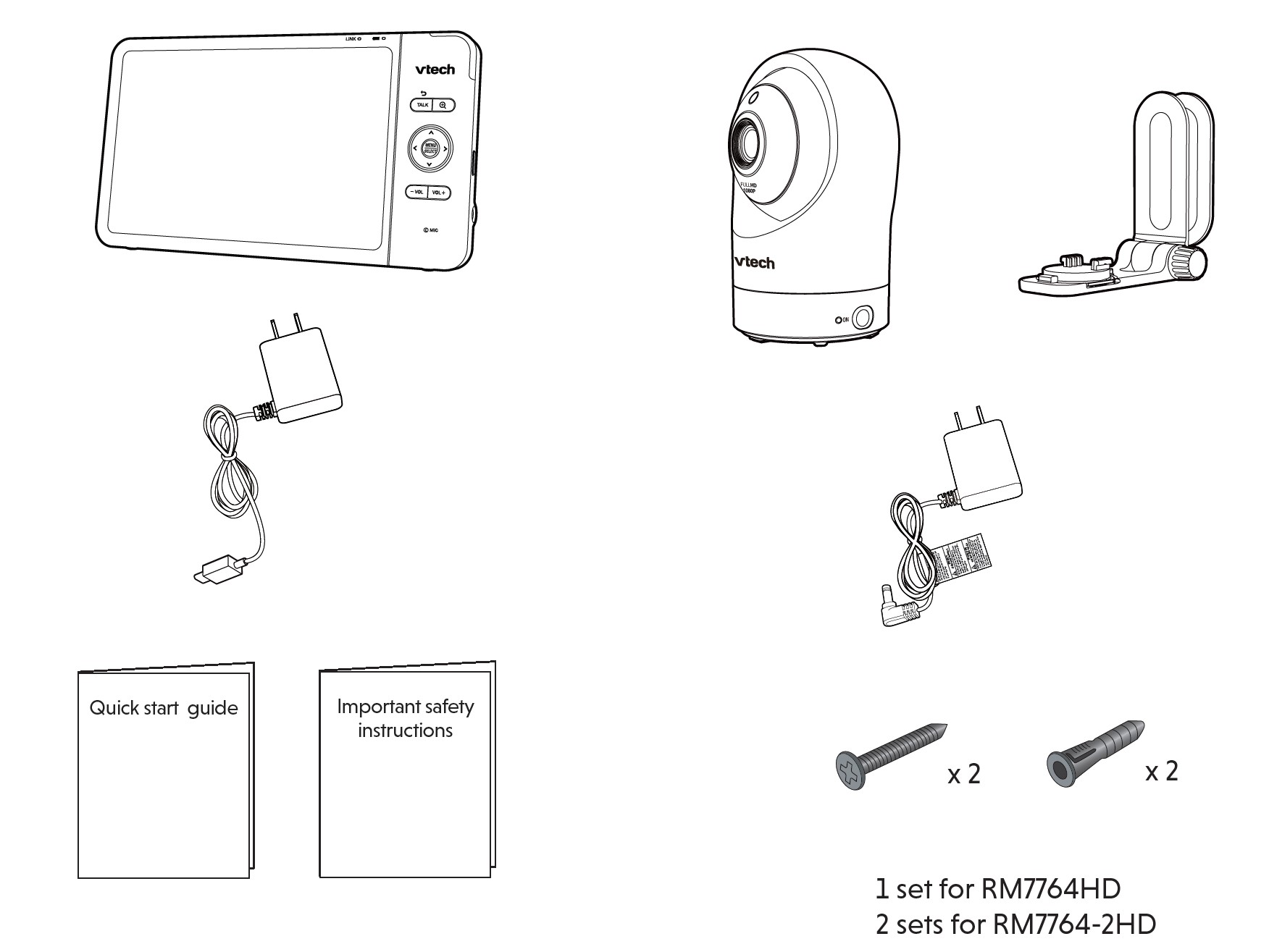
Requirements
For mobile access:
- MyVTech Baby Pro mobile app
- Network: Wi-Fi
- Wi-Fi router: 2.4GHz 802.11 b/g/n
- Internet connection: 1.5 Mbps @ 720p or 2.5 Mbps @1080p upload bandwidth per baby unit
Overview
Baby unit overview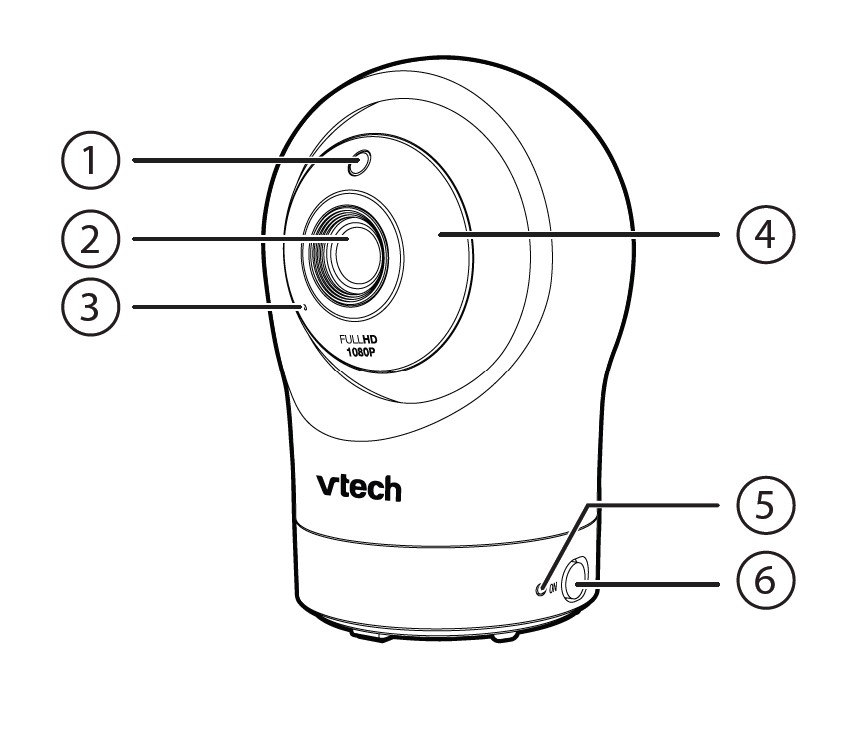
- Light sensor
- Camera lens
- Microphone
- Infrared LEDs
- Allows you to see clearly in dark surroundings.
- LED indicator
- Orange is steady when the baby unit is connecting to the parent unit directly in local mode.
- Green is steady on when the baby unit and parent unit are connecting to your home Wi-Fi network via the Wi-Fi router.
- Flashes orange slowly during video streaming in local mode. Flashes green slowly during video streaming via home Wi-Fi network.
- ON Power on/off switch.

- Speaker
- Power jack
- Temperature sensor

- Slots for wall mounting
- A wall mount bracket is included in your package.
- PAIR
- Reset the baby unit to factory default.
- Press and hold the PAIR key until you hear a beep sound.
- Release the PAIR key, and then press the PAIR key again five times until you hear another beep sound.
- The baby unit will sound another beep when the reset completes. Then, the baby unit will reboot.
- Reset the baby unit to factory default.
Parent unit overview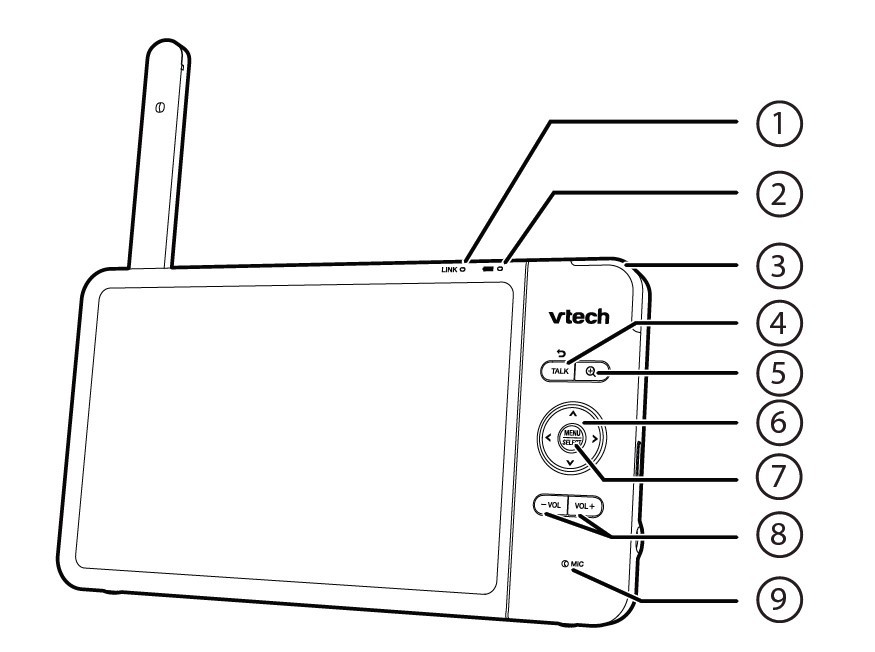
- LINK LED light
- On when the parent unit is linked to the baby unit.
Flashes when the link to the baby unit is lost.
- On when the parent unit is linked to the baby unit.
 LED light
LED light
- When the parent unit is connected to AC power, and the battery is charging.
- Flashes when the parent unit battery is low and needs charging.
- 3-level sound indicator light
- Green on when a low sound level is detected by the baby unit.
- Green and amber on when a moderate sound level is detected by the baby unit.
- Green, amber, and red when a high sound level is detected by the baby unit.
- TALK /

- Press and hold to talk to the baby unit.
- While in a submenu, press to exit.

- Press to zoom in/out.
- While in a submenu, press to view the help menu.
- Arrow keys
- Press to navigate leftward, upward, rightward, or downward, within the main menu and submenus.
- While viewing the image from the baby unit, press to pan the baby unit leftward, upward, rightward, or downward.
- While viewing a zoomed image, press to move the zoomed image leftward, upward, rightward, or downward.
- MENU/SELECT
- Press to enter the main menu.
- While in a menu, press to choose an item, or save a setting.
- – VOL/ VOL +
- Increase or decrease the parent unit’s volume.
- Microphone
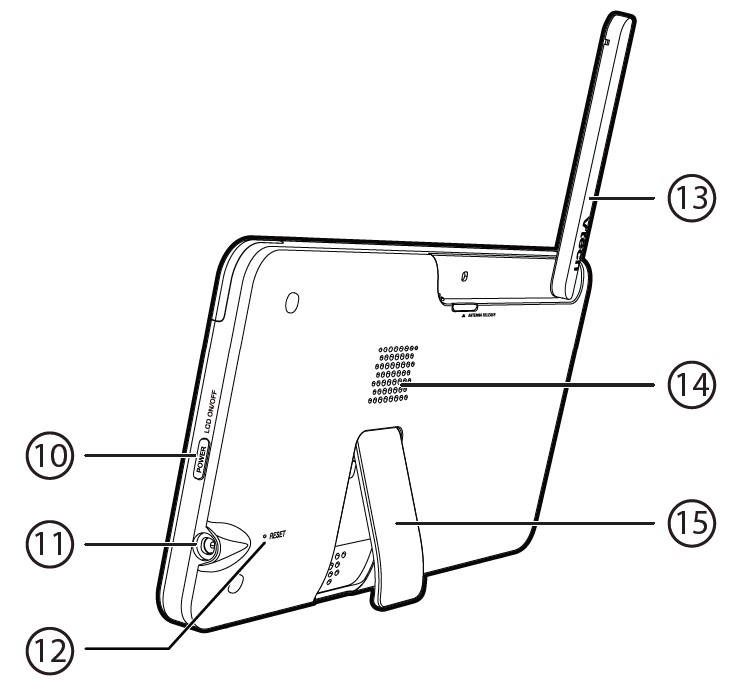
- POWER / LCD ON/OFF
- Press and hold to power on or off.
Press to turn on or off the LCD screen.
- Press and hold to power on or off.
- Power jack
- RESET
- Force reboot the parent unit.
- Antenna
- Speaker
- Stand
How the system works
Direct mode
The parent unit and the baby unit of your video monitor connect to each other in Direct mode by default, which allows you to stream live video right out of the box. Direct mode connection lets you stream live video from the parent unit only.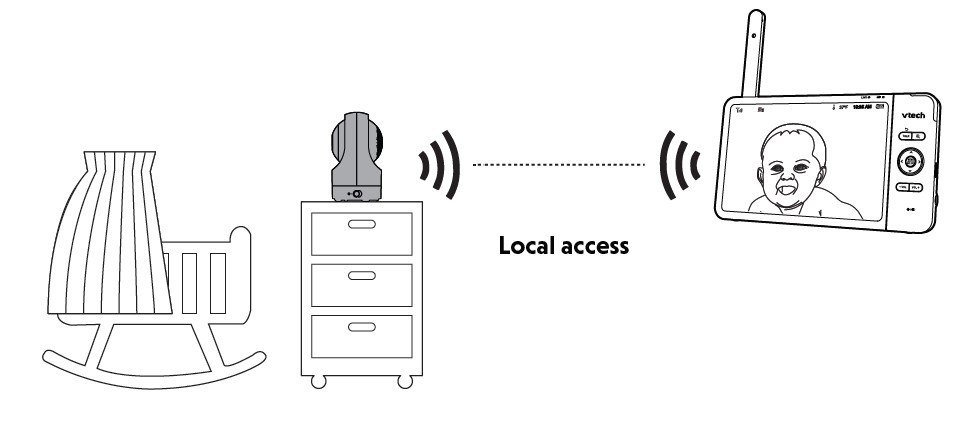
Tip: You may experience reduced signal strength if your parent unit and baby unit are far apart, or if there are obstructing factors, such as internal walls, between them. Move the parent unit closer to the baby unit to improve the signal strength. You can also set up Router mode to connect via your home Wi-Fi network to improve the connection between your parent unit and baby unit.
Router mode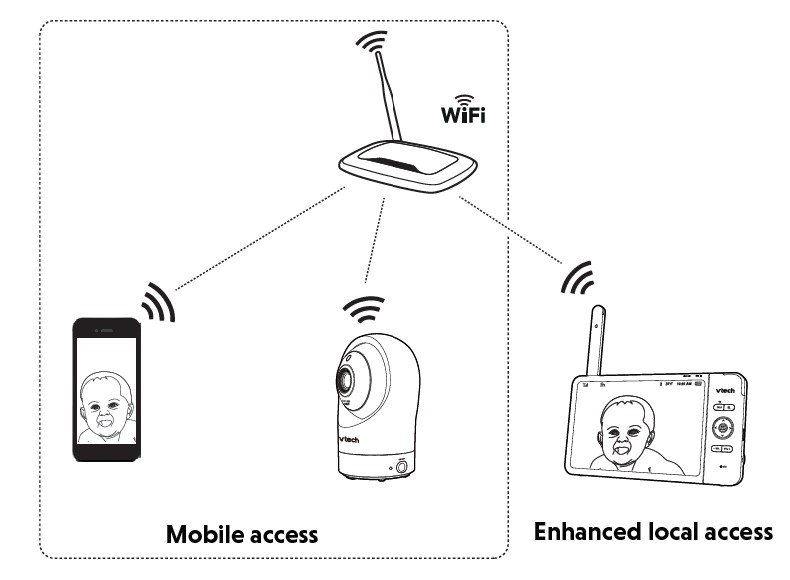
You can continue using your video monitor with a Direct mode connection, or you can set up your monitor in a Router mode connection.
Router mode uses your home Wi-Fi network to connect your video monitor. It supports streaming live video through the parent unit and smartphone app.
We recommend that you set up your monitor in Router mode to enjoy streaming live video via your parent unit with a better connection.
If you want to stream live video remotely with your mobile device, download and install the MyVTech Baby Pro mobile app. With the mobile app, your Wi-Fi router (not included) provides Internet connectivity to your HD video monitor system. It serves as a communication channel between your baby unit and mobile device, allowing you to monitor and/or control your baby unit wherever you are. For details, see the Download app for mobile access section in this quick start guide.
Notes:
- Your parent unit detects the connection signal strength. If you have connected your video monitor to your home Wi-Fi network, your parent unit automatically switches to direct or router mode – the one that has stronger signal strength.
- When both the parent unit and the app are viewing the camera simultaneously, the video quality will be optimized to deliver the best possible viewing result.
Protect your privacy and online security
VTech cares about your privacy and peace of mind. That’s why we’ve put together a list of industry-recommended best practices to help keep your wireless connection private and your devices protected when online. We recommend you carefully review and consider complying with the following tips.
Ensure your wireless connection is secure.
- Before installing a device, ensure your router’s wireless signal is encrypted by selecting the “WPA2-PSK with AES” setting in your router’s wireless security menu.
Change default settings.
- Change your wireless router’s default wireless network name (SSID) to something unique.
- Change default passwords to unique, strong passwords. A strong password:
- Is at least 10 characters long.
- Is complex.
- Does not contain dictionary words or personal information.
- Contains a mix of uppercase letters, lowercase letters, special characters, and numbers.
Keep your devices up to date.
- Download security patches from manufacturers as soon as they become available. This will ensure you always have the latest security updates.
- If the feature is available, enable automatic updates for future releases.
Disable Universal Plug and Play (UPnP) on your router.
- UPnP enabled on a router can limit the effectiveness of your firewall by allowing other network devices to open inbound ports without any intervention or approval from you. A virus or other malware program could use this function to compromise security for the entire network.
For more information on wireless connections and protecting your data, please review the following resources from industry experts:
- Federal Communications Commission: Wireless Connections and Bluetooth Security Tips – www.fcc.gov/consumers/guides/how-protect-yourself-online.
- U.S. Department of Homeland Security: Before You Connect a New Computer to the Internet – www.us-cert.gov/ncas/tips/ST15-003.
- Federal Trade Commission: Using IP Cameras Safely – https://www.consumer.ftc.gov/articles/0382-using-ip-cameras-safely.
- Wi-Fi Alliance: Discover Wi-Fi Security – http://www.wi-fi.org/discover-wi-fi/security.
Connect, charge, and power on the baby monitor
Connect the baby monitor
Notes:
- The rechargeable battery in the parent unit is built-in.
- Use only the power adapters supplied with this product.
- Make sure the parent unit and the baby unit are not connected to the switch-controlled electric outlets.
- Connect the power adapters in a vertical or floor mount position only. The adapters’ prongs are not designed to hold the weight of the parent and baby units, so do not connect them to any ceiling, under-the-table, or cabinet outlets. Otherwise, the adapters may not properly connect to the outlets.
- Make sure the parent unit, the baby unit, and the power adapter cords are out of reach of children.
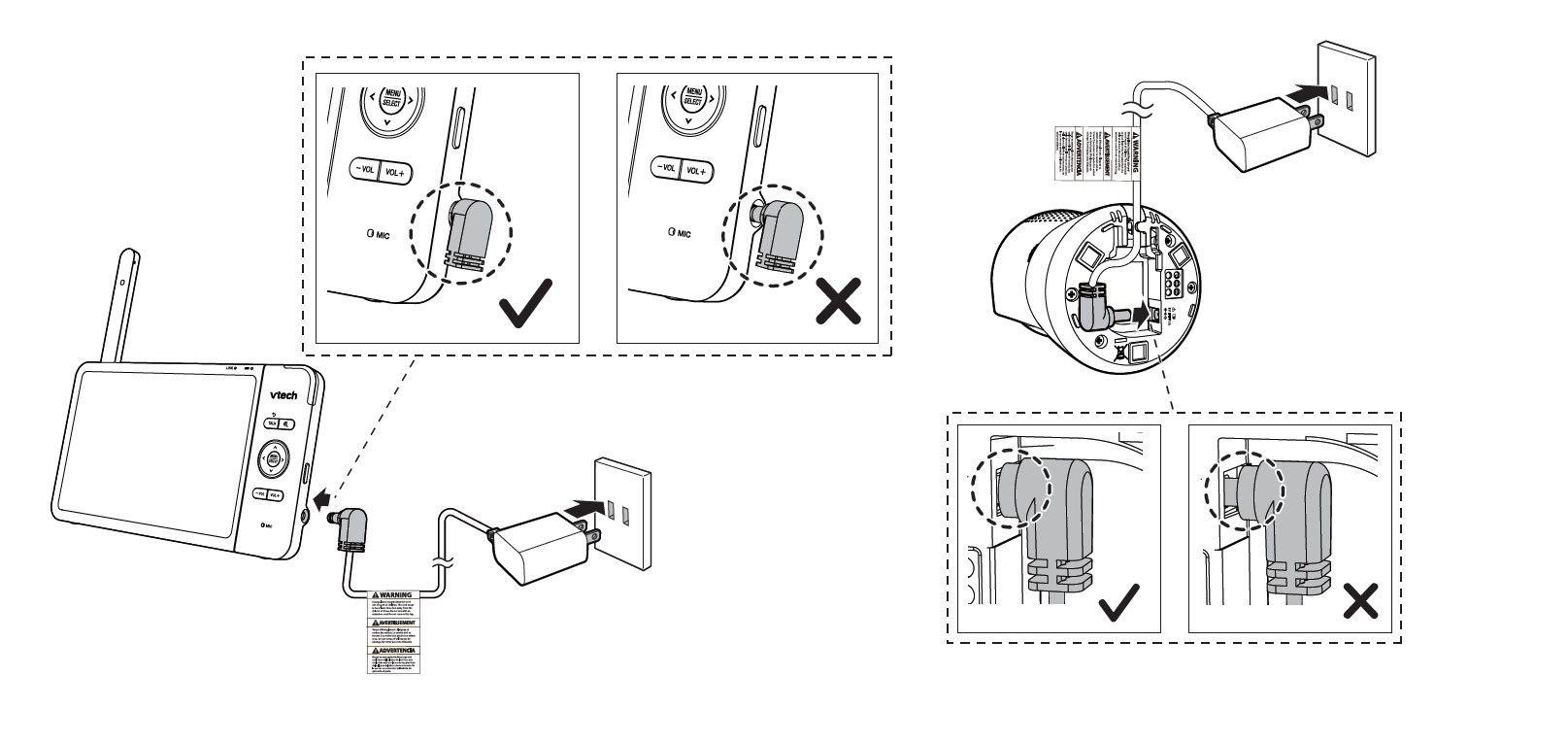 Slide the ON switch to power on or off your baby unit.
Slide the ON switch to power on or off your baby unit.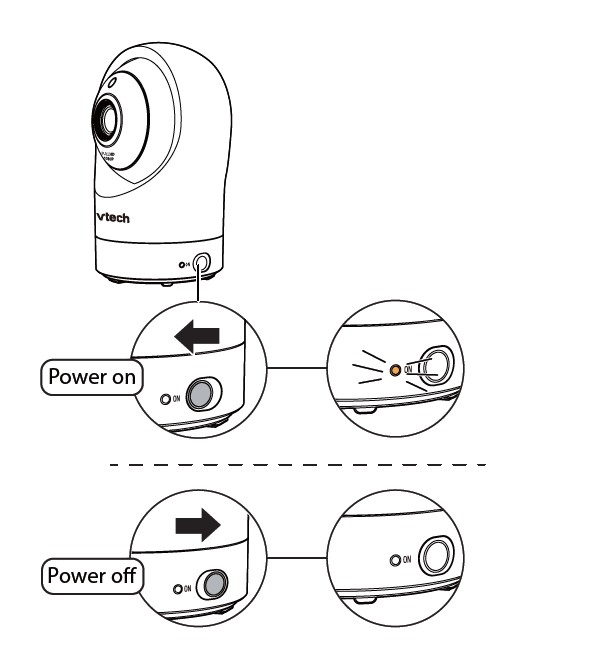
Notes:
- When powering up, the baby unit’s status LED turns on. It will turn off after a while and stay off.
- The status LED setting is off by default. If you want to keep the LED on, press MENU, then go to
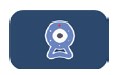 > Status LED and turn it on.
> Status LED and turn it on.
NOTE:
The camera lens and surface may get warm during normal operation.
Charge the parent unit battery before use
The parent unit runs on a rechargeable battery or AC power. To continuously monitor your baby, keep the parent unit connected to AC power. With the battery alone, the parent unit can cordlessly run for a short time only.
Notes:
- Before using the baby monitor for the first time, charge the parent unit battery for 12 hours. When the parent unit battery is fully charged, the battery icon becomes solid
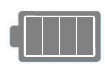 .
. - The standby time varies depending on your actual use.
After the parent unit is fully charged, press POWER until the welcoming screen appears.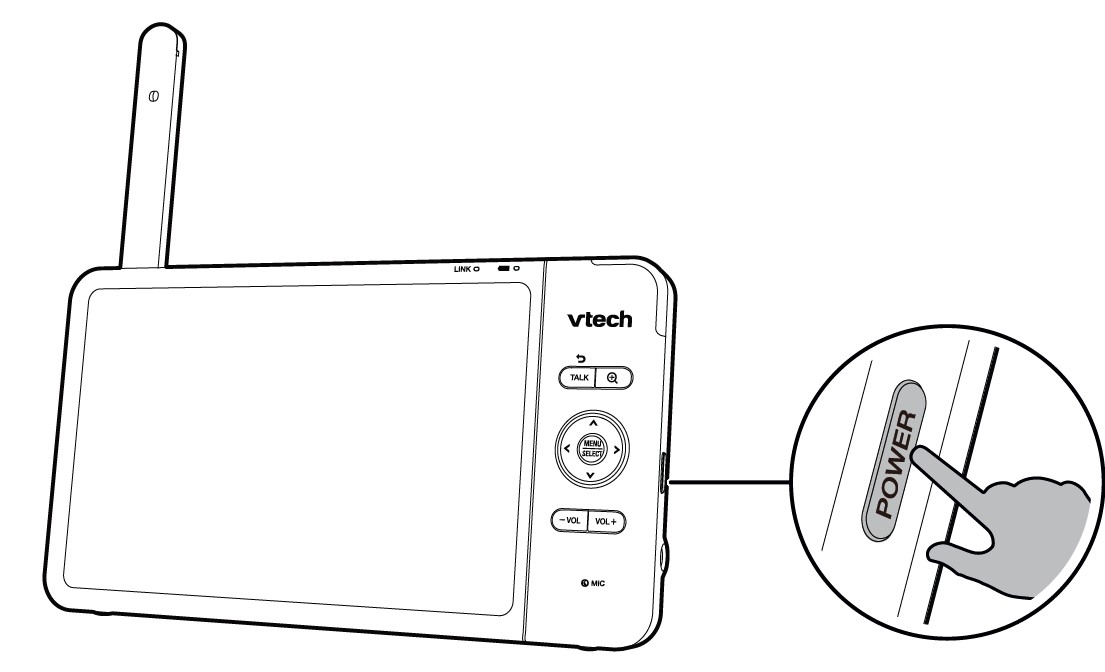
The battery icon indicates the battery status (see the following table).
Raise the parent unit antenna for better reception
Parent unit icons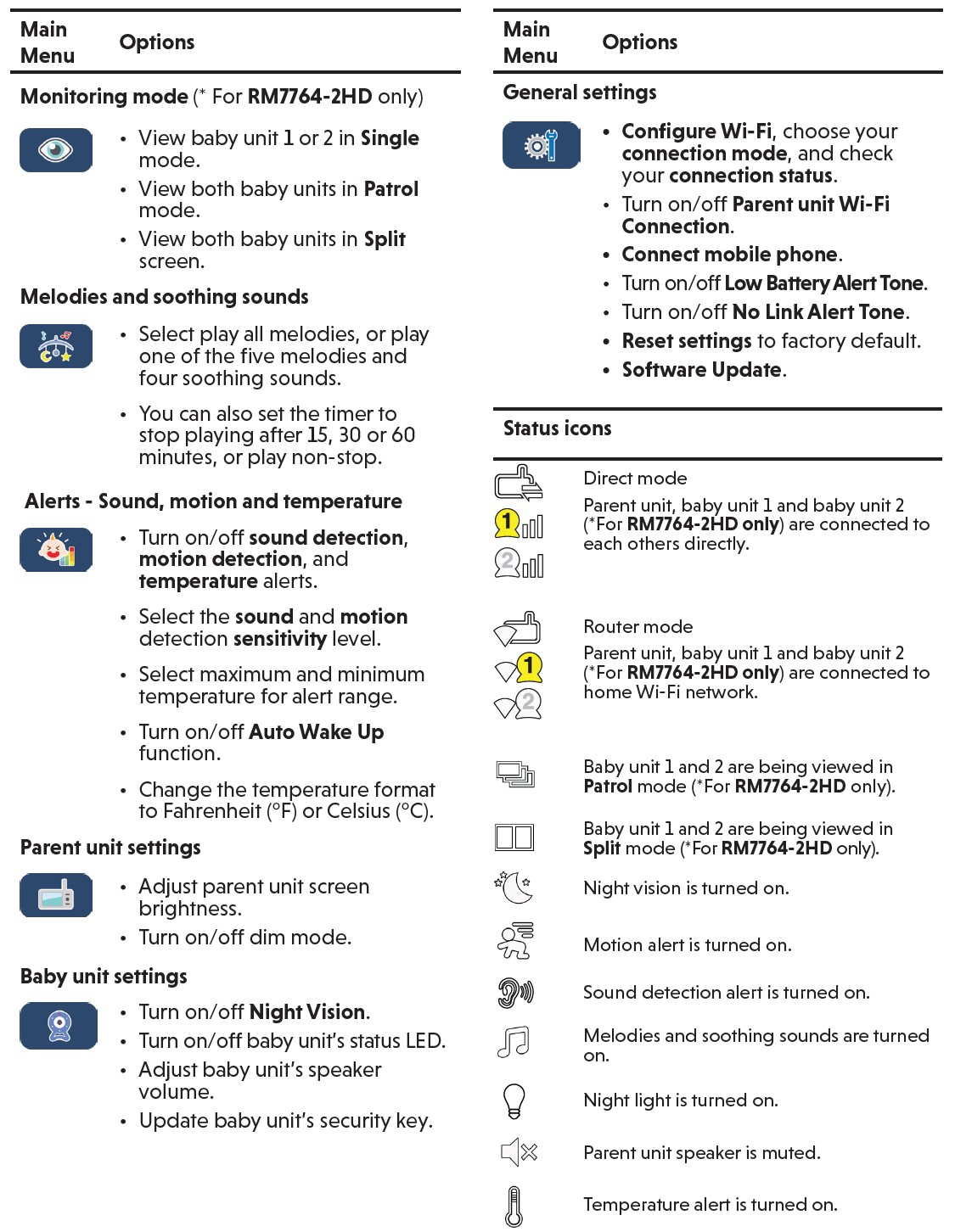
Basic operation
After powering up your video monitor, the parent unit streams live video in direct mode. We recommend you follow the instructions on the screen to set up your home Wi-Fi network with your monitor for functionality enhancements and mobile access. See Auto software and firmware update and Download app for mobile access in this quick start guide.
Use the menu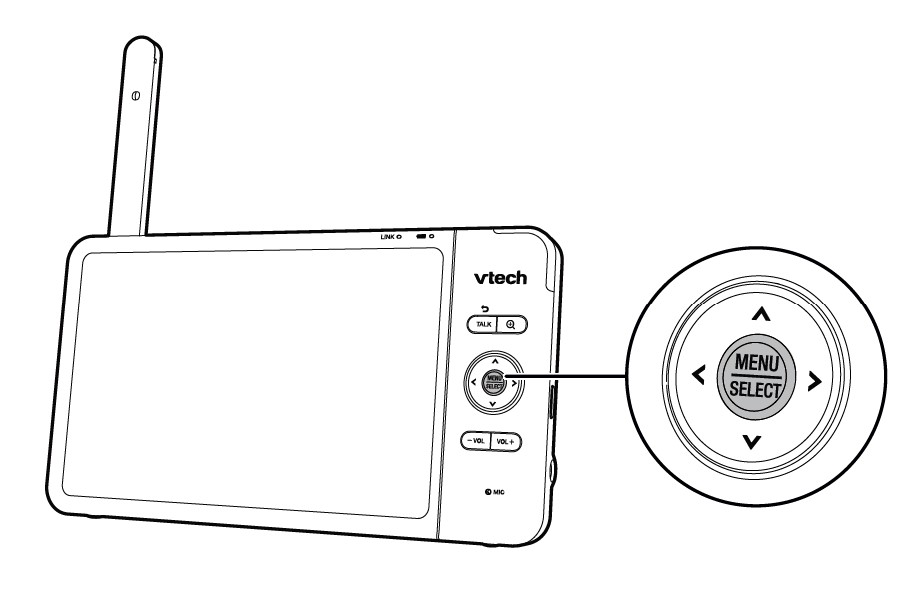
Press MENU on the parent unit to enter the main menu, choose a menu item, or save a setting. You can use the parent unit menu for advanced settings or operations, such as to play or stop a lullaby or adjust the motion and sound detection settings. While in the menu:
- Press the arrow keys to scroll among the menu options.
- Press SELECT to select an item.
- Press TALK to return to the live video.
- Press to go to the Help & Info page.
Adjust speaker volume
Press -VOL / VOL+ to adjust your parent unit speaker volume. It determines the volume of sound transmitted from your baby unit.
Zoom
Press ![]() to zoom in or out.
to zoom in or out.
Talk to your baby via the baby unit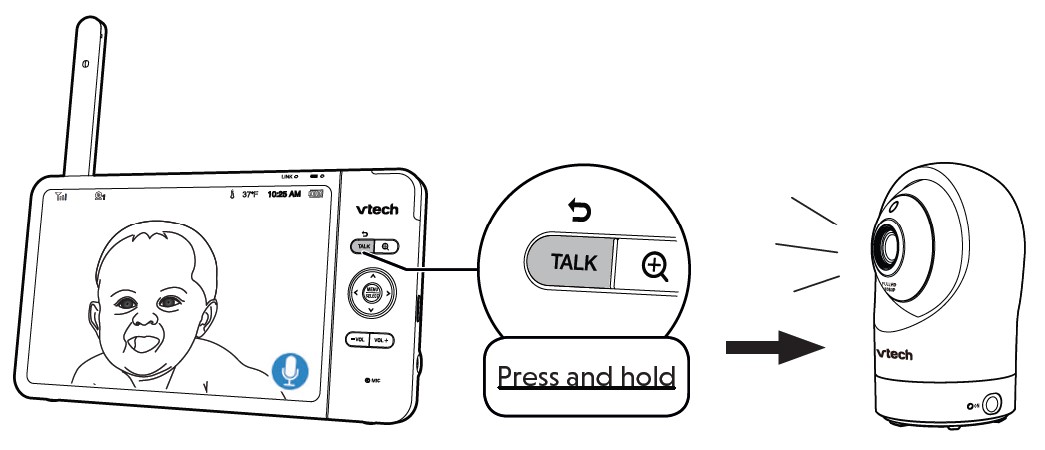
- Press and hold the TALK key.
- When the
 icon displays on the screen, speak to your parent unit. Your voice is transmitted to the baby unit.
icon displays on the screen, speak to your parent unit. Your voice is transmitted to the baby unit. - When finish talking, release the TALK key and hear your baby again.
Adjust the baby unit speaker volume
- Press MENU.
- Go to Baby unit settings
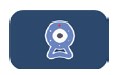
- Press
 to scroll to Volume
to scroll to Volume - Press
 to decrease and
to decrease and  to increase the baby unit’s speaker volume.
to increase the baby unit’s speaker volume.
Turn on/off the parent unit screen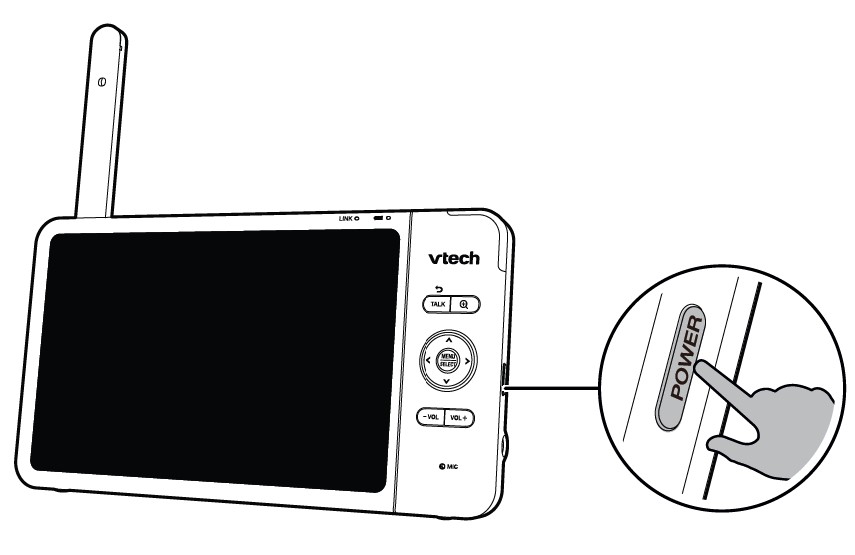
You can turn on or off the parent unit screen without powering off the parent unit. You can still hear the sound from the baby unit.
- Press POWER on the parent unit to turn off the screen.
- Press any keys on the parent unit to turn on the screen again.
Tip: You can reset the parent unit by pressing the RESET key at the back of the unit.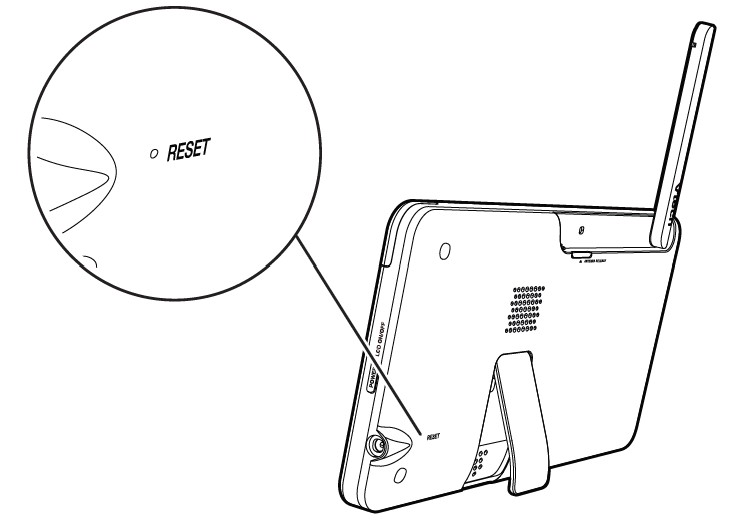
Use a pin and insert it into the hole on the back of the parent unit, and then press the button inside.
Test the sound level and position the HD video monitor
Note: This HD video monitor is intended as an aid. It is not a substitute for proper adult supervision, and should not be used as such.
Testing the sound level of the HD video monitor
Caution:
- For hearing protection, make sure the parent unit is more than 10 feet away from the baby unit. If you hear any high-pitched noise from the parent unit, move the parent unit further until the noise stops. You can also press – VOL on the parent unit to lower or mute the noise.
Tip:
- Increase the parent unit speaker volume if you cannot hear the sounds transmitted from the baby unit.
 Positioning the HD video monitor
Positioning the HD video monitor
Caution: Keep the baby unit out of the reach of your baby. Never place or mount the baby unit inside the baby’s crib or playpen.
- Place the baby unit more than 3 feet away from your baby.
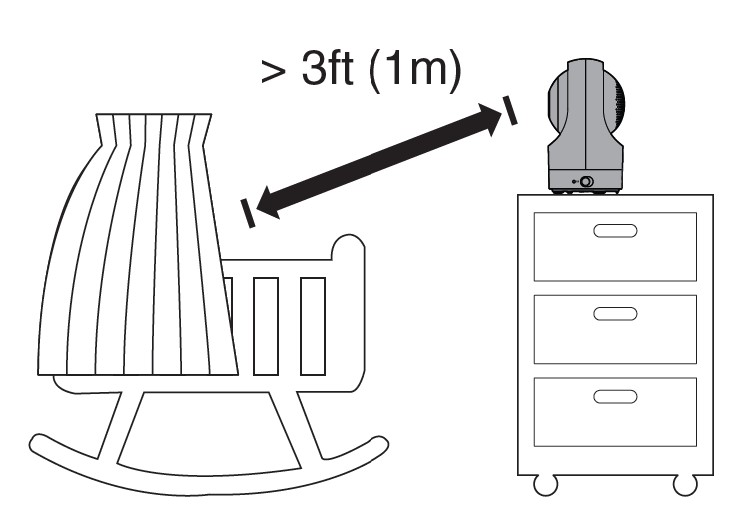
- Adjust the angle of the baby unit to aim at your baby.
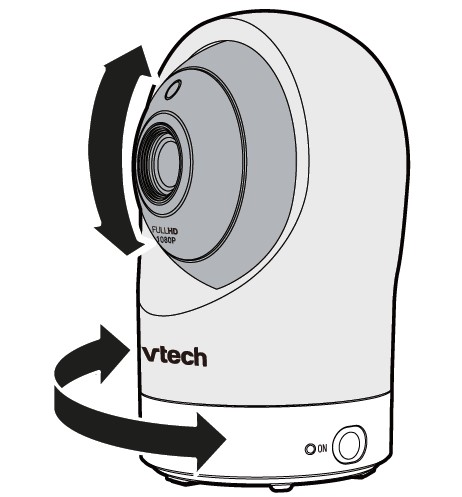
- To avoid causing high-pitched screeching noise from your HD video monitor:
- Make sure your baby unit and parent unit are more than 10 feet apart; OR
- Turn down the volume of your parent unit.
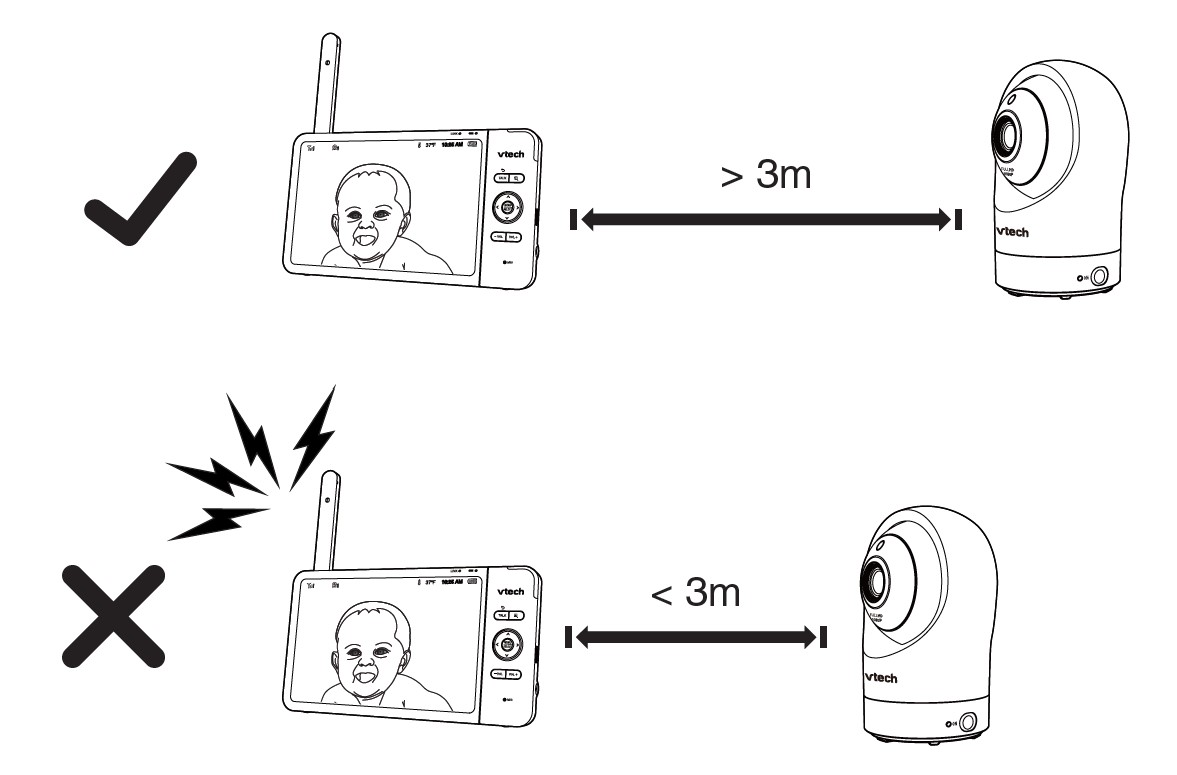 Download the app for mobile access
Download the app for mobile access
You can download the free MyVTech Baby Pro mobile app and install it to a mobile device, then use your mobile device and the mobile app to monitor your areas remotely.
- Press MENU when the parent unit is idle.
- Go to
 Connect Mobile Phone.
Connect Mobile Phone. - Scan the QR code in the parent unit to download the app onto your mobile device.
- Follow the instructions in the mobile app to set up and pair your baby unit to the mobile app.
Alternatively, you can download the mobile app from the App Store or Google Play store.
Install MyVTech Baby Pro mobile app
- Browse the App Store or the Google Play store.
- Search for the mobile app with the keyword “MyVTech Baby Pro“.
- Download and install the MyVTech Baby Pro mobile app to your mobile device. OR
Scan the QR code to get the app.
Note: Make sure your mobile device meets the minimum requirement for the mobile app.
Minimum requirement
The mobile app is compatible with:
- AndroidTM 6.0 or later; and
- iOS 12.0 or later.
After installing the mobile app, follow the instructions in the mobile app and parent unit to set up and pair your baby unit.
On your mobile device:
- Tap
 to run the mobile app on your mobile device, and then create a user account.
to run the mobile app on your mobile device, and then create a user account. - We recommend that you use common webmail services, such as Google Gmail, to register your user account. Check your email (and Spam folder), and activate your new user account via the email link. Then, sign in to your account.
- Follow the instructions in the mobile app to pair the camera. Tap
 then Add Camera in the mobile app to get started.
then Add Camera in the mobile app to get started.
Test the location of the baby unit
If you plan to install your baby unit in a designated location and use your home Wi-Fi network to connect your video monitor, you need to test which of your selected monitoring areas within the house have good Wi-Fi signal strength. After you have powered on your parent unit, you can use your parent unit’s Wi-Fi signal strength indicator to assist in checking.
Once you have identified the suitable location, you can install your baby unit. Adjust the distance between your baby unit and the Wi-Fi router if needed.
Tip: Depending on surroundings and obstructing factors, such as the effect distance and internal walls have on signal strength, you may experience reduced Wi-Fi signal. To improve the Wi-Fi signal strength, adjust the distance or direction of your parent unit. Check with your parent unit again.
Need help?
Driven by system updates, the software, online help topics, and online FAQs will be updated periodically.
For operations and guides to help you use your HD video monitor, and for the latest information and support, go and check the online help topics and online FAQs.
Use your smartphone or mobile device to access our online help.
- Go to https://help.vtechphones.com/rm7764hd or https://help.vtechphones.com/rm7764-2hd; OR
- Scan the QR code. Launch the camera app or QR code scanner app on your smartphone or tablet. Hold the device’s camera up to the QR code and frame it. Tap the notification to trigger the redirection of the online help.
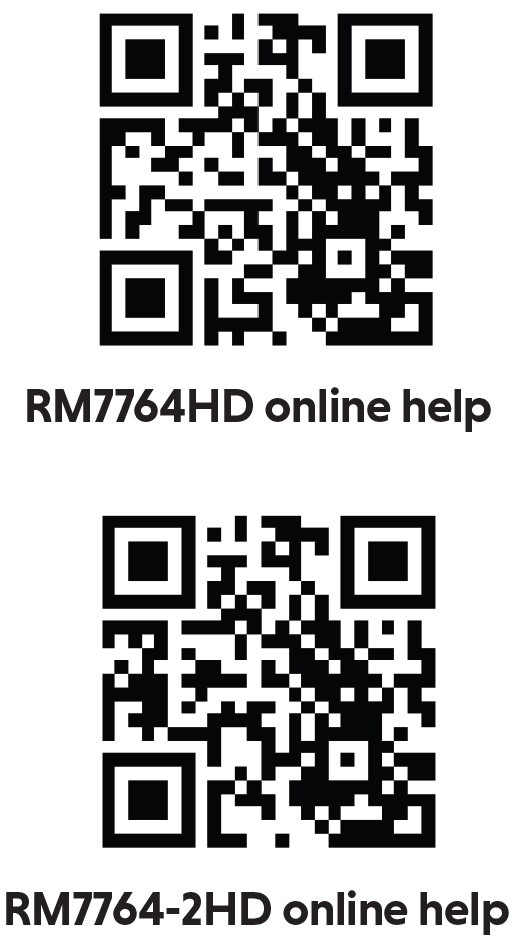
- If the QR code is not clearly displayed, adjust your camera’s focus by moving your device closer or further away until it is clear.
If you would like to contact us,
- visit https://help.vtechphones.com/cs.
- You can also call our Customer Support at 1-844-848-8324 (1-844-84-VTECH) [in the US] or 1-888-211-2005 [in Canada] for help.
Mount the baby unit (optional)
Notes:
- Check for reception strength and baby unit angle before drilling the holes.
- The types of screws and anchors you need depend on the composition of the wall. You may need to purchase the screws and anchors separately to mount your baby units.
- Place the wall mount bracket on a wall and then use a pencil to mark two holes in parallel. Remove the wall mount bracket and drill two holes in the wall (7/32 inch drill bit).
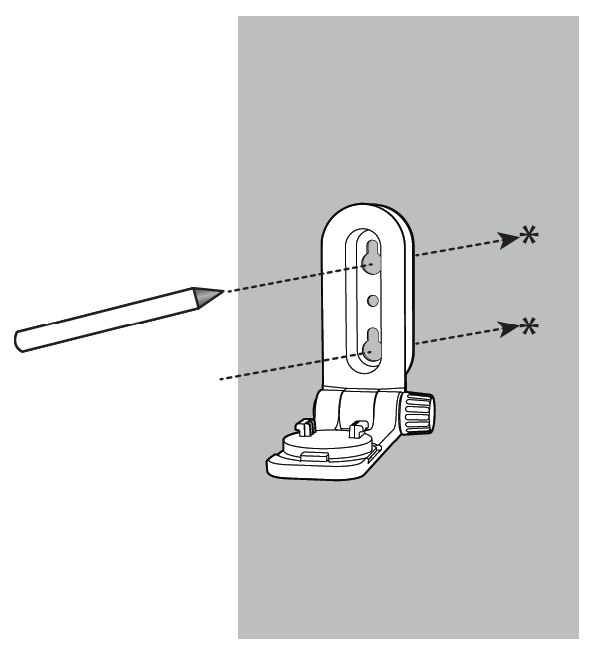
- If you drill the holes into a stud, go to step 3.
- If you drill the holes into an object other than a stud, insert the wall anchors into the holes. Tap gently on the ends with a hammer until the wall anchors are flush with the wall.
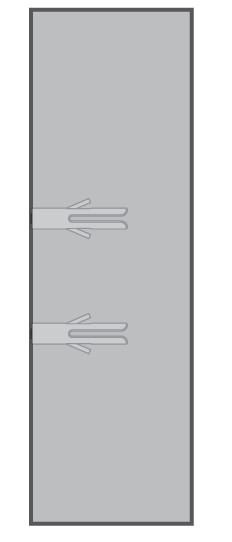
- If you drill the holes into an object other than a stud, insert the wall anchors into the holes. Tap gently on the ends with a hammer until the wall anchors are flush with the wall.
- Align the wall mount bracket and screws with the holes in the wall as shown. Tighten the screw in the middle hole first, so that the wall mount bracket position is fixed. You can tighten the other screw in the top hole.
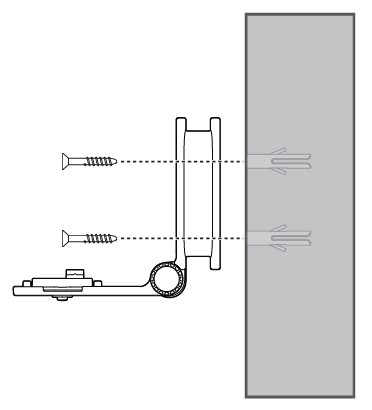 OR Insert the screws into the holes and tighten the screws until only 1/4 inch of the screws are exposed.
OR Insert the screws into the holes and tighten the screws until only 1/4 inch of the screws are exposed.
- Place the baby unit on the wall mount bracket, and then slide it forward until it locks into place. Connect the power adapter to the baby unit
and a power supply not controlled by a wall switch. OR Place the baby unit on the wall mount bracket, and then slide it forward until it locks into place. Align the holes on the wall mount bracket with the screws on the wall, and slide the wall mount bracket down until it locks into place.
OR Place the baby unit on the wall mount bracket, and then slide it forward until it locks into place. Align the holes on the wall mount bracket with the screws on the wall, and slide the wall mount bracket down until it locks into place.
- You can maximize your baby unit’s viewing angles by tilting the wall mount bracket. Hold the baby unit, and then rotate the knob in an anticlockwise direction. This will loosen the joint of the wall mount bracket. Tilt your baby unit up or down to adjust to your preferred angle. Then, rotate the knob in a clockwise direction to tighten the joint and secure the angle.

General product care
To keep this product working well and looking good, follow these guidelines:
- Avoid putting it near heating appliances and devices that generate electrical noise (for example, motors or fluorescent lamps).
- DO NOT expose it to direct sunlight or moisture.
- Avoid dropping the product or treating it roughly.
- Clean with a soft cloth.
- DO NOT immerse the parent unit and the baby unit in water and do not clean them under the tap.
- DO NOT use cleaning spray or liquid cleaners.
- Make sure the parent unit and the baby unit are dry before you connect them to the mains again.
- Clean the USB charging port of dust, dirt, and lint regularly.
Storage
When you are not going to use the HD video monitor for some time, store the parent unit, the baby unit, and the adapters in a cool and dry place.
Limited warranty
What does this limited warranty cover?
The manufacturer of this VTech Product warrants to the holder of a valid proof of purchase (“Consumer” or “you”) that the Product and all accessories provided in the sales package (“Product”) are free from defects in material and workmanship, pursuant to the following terms and conditions when installed and used normally and in accordance with the Product operating instructions.
This limited warranty extends only to the Consumer for Products purchased and used in the United States of America and Canada.
What will VTech do if the Product is not free from defects in materials and workmanship during the limited warranty period (“Materially Defective Product”)?
During the limited warranty period, VTech’s authorized service representative will replace at VTech’s option, without charge, a Materially Defective Product. If we choose to replace the Product, we may replace it with a new or refurbished Product of the same or similar design. We will retain defective parts, modules, or equipment. Replacement of the Product, at VTech’s option, is your exclusive remedy.
VTech will return the replacement Products to you in working condition. You should expect the replacement to take approximately 30 days.
How long is the limited warranty period?
The limited warranty period for the Product extends for ONE (1) YEAR from the date of purchase (90 days on products purchased as Refurbished*). This limited warranty also applies to the replacement Product for a period of either
- 90 days from the date the replacement Product is shipped to you or
- the time remaining on the original one-year warranty (90-day limited warranty on products that are purchased as Refurbished*); whichever is longer.
*Refurbished products purchased from our online store carry a 90-day replacement warranty.
What is not covered by this limited warranty?
This limited warranty does not cover:
- Product that has been subjected to misuse, accident, shipping or other physical damage, improper installation, abnormal operation or handling, neglect, inundation, fire, water or other liquid intrusion; or
- Product that has been damaged due to repair, alteration, or modification by anyone other than an authorized service representative of VTech; or
- Product to the extent that the problem experienced is caused by signal conditions, network reliability, or cable or antenna systems; or
- Product to the extent that the problem is caused by use with non-VTech accessories; or
- A product whose warranty/quality stickers, product serial number plates, or electronic serial numbers have been removed, altered, or rendered illegible; or
- Product purchased, used, serviced, or shipped for repair from outside the United States of America or Canada, or used for commercial or institutional purposes (including but not limited to Products used for rental purposes); or
- Product returned without a valid proof of purchase (see item 2 below); or
- Charges for installation or set up, adjustment of customer controls, and installation or repair of systems outside the unit.
How do you get warranty service?
To obtain warranty service in the USA, please visit our website at www.vtechphones.com or call 1 (800) 595-9511. In Canada, go to www.vtechcanada.com or call 1 (800) 267-7377.
NOTE: Before calling for service, please review the user’s manual – a check of the Product’s controls and features may save you a service call.
Except as provided by applicable law, you assume the risk of loss or damage during transit and transportation and are responsible for delivery or handling charges incurred in the transport of the Product(s) to the service location. VTech will return the replaced Product under this limited warranty. Transportation, delivery, or handling charges are prepaid. VTech assumes no risk for damage or loss of the Product in transit.
What must you return with the Product to get warranty service?
- Return the entire original package and contents including the Product to the VTech service location along with a description of the malfunction or difficulty; and
- Include a “valid proof of purchase” (sales receipt) identifying the Product purchased (Product model) and the date of purchase or receipt; and
- Provide your name, complete and correct mailing address, and telephone number.
Other limitations
This warranty is the complete and exclusive agreement between you and VTech. It supersedes all other written or oral communications related to this Product. VTech provides no other warranties for this Product. The warranty exclusively describes all of VTech’s responsibilities regarding the Product. There are no other express warranties.
No one is authorized to make modifications to this limited warranty and you should not rely on any such modification.
State/Provincial Law Rights: This warranty gives you specific legal rights, and you may also have other rights, which vary from state to state or province to province.
Limitations: Implied warranties, including those of fitness for a particular purpose and merchantability (an unwritten warranty that the Product is fit for ordinary use), are limited to one year from the date of purchase. Some states/provinces do not allow limitations on how long an implied warranty lasts, so the above limitation may not apply to you.
In no event shall VTech be liable for any indirect, special, incidental, consequential, or similar damages (including, but not limited to lost profits or revenue, inability to use the Product or other associated equipment, the cost of substitute equipment, and claims by third parties) resulting from the use of this Product. Some states/provinces do not allow the exclusion or limitation of incidental or consequential damages, so the above limitation or exclusion may not apply to you.
Please retain your original sales receipt as proof of purchase.
FAQS About VTech RM7764HD WiFi Remote Access Baby Monitor
The VTech rm7764hd can control how many cameras?
2 or more cameras
What is the range of a VTech baby monitor?
1,000 feet
Is the VTech camera WiFi-compatible?
You can sever the Wi-Fi connection from your video monitor.
To how many phones can VTech connect?
four separate cell phones, maximum
Can a VTech baby monitor use multiple cameras?
There is no model-to-model interchangeability for cameras.
VTech monitors are phone-compatible, right?
For your VTech Wi-Fi baby monitor, convert your smartphone or tablet into an on-the-go parent unit.
How long is the life of a VTech monitor?
Up to 19 hours of streaming video or 29 hours of streaming audio only.
VTech monitors: are they safe?
The devices were accessible to the hacker, who then had access to information on the smartphones of the carers.
What does a VTech baby monitor display as temperature?
You can select the minimum temperature to be between 50°F and 76°F (24°C). A temperature range of 77°F (25°C) to 102°F (39°C) can be specified as the maximum.
Which frequency is used by the VTech baby monitor?
1.9GHz
How long does it take to fully charge a VTech baby monitor?
19-Hour
How is the VTech monitor operated?
Baby monitor streams High Definition (HD) video between the parent unit and baby unit continuously using available WiFi channels in your home network.
For more manuals by VTech, Visit Manualsdock
[embeddoc url=”https://manualsdock.com/wp-content/uploads/2023/09/VTech-RM7764HD-WiFi-Remote-Access-Baby-Monitor-Quick-Start-Guide.pdf” download=”all”]


