
Ilive iHB603B Wireless Speaker System
About iLive
iLive Electronics is a brand that specializes in audio mixing consoles and related equipment for live sound reinforcement, recording studios, and other professional audio applications. They are known for producing digital mixing consoles that offer advanced features and capabilities for audio engineers and musicians.
iLive Electronics is a part of the Allen & Heath group, a British manufacturer of professional audio equipment. Allen & Heath is well-regarded in the industry for its high-quality mixing consoles and audio solutions. The iLive series of mixers by Allen & Heath includes various models designed to cater to different scales of live events and studio setups. These mixers often feature touchscreen interfaces, extensive connectivity options, built-in effects processing, and remote control capabilities.
Important Safety Instructions
- Read these Instructions.
- Keep these Instructions.
- Heed all Warnings.
- Follow all instructions.
- Do not use this apparatus near water.
- Clean only with a dry cloth.
- Do not block any ventilation openings. Install in accordance with the manufacturer’s instructions.
- Do not install near any heat sources such as radiators, heat registers, stoves, or other apparatus (including amplifiers) that produce heat.
- Do not defeat the safety purpose of the polarized or grounding-type plug. A polarized plug has two blades one wider than the other. A grounding-type plug has two blades and a third grounding prong. The wide blade or the third prong is provided for your safety. When the provided plug does not fit into your outlet, consult an electrician for the replacement of the obsolete outlet.
- Protect the power cord from being walked on or pinched particularly at plugs, convenience receptacles, and the point where they exit from the apparatus.
- Only use attachments/accessories specified by the manufacturer.
- Use only with a cart, stand, tripod, bracket, or table specified by the manufacturer, or sold with the apparatus. When a cart is used, use caution when moving the cart/apparatus combination to avoid injury from tip-over.
- Unplug this apparatus during lightning storms or when unused for long periods of time
- Refer all servicing to qualified service personnel. Servicing is required when the apparatus has been damaged in any way, such as power-supply cord or plug is damaged, liquid has been spilled or objects have fallen into the apparatus, the apparatus has been exposed to rain or moisture, does not operate normally, or has been dropped.
Special note: When placing your unit on a lacquered or natural finish, protect your furniture with a cloth or other protective material.
FCC Warnings
WARNING: Changes or modifications to this unit not expressly approved by the party responsible for compliance could void the user’s authority to operate the equipment.
NOTE: This equipment has been tested and found to comply with the limits for a Class B digital device, pursuant to Part 15 of the FCC Rules. These limits are designed to provide reasonable protection against harmful interference in a residential installation. This equipment generates, uses, and can radiate radio frequency energy and, if not installed and used in accordance with the instructions, may cause harmful interference to radio communications.
However, there is no guarantee that interference will not occur in a particular installation. If this equipment does cause harmful interference to radio or television reception, which can be determined by turning the equipment off and on, the user is encouraged to try to correct the interference by one or more of the following measures:
- Reorient or relocate the receiving antenna.
- Increase the separation between the equipment and the receiver.
- Connect the equipment to an outlet on a circuit different from that to which the receiver is connected.
- Consult the dealer or an experienced radio/TV technician for help.
Additional Warnings
- The apparatus shall not be exposed to dripping or splashing and no objects filled with liquids, such as vases, shall be placed on the apparatus.
- Battery shall not be exposed to excessive heat such as sunshine, fire, or the like
- Caution marking is located at the rear or bottom of the apparatus.
- The marking information is located at the rear or bottom of the apparatus.
IHB603B
Features
- Supports Bluetooth v2.1
- CD player: CD, CD-R/RW
- Digital FM Radio (PLL)
- Digital clock
- Negative LCD display with white backlight
- Ambient blue LED light effects
- Wireless range: 33 feet
- 2-channel stereo sound
- Station memory presets (10 FM)
- Vertical-load disc player
- Motorized disc door
- Sleep timer
- Alarm
- 3.5mm audio input
- Preset EQ
- Digital volume control
- The last user’s setting memory
- Built-in FM wire antenna
- Full-function remote
- Wall mountable
- DC power input: requires an AC/DC power adapter (included)
Included
- Remote control: requires a CR2025 battery (pre-installed)
Introduction
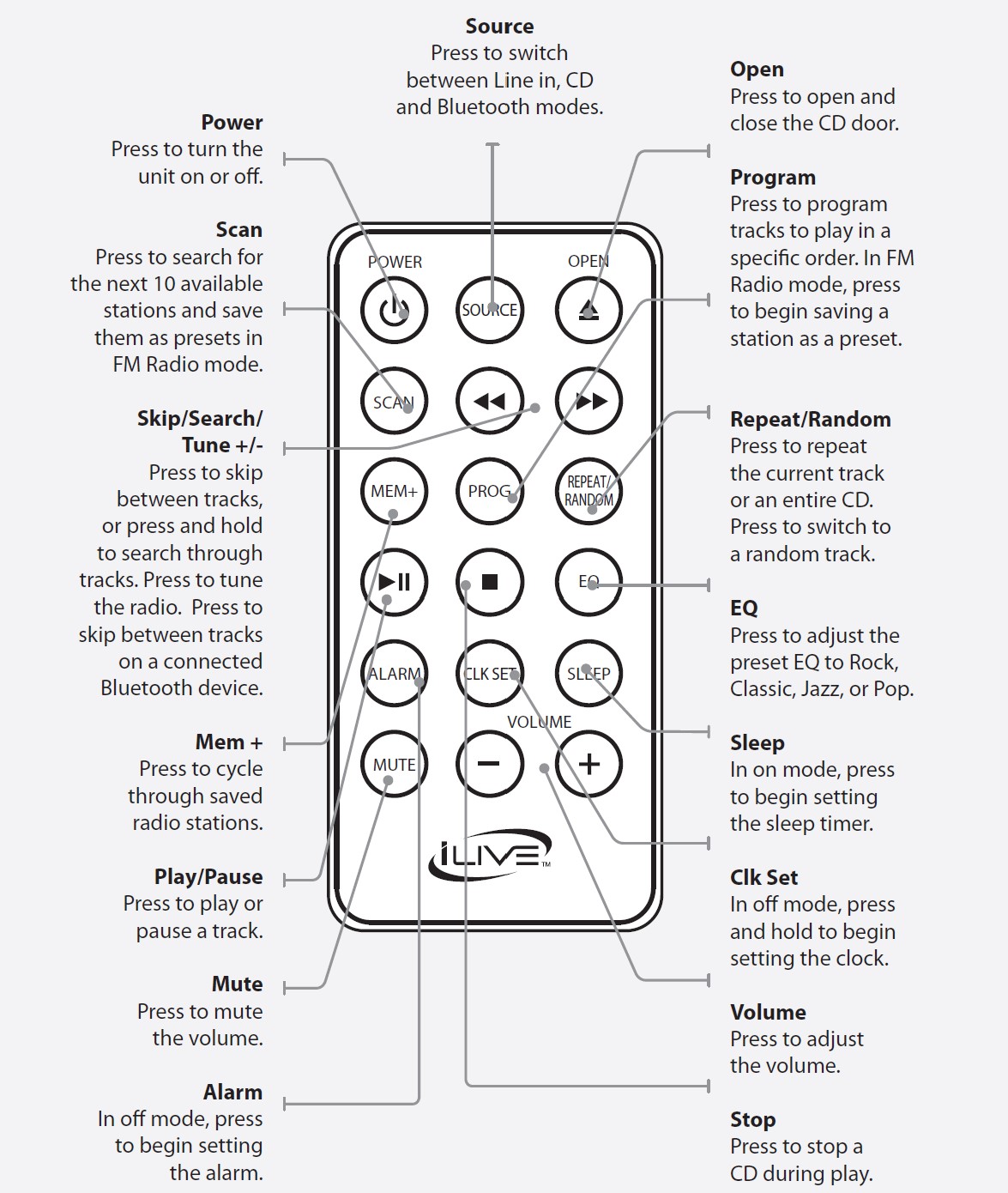
Setup
Power
AC power input: requires an AC/ DC power adapter (included)
Remote
Requires 1, CR2025, battery (pre-installed).
WARNING: The remote control’s button cell battery contains mercury. Do not put in the trash, instead recycle or dispose of as hazardous waste.
Clock
Setting the Clock
- Press and hold the Power button to turn the music system off.
- Press and hold the CLK Set/Sleep button on the music system.
The hour will begin to blink on the display. - Press the Skip/Search buttons to adjust the hour.
A “PM” indicator will appear on the display when the time is set to the PM. - Press the CLK Set/Sleep button to set the adjusted hour.
The minute will begin to blink on the display. - Press the Skip/Search buttons to adjust the minute.
- Press the CLK Set/Sleep button to finish setting the clock.
Setting the Alarm
- With the unit powered off, press and hold the Alarm/EQ button. The display will flash.
- Press the Skip/Search buttons to adjust the hour.
A “PM” indicator will appear on the display when the time is set to the PM. - Press the Alarm/EQ button to set the adjusted hour.
The minute will begin to blink on the display. - Press the Skip/Search buttons to adjust the minute.
- Press the Alarm/EQ button to set the adjusted minute.
The alarm source will begin to blink on the display. - Press the Skip/Search buttons to adjust the alarm source.
bu-Buzzer, rad-Radio, Cd-CD
Note: Please refer to the Radio and CD sections for additional information on the preferred settings. - Press the Alarm/EQ button to finish setting the alarm.
- The unit will power on when the set time is reached.
- To cancel the alarm, press the Alarm/EQ button once. To turn it back on, press the Alarm/EQ button again.
Bluetooth Setup & Charging
Pairing a Bluetooth Device
- Power on the unit by pressing the Power button.
- Press the Source button to switch to Bluetooth Mode.
The display will show the flashing letters “bt”. - Press and hold the Pair button.
- “BT” will flash quickly on the display. When pairing, remain within 3 feet of the unit.
- Using the native controls on your Bluetooth device, select the “IHB603” in your Bluetooth settings to pair.
If your device requests a password, enter the default password “ 0 0 0 0 ”. Refer to the user’s manual for your specific device for instructions on pairing and connecting Bluetooth devices. - When successfully paired, the pairing indicator will remain solid. After the initial pairing, the unit will stay paired unless unpaired manually by the user or erased due to a reset of the device.
If your device should become unpaired, follow the above steps again.
If any pairing issues should occur, un-pair the unit on your Bluetooth device and follow the above steps again.
Playing Audio Wirelessly
- Follow the instructions for Pairing a Bluetooth Device.
- Use the native controls on the connected Bluetooth Device to select a track.
- To play, pause, or skip the selected track, use the native controls on the connected Bluetooth Device or press the Play/Pause or Skip/Search buttons.
- Audio played through the connected Bluetooth device will now be heard through the speakers.
Charging a Device
- Make sure the unit is plugged into the wall.
- Using the appropriate USB charging cable (not included), connect one end to the device and the other to the Charger on the unit.
Refer to the user’s manual for your specific device for manufacturers’ required charging amperage as well as determining the appropriate cable for your device before charging. Note: This device uses a USB charging port with a 500mA maximum charging capacity, making it unsuitable for charging iPads. - The device will now charge.
CD, FM Radio & Line In
Loading a CD
- Open the Disc Door by pressing the Open button.
- Place a CD into the unit, label side facing up.
- Close the Disc Door.
Playing a CD
- Follow the instructions for Loading a CD.
- Press the Source button to switch to CD mode.
- Press the Play/Pause button to begin playing the loaded CD.
Programming a CD
- Follow the instructions for Loading a CD and Playing a CD.
- Press the Stop button to stop the CD during play.
- Press the Prog button on the remote.
- Use the Skip/Search buttons to enter the desired track number. Press the Prog button to set the track.
- Repeat step 3 until the desired number of CD tracks are programmed.
- Press the Play/Pause button on the remote to begin playing the programmed tracks.
Playing the Radio
- Press the Source button to switch to FM Radio mode.
- Press the Tune+/- buttons to tune the radio. Press and hold to search for the next available station.
Radio Reception
Adjust the position of the antenna to improve FM radio reception.
Saving a Radio Station as a Preset
- Follow the instructions for Playing the Radio.
- Press the Prog button on the remote.
- Press the Tune+/- buttons on the remote to select a preset number. Up to 10 stations may be preset.
- Press the Prog button to save the current station to the selected preset.
Tuning to a Saved Preset Station
- In FM Radio mode, press the Mem+ button to cycle through saved presets.
Using the Audio Input
Requires a 3.5mm audio cable (not included)
- Connect a 3.5mm audio cable to the Line In and the audio output on an MP3 player or other audio device.
- Press the Source button to switch to Line In mode.
- Use the native controls on the connected MP3 player or other audio source to play your audio through the unit.
Company Information
International Support
To download this User’s Guide in English, Spanish, or French, or to get answers to frequently asked questions, visit the support section
at www.iLiveElectronics.com.
Contact Information
- Email Support: prodinfo@dpiinc.com
- Email Parts: partsinfo@dpiinc.com
- Phone Support: 1-888-999-4215
- Website: www.iLiveElectronics.com
Warranty
For Warranty Information and the most up-to-date version of this User’s Guide, go to: www.iLiveElectronics.com
FAQS About Ilive iHB603B Wireless Speaker System
Why is a wireless speaker necessary?
Your smartphone or tablet can connect wirelessly to a WiFi speaker through your home network. This enables you to leave the room without pausing the music using your smartphone.
How many speakers can you simultaneously connect to?
Dual Audio allows you to connect your phone to two speakers, two headphones, or one of each, and the audio will play on both of them. It is the ideal technology for tying together several Bluetooth speakers.
Can you connect to multiple speakers at once?
You may pair two Bluetooth speakers with the same device using Dual Audio.
How much time does it take the iLive Bluetooth speaker to charge?
The average charging time is four hours.
How do I charge my Bluetooth speaker, the iLive?
Connect the AC/DC power adapter to a standard power outlet and the speaker’s Micro-USB DC Power Input to power the device or recharge the internal battery. The average 3 hour battery life.
Does the iLive Bluetooth speaker have a companion app?
Simply pair your iLive speaker with a Bluetooth device to start streaming music wirelessly.
Do wireless speakers require power?
Bluetooth speakers and smart home devices need to be powered constantly because of their extra functions.
Can wireless speakers be used offline?
Yes. Without Wi-Fi, Bluetooth can be used.
What is the wireless speaker’s range?
Range. The ranges at which Bluetooth speakers connect vary. Most can go up to 100 feet (30 meters) away, or about 30 feet (9 meters) away.
Can I use wireless speakers with my TV?
Yes, you can pair your Bluetooth speaker and smart TV using the TV’s settings to connect the two devices.
How far apart should speakers be placed?
For bookshelf speakers, aim for a distance of 4 feet, while for floor-standing speakers, aim for 8 feet.
For more manuals by iLive, Visit Manualsdock
[embeddoc url=”https://manualsdock.com/wp-content/uploads/2023/09/Ilive-iHB603B-Wireless-Speaker-System-User-Guide.pdf” download=”all”]


