![]()
Plantronics Blackwire 3225 USB-C Headset
ABOUT Plantronics
Plantronics, Inc. is an American electronics company that manufactures audio communications equipment for both businesses and consumers under the Poly brand to honor its dual Plantronics and Polycom heritage. Its products support mobile use, gaming, music, and unified communications. Poly has replaced Plantronics. Plantronics and Polycom are now together as Poly. a preferred partner in the ecosystem of collaboration and communication.
Overview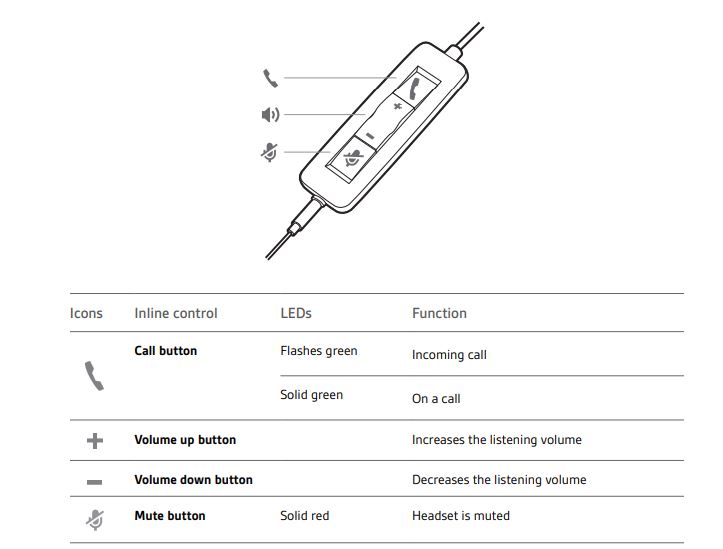
Setup
Power on your headset by connecting to your computer or mobile device. You can connect your headset in 2 ways:
- Via USB-A/USB-C connector
NOTE Headset call control functionality may vary in mobile devices.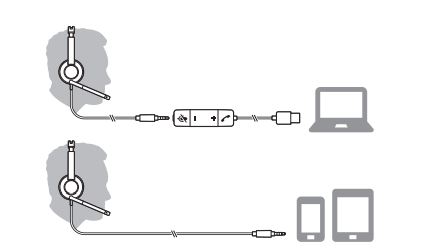
- Via 3.5 mm connector
NOTE Headset call control functionality is not available.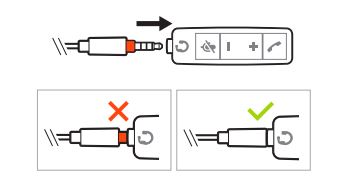
3.5 mm connector available on Blackwire 3215/3225 only
Load software
IMPORTANT Some softphones require the installation of Plantronics Hub for Windows/Mac to enable headset call control (answer/end and mute) functionality.
Download Plantronics Hub for Windows/Mac by visiting plantronics.com/software. Manage your headset settings on your computer with Plantronics Hub:
- Call control for softphones
- Update firmware
- Turn features on/off
- View user guide
Fit
- Adjust the headband
Lengthen or shorten the band until it fits comfortably. The cushions should sit comfortably over the center of your ears.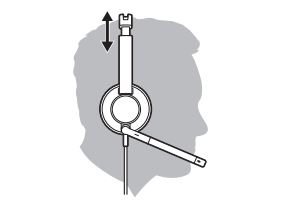
- Position the boom
- This headset can be worn on the left or right side.
- Rotate the boom to align with your mouth.
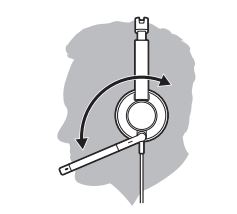
CAUTION To avoid breaking the boom, only rotate it up and over 180°.
- Adjust the boom
Gently bend the boom in or out so it is approximately two finger widths from the corner of your mouth.
Use the inline controller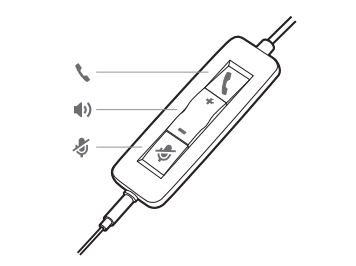
Make/take/end calls
Headset call control is a software feature and is dependent on a compatible softphone. If you have not installed Plantronics Hub or do not have a compatible softphone, press the headset call button first and then make/take/end the call using the softphone application. Download Plantronics Hub for Windows or Mac atplantronics.com/software.
- Answer or end a call Tap the Call button or use your softphone.
- Make a call Dial using your softphone application.
- Redial If not on an active call, double-key press the call button to redial the last call.
- Hold Press and hold the call button for 2 seconds to put a call on hold.
Volume
- Listening volume Press the Volume up (+) or Volume down (-) button.
- Adjust headset microphone volume (softphone) Place a test softphone call and adjust softphone volume and PC sound volume accordingly.
Mute
- During a call, briefly press the mute button to mute the microphone on the inline controller. To unmute press the button again.
Troubleshooting
Headset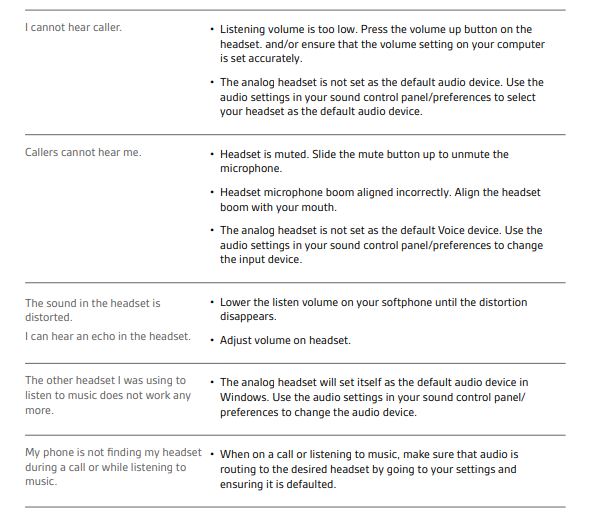
Support
NEED MORE HELP?
Plantronics, Inc
- 345 Encinal Street
- Santa Cruz, CA 95060
- United States
Plantronics B.V
- Scorpius 171
- 2132 LR Hoofddorp
- Netherlands
FAQS About Plantronics Blackwire 3225 USB-C Headset
What is the Plantronics Blackwire frequency range?
Full-range, dual-channel Hi-Fi stereo audio playback that can handle frequencies up to 20,000 Hz.
How can I make Plantronics Blackwire’s noise cancellation function?
Set the Plantronics 725 device for sound playback on the Audio tab of the Control Panel’s Sound & Audio Devices window. Make a call with the softphone application. Unwanted noise is lessened via active noise cancellation (ANC). To activate, move the switch toward ANC.
Is the Blackwire 3225 from Plantronics noise-canceling?
Superior audio quality is offered by the stereo headset with a noise-canceling microphone, the Plantronics Blackwire 3225, which comes with a USB-A cable.
How durable are Plantronics headsets?
7 hours
What about Plantronics headphones?
They feature a polished, understated, and contemporary look. Wearing these Plantronics On-Ear headphones all day long is comfortable and pain-free. The plush ear pads and lightweight headband with strap are quite comfortable to hold in the hand. These Plantronics wireless headphones are undoubtedly the most comfy on-ear models we’ve ever tested.
What does Plantronics’ ANC stand for?
Noise-cancelling speakers are used by Active Noise Cancellation (ANC) to eliminate undesired background noise. pause.
What is the Plantronics headset volume control procedure?
On the headset’s body or an integrated control may be found the “+” and “-” volume controls.
Does using a headset lessen ambient noise?
Background noise can be reduced by utilizing high-quality headphones with a noise-cancelling microphone,
Why do my Plantronics headphones pick up my own voice?
Your microphone may be set too high, which would result in this.
Can the Plantronics headset be muted?
The headset icon in the System Tray can be clicked to mute or unmute your headset. Click Mute to turn the gadget off.
For more manuals by Plantronics, Visit Manualsdock
[embeddoc url=”https://manualsdock.com/wp-content/uploads/2023/08/Plantronics-Blackwire-3225-USB-C-Headset-User-Guide.pdf” download=”all”]


