
Emerson ER100202 Alarm Clock Radio and QI Wireless Charger
About Emerson
Industry leaders rely to Emerson as a dependable partner that innovates constantly to assist them in overcoming the next big problem. We can work together across our businesses to offer more comprehensive solutions for customers based on our extensive industry experience thanks to our strong automation portfolio. We use our extensive global footprint, subject matter knowledge, and industrial software to assist businesses in achieving important operational and sustainability objectives.
WARNING
TO PREVENT ELECTRIC SHOCK HAZARDS, DO NOT CONNECT TO THE MAINS POWER SUPPLY WHILE THE GRILLE IS REMOVED. TO REDUCE THE RISK OF FIRE OR ELECTRIC SHOCK, DO NOT EXPOSE THIS APPARATUS TO RAIN OR MOISTURE.
IMPORTANT SAFETY INSTRUCTIONS
- Read these instructions. Keep these instructions. Follow all instructions. Heed all warnings.
- Do not use this apparatus near water.
- Clean only with a dry cloth.
- Do not block any ventilation openings. Install in accordance with the manufacturer’s instructions.
- Do not install near any heat sources such as radiators, heat registers, stoves, or other apparatus (including amplifiers) that produce heat.
- Do not defeat the safety purpose of the polarized or grounding-type plug. A polarized plug has two blades one wider than the other. A grounding-type plug has two blades and a third grounding prong. The wide blade or the third prong is provided for your safety. If the provided plug does not fit into your outlet, consult an electrician for replacement of the obsolete outlet.
- Protect the power cord from being walked on or pinched particularly at plugs, convenience receptacles, and the point where they exit from the apparatus.
- Only use attachments/accessories specified by the manufacturer.
- Unplug this apparatus during lightning storms or when unused for long periods of time.
- Refer all servicing to qualified service personnel. Servicing is required when the apparatus has been damaged in any way, such as power-supply cord or plug is damaged, liquid has been spilled or objects have fallen into the apparatus, the apparatus has been exposed to rain or moisture, does not operate normally, or has been dropped.
- Use only with the cart, stand, tripod, bracket, or table specified by the manufacturer, or sold with the apparatus. When a cart is used, use caution when moving the cart/apparatus combination to avoid injury from tip-over.
- The apparatus shall not be exposed to dripping or splashing and no objects filled with liquids, such as vases, shall be placed on the apparatus.
- The mains plug is used as a disconnect device and it should remain readily operable during intended use. In order to disconnect the apparatus from the mains completely, the mains plug should be disconnected from the mains socket outlet completely.
- The battery shall not be exposed to excessive heat such as sunshine, fire, or the like.
CAUTION: Danger of explosion if the battery is incorrectly replaced. Replace only with the same or equivalent type.
Preparation For Use
Remove the clock from the carton and remove all packing material from the clock. Save the packing material,if possible, in case the clock ever needs to be serviced or transported. The original carton and packing material is the only Safeway to pack your clock to protect it from damage in transit.
- Remove any descriptive labels or stickers on the front or top of the cabinet. Do not remove any labels or stickers from the back or bottom of the cabinet.
- Note the serial number on the bottom of your clock and write this number in the space provided on the Warranty page of this manual.
- Place your clock on a level surface such as a table, desk, or shelf, convenient to an AC outlet, out of direct sunlight, and away from sources of excess heat, dirt, dust, moisture, humidity, or vibration
- Unwind the Line cord connecting the AC adapter and extend it to its full length.
Protect Your Furniture
This model is equipped with non-skid rubber ‘feet to prevent the product from moving when you operate the controls. These feet are made from non-migrating rubber material specially formulated to avoid leaving any marks or stains on your furniture. However certain types of oil-based furniture polish wood preservatives or cleaning sprays may cause the rubber ‘feet’ to soften, and leave marks or a rubber residue on the furniture. To prevent any damage to your furniture we strongly recommend that you purchase small self-adhesive felt pads, available at hardware stores and home improvement centers everywhere. and apply these pads to the bottom of the rubber feet before you place the product on fine wooden furniture.
Power Source
This clock is designed to operate on normal 120V 60HZ AC power only. Do not attempt to operate the clock on any other power source. You could cause damage to the clock that is not covered by your warranty. This clock should be connected to an AC outlet that is always ‘ live’. Do not connect it to an outlet that is controlled by a wall switch. When the power to the clock is interrupted, the built-in lithium battery takes over to maintain the time and alarm settings. To maximize the life of the lithium battery keep the clock connected to a ‘live’ AC outlet at all times.
Package Contents
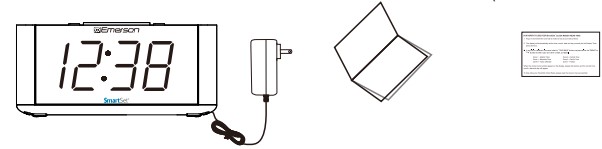
- ER100202 Clock Radio × 1
- Owner’s Manual
- Read This Insert
Location of Controls and Indicators
FRONT PANEL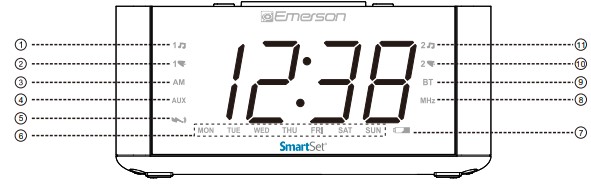
TOP PANEL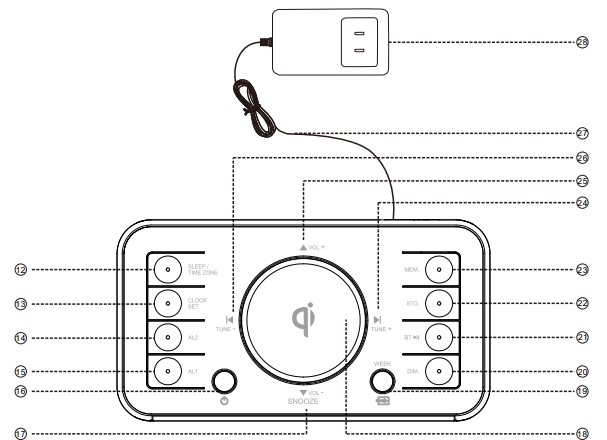
REAR PANEL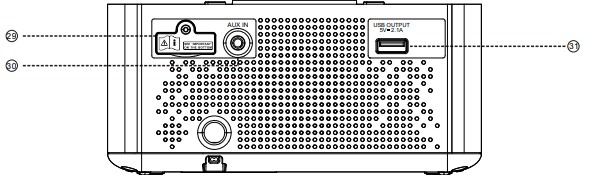
- 15 (AL 1’Radio’) Alarm Indicator
- 1% (AL 1’Buzzer’) Alarm Indicator
- AM Indicator.(‘On’=AM;’Off’=PM)
- AUX Indicator
- Wireless Charging Indicator
- DAY OF WEEK Indicators
- LOW BATTERY Indicator
- MHz FM Radio Indicator
- BT Indicator (‘Solid’=Bluetooth connected)
- 2° (AL 2 ‘Buzzer”) Alarm Indicator
- 25 (AL 2 ‘Radio’) Alarm Indicator
- SLEEP/TIME ZONE Button
- CLOCK SET Button
- AL2 ON/OFF/SET Button
- AI ^ ONIOEEISET Button
- POWER (‘ON’/Standby)Button
- DOWN/VOL-/SNOOZE Button
- Qi Wireless Charging Pad
- SOURCE/WEEK Button
- DIM. (DIMMER) Button
- BT I (Play/Plause)Button
- STO. (STORE) Button
- MEM.(MEMORY) Button
- A TUNE+ Button
- AUP/VOL+ Button
- TUNE- Button
- Adapter Cable (acts as Antenna
- AC Adapter
- Backup Battery Compartment
- AUX IN Jack
- USB CHARGING Port
Setting the Time Zone
Initial Default Setting at Clock Mode
IMPORTANT: The first time you connect your new SmartSet clock to the AC outlet the internal computer will automatically set the time correctly for the Eastern Time Zone, which is the initial default setting. The display will scan for a few seconds and then show the correct Day and Time in the Eastern zone. If you live in the Eastern Time zone there’s nothing else to do. Your clock is set correctly and running. If you do not live in the Eastern Time zone you must change the default zone display to your own zone. You only do this one time and the SmartSet® will remember the new default time zone setting and will always return to that setting after power interruption.
To view the current zone number, press the TIME ZONE button briefly and then release. To change the default time zone, press the TIME ZONE button repeatedly to select your own zone number. When the correct zone number appears in the display, release the button.
Note: Time zone and clock settings can only be adjusted in Standby mode, where the function of Radio, Bluetooth, and AUX are disabled (1. e.g. indicator of MHz. BT and AUX are ‘Off’).
Setting the Clock Manually
Checking the Current Year-Date-Day of Week-Time Settings
Press the CLOCK SET button repeatedly to see the cycle of year, date, day of week, and time. To restore time display mode, leave it idle for 3 seconds.
Setting the Year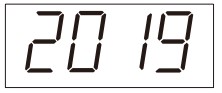
- Press and hold the CLOCK SET button until the Year ‘Flashes’. then release the button;
- Press the button to adjust Year;
Setting the Date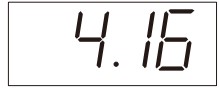
- Press the CLOCK SET button again and release. the Date ‘Flashes’:
- Press the button to adjust the Month;
- Press the button to adjust the Date
Setting the Time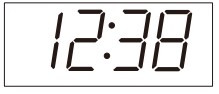
- Press the CLOCK SET button again and release. the Hour ‘Flashes;
- Press the K or button to add the Hour (where AM indicator ‘On’ is AM, ‘Off’ is PM);
- Press the A or W button to adjust the Minutes;
- Press the CLOCK SET button again, or leave it idle for 10 secs, to store all new settings and restore it to time display mode.
Daylight Saving and Leap Year Adjustment
All Daylight Saving Time (DST) and Leap Year adjustments are made automatically by the SmartSet internal computer as follows:
Start of Daylight Saving Time:
At 2:00 AM on the 2nd Sunday in March, the clock will automatically advance to 3:00 AM
End of Daylight Saving Time:
At 3:00 AM on the 1st Sunday in November, the clock will automatically reset to 2:00 AM
Turn Daylight Saving Function Off / On:
Daylight Saving Time is NOT observed in Hawaii, American Samoa, Guam, Puerto Rico, the Virgin Islands, and in, most of Arizona, with the exception of the Navajo Indian Reservation in Arizona. If you do not want the clock to adjust itself automatically according to Daylight Saving Time, you can disable it by pressing and holding the TIME ZONE button, following with the WEEK button, pressing and holding both buttons at the same time for 4 seconds, the display will show ‘On’, which means the auto Daylight Saving Time is enabled by default. By pressing the WEEK button briefly, the display will show ‘OFF’ to indicate that the auto Daylight Saving Time function is disabled, if pressing the WEEK button again, the display will show ‘On’ to enable the auto Davlight Saving Time function again.
Leap Year:
At 12:00 Midnight on February 28th, the calendar display will change to”2 29″.
Setting the Alarm
IMPORTANT: Alarm settings can be checked and adjusted in Standby mode or even while Bluetooth, Radio or AUX mode is On. Your clock radio has two separate alarms Alarm1 (AL1) and Alarm2 (AL2) that can be set and used independently. You may use the alarms to wake two persons at different times, or you may use one alarm for weekdays and the other one for weekends. Please ensure that you have set the wake-up time and alarm week mode correctly.
Adjusting the Wake-Up Time
The procedure for adjusting the wake-up time is the same for both Alarm 1 and Alarm 2.
- Press and hold either the AL1 or AL2 button. The display will change from the current time to the Alarm1 or Alarm2 wake-up time and alarm week mode.
- While holding the AL1 or AL2 button, press either the WorK button to advance or reverse your desired wake-up time.
- When the desired wake-up time appears on the display, release the Wand K buttons to store the wake-up time setting.
Snooze Alarm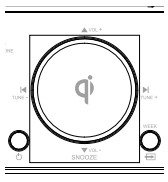
When the alarm comes On, press the SNOOZE button to pause it for 9 minutes. The alarm indicator will flash during Snooze Alarm mode. To turn off the Snooze Alarm, press either the POWER AL1 or AL2 button once.
Listening to FM Radio
Turn On / Off Radio Mode
- Extend the power cord fully and orient it for better FM reception.
- Press the POWER button to turn the unit from Standby mode to On.
- Press the SOURCE button repeatedly until the MHz indicator turns ‘On’, and the FM station frequency displays.
- Set the VOLUME by pressing the VOL + or VOL – button to a level that suits your needs.
- When you finish listening to the radio, press the POWER button to turn the radio Off. The MHz indicator will then turn ‘Off’.
Receive your desired station with the TUNING control: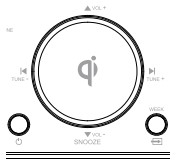
- Press the TUNE + / TUNE – button briefly, the receiving frequency will increase / decrease by one step.
- Press and hold the TUNE + / TUNE – button for 3 seconds then release, Auto Station Seeking will be engaged, and the receiving frequency will increase/decrease automatically until a station with acceptable reception is found.
Storing and Recalling Radio Station Memory Manually
When you have a few favorite radio stations to listen to, you may save them in specific memory locations and pick one of them in a few seconds without the need to search it each time. Our digital tuning technology allows you to do this easily by following the steps listed below:
Recalling Station from the Memory
- Turn the unit On and select Radio mode.
- Press the MEM. button, ‘P XX’ shows on the display, and the station according to the memory location will then be tuned in.
- Repeatedly pressing the MEM. button or the TUNE + / TUNE – button will change the memory location from 1 through 20, and the station stored in the location will then be tuned in once the memory location is selected and all buttons released.
- The display will show the frequency of the station and then return to the current time after a few seconds.
Listening to Bluetooth Speaker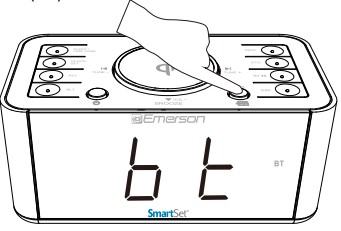
- Press the POWER button to turn the unit ON.
- Press the SOURCE button to select Bluetooth (BT mode (BT indicator ‘Flashes’ for pairing).
- Enable your Bluetooth device and select ER100202 from its Available/Paired device list. If pairing is successful, the unit will prompt and the BT indicator will become solid.
- Automatic connection with your Bluetooth devices is possible if they have been paired successfully with this unit before.
- After being paired, you can play your music through this Bluetooth Speaker.
- Press briefly the BTIbutton can pause or resume playback streaming over your Bluetooth device.
Note: If pairing is unsuccessful, all previously paired Bluetooth devices around should be disconnected first by pressing and holding the BTIbutton until it prompts, or turn Off their Bluetooth connection, in order to avoid making any auto reconnection between them. Then, set this unit to Bluetooth mode, and tap the Bluetooth switch on your phone/device Off and back on again to refresh/search for any nearby ER100202 for pairing.
Enjoying Audio Sources via AUXIN Jack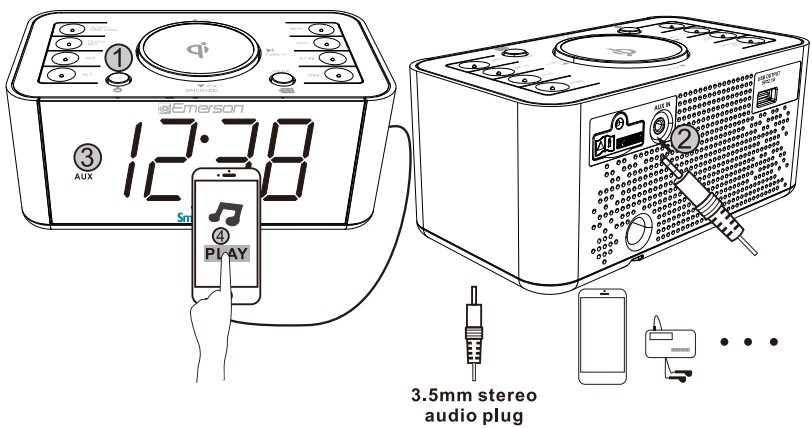
This clock radio is equipped with an AUX IN jack for you to enjoy an iPod, MP3 music player, or other audio source.
- Connect your iPod, MP3 player, or other audio source from its earphone jack to the AUX IN jack of this unit via an audio cable (not included) with both ends in a 3.5mm stereo plug.
- AUX indicator will light on after you power on the unit and change to AUX mode by pressing the SOURCE button.
- Start to play an iPod, MP3 music player, or other audio player, and set the player volume to its maximum when necessary.
- Adjust the volume of this clock radio to meet your desired level as well.
Note: When alarm time comes, music playing through the AUX IN jack will be muted, and Wake-To-Music or Wake-To-Buzzer can only be heard according to your alarm setting.
Sleeping to Music Timer
Press the POWER button to turn ON the unit, and press the SOURCE button to select either Bluetooth, FM Radio, or AUX mode to play music or listen to the radio.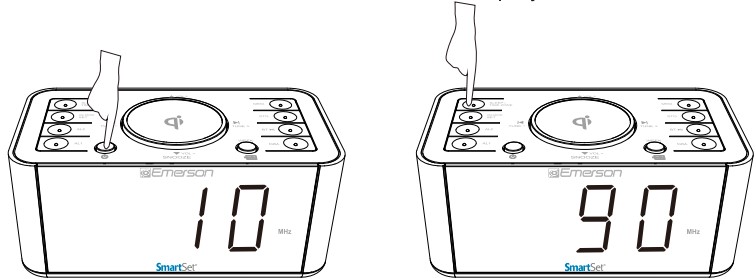
- Press the SLEEP button. The display will show the sleep timer.
- Press the SLEEP button repeatedly to choose your desired sleep timer (10-90 minutes or OFF).
- To display the sleep timer during the countdown process, press the SLEEP button.
- To cancel the sleep timer during the countdown process, press the POWER button to shut Off the unit.
Qi Wireless Charging
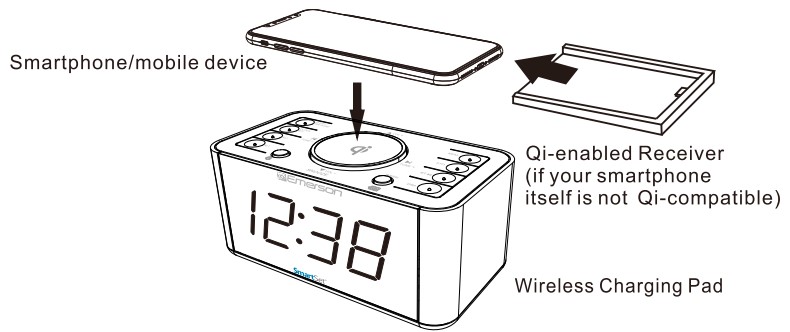
A Fast Wireless Charging Pad is built on top of this unit for wireless power transfer to any Qi-compatible smartphones or Qi-enabled receivers over a vertical distance of not more than 0.2 inches (5 mm).
- Place your Qi-compatible smartphone or receiver (only one set at a time) on top of the Wireless Charging Pad. The center of your smartphone or receiver must be positioned properly right at the middle of this charging pad in order to maximize the charging efficiency.
- While wireless charging is started or detected, the w indicator will be flashing ‘Red’ slowly.
- To make sure wireless charging performs properly, check the charging icon and/or charging message displayed on your smartphone.
- While your smartphone is fully charged, the » indicator will turn solid ‘Green’ (except for iPhones). Please also check the charging icon and/or charging message on your smartphone to ensure it is fully charged, then remove it from the wireless charging pad.
USB for Charging
This clock radio has a USB port at the back, which can provide up to 5V 2. 1A to charge devices like smartphones, tablets, etc. via a USB cable (not provided).
Note: Electrical energy drawn from the USB port may vary due to different charging cable conditions, battery characteristics or power management systems of your device being charged.
4-Level Dimmer Control
Press the DIM. button while in standby mode to select any of the four levels. It also can be adjusted when the Bluetooth, Radio, or AUX is On.
Changing the Lithium Battery
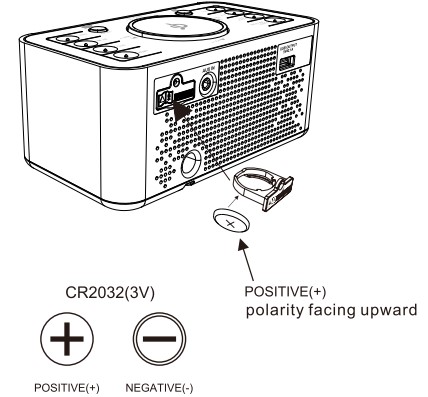
The lithium backup battery needs replacement when the LOW BATTERY indicator flashes, otherwise, the time and alarm settings will be lost/reset after a power outage.
- Leave the AC adapter connected to your AC outlet to retain memory while the original battery is removed.
- Unscrew the battery holder from the cabinet with a small screwdriver and insert a new battery with the same CR2032 or equivalent type into the holder the same way, observing the positive (+) polarity before sliding the holder back into the slot. The LOW BATTERY indicator should then be Off.
Care and Maintenance
Care Of Cabinets
If the cabinet becomes dusty, wipe it with a soft cloth. If the cabinet becomes smudged or dirty, clean it with a soft, slightly dampened cloth. Never allow water or any liquid to get inside the cabinet. Never use any abrasive cleaners or cleaning pads as these will damage the finish of your radio.
Lithium Battery Precautions
- Dispose of the old battery properly. Do not leave it lying around where a young child or pet could play with or swallow it. If the battery is swallowed contact a physician immediately.
- The battery may explode if mistreated. Do not attempt to recharge it or disassemble it. Do not dispose of the old battery in a fire.
LIMITED WARRANTY
Emerson Radio Corp. warrants this product to be free from manufacturing defects in the original material, including original parts, and workmanship under normal home use and conditions (“manufacturing defect) for a period of ninety (90) days from the date of the original purchase in. and if used in the United States. Should service be necessary under this warranty, Emerson will provide the following at our Return Repair Facility provided the manufacturing defect is verified along with the date of purchase.
- Damage to equipment not properly connected to the product.
- The cost incurred in the shipping of the product to and from Emerson’s Return Facility.
- Damage or improper operation of the unit caused by customer abuse, misuse, negligence, or failure to follow operating instructions (including cleaning instructions) provided with the product.
- Ordinary adjustments to the product can be performed by the customer as outlined in the owner’s manual.
- Signal reception problems are caused by external antenna or cable systems.
- Products not purchased in the United States.
- Damage to the product if used outside the United States.
THIS WARRANTY IS NON-TRANSFERABLE APPLIES ONLY TO THE ORIGINAL PURCHASER AND DOES NOT EXTEND TO SUBSEQUENT OWNERS OF THE PRODUCT. ANY APPLICABLE IMPLIED WARRANTIES, INCLUDING THE WARRANTY OF MERCHANTABILITY, ARE LIMITED IN DURATION TO A PERIOD OF THE EXPRESSED WARRANTY AS PROVIDED HEREIN BEGINNING WITH THE DATE OF ORIGINAL PURCHASE AT RETAIL AND NO WARRANTIES, WHETHER EXPRESSED OR IMPLIED, SHALL APPLY TO THE PRODUCT THEREAFTER. EMERSON MAKES NO WARRANTY AS TO THE FITNESS OF THE PRODUCT FOR ANY PARTICULAR PURPOSE OR USE. THE EXTENT OF EMERSON RADIO CORP’S LIABILITY UNDER THIS LIMITED WARRANTY IS THE REPAIR OR REPLACEMENT PROVIDED ABOVE AND, IN NO EVENT, SHALL EMERSON RADIO CORP’S LIABILITY EXCEED THE PURCHASE PRICE PAID BY THE PURCHASER OF THE PRODUCT. UNDER NO CIRCUMSTANCES SHALL EMERSON RADIO CORP.
BE LIABLE FOR ANY LOSS, DIRECT, INDIRECT, INCIDENTAL, SPECIAL, OR CONSEQUENTIAL DAMAGE ARISING OUT OF OR IN CONNECTION WITH THE USE OF THIS PRODUCT. THIS WARRANTY IS VALID ONLY IN THE UNITED STATES OF AMERICA. THIS WARRANTY GIVES YOU SPECIFIC LEGAL RIGHTS. HOWEVER, YOU MAY HAVE OTHER RIGHTS THAT MAY VARY FROM STATE TO STATE. SOME STATES DO NOT ALLOW LIMITATIONS ON IMPLIED WARRANTIES OR EXCLUSION OF CONSEQUENTIAL DAMAGE, THEREFORE THESE RESTRICTIONS MAY NOT APPLY TO YOU.
FOR CUSTOMER SERVICE. PLEASE E-MAIL TO: internet@emersonradio.com
OR WRITE TO:
Emerson Radio Corp.
Consumer Affairs Dept.
35 Waterview Blvd
Parsippany, NJ 07054
Visit our website at www.emersonradio.com
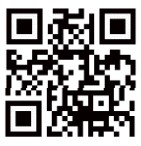
FAQs About Emerson ER100202 Alarm Clock Radio and QI Wireless Charger
How does the clock on an Emerson Smart Set operate?
As soon as you connect your clock in, our Smartest technology immediately sets it to the correct Year, Month, Day, and Time.
How can I adjust my Emerson alarm clock to a new time?
Even while the SmartSet® automatically sets the time, you can still change it manually if you so choose. Press and hold the TIME button while manually advancing or regressing the time display by pressing the SET+ or SET- buttons, respectively.
How do I make my Emerson alarm clock play music?
In order to play music or listen to the radio, press the ON/OFF button to power on the device. Then, press the MODE button to choose between Bluetooth, FM Radio, or AUX mode.
Can a radio-controlled clock be manually set?
Atomic clocks are extremely accurate and can also be manually set. Simply place the battery inside, select your time zone, and then press the flap that is located directly above the battery on the left.
Can you charge wirelessly all night long?
Yes, wireless charging is superior to wired charging for overnight use because it charges the phone more slowly and produces fewer trickle charges.
Is wireless charging okay to do at night?
Duration. It is entirely safe to leave your phone on the charging pad or mat overnight or for an extended amount of time because the majority of charging pads will safely trickle charge your phone battery to keep it fully charged at all times.
Without the code, how do I reset my alarm?
Remove the spare battery. Find your circuit breaker, then flip the switch that powers your alarm system off. You can turn it back on after a short while.
How do alarm settings work?
Open the Clock app on your device. Touch Alarm. Tap the Down arrow on the desired alarm. Name: Tap Add label to give the alert a name. Repetition: Tap the days of the week to make the alarm go off again.
How can I set an hourly alarm?
You should notice the option to Add an alarm at the top of the main screen. When you tap it, a screen will appear with a time in the top half and other settings in the lower half. Repeat the process with the minutes after navigating the hours up or down to the desired time.
Is my phone my alarm clock?
On an Android device, the Clock app often contains a regular alarm. Swipe up to see the App Drawer on your phone, then tap the Clock symbol. Select the addition (+) sign after making sure the Alarm is checked in the lower left corner.
For More Post Visit: Manuals Dock


