
VTech IS6200 Accesssory Cordless Headset
About VTech
VTech is a Hong Kong-based multinational company specializing in electronic learning products for children, telecommunications, and consumer electronics. The company was founded in 1976 by Allan Wong and Stephen Leung, and its name stands for “Video Technology Limited.” VTech is known for producing educational toys, electronic learning aids, and other electronic products aimed at children of various age groups.
VTech’s products often combine technology with education to create interactive and engaging experiences for young learners. These products can include electronic learning tablets, interactive books, toys that teach language and math skills, and more. The company has gained recognition for its efforts to incorporate learning into play and its commitment to child safety in its products.
Congratulations
on purchasing your new VTech product. Before using this product, please read Important safety instructions.
This abridged user’s manual provides you with basic installation and use instructions. A limited set of features are described in abbreviated form. Please refer to the online User’s manual for a full set of installation and operation instructions at www.vtechphones.com.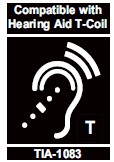
Telephones identified with this logo have reduced noise and interference when used with most T-coil-equipped hearing aids and cochlear implants. The TIA-1083 Compliant Logo is a trademark of the Telecommunications Industry Association. Used under license.
What’s in the box
Your product package contains the following items. Save your sales receipt and original packaging in the event warranty service is necessary.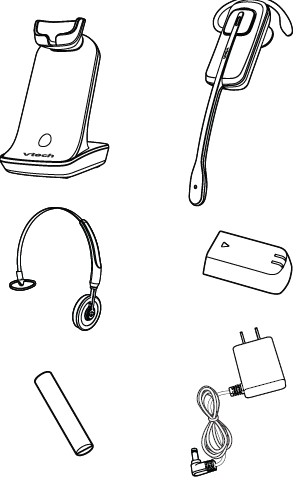
Headset Overview
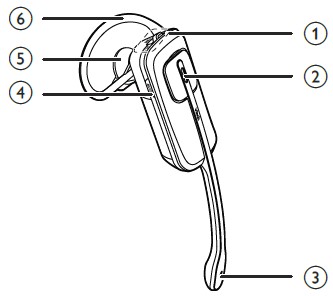
- VOL+
- ON / OFF light
- Microphone
- MUTE
- Earpiece
- Earhook
Charger overview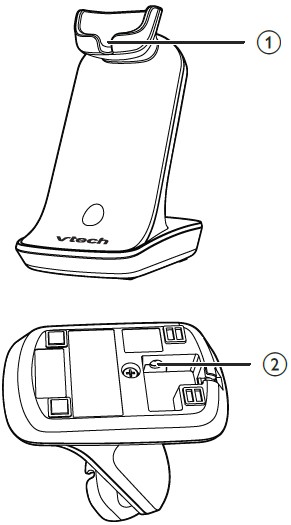
- Magnetic charging mount
- Power jack
Lights and alert tones overview
Light status
| Red | • On when the headset battery is charging.
• Flashes every 10 seconds when the headset battery is low and needs charging. |
| Blue | • Flashes twice every three seconds when the headset is in use.
• Flashes every four seconds when there is an incoming call. • Flashes every 10 seconds when the headset is out of the headset charger and has enough charge. |
| Red and blue | • Flashes slowly when the headset is not registered.
• Flashes quickly when the headset is registered to a telephone base. |
| Off | • No battery is installed, or the headset has run out of battery.
• The headset is powered off. |
Alert tones
| One short beep every 30 seconds | • The microphone is muted. |
| Two low beeps | • Call waiting for alert tone. |
| Three rising beeps | • A conference call has started. |
Connect
NOTES
- Use only the adapters provided.
- Charge the battery provided with or identified for use with this product only in accordance with the instructions and limitations specified in this manual.
Connect the charger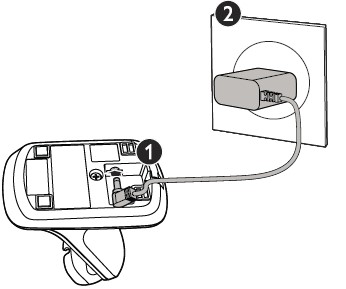
Install the battery
Install the battery as shown below.
NOTES
- Use only the supplied battery.
- If the headset will not be used for a long time, remove the battery to prevent possible leakage.
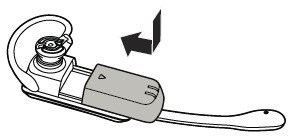
Charge the battery
Place the headset in the charger to charge. The LED light turns on.
NOTES
- For best performance, keep the headset in the telephone base or charger when not in use.
- The battery is fully charged after 3 hours of continuous charging.
- When fully charged, the battery provides approximately 4 hours of talk time or 48 hours of standby time.
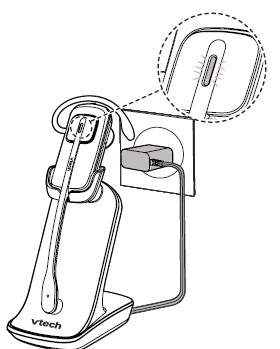
Before use
Add and register a headset
Before use, each newly purchased headset (IS6200) must be registered to a VTech DS, IS, LS, or SN series home cordless phone, a VTech ErisBusinessSystemTM or CM series business phone, an AT&T CL, CRL, CLP, or TL series home cordless phone, or an AT&T Synapse®, Syn248®, or SynJ® business phone.
Visit www.vtechphones.com for a list of compatible telephones. The telephone base recognizes and counts a headset the same as a handset. You can place the headset charger anywhere you have an available power outlet. Refer to your telephone user’s manual for the maximum number of headsets that you can register to the telephone base. If you already have the maximum number of handsets/headsets registered, you need to follow the deregistration information in your telephone user’s manual before adding a new headset.
Before registering:
Place the non-registered headset in the headset charger and allow it to charge for at least 15 minutes before registration. Remove the headset from the headset charger. The LED light on the headset flashes slowly and alternately in red and blue.
To register a headset to a telephone base:
NOTES
- You cannot register a headset if any other system handset or headset is in use. You can only register one headset to the telephone base at a time.
- The headset must be deregistered before registering it to another telephone system.
- If the registration fails, you hear “Not registered” when you press the ON/OFF key on the headset. The ON/OFF light on the headset flashes slowly and alternately in red and blue. To reset the headset, remove it from the headset charger and then place it back into its charger. Try the registration process again.
For VTech models:
- Press and hold /FIND HANDSET on the telephone base for about four seconds until the red IN USE light turns on. Then, release the button.
- Immediately place the headset in the headset charger. It takes about 60 seconds to complete the registration process. The red IN USE light on the telephone base turns off. The ON / OFF light on the headset turns red when it is registered and charged.
- Lift the headset, then press the ON / OFF key on the headset. If you hear a dial tone, the registration was successful.
For VTech ErisBusinessSystemTM:
- Press MENU on the console or desk set.
- Press or scroll to Registration, and press SELECT or /SKIP.
- Press or scroll to select DECT Headset, and then press SELECT or /SKIP. The console or desk set screen displays the Registering DECT Headset…(Put DECT Headset in charger).
- Place the headset in the charger. The registration takes up to 60 seconds to complete. When the registration is complete, the console or desk set screen displays the DECT Headset registered.
- Lift the headset, then press the ON / OFF key on the headset. If you hear a dial tone, the registration was successful.
For VTech CM series business phone system:
- Press MENU on the console.
- Scroll to Registration, then press SELECT.
- Press SELECT again to select Register Ext.
- Place the headset in the charger. It may take up to 60 seconds to complete the registration. The console shows HDST/SPK X registered. (X represents the extension number 9 to 1) and beeps when the registration is successful.
- The console shows Link HDST/SPK X to extension. If you want to link the headset with an extension, scroll to Yes. Otherwise, choose No and then skip to Step 7. Press SELECT to confirm.
- Scroll to select a desired extension to be linked with the headset or speakerphone. Press SELECT to confirm.
- Lift the headset, then press the ON / OFF key on the headset. If you hear a dial tone, the registration was successful. If you link the headset with an extension, the extension screen displays the extension number along with the line number it is using.
For AT&T models with /HANDSET LOCATOR button on the telephone base:
- Press and hold the /HANDSET LOCATOR button on the telephone base for about four seconds until the IN USE light turns on, or the base displays Registering… Please wait. Then, release the button.
- Immediately place the headset in the headset charger. The ON / OFF light on the headset flashes quickly and alternately in red and blue to indicate the registration is in progress. This may take up to five minutes to complete. The ON / OFF light on the headset turns red when it is registered and charged. You hear a confirmation tone.
- Lift the headset, then press the ON / OFF key on the headset. If you hear a dial tone, the registration was successful.
For AT&T models without /HANDSET LOCATOR button on the telephone base:
- Press MENU on the telephone base when idle.
- Scroll to Settings, and then press SELECT.
- Scroll to Registration, and then press SELECT. The base displays Registering… Please wait.
- Follow Steps 2 and 3 under For AT&T models with /the HANDSET LOCATOR button on the telephone base section.
For AT&T Syn248® business phone system:
- Press MENU, 2, and then 5 on the telephone base when idle. Menu Cordless Headset Registration appears.
- Press-Register. The base displays
- Follow Steps 2 and 3 under For AT&T models with /the HANDSET LOCATOR button on the telephone base section.
For AT&T SynJ® business phone system:
- Press MENU on the telephone base when idle.
- Scroll to Registration, and then press ENTER twice to select Register HS. The telephone base shows Registering new device… It takes up to 60 seconds to complete the registration.
- Place the headset in the headset charger. The telephone base shows a Cordless headset registered and beeps when the registration is successful.
- Lift the headset, then press the ON / OFF key on the headset. If you hear a dial tone and the extension 0 icon also appears on the telephone base, the registration is successful. If you have a dial tone but an extension number other than 0 displayed on the telephone base, the headset is registered as a handset and will not function properly. If this is the case, you must deregister and start over. See Replace a Headset section.
Replace a headset
If you want to replace a headset or reassign the designated headset number of a registered headset, you must deregister all handsets and headsets that are registered to the same telephone base. Then register each handset and headset individually.
To deregister all headsets:
To deregister all headsets from the telephone base, follow the instructions in the user’s manual of your telephone system, or visit our website at www.vtechphones.com or AT&T’s website at www.telephones.att.com. This operation will deregister all the DECT handsets, headsets, and cordless speakerphones, regardless of their battery status and whether they are within range or out of range.
If the deregistration process is successful, you hear “Not registered” when you press the ON/OFF key on the headset. If the deregistration fails, you may need to reset the telephone or headset, and then try again.
NOTE
- You cannot deregister a headset if any system handset or headset is in use.
To reset:
- Unplug the power from the telephone base, then plug it back in.
Position the headset
There are four earbuds and four ear hooks provided. One earbud and one ear hook have been attached to the headset. You can choose a suitable size of earbud, ear hook, and an appropriate way to position your headset.
Replace the pre-installed earbud and ear hook:
- Hold both sides of the earbud. Twist and pull the earbud until it separates from the earpiece.
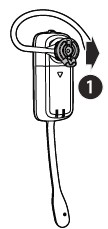
- Rotate the earhook to a vertical direction and then pull the earhook until it separates from the headset.
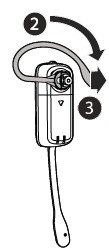
- Attach an earhook, and then a suitable earbud to the headset until it fits into place.
To wear on the right ear: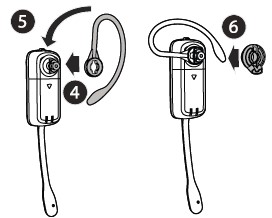
To wear on the left ear: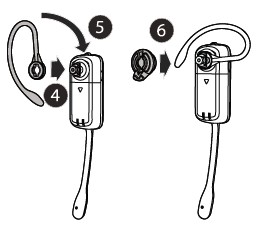
- Wrap the earhook with the sponge.
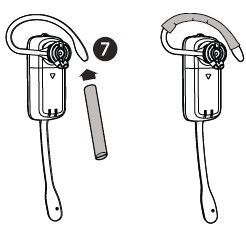
Adjust the headset to wear on the ear:
- Hook the headset on your ear. Adjust the angle of the headset until the microphone is pointing towards your mouth. Firmly grip the headset with one hand whenever adjusting the headset microphone up or down.

Over the headband
To attach the headband to the headset:
- Refer to Steps 1 and 2 in Replace the pre-installed earbud and ear hook section to remove the earbud and ear hook.
- Attach the headset to the headband.
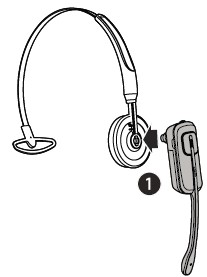
- Rotate the headset in a horizontal direction until it clicks into place.
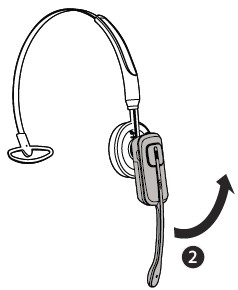
- Adjust the headband to fit your head. Adjust and rotate the angle of the headset until the microphone is pointing towards your mouth.
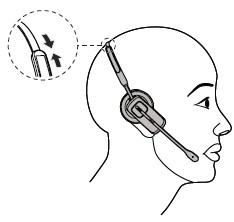
To remove the headband from the headset:
- Hold the headset with one hand and the headband with your other hand.

- Rotate the headset in the vertical direction and then pull the headset until it separates from the headband.
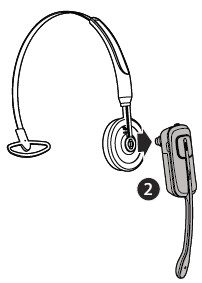
Using the headset
Make a call
- Follow the instructions in your telephone user’s manual for making calls.
- Press the ON/OFF key to join the call.
Answer a call
- Press the ON/OFF key to answer a call.
End a call
- Press the ON/OFF key or place the headset in the headset charger.
Operating range
This cordless headset operates with the maximum power allowed by the Federal Communications Commission (FCC). Even so, this headset and telephone base can communicate over only a certain distance – which can vary with the locations of the telephone base and headset, the weather, and the layout of your home or office. If there is a call while the headset is out of range, it may not ring, or if it does ring, the call may not connect well when you press the ON/OFF key on the headset. Move closer to the telephone base, then press the ON/OFF key on the headset to answer the call. If the headset moves out of range during a telephone conversation, there may be interference. To improve reception, move closer to the telephone base.
General product care
Taking care of your headset Your cordless headset contains sophisticated electronic parts, so it must be treated with care. Avoid rough treatment Place the headset down gently. Save the original packing materials to protect your headset if you ever need to ship it. Avoid water Your headset can be damaged if it gets wet. Do not use the headset outdoors in the rain, or handle it with wet hands. Do not install the headset charger near a sink, bathtub, or shower. Electrical storms Electrical storms can sometimes cause power surges harmful to electronic equipment. For your own safety, take caution when using electrical appliances during storms. Cleaning your headset Your headset has a durable plastic casing that should retain its luster for many years. Clean it only with a dry non-abrasive cloth. Do not use dampened cloth or cleaning solvents of any kind.
Frequently asked questions
The following are the questions most frequently asked about the cordless headset. If you cannot find the answer to your question, visit our website at www.vtechphones.com or call 1 (800) 595-9511 for customer service. In Canada, go to www.vtechcanada.com or call 1 (800) 267-7377.
| My headset does not work at all. | Make sure the telephone line cord is plugged firmly into the telephone base and the telephone wall jack.. |
| Charge the headset in the headset charger for up to three hours. | |
| Make sure the headset charger power adapter is securely plugged into an electrical outlet. For optimum daily performance, return the headset to the headset charger after use. | |
| Unplug the electrical power to the telephone base. Wait for approximately 15 seconds, then plug it back in. Allow up to one minute for the cordless headset and telephone base to synchronize. | |
| Other electronic products such as HAM radios and other DECT phones can cause interference with your cordless phone. Try installing your phone as far away as possible from these types of electronic devices. | |
| If the headset battery is completely depleted, it may take up to 15 minutes to charge the headset before the headset has enough charge to use for a short time. | |
| The headset battery may be defective. Contact our customer service for assistance. | |
| I cannot dial out. | You must use a telephone on the same line to dial out. Once you have dialed the number, you can press the ON/OFF key on the headset to take the call. After the headset is activated, you can hang up the telephone from which you dialed. |
| If other telephones in your home are having the same problem, the problem is in your wiring
or telephone service. Contact your telephone service provider (charges may apply). |
| The other party cannot hear my voice during a call. | Make sure the mute feature is not turned on during a call. |
| The headset does not charge in the headset charger. | Make sure the headset charger power adapter is securely plugged into an electrical outlet. For optimum daily performance, return the headset to the headset charger after use. |
| Make sure the cordless headset is placed in the headset charger correctly. The headset ON/OFF light should be on. | |
| Unplug the headset charger and then plug it back in, and then charge it for up to three hours. | |
| If the cordless headset is in the headset charger and the headset ON/OFF light is not on, refer to The ON/OFF light on the headset that is off while charging below. | |
| If the battery is completely depleted, it may take up to 15 minutes to charge the headset before it has enough charge to be used for a short time. For optimum daily performance, return the cordless headset to the headset charger when not in use. | |
| The headset battery may be defective. Contact our customer service for assistance. | |
| The ON/OFF light on the headset is off while charging | Make sure the headset charger power adapter is correctly and securely plugged into the electrical outlet. |
| Make sure the headset is sitting properly in the headset charger. | |
| Clean the charging contacts on the headset and headset charger each month with a pencil eraser or a dry non-abrasive fabric. | |
| Unplug the headset charger power adapter. Wait for 15 seconds before plugging it back in. |
| My cordless headset is not performing normally. | Make sure the power cord is correctly and securely plugged into the headset charger. Plug the telephone base into a different working electrical outlet not controlled by a wall switch. |
| Move the cordless headset closer to the telephone base. It may be out of range. | |
| Other electronic products such as HAM radios and other DECT phones can cause interference with your cordless phone. Try installing your phone as far away as possible from these types of electronic devices. | |
| I cannot hear any ringtone from the cordless headset when there is an incoming call. | The headset does not have an external ringer. The ringtone can only be heard through the headset earpiece. |
| Make sure the headset ringer volume is not set to the lowest level. | |
| If you have pressed MUTE on the cordless headset when it is ringing, it mutes the ring tone of the headset. The ring tone resumes on the next call. | |
| The headset may be too far from the telephone base. Move it closer to the telephone base. | |
| You may have too many extension phones on the telephone line to allow all of them to ring simultaneously. Unplug some of them. | |
| The layout of your home or office may be limiting the operating range. Try moving the telephone base to another location, preferably in a higher location. | |
| If other telephones in your home are having the same problem, the problem is in the wiring or telephone service. Contact your telephone service provider. | |
| Other electronic products such as HAM radios and other DECT phones can cause interference with your cordless phone. Try installing your phone as far away as possible from these types of electronic devices. |
| I cannot hear any ringtone from the cordless headset when there is an incoming call. | Test a working telephone at the telephone wall jack. If another telephone has the same problem, there may be a problem with the telephone wall jack.
Contact your telephone service provider. |
| The telephone line cord may be defective. Install a new telephone line cord. | |
| There is interference during a telephone conversation.
My calls fade out when I am using the cordless headset. |
The cordless headset may be out of range. Move it closer to the telephone base. |
| If you subscribe to high-speed Internet service (digital subscriber line – DSL) through your telephone line, you must install a DSL filter between the telephone line cord and the telephone wall jack. The filter prevents noise and caller ID problems caused by DSL interference. Contact your DSL service provider for more information about DSL filters. | |
| Appliances or other cordless telephones plugged into the same circuit as the telephone base can cause interference. Try moving the appliance or telephone base to another outlet. | |
| Other electronic products such as HAM radios and other DECT phones can cause interference with your cordless phone. Try installing your phone as far away as possible from these types of electronic devices. | |
| If your telephone is plugged in with a modem or a surge
protector, plug the telephone (or modem/surge protector) into a different location. If this doesn’t solve the problem, relocate your telephone or modem farther apart from each other, or use a different surge protector. |
| There is interference during a telephone conversation.
My calls fade out when I am using the cordless headset. |
The location of your telephone base can impact the performance of your cordless headset. For better reception, install the telephone base in a centralized location within your home or office, away from walls or other obstructions. In many environments, relocating the telephone base to a higher location improves overall performance. |
| Disconnect the telephone base from the telephone wall jack and plug in a corded telephone. If calls are still not clear, the problem is probably in the wiring or telephone service. Contact your telephone service provider (charges may apply). | |
| If other telephones in your home are having the same problem, the problem is in the wiring or telephone service. Contact your telephone service provider. | |
| I hear other calls when using my cordless headset. | Disconnect the telephone base from the telephone wall jack. Plug in a different telephone. If you still hear other calls, the problem is probably in the wiring or telephone service. Call your telephone service provider. |
| I cannot register the headset. | Only one headset can be registered at a time. If you have multiple headsets to register, please follow the instructions on Add and register a headset for the first headset. Once a headset has been successfully registered, repeat the steps for each headset that needs to be registered. |
| If you have already registered the maximum number of handsets and/or headsets that the telephone system accommodates, you need to follow the deregistration instructions before registering a headset. Refer to Add and Register a Headset and Replace a Headset section. | |
| Make sure that all registered handsets, registered headsets, and telephone bases are in idle mode when registering a headset. | |
| Follow the steps in Common Cure for Electronic Equipment, then try again to register a headset. |
| I want to use my cordless headset with a different telephone base. | You need to deregister the headset from the current telephone base and then register it to the new telephone base. |
| Make sure the power cord is securely plugged into the
telephone base. Use a working electrical outlet not controlled by a wall switch. |
|
| Reset your telephone by unplugging the power adapter from the telephone base. | |
| Other electronic products such as HAM radios and other DECT phones can cause interference with your cordless phone. Try installing your phone as far away as possible from these types of electronic devices. | |
| Common cure for electronic equipment. | If the unit is not responding normally, put the cordless headset in its charger. If it does not respond, try the following (in the order listed):
– Disconnect the power to the telephone base. – Wait a few minutes before connecting power to the telephone base. – Remove and place the cordless headset in its charger. – Wait for the cordless headset to synchronize with the telephone base. Allow up to one minute for this to take place. |
Important safety instructions
When using your telephone equipment, basic safety precautions should always be followed to reduce the risk of fire, electric shock, and injury, including the following:
- Read and understand all instructions.
- Follow all warnings and instructions marked on the product.
- Unplug this product from the wall outlet before cleaning. Do not use liquid or aerosol cleaners. Use a damp cloth for cleaning.
- Do not use this product near water such as near a bathtub, wash bowl, kitchen sink, laundry tub, or swimming pool, or in a wet basement or shower.
- Do not place this product on an unstable table, shelf, stand, or other unstable surfaces.
- Slots and openings in the back or bottom of the telephone base and handset are provided for ventilation. To protect them from overheating, these openings must not be blocked by placing the product on a soft surface such as a bed, sofa, or rug. This product should never be placed near or over a radiator or heat register. This product should not be placed in any area where proper ventilation is not provided.
- This product should be operated only from the type of power source indicated on the marking label. If you are not sure of the type of power supply in your home or office, consult your dealer or local power company.
- Do not allow anything to rest on the power cord. Do not install this product where the cord may be walked on.
- Never push objects of any kind into this product through the slots in the telephone base or handset because they may touch dangerous voltage points or create a short circuit. Never spill liquid of any kind on the product.
- To reduce the risk of electric shock, do not disassemble this product, but take it to an authorized service facility. Opening or removing parts of the telephone base or handset other than specified access doors may expose you to dangerous voltages or other risks. Incorrect reassembling can cause electric shock when the product is subsequently used.
- Do not overload wall outlets and extension cords.
- Unplug this product from the wall outlet and refer servicing to an authorized service facility under the following conditions:
- When the power supply cord or plug is damaged or frayed.
- If liquid has been spilled onto the product.
- If the product has been exposed to rain or
- If the product does not operate normally by following the operating instructions. Adjust only those controls that are covered by the operation instructions. Improper adjustment of other controls may result in damage and often requires extensive work by an authorized technician to restore the product to normal operation.
- If the product has been dropped and the telephone base and/or handset has been damaged.
- If the product exhibits a distinct change in performance.
- Avoid using a telephone (other than cordless) during an electrical storm. There is a remote risk of electric shock from lightning.
- Do not use the telephone to report a gas leak in the vicinity of the leak. Under certain circumstances, a spark may be created when the adapter is plugged into the power outlet, or when the handset is replaced in its cradle. This is a common event associated with the closing of any electrical circuit. The user should not plug the phone into a power outlet, and should not put a charged handset into the cradle if the phone is located in an environment containing concentrations of flammable or flame-supporting gases unless there is adequate ventilation. A spark in such an environment could create a fire or explosion. Such environments might include: medical use of oxygen without adequate ventilation; industrial gases (cleaning solvents; gasoline vapors; etc.); a leak of natural gas; etc.
- The power adapters are intended to be correctly oriented in a vertical or floor mount position. The prongs are not designed to hold the plug in place if it is plugged into a ceiling, under the table, or cabinet outlet.
Battery
- CAUTION: Use Only Supplied Battery.
- Do not dispose of the battery in a fire. Check with local waste management codes for special disposal instructions.
- Do not open or mutilate the battery. Released electrolyte is corrosive and may cause burns or injury to the eyes or skin. The electrolyte may be toxic if swallowed.
- Exercise care in handling batteries in order not to create a short circuit with conductive materials.
- Charge the battery provided with or identified for use with this product only in accordance with the instructions and limitations specified in this manual.
About cordless telephones
- Privacy: The same features that make a cordless telephone convenient create some limitations. Telephone calls are transmitted between the telephone base and the cordless handset by radio waves, so there is a possibility that the cordless telephone conversations could be intercepted by radio receiving equipment within range of the cordless handset. For this reason, you should not think of cordless telephone conversations as being as private as those on corded telephones.
- Electrical power: The telephone base of this cordless telephone must be connected to a working electrical outlet. The electrical outlet should not be controlled by a wall switch. Calls cannot be made from the cordless handset if the telephone base is unplugged, or switched off or if the electrical power
is interrupted. - Potential TV interference: Some cordless telephones operate at frequencies that may cause interference to televisions and VCRs. To minimize or prevent such interference, do not place the telephone base of the cordless telephone near or on top of a TV or VCR. If interference is experienced, moving the cordless telephone farther away from the TV or VCR often reduces or eliminates the interference.
- Rechargeable batteries: Exercise care in handling batteries in order not to create a short circuit with conducting material such as rings, bracelets, and keys. The battery or conductor may overheat and cause harm. Observe proper polarity between the battery and the battery charger.
- Lithium-ion rechargeable batteries: Dispose of these batteries in a safe manner. Do not burn or puncture the battery. Like other batteries of this type, if burned or punctured, they could release caustic material which could cause injury.
The RBRC® seal
The RBRC® seal on the lithium-ion battery indicates that VTech Communications, Inc. is voluntarily participating in an industry program to collect and recycle these batteries at the end of their useful lives when taken out of service within the United States and Canada. The RBRC® program provides a convenient alternative to placing used lithium-ion batteries into the trash or municipal waste, which may be illegal in your area. VTech’s participation in RBRC® makes it easy for you to drop off the spent battery at local retailers participating in the RBRC® program or at authorized VTech product service centers. Please call 1 (800) 8 BATTERY® for information on Li-ion battery recycling and disposal bans/restrictions in your area. VTech’s involvement in this program is part of its commitment to protecting our environment and conserving natural resources. RBRC® and 1 (800) 8 BATTERY® are registered trademarks of Rechargeable Battery Recycling Corporation.
FCC, ACTA, and IC regulations
FCC Part 15
NOTE: This equipment has been tested and found to comply with the requirements for a Class B digital device under Part 15 of the Federal Communications Commission (FCC) rules. These requirements are intended to provide reasonable protection against harmful interference in a residential installation. This equipment generates, uses, and can radiate radio frequency energy and, if not installed and used in accordance with the instructions, may cause harmful interference to radio communications. However, there is no guarantee that interference will not occur in a particular installation. If this equipment does cause harmful interference
to radio or television reception, which can be determined by turning the equipment off and on, the user is encouraged to try to correct the interference by one or more of the following measures:
- Reorient or relocate the receiving antenna.
- Increase the separation between the equipment and the receiver.
- Connect the equipment to an outlet on a circuit different from that to which the receiver is connected.
- Consult the dealer or an experienced radio/TV technician for help.
WARNING: Changes or modifications to this equipment not expressly approved by the party responsible for compliance could void the user’s authority to operate the equipment. This device complies with Part 15 of the FCC rules.
Operation is subject to the following two conditions:
- This device may not cause harmful interference, and
- This device must accept any interference received, including interference that may cause undesired operation.
Privacy of communications may not be ensured when using this telephone. To ensure the safety of users, the FCC has established criteria for the amount of radio frequency energy that can be safely absorbed by a user or bystander according to the intended usage of the product. This product has been tested and found to comply with the FCC criteria. The handset may be safely held against the ear of the user. The telephone base shall be installed and used such that parts of the user’s body other than the hands are maintained at a distance of approximately 20 cm (8 inches) or more.
This Class B digital apparatus complies with Canadian requirements:
CAN ICES-3 (B)/NMB-3(B) This equipment must not be used with Party Lines. If you have specially wired alarm dialing equipment connected to your telephone line, ensure the connection of this equipment does not disable your alarm equipment. If you have questions about what will disable alarm equipment, consult your telephone service provider or a qualified installer. If this equipment is malfunctioning, it must be unplugged from the modular jack until the problem has been corrected. Repairs to this telephone equipment can only be made by the manufacturer or its authorized agents.
For repair procedures, follow the instructions outlined under the Limited warranty. If this equipment is causing harm to the telephone network, the telephone service provider may temporarily discontinue your telephone service. The telephone service provider is required to notify you before interrupting service. If advance notice is not practical, you will be notified as soon as possible. You will be given the opportunity to correct the problem and the telephone service provider is required to inform you of your right to file a complaint with the FCC. Your telephone service provider may make changes in its facilities, equipment, operation, or procedures that could affect the proper functioning of this product.
The telephone service provider is required to notify you if such changes are planned. If this product is equipped with a corded or cordless handset, it is hearing aid compatible. If this product has memory dialing locations, you may choose to store emergency telephone numbers (e.g., police, fire, medical) in these locations. If you do store or test emergency numbers, please:
Remain on the line and briefly explain the reason for the call before hanging up. Perform such activities in off-peak hours, such as early morning or late evening.
Limited warranty
What does this limited warranty cover?
The manufacturer of this VTech Product warrants to the holder of a valid proof of purchase (“Consumer” or “you”) that the Product and All accessories provided in the sales package (“Product”) are free from defects in material and workmanship, pursuant to the following terms and conditions when installed and used normally and in accordance with the Product operating instructions. This limited warranty extends only to the Consumer for Products purchased and used in the United States of America and Canada.
What will VTech do if the Product is not free from defects in materials and workmanship during the limited warranty period (“Materially Defective Product”)?
During the limited warranty period, VTech’s authorized service representative will repair or replace at VTech’s option, without charge, a Materially Defective Product. If we repair the Product, we may use new or refurbished replacement parts. If we choose to replace the Product, we may replace it with a new or refurbished Product of the same or similar design. We will retain defective parts, modules, or equipment. Repair or replacement of the Product, at VTech’s option, is your exclusive remedy. VTech will return the repaired or replacement Products to you in working condition. You
should expect the repair or replacement to take approximately 30 days.
How long is the limited warranty period?
The limited warranty period for the Product extends for ONE (1) YEAR from the date of purchase. If VTech repairs or replaces a Materially Defective Product under the terms of this limited warranty, this limited warranty also applies to the repaired or replacement Product for a period of either (a) 90 days from the date the repaired or replacement Product is shipped to you or (b) the time remaining on the original one-year warranty; whichever is longer.
What is not covered by this limited warranty?
This limited warranty does not cover:
- Product that has been subjected to misuse, accident, shipping or other physical damage, improper installation, abnormal operation or handling, neglect, inundation, fire, water or other liquid intrusion; or
- Product that has been damaged due to repair, alteration, or modification by anyone other than an authorized service representative of VTech; or
- Product to the extent that the problem experienced is caused by signal conditions, network reliability, or cable or antenna systems; or
- Product to the extent that the problem is caused by use with non-VTech accessories; or
- A product whose warranty/quality stickers, product serial number plates, or electronic serial numbers have been removed, altered, or rendered illegible; or
- Product purchased, used, serviced, or shipped for repair from outside the United States of America or Canada, or used for commercial or institutional purposes (including but not limited to Products used for rental purposes); or
- The product was returned without valid proof of purchase; or
- Charges for installation or set up, adjustment of customer controls, and installation or repair of systems outside the unit.
How do you get warranty service?
To obtain warranty service in the USA, please visit our website at www.vtechphones.com or call 1 (800) 595-9511. In Canada, go to www.vtechcanada.com or call 1 (800) 267-7377.
NOTE: Before calling for service, please review the user’s manual – a check of the Product’s controls and features may save you a service call. Except as provided by applicable law, you assume the risk of loss or damage during transit and transportation and are responsible for delivery or handling charges incurred in the transport of the Product(s) to the service location. VTech will return the repaired or replaced Products under this limited warranty. Transportation, delivery, or handling charges are prepaid. VTech assumes no risk for damage or loss of the Product in transit.
If the Product failure is not covered by this limited warranty or proof of purchase does not meet the terms of this limited warranty, VTech will notify you and will request that you authorize the cost of repair prior to any further repair activity. You must pay for the cost of repair and return shipping costs for the repair of Products that are not covered by this limited warranty.
What must you return with the Product to get warranty service?
- Return the entire original package and contents including the Product to the VTech service location along with a description of the malfunction or difficulty; and
- Include a “valid proof of purchase” (sales receipt) identifying the Product purchased (Product model) and the date of purchase or receipt; and
- Provide your name, complete and correct mailing address, and telephone number.
Other limitations
This warranty is the complete and exclusive agreement between you and VTech. It supersedes all other written or oral communications related to this Product. VTech provides no other warranties for this Product. The warranty exclusively describes all of VTech’s responsibilities regarding the Product. There are no other express warranties. No one is authorized to make modifications to this limited warranty and you should not rely on any such modification. State/Provincial Law Rights: This warranty gives you specific legal rights, and you may also have other rights, which vary from state to state or province to province.
Limitations: Implied warranties, including Those of fitness for a particular purpose and merchantability (an unwritten warranty that the Product is fit for ordinary use), are limited to one year from the date of purchase. Some states/provinces do not allow limitations on how long an implied warranty lasts, so the above limitation may not apply to you. In no event shall VTech be liable for any indirect, special, incidental, consequential, or similar damages (including, but not limited to lost profits or revenue, inability to use the Product or other associated equipment, the cost of substitute equipment, and claims by third parties) resulting from the use of this Product. Some states/provinces do not allow the exclusion or limitation of incidental or consequential damages, so the above limitation or exclusion may not apply to you.
Please retain your original sales receipt as proof of purchase.
Technical specifications
| RF frequency band | 1921.536-1928.448 MHz |
| Channels | 5 |
| Nominal effective range | Maximum power allowed by FCC and IC. The actual operating range may vary according to environmental conditions at the time of use. |
| Power requirements | Headset: 3.2 – 4.2V DC Charger: 6V DC @ 400mA |
Specifications are subject to change without notice. © 2016 VTech Communications, Inc. All rights reserved. 10/16. IS6200_CIB_V5.0 Document order number: 91-010074-020-100
FAQs About VTech IS6200 Accesssory Cordless Headset
How do I set up my cordless VTech headset?
For roughly four seconds, hold down the /FIND HANDSET key on the phone base until the red “IN USE” light turns on. Release the button after that. Put the headset in the headset charger right away. The registration process is completed in around 60 seconds.
The VTech IS6200 is it compatible?
The AT&T CL, CRL, CLP, EL, TL, DL, DLP, BL, and VTech CS, DS, IS, LS, SN, and VS series home cordless phones have been tested for compatibility with the IS6200.
Is VTech compatible without WiFi?
You can unplug your HD video monitor from the Wi-Fi connection if you have already configured a Wi-Fi connection with it but do not wish to use it.
I can’t seem to find my Vtech number.
To get the model number, flip over the product’s base as shown in the illustration below.
I have a landline phone; how can I attach my wired headset?
Look for a wire that connects your corded headset to your phone as an adaptor. 2. The adapter cable goes into the headset port on your phone and attaches to your headset.
Is VTech still around?
VTech was one of the industry’s forerunners, debuting a unit in 1980 that was intended to teach kids the fundamentals of math and spelling. These days, VTech creates both standalone solutions that stand alone and platform products that bring together a variety of consoles and software. Its V.
Does VTech still exist?
VTech is the top maker of home phones in the US as well as the leader in the world for electronic learning tools for infants, toddlers, and preschoolers.
To how many phones can VTech connect?
Thankfully, VTech has created a function that can be useful. Up to four distinct mobile phones and 1,600 phonebook entries can be synced to your home system with Connect To CellTM using Bluetooth® technology. Up to two mobile phones can be in use simultaneously.
Can various VTech phones be connected?
TIPS FOR SERVICE AND ORDER SUPPORT Solution: Numerous VTech cordless phone systems are multi-handset compatible. Some systems came equipped with two or more handsets but they cannot be added to.
Why won’t my headset pair?
The devices might not be in pairing mode or be out of range if your Bluetooth headset won’t connect. You must first confirm that Bluetooth connections are active and that your device is prepared for pairing.
For More Post Visit: Manuals Dock
[embeddoc url=”https://manualsdock.com/wp-content/uploads/2023/08/VTech-IS6200-Accessory-Cordless-Headset.pdf” download=”all”]


