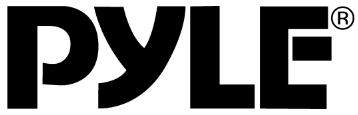
Pyle PHPHA78 Bluetooth Wireless TV Hearing Aid

About Pyle
Pyle is a well-known consumer electronics company that specializes in manufacturing a wide range of audio equipment and accessories. The company was founded in 1960 and is based in Brooklyn, New York. Pyle Audio has built a reputation for producing affordable and quality audio products, catering to various consumer needs.
Product instruction
What is a TV hearing aid?
The TV hearing aid is specially designed for hearing-disabled people to listen to TV, mobile phone (or other audio devices). Not only TV hearing aid, but also mobile phone call aid. It can help to listen to TV, and mobile phone sound clearly while other hearing aids can’t do it. In the market, hearing-disabled people can only find some normal wireless headphones for watching TV or listening to mobile phones the worst thing is that it will make their hearing ability worse and worse by only adjusting the volume louder for a long time. Our TV hearing aid can solve the above problems.
Besides the strong wireless TV listening function, it is a perfect hearing aid and a wired hearing-improving headphone. You can use it with a normal telephone, or a mobile phone, and even listen to music, listen to the radio, etc.
Brief introduction
JH-8013A/B & JH-8014A/B apply Bluetooth technology. Ensure the high-quality stereo signal is transmitted and received. Bluetooth SR V2.1+EDR A2DP for the transmitter, CSR V4.0 for the receiver. One transmitter can work with two receivers, one receiver can work with the transmitter and a mobile phone with the Bluetooth function at the same time. It’s convenient for the user to watch TV while don’t worry about missing phone calls. The stereo/mono switch function brings people with different hearing satisfaction.
Main functions
- Wireless TV hearing aid: (refer to article 1 of P9 )
With the product, the hearing impaired person can enjoy TV programs comfortably and clearly, by his/her special tone, right & left volume.
- One button switching between TV hearing aid and call hearing aid: (please refer to Article 1(4) of P10)
Press the CH/MIC button on the receiver, and the TV signal received wirelessly will be cut off. The user will answer the phone by Bluetooth. When the talk is over, press the button again to listen to the TV wirelessly.
- Regular and extensional hearing aid: (refer to article 2 of P12 )
The receiver can be used as a regular hearing aid. It’s very convenient to use in noisy environments, such as group parties, dinner together, and in the car, etc.
- Hearing aid function for phone calls: (refer to articles 4 & 5 of P13 )
The external microphone works with the receiver. That amplifies the voice from a phone call. Or match a mobile phone with the receiver by Bluetooth.
- Computer chatting headphones with hearing aid function: (refer to article 6 of P14 )
With this function, hearing-impaired people can hear and talk on the internet very clearly.
- Wired headphones with hearing aid function: (refer to article 3 of P12 )
Connect an MP3/iPhone/PC, etc. to the headphone’s line-in jack with the wired headphone cable, the hearing impaired people can listen to the music enjoyably.
Main technologies
- Voice clarifying technology(VCT):
Reduce the background sound of the TV, and increase the sound of dialogues, so that hard-to-hear words can easily stand out, making television dialogues easier to understand.
- Noise-canceling technology (NCT):
Reduce the environmental noise to help the users to focus on listening to the dialogues on TV.
- Automatic signal control(ASC):
Hearing disabled people’s adaptive faculty for volume change is weak (can’t hear a loud sound, and can’t hear low volume sound), our circuit will adjust the sudden change volume and make the output volume stable. It will avoid strong signals hurting the users’ listening.
- Balance control:
Specially designed for hearing loss people whose right and left hearing levels are different. Users can adjust the right & left volume to best fit themselves by the VOLume and BALance.
- Tone control:
Specially designed for hearing-impaired people who have different sound frequency sensitiveness. They can adjust the “TONE” button to find the best feature and hear the target audio source.
Features
Transmitter part:
- Two audio inputs: a standard 3.5mm audio jack and an equipped MIC standard 3.5mm input jack. (For JH-8013A/B) Three audio inputs: a standard 3.5mm audio jack and an equipped MIC standard 3.5mm input jack, a digital optical fiber input jack. (For JH-8014A/B)
- Stereo/mono selectable function.
- One transmitter can work with two receivers at the same time.
- Two charging solutions: put the receiver directly into the charging bay or put the battery into the spare battery charging compartment.
- Automatically power off function: When no signal is input, it will be powered off in 5 minutes.
- Power input: DC 5V, 1000mA High voltage input automatic protection function: when the power input exceeds the transmitter capacity, the circuit inside will be cut off to protect the transmitter from being destroyed.
Receiver part:
- Volume, tone, and balance adjustable functions: adjust them to the best sound.
- Audio input function: a standard 3.5mm stereo jack.
- Equipped MIC input hearing aid function: a standard 3.5mm mono jack.
- One receiver can work with the transmitter and a mobile phone with the Bluetooth function at the same time.
- Automatically mute and power off function: When no signal is received, it will be muted in 1 minute and then powered off in 5 minutes.
- Powered by a removable 3.7V Li-ion battery.
Product parts
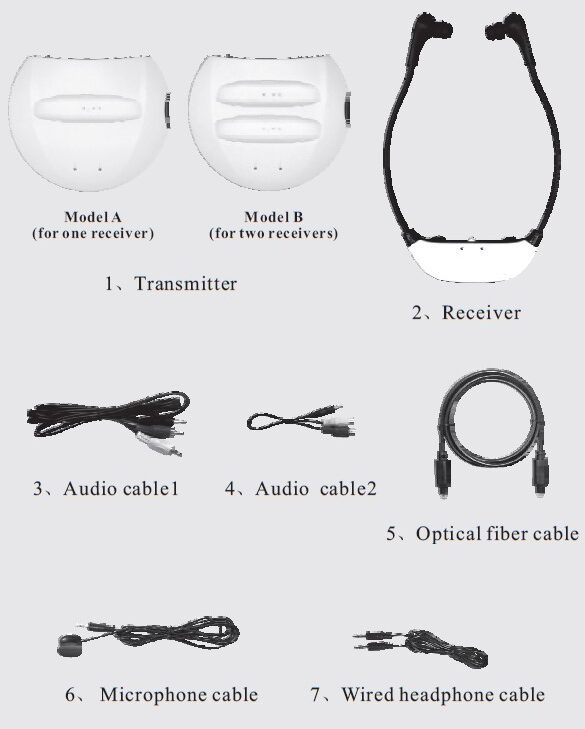
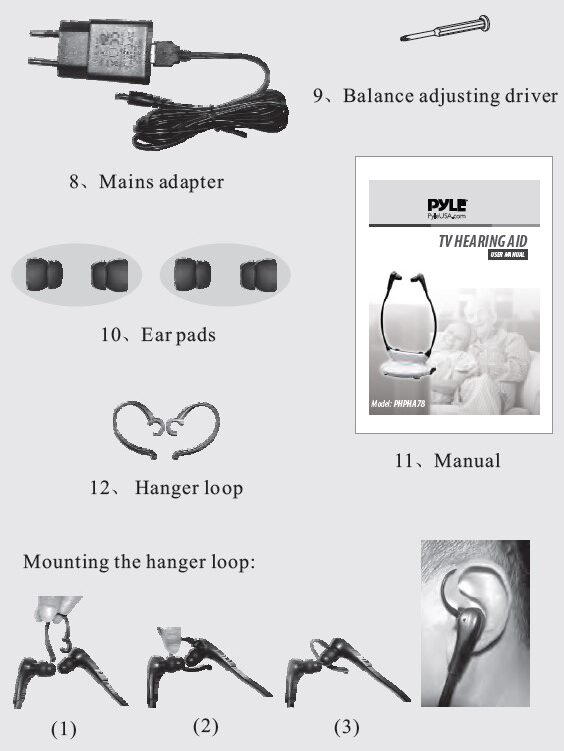
Part function
Transmitter
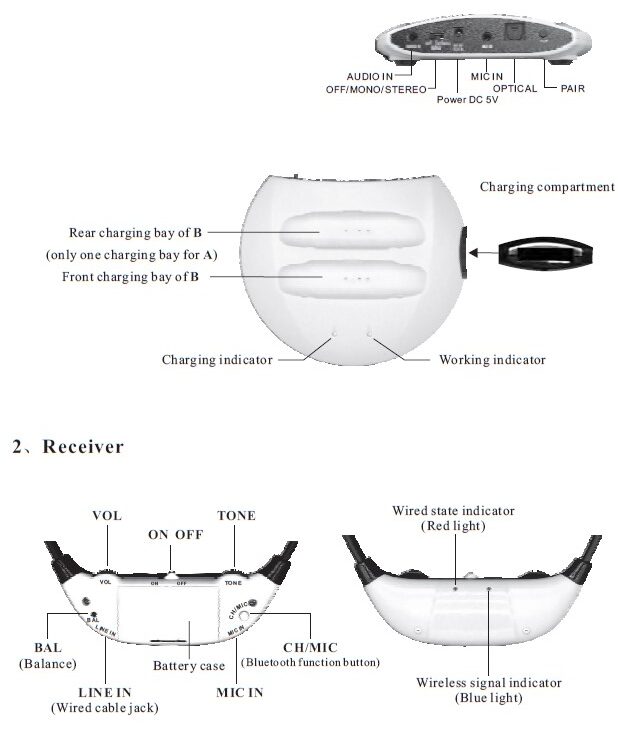
Bluetooth Pairing
- Pair the receiver with the transmitter
(First, turn off the Bluetooth function of your mobile phone.) Power on the transmitter, press and hold the PAIR button until the red & blue LED light is on alternatively. Then power on the receiver, press and hold the MIC/CH (Bluetooth function) button until the red & blue LED light is on alternatively. After a few seconds, the transmitter’s light becomes blue, and the receiver’s light (blue) blinks slowly, the pairing is completed. When you use them again, the receiver’s light (blue) blinks twice quickly first (means the transmitter is searching the receiver), then slowly (means searched).
- Pair the receiver with a mobile phone
(First, switch off the transmitter. ) Power on the receiver, press and hold the MIC/CH (Bluetooth function) button until the red & blue LED lights are on alternatively. Turn on the Bluetooth function of your mobile phone to search for the receiver (JH-8013). When found it on the phone, pair it and wait for OK on the phone. The receiver’s light (blue) blinks slowly, the pairing is completed. When you use them again, the receiver’s light (blue) blinks twice quickly first (means the mobile phone is searching the receiver), then slowly (means searched).
- Pair the receiver with the transmitter and a mobile phone
Firstly, pair the receiver with a mobile phone as above instruction2. Secondly, pair the receiver with the transmitter as above instruction 1. Then turn on the Bluetooth function of your mobile phone again. The receiver’s light (blue) blinks slowly, and the transmitter’s light has changed to bright blue from blinking red. That means all pairs are completed. If the transmitter, receiver, and mobile phone are not connected successfully, when you use them again, please operate the pairing process again.
Note: when you use them again, power on the transmitter first. Second, power on the receiver, and wait until its light(blue) blinks slowly. Then turn on the Bluetooth function of your mobile phone. Otherwise, the pairing maybe not going smoothly.
Set up and user instructions
Wireless TV hearing aid function
- Connect the power adapter with the transmitter’s power jack.
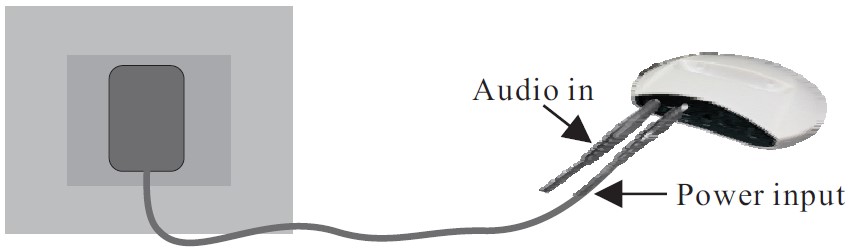
- Connect the 3.5mm plug of Audio cable to the transmitter’s audio-in jack, and connect the lotiform plugs to the AUDIO OUT jack of TV, DVD, STB, etc. ( if it is a computer, you need to connect lotiform plugs with Audio cable2, then connect the 3.5mm plug of Audio cable2 to the speaker jack of the computer.) If the TV is used with a STB, DVD, etc., please before connecting the transmitter with the STB, or DVD, don’t connect to the TV set directly. (Maybe there isn’t an audio out signal for some TVs when connect to them directly because manufacturers of TVs are different.)

If the sound source has a digital audio output, connect the optical socket of the sound source with the optical fiber cable. (Just for JH-8014A/B only)
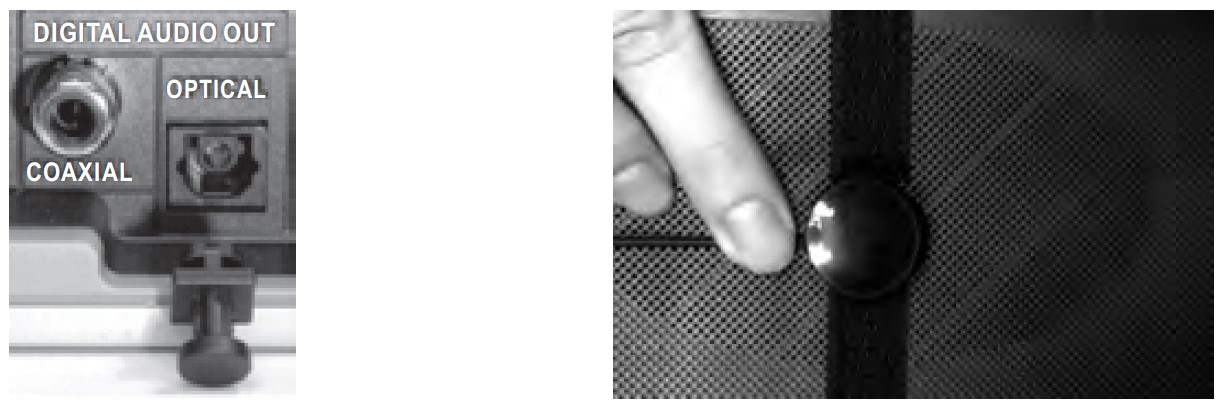
If the sound source doesn’t have any of the audio out jack mentioned above, just plug the microphone cable into the MIC IN socket of the transmitter, then fix the microphone onto the audio source’s speaker.
- Switch on the transmitter, the working indicator will be on. Choose a suitable place for the transmitter near your sound source (e.g., a TV). Adjust the audio source’s volume properly in working status (when the transmitter is connected to an STB, DVD, PC, etc.).
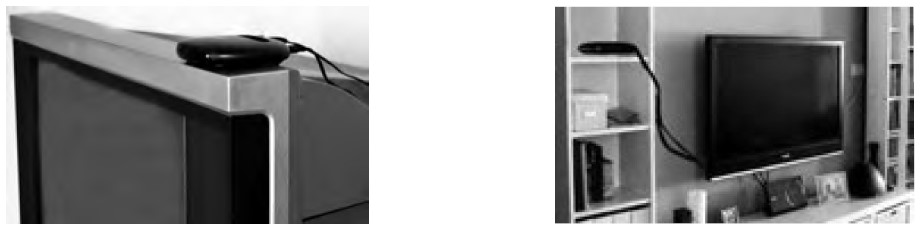
- Put the receiver on correctly, with the indicator facing away from your body.
IMPORTANT: make sure the volume on the receiver is set to the lowest to protect your hearing, then switch it on, its blue indicator will be on. Adjust the volume to a comfy listening level, you will hear the sound from the transmitter.

If you hear the sound only in one ear, maybe the sound source’s audio out signal is mono. Thus switch the transmitter to MONO. The Bluetooth signal can go through the walls of the room, you can move around freely at home or outside. While listening wirelessly, press the CH/MIC button of the receiver, it will be in the calling status. Press again, and it will come back to wireless listening

Note: when no signal is received by the receiver, (e.g., it is out of the transmitting range or the transmitter is in the mute status,) the blue LED will be blinking quickly. And the receiver will be mute until it receives the signal transmitted, otherwise it will be powered off auto- matically in 5 minutes. Using it again, you need to switch it off, then on.
- Frequency response: Rotate the “TONE” wheel to adjust the sound for personal preference.
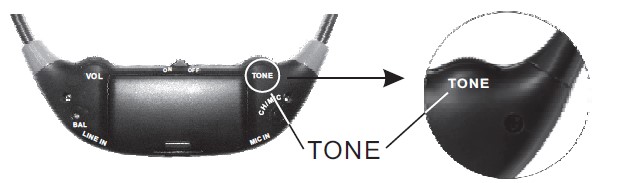
- Balance adjustment: If the hearing ability differs in each ear, the balance of the left and right can be adjusted by the screwdriver provided

In order not to disturb others, you can reduce the TV volume or change it to mute.
Note: the transmitter will be in standby status if there is no signal input in 1 minute and then power off automatically in 5 minutes, and its working indicator will be off. When you turn the audio source on, the transmitter will work again. Please turn off the transmitter if you don’t use it for a long time.
Regular hearing aid function
- Plug the external microphone cable into the MIC IN socket on the receiver. Place the microphone near the sound source you want to amplify. Ensure the volume on the receiver is set to the lowest, then switch it on and adjust the volume, TONE, and BALance to your required levels.
- The external microphone can be also clipped on a pocket as shown for general conversation use.
Note: when the external microphone cable is plugged in, the built-in microphone will be cut off automatically.

Wired headphones with hearing aid function
Plug one end of the wired headphone cable into the LINE IN socket of the receiver, and connect the other end to the audio source such as a PC, iPad, MP3, mobile phone, etc. Ensure the volume on the receiver is set to the lowest, then switch it on and adjust the volume, TONE, and BALANCE to your required levels.

Use the regular hearing aid function to listen to telephone
The external microphone works with the receiver that amplifies the people’s voices from the telephone speaker. Connect the microphone to the receiver and hold it against the speaker as shown, adjust the volume, etc. to your required levels. And adjust the distance between the microphone and the telephone’s speaker to get the best sound performance.
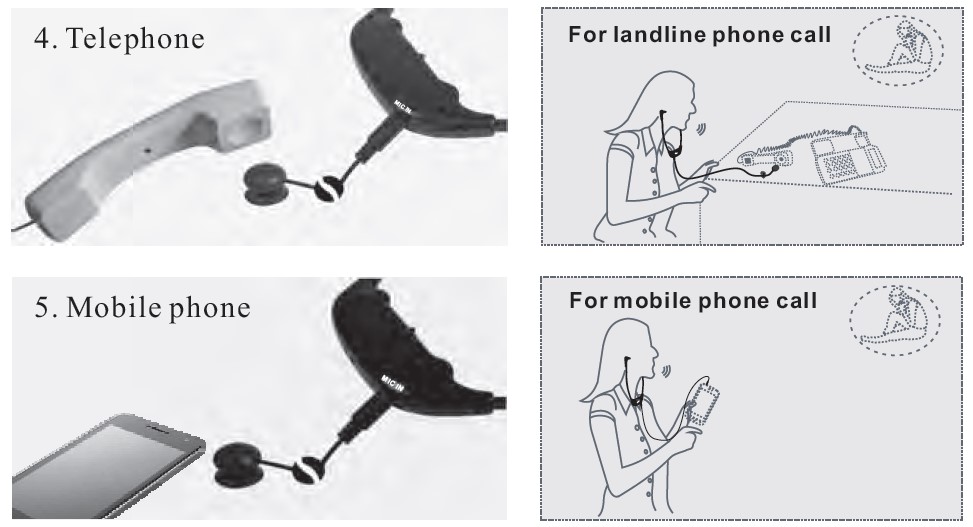
Use the regular hearing aid function to listen to mobile phone
Put the external microphone near the speaker of a mobile phone. Don’t be too close to your mobile phone, otherwise, there is some interference. While talking, please face the microphone of your mobile phone. It’s better that connect your mobile phone to the LINE-IN socket of the receiver by the wired headphone cable.
This function will only be suitable for the mobile phone whose network is more than 2G.
Or use the receiver as a Bluetooth earphone for your mobile phone.
Computer chatting instruction
- Plug the external microphone cable into the MIC socket of a computer and clip the microphone onto your lapel close to your mouth.
- Connect one end of the wired headphone cable into the LINE-IN socket of the receiver, and the other end into the headphone socket of the computer. Ensure the volume on the receiver is set to the lowest, then switch it on, and adjust the volume, TONE, and BALANCE to your required levels.
Note: the speaker volume of the computer may need to be adjusted properly.
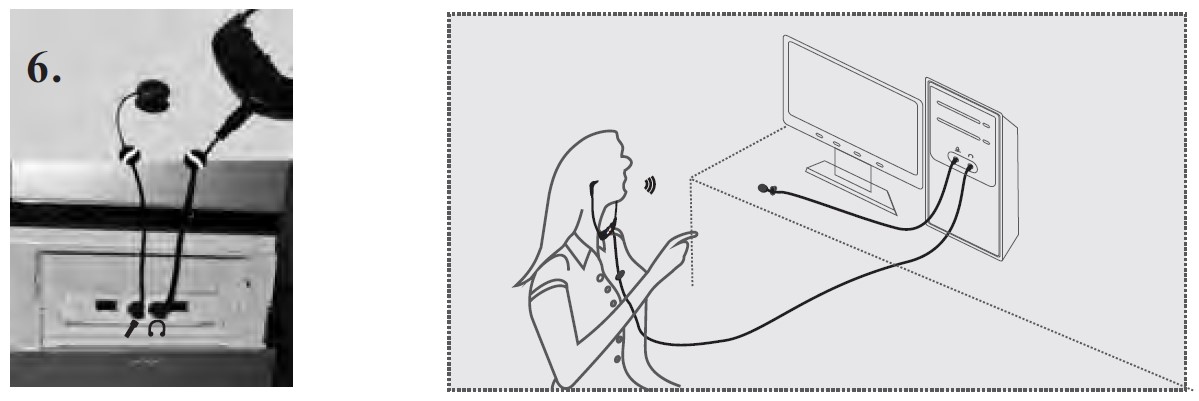
Charging instruction Switch off the receiver, and remain the transmitter on during charging.
There are two charging ways.
- Charging the receiver: Place the receiver into the charging bay of the transmitter. The receiver can only fit into the bay if its indicator faces the indicator of the transmitter.
- Charging the battery in the charging compartment: Open the battery case of the receiver, and pull out the Li-ion battery. Insert it into the charging compartment at the side of the transmitter as shown below.

Note: when inserting the receiver or the battery correctly, the indicator on the transmitter lights up. Once charging is complete, the light will go out.
The indicator will light up on the transmitter in different statuses as below:
- The right indicator is lit blinking red for models A & B when the transmitter is switched on.
- For A model:
- Left lit red for only charging the receiver in the charging bay.
- Left lit orange (green & red together) for charging the receiver in the charging bay and the Li-ion battery in the compartment at the same time.
- Left lit green for only charging the Li-ion battery in the compartment.
- For B model:
- Left lit green for only charging the receiver in the front charging bay.
- Left lit red for only charging the receiver in the rear charging bay.
- Left lit orange (green & red together) for charging two receivers in two charging bays at the same time.
- Left lit green for only charging the Li-ion battery in the compartment.
![]()
Note: charging is monitored automatically and charging will stop when the battery is full. Please allow the battery to run down prior to the first 3 charges.
Technology parameters
Transmitter
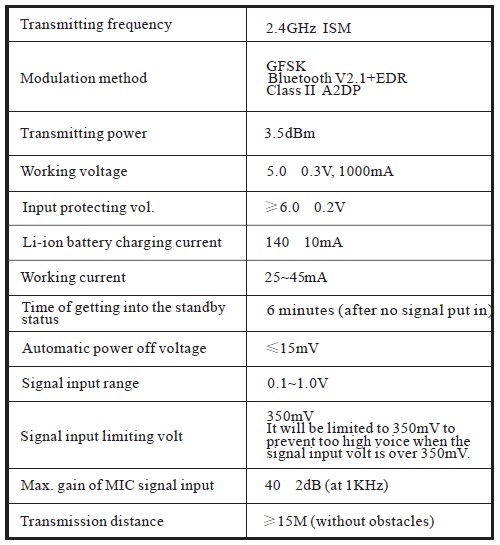
Receiver
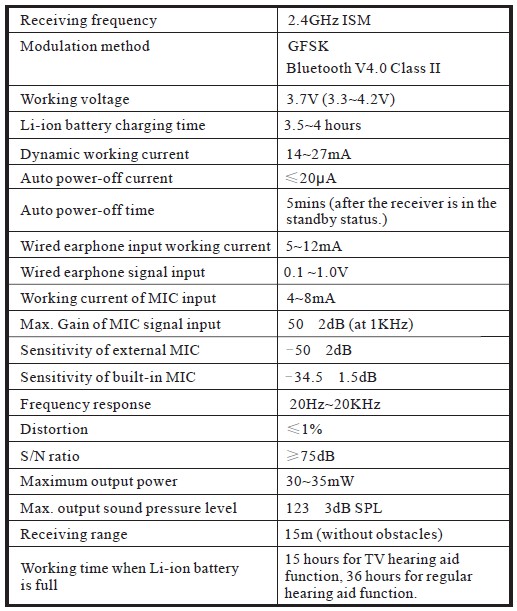
Storage condition
Temperature: -30~90°C (Don’t let it be shocked, pressed, and wetted.)
Problems and solutions
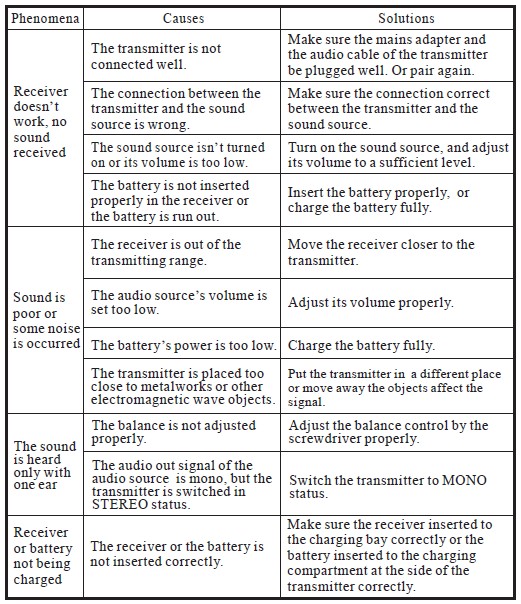
FAQs about Pyle PHPHA78 Bluetooth Wireless TV Hearing Aid
How does Bluetooth technology operate?
The Pyle PHPHA78’s Bluetooth function enables wireless connections to your TV and other Bluetooth-enabled audio sources. Direct cable connections are no longer required, which increases user convenience.
Can I change the hearing aid’s settings and volume?
The majority of contemporary hearing aids, including Bluetooth-enabled models, have programmable settings. To tailor the hearing experience to your tastes, you might be able to change the volume, tone, and other settings.
Does it work with all TVs?
The majority of contemporary TVs that support Bluetooth are typically compatible with Bluetooth hearing aids. To make sure the device is compatible with your particular TV model, it’s crucial to review the gadget’s characteristics and compatibility.
Is a remote control included?
Some hearing aids include remote controls or ancillary apps that make it simple to control and adjust settings. If the Pyle PHPHA78 has such characteristics, check the product specifics.
How long does the battery last?
Depending on usage and the particular hearing aid model, battery life can change. Find out the battery life of the device and whether it uses rechargeable or disposable batteries.
Is wearing the Pyle PHPHA78 comfortable?
Any hearing aid must be comfortable to use. Look for comments about the device’s comfort and fit in reviews or product descriptions.
Can I utilize it in noisy settings?
In noisy locations, hearing aids with noise-canceling or noise-reduction functions can be useful. See if the Pyle PHPHA78 has any noise control features.
The Pyle PHPHA78 Bluetooth Wireless TV Hearing Aid is available where?
The item is probably available on the official Pyle website as well as numerous other online merchants and electronics stores.
Is a fitting or consultation by a professional necessary?
Before utilizing a hearing aid, it’s advised to speak with a hearing healthcare specialist depending on the severity of your hearing loss. They can assist you in making the right choice and ensuring the equipment is properly sized for your requirements.
For more manuals by Pyle, Visit Manualsdock
[embeddoc url=”https://manualsdock.com/wp-content/uploads/2023/08/Pyle-PHPHA78-Bluetooth-Wireless-TV-Hearing-Aid-User-Manual.pdf” download=”all”]

