Cobra DualPro 360 Radar Detector

About Cobra
The future of driver awareness is being advanced by Cobra with the use of cutting-edge technologies. By pursuing exceptional product design and continually creating best-in-class vehicle technology, we seek to lead market sectors. Our 50 years of invention have allowed us to provide the technology you require for a contemporary driving experience, from mending televisions in a small garage to becoming a global leader in consumer electronics.
Congratulations

Take the freedom of the road back with the Cobra Dual Pro 360, equipped with 360° high-definition protection, threat direction arrows, and intelligent GPS technology to eliminate false alerts.
Go to Cobra.com for a full-featured Owner’s Manual.
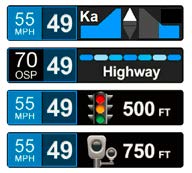
Dual Pro 360 features a new multi-color OLED display. Brilliant graphics illuminate intuitive icons that identify the type of threat at a glance.
Dual Pro 360 Features
- Dual Pro 360’s HD Performance accurately identifies real threats sooner than other detectors, and with threat direction arrows, provides you with location information about these threats.
- Updatable IVT Filter™ automatically reduces false alerts from moving In-Vehicle Technology sources such as collision avoidance systems and adaptive cruise control.
- GPS location-based intelligence automatically locks out false alerts and allows you to mark locations for future reference. Access to the DEFENDER Database, which warns you of verified speed traps, speed cameras, and red light cameras.
- Built-in Bluetooth® technology gives you access to iRadar. The real-time ticket-protection network warns you of upcoming alerts received and reported by other users in the area and gives you access to local speed limit data for over-speed alerts.
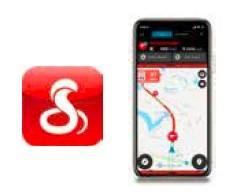
Installation
Your new detector comes with our latest EZ Mag Mount™. Simply slide the detector onto the mounting bracket fully and that’s it. To remove the detector from the mount, simply pull the detector off the mount.
Mounting Tips:
- Center of the windshield between driver and passenger.
- Ensure a clear view of the road ahead and the sky above.
- Avoid windshield wipers and heavily tinted areas.
To mount the detector in your vehicle:
- Remove backing from EZ Mag Mount.
- Firmly press EZ Mag Mount onto the windshield and flip the locking clamp to secure it.
- Slide the detector onto the mounting bracket until it’s fully engaged. The magnet inside holds the detector in place.
- To adjust the view, loosen the thumb wheel and adjust the angle of the mounting bracket. Tighten the thumb wheel to secure.
- To remove the detector, simply pull the detector device off the mount bracket.
- To remove the mount from the windshield, release the locking clamp and pull the tab on top of the EZ Mag Mount.
EZ Mag Mount Care Instructions:
To clean your EZ Mag Mount, simply rinse under warm water, gently wipe off any debris and allow to air dry.
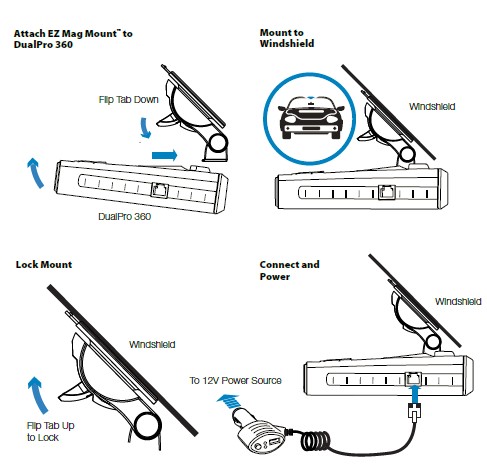
Connect the detector to your smartphone via Bluetooth®
- Power on Dual Pro 360.
- Install and run the Cobra iRadar app on your smartphone.

Note: the first time you run the app, you will be prompted to register a new account. - In the iRadar app. press the Settings button then select “Devices”.

- Select “Dual Pro 360 ” from the list.
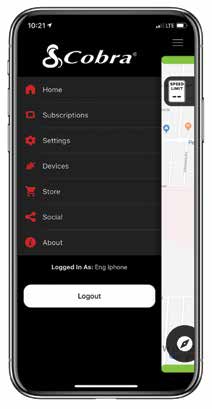
- Dual Pro 360 will display “Connected” when it has paired. Press the settings button then Home to return to the Map screen.
Controls & Features
Using Dual Pro 360
- Plug the small end of the SmartCord into the modular jack on Dual Pro 360 and the large end of the SmartCord into your car’s lighter/accessory socket.
- Dual Pro 360 should power on automatically. If not, press the device’s power button.

NOTE: You can easily access and customize all of your Settings and Preferences by pressing and holding the MRK and SEN buttons. See Settings and Preferences for details.
Using SmartCord USB
- Mute Button:
- Press to mute the audio for a specific alert.
- Press three times to lock out a false alert.
- Press twice while receiving a locked-out alert to unlock.
- When connected to iRadar press and hold the mute button on the unit or cord to manually report to other users a verified X or K band alert, or a police officer observing traffic.
- Alert Light: Blinks red when receiving a laser alert.
- Power Light: Lights green when the device is powered on.
- USB Charging Port: Charge smartphones, tablets, and other USB-charged devices.

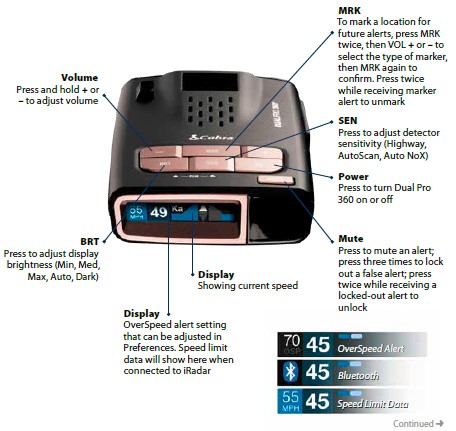
Menu Press and hold the BRT and SEN buttons to access the Menu. To exit the Menu, simply wait a few seconds without pressing a button. The unit will display Completed to confirm your selections.
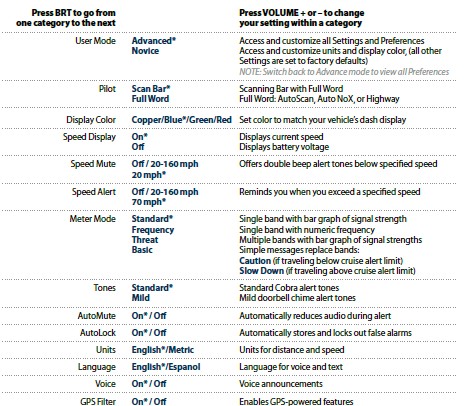
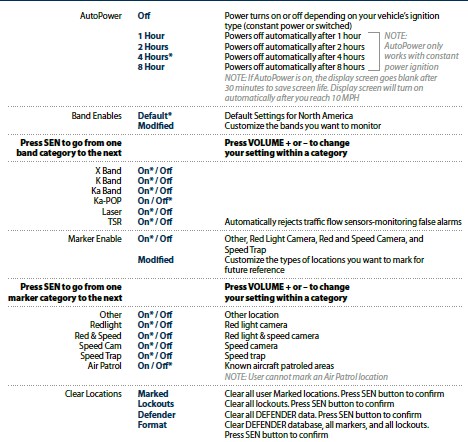
Settings
SEN – Sensitivity Modes
Press SEN to adjust the X and K band radar detection sensitivity/range. Auto = speed adjusted. The slower you travel, the shorter the X and K band detection range. At 50 mph and above, X and K detection range is at maximum. Ka-band detection range is always at maximum, regardless of the SEN setting.
- Auto No X Auto No X works the same as Auto mode; however, the X band is completely turned off. Auto Lo K
Auto Lo K works the same as Auto mode; however, K band sensitivity is lowered. - Highway In this setting, Dual Pro 360 will detect all radar signals on all bands at maximum range.
- Meter Mode Dual Pro 360 offers three settings for displaying alerts:
- Standard The Standard option provides information on a single radar signal. When Dual Pro 360 detects radar, it displays the band of the radar (X, K, and Ka), a bar graph of the front and rear signal strength (front is the left-most bar graph), along with the front or rear arrow. When the laser is detected, the display will simply read “Laser”. If there are multiple signals present, Dual Pro 360 will determine which one is the most important threat to display.
Frequency mode is the same as Standard but adds frequency information on the displayed radar signal.
Basic
Basic messages replace band and signal strengths. “Caution” is used when an alert is received while you are traveling below your current Speed Mute setting (or posted speed limit for current location, when connected to iRadar).
“Slow Down” is displayed when an alert is received while you are traveling above the current Speed Mute setting (or posted speed limit for the current location, when connected to iRadar).
Speed Mute
The Speed Mute feature allows you to modify your alert tones when traveling below a specified speed (the factory default is 20 mph; see Settings and Preferences for details). For all alerts received while traveling below the specified speed, Dual Pro 360 will sound a simple double-beep alert.
GPS Filter/Locking Out False Alerts
Dual Pro 360 is equipped with a TrueLock GPS Filter to lock out and store in its memory false alerts. To lock out a false alert (X band, K band or laser only), press the MUTE button on the detector or the SmartCord three times during an alert. Pressing the first time will silence the audio. Pressing a second time will generate a prompt on the display that will read “Lockout?” Press a third time to confirm you want to lock this signal out by location and frequency. A “Stored” message will be displayed. Once a signal has been stored, Dual Pro 360 will reject the signal the next time you approach this area and will display the locked-out alert. To unlock a signal that has already been stored, simply press and hold the detector or SmartCord MUTE button while receiving the locked-out alert.
The display will read “Unlock?” press and hold the detector or SmartCord MUTE button again to unlock it from memory. The display will then read “Unlocked” to confirm your action. For details on how to turn the GPS filter off, refer to the Settings and Preferences section.
NOTE: When the GPS filter is set to OFF, you do not have access to Dual Pro 360’s other GPS-enabled features (e.g., Database alerts, marking locations, etc).
Speed Alert
With Dual Pro 360, you can set the Speed Alert to notify you when you are traveling over a specified speed (the factory default is 70 mph; see Settings and Preference for details). When you travel above the speed threshold you have set, the background display for your current speed will turn red to alert you that you have exceeded the specified speed.
AutoLearn
The AutoLearn feature analyzes (over time) the source of radar signals by location and frequency. This allows Dual Pro 360 to determine if a signal is a real threat or a false one. If it determines that the signal is an automatic door opener, motion sensor, etc., it automatically locks out this source at this particular location. A “Stored” message will appear on the display when a signal has been automatically locked out. If you prefer, you can turn the AutoLearn feature off. See the Settings and Preferences section for details.
NOTE: AutoLearn typically needs to encounter the exact frequency in the same location approximately three times to lock it out. Since some door openers are turned on and off routinely, some variations may occur. When AutoLearn is on, Dual Pro 360 will also unlearn signals to protect you from locking out real threats. If a particular signal is no longer present at a location that was previously locked out, Dual Pro 360 will unlock that signal.
Software Updates
Dual Pro 360’s red light and speed camera database is easily updated using our exclusive detector software tools found on our website. Firmware, or the operating software for the detector, can also be updated using these tools. In order to have access to these updates, you must register your Dual Pro 360 at www.Cobra.com. Once registered, you will receive email notifications that updates are now available for your database or firmware. To handle your software and DEFENDER updates you need to connect your Dual Pro 360 to a computer first. You can connect Dual Pro 360 to a computer via USB/USB Mini B cable.
Restore Factory Settings
To restore Dual Pro 360 to its original factory settings, press and hold MRK and BRT while turning the power on. A Restored message will display, acknowledging the reset.
Notes for Programming To view the serial number and software revision press MRK and MUTE while powering on the detector.
FAQs Cobra DualPro 360 Radar Detector
What voltage does the Cobra radar detector require?
The input voltage range for your CPI 200 is 10 to 15 volts. When the voltage is between 12 and 14 volts, the performance is best. If the input voltage falls below 10.0 0.3 volts, the inverter will turn off automatically. By doing this, the battery is shielded from overdischarge.
Can a Cobra radar detector be reset?
For two (2) seconds, press and hold the “PROGRAM/MUTE” button. Three (3) beeps will be made by the detector, and PROGRAM will then display. The display will then go through some brief programming instructions three (3) times. Decide on “RESTORE FACTORY SETTINGS”.
How effective are Cobra radar scanners?
The Cobra RAD 380 Laser Radar Detector has shown to be an exceptional product that goes above and beyond expectations, in conclusion. It stands out from other radar detectors on the market thanks to its long-range detection, LaserEye technology, efficient false alert filtering, user-friendly interface, and elegant design.
Why would a Cobra radar be used?
Cobra radar detectors can provide improved detection range, quick warnings, and fewer false alerts from adaptive cruise control and blind spot monitoring systems thanks to sophisticated digital signal processing (DSP) and in-vehicle technology (IVT) filtering.
What mode ought a radar detector to be in?
We’d advise selecting Highway mode when driving on wide roads for two reasons. One, for the greatest range of radar detection. Two: to bring back the auditory warnings for encounters with weak signals.
Why won’t my Cobra radar activate?
If the item won’t power on, the power cord that connects it to the cigarette lighter outlet can be damaged. The cord should be pulled out and inserted several times. Check the cord in a different outlet if there is still no reaction. If nothing changes, you might want to get a new power cord.
What does the Cobra radar detector’s sensitivity mean?
The kind of signals that the radar detector will pick up and warn you about depend on its level of sensitivity. The sensitivity scale has two settings: City Mode and Highway Mode.
How can I set up my Cobra radar?
Apple Users: On your phone, download the Cobra iRadar App. Make sure your DualPro 360 detector is turned ON, then run the iRadar app, tap the Bluetooth icon in the upper right corner of the screen, then choose DualPro 360 from the pop-up menu. Pair your DualPro 360 detector to your smartphone’s Bluetooth.
What does K on Cobra radar mean?
Most police enforcement radar guns operate at a frequency between 24.125 GHz and 24.15 GHz, which is the range of the K band radar, which ranges from 18 GHz to 27 GHz. A few decades after the introduction of X band, police radar started to detect with K band. The K band’s major flaw is that it frequently causes erroneous alerts to be issued.
How can my Cobra radar detector be made silent?
When there is no signal, press the Mute button and then release it. This will drastically lower the number of alerts. While a signal is being received, press and release the Mute button to lower the volume. MUTE will show up on the screen.
For more manuals by Cobra, Visit Manualsdock
[embeddoc url=”https://manualsdock.com/wp-content/uploads/2023/08/Cobra-DualPro-360-Radar-Detector.pdf” download=”all”]


