
MSI GP72 Leopard Pro-002 Gaming Laptop
About MSI
MSI (Micro-Star International) is a Taiwanese multinational company that specializes in the development and manufacturing of computer hardware, including laptops, desktops, motherboards, graphics cards, and other gaming peripherals. The company was founded in 1986 and has since become one of the world’s leading brands in the gaming industry.
MSI is renowned for its gaming laptops and components, which are often favored by gamers and enthusiasts due to their high performance and quality. The company’s gaming laptops are known for their sleek designs, powerful processors, dedicated graphics cards, and innovative features.
Safety Instructions
- Read the safety instructions carefully and thoroughly. All cautions and warnings on the equipment or user’s manual should be noted.
- Keep this equipment away from humidity and high temperature.
- Lay this equipment on a stable surface before setting it up.
- The openings on the enclosure are used for air convection and to prevent the equipment from overheating. Do not cover the openings.
- Do not leave the equipment in an unconditioned environment with a storage temperature above 60ºC (140ºF) or below 0ºC (32ºF), which may damage the equipment.
- This unit should be operated under the maximum ambient temperature of 35ºC (95ºF).
- Make sure the power voltage is within the safety range and has been adjusted properly to the value of 100~240V before connecting the equipment to the power outlet.
- Always unplug the AC power cord before installing any add-on card or module to the equipment.
- Always disconnect the AC power cord or uninstall the battery pack or switch off the wall socket if the equipment would be left unused for a certain time to achieve zero energy consumption.
- Place the power cord in a way that people are unlikely to step on it. Do not place anything on top of the power cord.
MSI Highlights
Explore more about MSI highlights at https://www.msi.com and https://www.youtube.com/user/MSIGamingGlobal
MSI GAMING Notebook is the first gaming Notebook
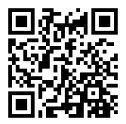
featuring XSplit Gamecaster live stream app! MSI gaming notebook features XSplit Gamecaster, the easiest live streaming and recording solution for gamers. See the basic tutorial of XSplit Gamecaster.
Sound by Dynaudio on MSI Gaming Notebooks
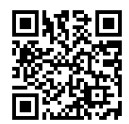
MSI partners with Dynaudio, the Danish sound specialists, in its gaming notebooks, to present you with an authentic fidelity audio performance.
SteelSeries Engine only in MSI GAMING notebook

MSI collaborates with SteelSeries to develop an exclusive SteelSeries Engine in gaming notebooks. SteelSeries The engine is the App to combine all frequent functions for gamers in multiple device management.
Optical Disc Drive Notice
CAUTION: This appliance contains a laser system and is classified as a “CLASS 1 LASER PRODUCT.” To use this model properly, read the instruction manual carefully and keep this manual for your future reference. In case of any trouble with this model, please contact your nearest “AUTHORIZED service station.” To prevent direct exposure to the laser beam, do not try to disassemble the enclosure.
Trademarks
- All trademarks are the properties of their respective owners.
- THX and THX TruStudio Pro are trademarks of THX Ltd. which may be registered in some jurisdictions. All rights reserved.
- Sound Blaster® is a registered trademark of Creative Technology Ltd.
Revision History
- Version: 1.0
- Date: 04, 2015
Product Overview
This section provides a description of the basic aspects of the notebook. It will help you to know more about the appearance of this notebook before using it. Please be aware that the figures shown here are for reference only.
Top-open View
The figure of the top-open view and description shown below will lead you to browse the main operating area of your notebook.
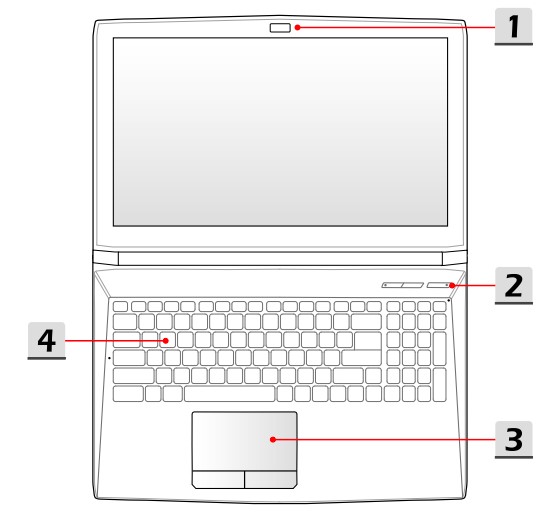
- Webcam/ Webcam LED/ Internal Microphone
- This built-in webcam can be used for picture taking, video recording or conferencing, and any other interactive applications.
- The Webcam LED indicator, next to the webcam, glows when the webcam function is activated; the LED goes out when this function is turned off.
- The built-in microphone and its function are the same as a microphone.
- Quick Launch Buttons Use the quick launch buttons to activate specific applications or tools. The following quick launch buttons will only be functional in the operating system with the SCM application installed. Find the SCM application in the all-in-one disk that comes with the package for easy and convenient operation. It is strongly recommended to install the SCM application.
- Use this button to maximize the fan speed to cool down the overall temperature of the notebook.
- Button LED glows when the fan speed is set to maximum level; LED goes off when AUTO mode is selected.
- This notebook may be pre-installed with a gaming utility, Dragon Gaming Center, providing users with an astonishing and efficient solution in game playing.
- Use this button to bring up the Dragon Gaming Center application.
Power Button - Use this button to turn the notebook power ON and OFF.
- Use this button to wake the notebook from the sleep state.
Power LED - LED glows when the notebook power is turned on.
- LED goes off when the notebook is turned off.
- Touchpad This is the pointing device of the notebook.
- Keyboard The built-in keyboard provides all the functions of a full-sized keyboard.
- Quick Launch [Fn] Keys Use the [Fn] keys on the keyboard to activate specific applications or tools. With the help of these keys, users will be able to do work more efficiently. The following keys will only be functional in the operating system with the SCM application installed.
- This notebook may be pre-installed with a gaming utility, Dragon Gaming Center, providing users with an astonishing and efficient solution in game playing.
- With Dragon Gaming Center pre-installed, press and hold the Fn key, and then press the F4 key to bring up the tab of [Instant Play: Play Key Setting] to define the quick launch button for launching a particular application. Once the setting has been made, press Fn and F4 keys to launch the appointed application. If users left this button undefined, press Fn and F4 keys will again bring up the tab of [Instant Play: Play Key Setting].
- However, if Dragon Gaming Center is not installed or removed, press both Fn and F4 keys to launch the User Defined application.
Front Side View
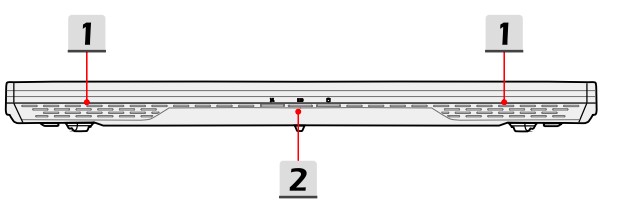
- Stereo Speakers Give high-quality sound blaster with stereo system and Hi-Fi function supported.
- Status LED
Wireless LAN (WiFi)
- LED glows when Wireless LAN (WiFi) function is enabled.
- LED goes out when this function is disabled.
Battery Status - LED glows when the battery is being charged.
- Continuously blinking if the battery fails and it is recommended to replace a new battery.
- Consult the local dealer for purchasing an equivalent type of battery recommended by the manufacturer.
- Battery LED goes out when it is fully charged or when the AC/DC adapter is disconnected.
Bottom Side View
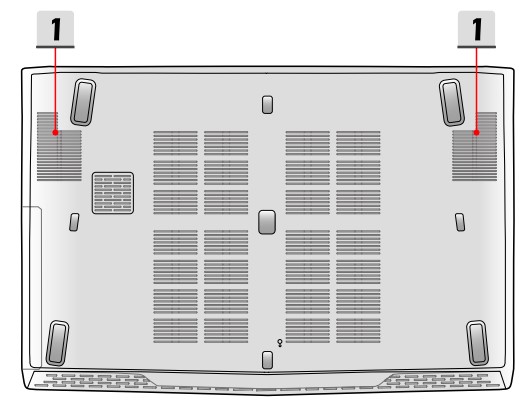
- Ventilator The ventilator is designed to cool the system. DO NOT block the ventilator for air circulation.
Specifications
The specification may change without notice. The actual products sold are different from the areas. Please check the detailed specification with your local dealers.
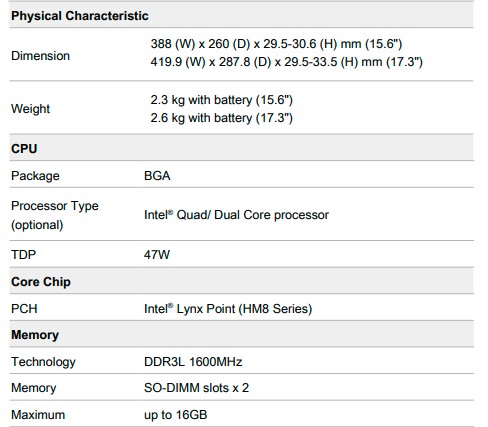
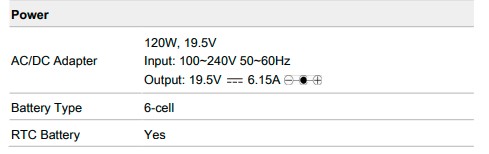
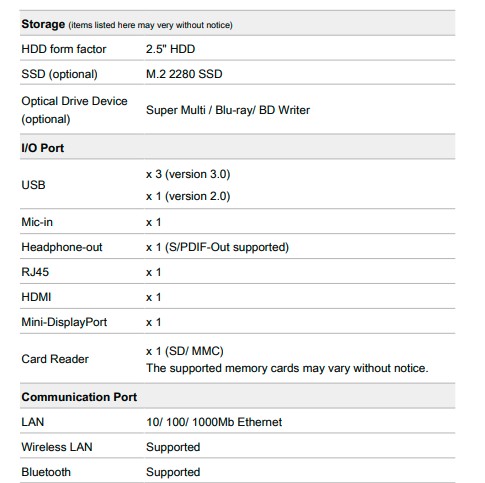
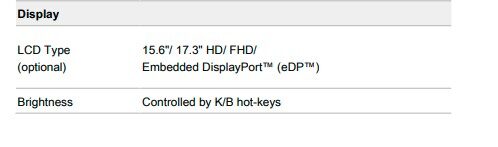
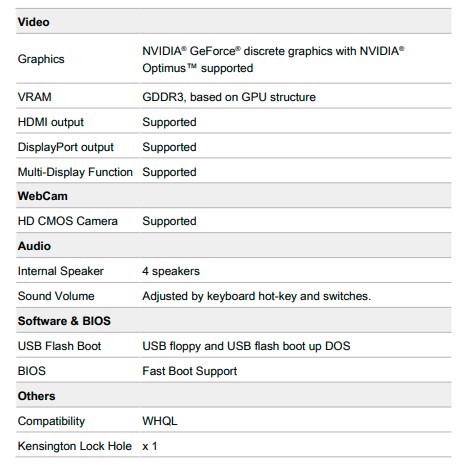
How to Use the Notebook Safely
If you are a beginner to the notebook, please read the following instructions to assure your own safety, and make yourself comfortable during the operations.
- Your work area should have enough illumination.
- Choose an ergonomic chair and have it adjusted for your height.
- Adjust the backrest to support your lower back comfortably when you are sitting upright.
- Place your feet flat on the floor with your knees bent to 90 degrees.
- Adjust the angle/position of the LCD panel to have an optimal view.
- Use your notebook where you find it easy to stay more comfortable position.
- Change your sitting posture often.
- Stretch and exercise your body regularly.
- Remember to take a break after working for a period of time.
How to Manage Power Supply
This section provides users basic safety precautions to take when using an AC/DC adapter and battery power properly.
AC/DC Adapter To safely and properly power on a notebook, it is strongly recommended to connect the supplied power adapter before turning it on for the first time. Below are some Do’s and Don’ts of an AC/DC adapter.
How to Set Up Power Plan in Windows
The below steps show you how to save battery power for your notebook by using a power-saving plan.
Follow the instructions below to adjust the power management settings in Windows OS:
Power Options in Windows OS allow you to control the power management features of your display, hard drive, and battery.
- Drag the mouse cursor to the left corner of the screen and the [Start] icon will show up. Right-click the icon to show the selection menu. Select [Control Panel] in the menu.
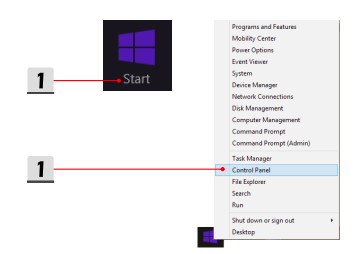
- Click [System and Security].
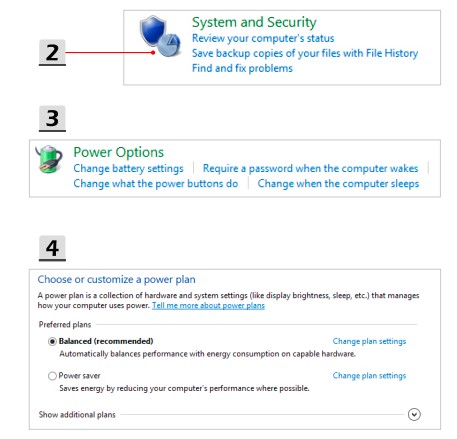
- Click [Power Options].
- Then select a power plan that meets your personal needs.
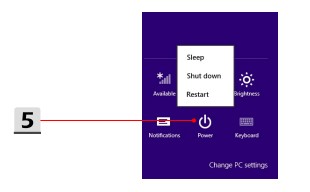
- The Power icon will present options. You can wake up your computer from power saving mode by clicking the power button.
What is Touchpad
The touchpad integrated into your notebook is a pointing device that is compatible with a standard mouse, allowing you to control the notebook by pointing to the location of the cursor on the screen.
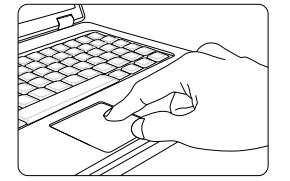
- Configuring the Touchpad You can customize the pointing device to meet your personal needs. For example, if you are a left-handed user, you may want to swap the functions of the two buttons. In addition, you can change the size, shape, moving speed, and other advanced features of the cursor on the screen. To configure the touchpad, you can use the standard Microsoft or IBM PS/2 driver in your Windows operating system. The Mouse Properties in Control Panel allow you to change the configuration.
- Positioning and Moving Place your finger on the touchpad (usually using the forefinger), and the rectangular pad will act as a miniature duplicate of your display. When you move your fingertip across the pad, the cursor on the screen will move simultaneously in the same direction. When your finger reaches the edge of the pad, lift your finger and place it on the proper location of the touchpad to continue the movement.
- Point and Click When you have moved and placed the cursor over an icon, a menu item, or a command that you want to execute, simply tap slightly on the touchpad or press the left button to select. This procedure, called point and click is the basics of operating your notebook. Unlike the traditional pointing device such as the mouse, the whole touchpad can act as a left button, so that each tap on the touchpad is equivalent to pressing the left button. Tapping twice more rapidly on the touchpad is to execute a double-click.
- Drag and Drop You can move files or objects in your notebook by using drag-and-drop. To do so, place the cursor on the desired item and slightly tap twice on the touchpad, and then keep your fingertip in contact with the touchpad on the second tap. Now, you can drag the selected item to the desired location by moving your finger on the touchpad, and then lifting your finger from the touchpad to drop the item into place. Alternatively, you can press and hold the left button when you select an item, and then move your finger to the desired location; finally, release the left button to finish the drag-and-drop operation.
Where Are Key Components
In this section you will find information about the main parts inside a notebook, some may be upgradable or replaceable depending on the model purchased.
Don’t try to upgrade your device yourself as unauthorized replacements may void your warranty. To obtain service, please contact a local authorized service center.
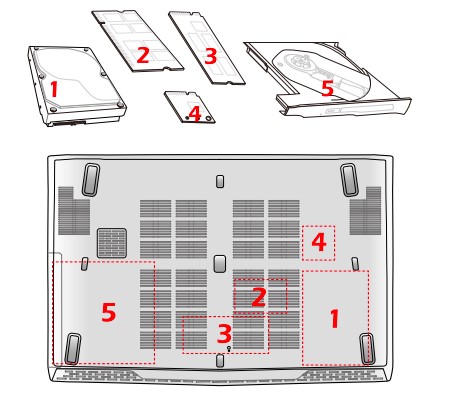
- HDD
- Memory
- M.2 SSD
- Bluetooth/ WiFi combo card
- ODD
Regulations and Statements
FCC-B Radio Frequency Interference Statement This equipment has been tested and found to comply with the limits for a Class B digital device, pursuant to part 15 of the FCC rules. These limits are designed to provide reasonable protection against harmful interference in a residential installation. This equipment generates, uses, and radiates radio frequency energy, and, if not installed and used in accordance with the instructions, may cause harmful interference to radio communications.
However, there is no guarantee that interference will not occur in a particular installation. If this equipment does cause harmful interference to radio or television reception, which can be determined by turning the equipment off and on, the user is encouraged to try to correct the interference by one or more of the following measures:
- ference by one or more of the following measures:
- Reorient or relocate the receiving antenna.
- Increase the separation between the equipment and the receiver.
- Connect the equipment to an outlet on a circuit different from that to which the receiver is connected.
- Consult the dealer or an experienced radio TV technician for help.
FAQS MSI GP72 Leopard Pro-002 Gaming Laptop
What is the MSI GP72 Leopard Pro-002 Gaming Laptop?
What are the key specifications of the MSI GP72 Leopard Pro-002?
What is the display resolution of the MSI GP72 Leopard Pro-002?
Does the MSI GP72 Leopard Pro-002 have a backlit keyboard?
What operating system does the MSI GP72 Leopard Pro-002 come with?
Does the MSI GP72 Leopard Pro-002 have an optical drive?
What ports and connectivity options are available on the MSI GP72 Leopard Pro-002?
Is the MSI GP72 Leopard Pro-002 VR ready?
How much does the MSI GP72 Leopard Pro-002 weigh?
What is the battery life of the MSI GP72 Leopard Pro-002?
Is the RAM upgradeable in the MSI GP72 Leopard Pro-002?
[embeddoc url=”https://manualsdock.com/wp-content/uploads/2023/07/MSI-GP72-Leopard-Pro-002-Gaming-Laptop.pdf” download=”all”]
For more manuals for MSI, Visit Manualsdock


