
Vantec 2 Port USB 3.1 Gen II Type A and C PCIe Host Card
About Vantec
Vantec is a company that specializes in producing computer accessories and peripherals. They offer a variety of products designed to enhance the functionality and connectivity of computers. Some of the common product categories from Vantec include:
- Storage Solutions: Vantec provides external hard drive enclosures, docking stations, and adapters that allow users to expand their storage capacity or access data from different types of storage media.
- Cooling Solutions: Vantec offers various cooling solutions, including fans, heatsinks, and fan controllers. These products help regulate and maintain optimal temperatures for computer components, improving overall performance and lifespan.
- Connectivity Solutions: Vantec produces USB hubs, card readers, and adapter cables to expand connectivity options for computers. These products enable users to connect multiple devices, transfer data from memory cards, or convert different types of connectors.
- Power Supplies: Vantec offers power supply units (PSUs) for computers. These PSUs provide stable and reliable power delivery to ensure the proper functioning of computer components.
- Mobile Accessories: Vantec provides mobile accessories like portable power banks and smartphone mounts, designed to enhance the usability and convenience of mobile devices.
It’s worth noting that specific Vantec products may vary in features, compatibility, and availability. It’s always a good idea to check the latest information on their official website or from authorized retailers to get detailed specifications and product options.
Installations
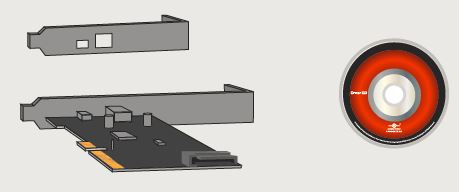
- Verify the package contents.

- Turn off the computer, unplug the power cord, and remove the cover of the computer.
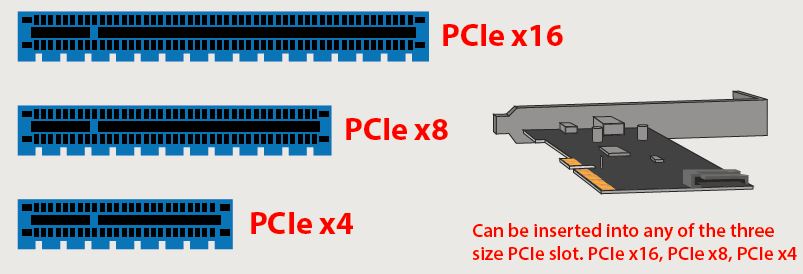
- Locate a free expansion slot and remove the metal cover plate.
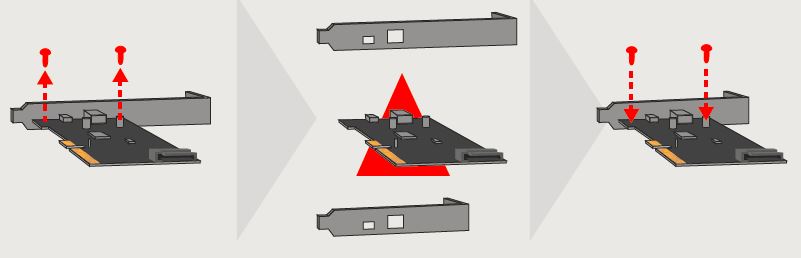
- If you are using a slim system case, you will need to replace the regular “L“ bracket with a Low Profile “L“ Bracket for the card to fit into your system. Please remove the two screws holding the “L“ bracket, replace them with the Low Profile “L“ Bracket, and secure back the two screws.
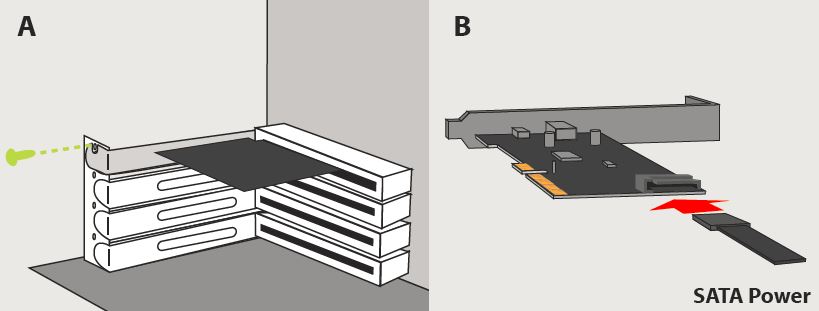
- A) Install the expansion card as documented in the computer manufacturer’s documentation.
B) Connect your system power connection to this SATA Power port on the card.
- Place the case cover back on the computer.
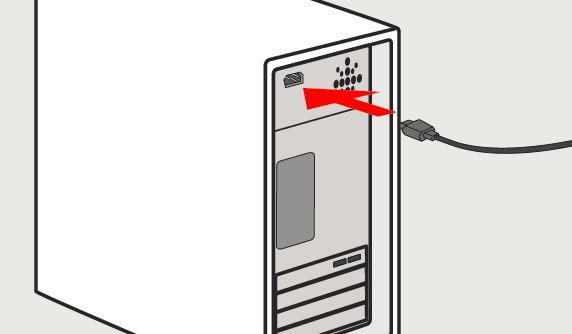
- Reattach the power and other devices to the computer.
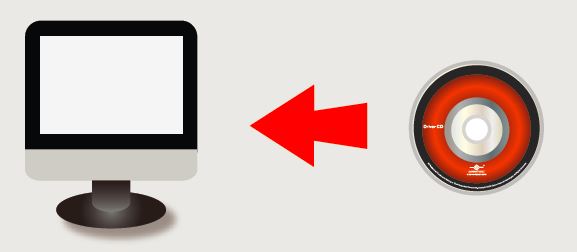
- Once the computer is powered on, proceed with installing the necessary drivers. (No driver is needed for Windows 8 and Windows 10)
Information in this document is subject to change without notice. Reproduction of these materials in any manner whatsoever without written permission is strictly forbidden.
Model: UGT-PC371AC
https://www.vantec-gl.com
FAQs About Vantec 2 Port USB 3.1 Gen II Type A and C PCIe Host Card
Q: What is the Vantec 2 Port USB 3.1 Gen II Type A and C PCIe Host Card?
A: The Vantec 2 Port USB 3.1 Gen II Type A and C PCIe Host Card is an expansion card that can be installed in a desktop computer to add two additional USB 3.1 ports. It supports both Type-A and Type-C connectors, allowing you to connect various USB devices with high-speed data transfer rates.
Q: Can I use the Vantec 2 Port USB 3.1 Gen II PCIe Host Card in a laptop?
A: No, the Vantec 2 Port USB 3.1 Gen II PCIe Host Card is designed specifically for desktop computers. It requires an available PCIe slot and is not compatible with laptops or other portable devices.
Q: Does the Vantec 2 Port USB 3.1 Gen II PCIe Host Card support USB charging?
A: No, the Vantec 2 Port USB 3.1 Gen II PCIe Host Card does not support USB charging. It is primarily designed for high-speed data transfer and does not provide dedicated charging functionality for USB devices.
Q: Where can I find drivers for the Vantec 2 Port USB 3.1 Gen II PCIe Host Card?
A: You can typically find the drivers for the Vantec 2 Port USB 3.1 Gen II PCIe Host.
Q: Can I use the Vantec 2 Port USB 3.1 Gen II PCIe Host Card with older versions of USB, such as USB 2.0 or USB 3.0?
A: Yes, the Vantec 2 Port USB 3.1 Gen II PCIe Host Card is backward compatible with USB 2.0 and USB 3.0 devices. You can connect USB 2.0 or USB 3.0 devices to the USB 3.1 ports on the card, and they will operate at their respective speeds. However, to take advantage of the higher data transfer rates offered by USB 3.1 Gen II, you will need to connect USB 3.1 Gen II compatible devices.
Q: What are the maximum data transfer rates supported by the Vantec 2 Port USB 3.1 Gen II PCIe Host Card?
A: The Vantec 2 Port USB 3.1 Gen II PCIe Host Card supports data transfer rates of up to 10 Gbps (gigabits per second) when used with USB 3.1 Gen II compatible devices. This allows for significantly faster data transfer compared to USB 2.0 or USB 3.0.
Q: Can I use both the Type-A and Type-C ports simultaneously on the Vantec PCIe Host Card?
A: Yes, you can use both the Type-A and Type-C ports simultaneously on the Vantec 2 Port USB 3.1 Gen II PCIe Host Card. It provides two separate USB 3.1 ports, one with a Type-A connector and the other with a Type-C connector, allowing you to connect and use devices of either type at the same time.
Q: Do I need to install additional drivers for the USB Type-C port on the Vantec PCIe Host Card?
A: In most cases, you do not need to install additional drivers specifically for the USB Type-C port on the Vantec PCIe Host Card. The Type-C port should function as a standard USB 3.1 port without requiring any special drivers. However, it’s always a good idea to check Vantec’s website or the product documentation for any specific driver recommendations or updates.
Q: Can I use the Vantec 2 Port USB 3.1 Gen II PCIe Host Card for other purposes besides connecting USB devices?
A: The Vantec 2 Port USB 3.1 Gen II PCIe Host Card is primarily designed for adding USB connectivity to your computer. Its main purpose is to provide high-speed data transfer for USB devices.
For more manuals by Vantec, visit Manualsdock
[embeddoc url=”https://manualsdock.com/wp-content/uploads/2023/05/Vantec-2-Port-USB-3.1-Gen-II-Type-A-and-C-PCIe-Host-Card-Installation-Guide.pdf” download=”all”]


