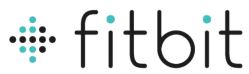
Fitbit Charge Wireless Activity Wristband
ABOUT Fitbit
Fitbit is a well-known brand that specializes in fitness tracking devices and wearable technology. The company was founded in 2007 and gained popularity for its range of activity trackers, smartwatches, and related accessories. Fitbit’s products are designed to help individuals monitor and improve their health and fitness by tracking various metrics such as steps taken, distance traveled, calories burned, heart rate, sleep patterns, and more.
Fitbit offers a diverse lineup of devices to cater to different user preferences and needs. Some of the popular models include the Fitbit Charge, Fitbit Versa, and Fitbit Inspire. These devices incorporate features like GPS tracking, heart rate monitoring, smartphone notifications, music control, and exercise tracking. Fitbit also provides a companion mobile app and a web-based dashboard that allows users to view their activity data, set goals, and track their progress over time.
The Fitbit ecosystem goes beyond the devices themselves. It includes a social component, enabling users to connect with friends and participate in challenges to stay motivated. Fitbit devices are compatible with both iOS and Android platforms, ensuring broad accessibility for users.
In addition to the hardware and software offerings, Fitbit has developed partnerships with various health and fitness services to provide users with a comprehensive experience. This includes integration with popular apps such as Strava, MyFitnessPal, and Fitbod, as well as collaborations with healthcare providers and employers to promote employee wellness programs.
Fitbit has been a pioneer in the wearable fitness technology market, and its products have played a significant role in promoting personal health and fitness awareness. In 2021, Fitbit was acquired by Google, which has allowed the brand to further expand its capabilities and integration with Google’s ecosystem.
Getting Started
Welcome to Fitbit Charge™, the high-performance wristband tracker that helps you meet your fitness goals.
What’s in the box
Your Fitbit Charge box includes:

What’s in this document
This manual gets you started quickly setting up your tracker. The setup ensures that your tracker can synchronize its data with fitbit.com or the Fitbit app, where you can get detailed information on your stats, view historical trends, log food, and much more. As soon as the setup is complete you’re ready to start moving. The remainder of the manual walks you through every function on your Charge and also explains how to keep your tracker up to date with free firmware updates.
Throughout the manual, you’ll notice that for tasks that can be done on the fitbit.com dashboard or the Fitbit app, only the fitbit.com instructions appear—if you have the Fitbit app for iOS, Android, or Windows, you can easily find the comparable task in the app without needing tap-by-tap instructions here. That said, all the details of our apps are described in our articles at https://help.fitbit.com. Just select Charge and then browse the iOS, Android, or Windows categories.
The manual concludes by explaining how to restart your Charge in the event you encounter difficulty with your tracker. All other troubleshooting suggestions, as well as detailed information about how Fitbit trackers and services work, can be found in the articles at https://help.fitbit.com. Just select Charge and then pick from a category to browse, or enter a search term to find something specific. Do us a favor and rate the articles you read—it’s how we know we’re getting you the right information at the right time!
Setting up your Fitbit Charge
You can set up your Fitbit Charge using your computer or the Fitbit apps for iOS®, Android™, or Windows®.
Setting up your tracker on your mobile device
The Fitbit app is compatible with more than 200 mobile devices that support iOS, Android, and Windows 10 operating systems.
To get started:
- Make sure the Fitbit app is compatible with your mobile device by checking http://www.fitbit.com/devices.
- Find the Fitbit app in one of these locations, depending on your device:
- The Apple® App Store® for iOS devices such as an iPhone® or iPad®.
- The Google Play™ Store for Android devices such as the Samsung® Galaxy® S5 and Motorola Droid Turbo.
- The Microsoft® Windows Store for Windows 10 mobile devices such as the Lumia™ phone or Surface™ tablet.
- Install the app. Note that you’ll need an account with the applicable store before you can download even a free app such as Fitbit.
- When the app is installed, open it and tap Join Fitbit to get started. You’ll be guided through the process of creating a Fitbit account and connecting
(pairing) your Charge to your mobile device. The pairing makes sure the tracker and mobile device can communicate with one another (sync their data). Note that the personal information you’re asked for during setup is used to calculate your basal metabolic rate (BMR), which helps determine your estimated calorie expenditure. This information is private unless you go into your Privacy settings and opt to share age, height, or weight with Fitbit friends.
After setup, you’re ready to get moving.
Setting up your tracker on your PC (Windows 10 only)
If you don’t have a mobile device, you can set up and sync your tracker on your Windows 10 PC using the same Fitbit app available for Windows mobile devices. To get the app, click the Start button and open the Windows Store (called Store). Search for “Fitbit app.” Note that if you’ve never downloaded an app from the store to your computer, you’ll be prompted to create an account. Open the app and follow the instructions to create a Fitbit account and set up your Charge. You can set up and sync wirelessly if your computer has Bluetooth®, otherwise, you’ll need to use the wireless sync dongle that came in the box with your Fitbit Charge.
Setting up your tracker on your PC (Windows 8.1 and below)
If you don’t have a compatible mobile device, you can set up your tracker with a computer and see your Fitbit stats on fitbit.com. To use this setup method you’ll first install a free software application called Fitbit Connect that lets Charge sync its data with your fitbit.com dashboard To install Fitbit Connect and set up your tracker:
- Go to http://www.fitbit.com/setup.
- Scroll down and click the option to download.
- When prompted, save the file that appears.
- Double-click the file (FitbitConnect_Win.exe). The Fitbit Connect installer opens.
- Click Continue to move through the installer.
- When prompted, choose Set up a New Fitbit Device.
- Follow the onscreen instructions to create a Fitbit account and connect your Charge.
Note that the personal information you’re asked for during setup is used to calculate your basal metabolic rate (BMR), which helps determine your estimated calorie expenditure. This information is private unless you go into your Privacy settings and opt to share age, height, or weight with Fitbit friends.
Setting up your tracker on your Mac
If you don’t have a compatible mobile device, you can set up your tracker with a computer and see your Fitbit stats on fitbit.com. To use this setup method you’ll first install a free software application called Fitbit Connect that lets Charge sync its data with your fitbit.com dashboard To install Fitbit Connect and set up your tracker:
- Go to http://www.fitbit.com/setup.
- Scroll down and click the option to download.
- When prompted, save the file that appears.
- Double-click the file (Install Fitbit Connect. pkg). The Fitbit Connect installer opens.
- Click Continue to move through the installer.
- When prompted, choose Set up a New Fitbit Device.
- Follow the onscreen instructions to create a Fitbit account and connect your Charge.
Note that the personal information you’re asked for during setup is used to calculate your basal metabolic rate (BMR), which helps determine your estimated calorie expenditure. This information is private unless you go into your Privacy settings and opt to share age, height, or weight with Fitbit friends.
Syncing your tracker data to your Fitbit account
Once you’ve set up and started using Charge, you’ll need to make sure it regularly transfers (syncs) its data to Fitbit so you can track your progress, see your exercise history, earn badges, analyze your sleep logs, and more on your Fitbit dashboard. A daily sync is recommended but not required. The Fitbit apps use Bluetooth Low Energy (BLE) technology to sync with your Fitbit tracker.
Each time you open the app it will sync if the tracker is nearby, and the app will also sync periodically throughout the day if you have the all-day sync setting enabled. If you’re running the Fitbit app on a Windows 10 PC that doesn’t have Bluetooth, you’ll need to make sure the tracker is connected to the computer.
Fitbit Connect on a Mac® also uses Bluetooth for syncing (if available), otherwise, you’ll need to make sure your wireless sync dongle is plugged into the computer. Fitbit Connect on a PC requires that you plug in your wireless sync dongle. You can force Fitbit Connect to sync at any time or it will happen automatically every 15 minutes if:
- The tracker is within 15-20 feet of your computer.
- The computer is powered on, awake, and connected to the Internet.
Getting to know your Fitbit Charge
This section tells you how best to wear, recharge, and care for your tracker.
Wrist placement
Your Charge is designed to be most accurate when worn on your wrist. Though it will track stats such as steps and floors when placed in a pocket or backpack, it is most accurate on the wrist.
Putting on your Charge
- Put on the wristband so the screen is closest to the outside of your wrist and facing you.
- Align both ends of the wristband so they are directly overlapping each other with the clasp over the two holes that best fit your wrist.

- Squeeze both the clasp and the wristband between your thumb and forefinger until you hear a soft click.
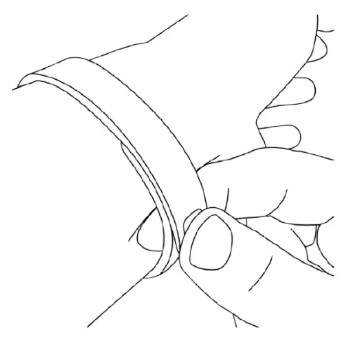
You’ll know your Charge wristband is securely fastened if both pegs on the clasp are fully inserted.

NOTE: If you’re having trouble, try securing the wristband of your wrist to get a feel for how it securely clasps, and then try again on your wrist.
Wearing on your dominant vs. non-dominant wrist
To get the most accurate reading from your Charge, configure whether you are wearing the wristband on your dominant or non-dominant wrist. Your dominant wrist is the one you use for most day-to-day activities, such as writing or throwing a ball.
To configure this setting:
- Log in to fitbit.com.
- Click the gear icon in the top-right corner of the dashboard.
- Click Settings.
- Find and edit the Dominant Wrist setting.
- Sync your Charge to send the change to your tracker.
Using your Charge in wet conditions
Your Charge is water resistant, which means it is splash and rainproof and can stand up to even the sweatiest workout. Give your tracker a break while showering or swimming and dry it thoroughly after getting it wet.
Battery life and charging
Your Charge contains a rechargeable lithium-polymer battery. With normal use, your fully charged Charge should last about 7 to 10 days before needing a charge.
Determining your current battery level
You can check the level of your battery by logging into fitbit.com and clicking the gear icon on the top-right corner of the page or looking at the Fitbit app.
When you press the button on your Charge to cycle through your stats, the first screen will show a battery if there is approximately one day or less of battery life remaining.
Charging your tracker
To charge your Charge, plug the charging cable into the USB port on your computer and plug the other end into the port on the back of the Charge.
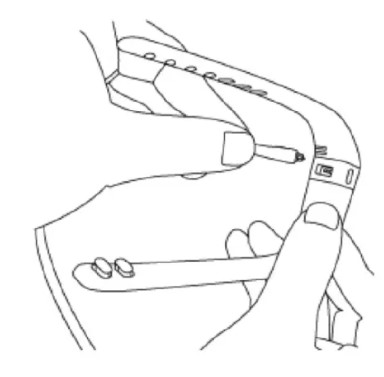
Conserving battery life
For tips on maximizing battery life, see help.fitbit.com.
Care
It’s important to clean and dry your Charge regularly. For instructions and more information see http://www.fitbit.com/productcare.
Tracking with Fitbit Charge
Your Charge tracks:
- Steps taken
- Distance traveled
- Floors climbed
- Calories burned
- Active minutes
- Hours slept
- Quality of sleep
NOTE: Active minutes do not appear on the display; you can see them on your dashboard and in the Fitbit app. To scroll through your stats simply press the button on the side of your Charge. You’ll see the time followed by an icon and stat in turn. If you have an alarm set, your display will also show the next alarm time.

Tracking sleep
Your Charge automatically tracks the hours you sleep and your movement during the night to help you understand your sleep quality. You don’t need to press any buttons or otherwise enter a “sleep mode” to begin tracking sleep. Simply wear your Charge to bed. To see your sleep data, sync your tracker and then view the fitbit.com dashboard or Fitbit app. On the dashboard, you can look at the sleep tile or go to Log > Sleep. In the Fitbit app, tap your sleep tile. If you choose, you can also set a goal for the number of hours slept. Note that after waking up in the morning and syncing your tracker it can take up to an hour for your sleep log to appear.
Tracking goals
Your Charge is designed to track your progress towards a main fitness goal that you define on your fitbit.com dashboard. The goal can be set for steps taken, and distance. traveled, calories burned, or floors climbed. A progress bar below your goal keeps you motivated throughout the day.
When you reach your goal, Charge will vibrate and flash to celebrate. To choose the specific goal you want to track:
- Log in to your fitbit.com dashboard.
- Click the gear icon in the top-right corner of the page.
- Click Settings.
- Find and edit the Daily Goal Progress setting.
- Sync your Charge to send the new goal to your tracker.
Once you’ve chosen which goal you want to track, you can set a specific value for that goal on the fitbit.com dashboard page or use the Fitbit app for mobile. For example, instead of the default 10,000 steps per day, you may want your goal to be 15,000 per day. To change your goal value using your dashboard:
- Log into your fitbit.com dashboard.
- Find the tile that corresponds to your goal.
- Click the gear icon in the lower-left corner of the tile.
- Change your Daily Goal value.
- Sync your Charge to send the new goal value to your tracker.
Tracking exercise
As mentioned above, your Charge automatically tracks several stats throughout the day. Using the exercise mode feature, you can choose to track stats for a specific activity as well. For example, if you put your tracker in exercise mode and go for a run, you can view stats measured for that run, such as calories burned or steps taken. When you end exercise mode at the end of the run and sync your data, you’ll see an entry for a “Workout” exercise on your dashboard. The entry provides a summary of the activity’s stats as well as a minute-by-minute graph.
Starting and using exercise mode
To use exercise mode:
- Press and hold the button until a stopwatch icon appears. The timer starts counting immediately and elapsed time is displayed.
- To view stats being tracked during the exercise, press the button to advance through the stats, which are displayed in the following order:
- elapsed time
- calories burned
- steps taken
- distance covered
- floors climbed
- time of day
Ending exercise mode
When you finish the activity, press and hold the button to end exercise mode. Elapsed time will appear for about 4 seconds and then your Charge returns to all-day mode. When you sync your Charge, your exercise data is uploaded to your fitbit.com dashboard.
Using Silent Alarms
Your Charge can gently vibrate to wake or alert you with its silent alarm feature. Silent alarms can be configured to recur every day or on particular days of the week. You can create up to 8 silent alarms. Note that each alarm reduces battery life by a small percentage.
Setting silent alarms
You can add, edit, and delete silent alarms from the Fitbit app or in the fitbit.com dashboard. To set silent alarms using your fitbit.com dashboard:
- Log in to your fitbit.com dashboard.
- Click the gear icon in the top-right corner of the page.
- Click Settings.
- Find Silent Alarms and click the Add Alarm button.
- Enter the time you want the alarm to alert you.
- Choose how often you want the alarm to occur:
- Once – Your alarm will alert you at the specified time and not repeat.
- Repeats – Choose which days you want this alarm to repeat every week.
- Click Save.
- Sync your Charge to update your tracker with the new alarms.
Dismissing silent alarms
When your silent alarm goes off, your Charge will vibrate and the screen will flash. This notification will repeat several times until dismissed. You can dismiss the alarm by pressing the button on the side of the Charge.
Receiving Call Notifications
Over 200 mobile devices let you receive incoming phone call notifications on your Charge when your phone is within about 20 feet. To determine whether your device supports this feature, go to http://www.fitbit.com/devices.
Enabling call notifications
To enable call notifications on your Charge:
- If you have not already done so, confirm that your device is compatible with call notifications at http://www.fitbit.com/devices.
- Enable Bluetooth on your mobile device.
- Open the Fitbit app on your mobile device and select your Charge.
- Enable Call Notifications and follow the onscreen instructions.
Managing call notifications
When you receive a phone call, your Charge vibrates once and the incoming number or name (if the contact is in your address book) scrolls across the display. The notification scrolls for 10 seconds or until the call is answered. You can dismiss the notification at any time by pressing the button on your Charge. Note that if you receive a call while your Charge is syncing, the call notification will not appear.
Using your fitbit.com Dashboard
Browser requirements

Using your dashboard
Fitbit provides you with a free online tool — the fitbit.com dashboard — to help track, manage, and evaluate your fitness progress. When you log into fitbit.com, you will automatically be taken to your dashboard. Your dashboard shows an overview of your progress toward your goals, as well as graphs with historical data. You can also use the dashboard to record your food intake, which many people find helps them keep their fitness plan on track.
Device info
You can see a quick preview of your tracker’s last sync, battery level, and upcoming alarms if you click on the gear icon in the top-right corner of the page.
Managing your tracker from fitbit.com To manage your tracker from fitbit.com, click the gear icon in the top-right corner of the page and choose Settings from the left sidebar.
Settings allow you to change:
- Display Settings: Hide and show items to customize what you see on your Charge’s OLED display. You can also drag items up and down to change the order in which they appear.
- Daily Goal Progress: Choose which goal you want your Charge to track for you throughout the day. You can edit the value of this goal from the Fitbit app or on the Fitbit.com dashboard.
- Tap Gesture: If you want your Charge to respond to taps, choose whether you want the clock or your main goal displayed when you double-tap your Charge.
- Clock Display: Choose from four different clock styles.
- Dominant Wrist: Choose which wrist you wear your Charge on to get the most accurate data readings.
- Sleep Tracking: Set the sensitivity of your sleep tracking by changing this setting. The Normal setting, which is the default, is appropriate for most people. If you are a sound sleeper, you can choose Sensitive to capture the smallest movements of your body.
- Silent Alarms: Add, edit, and delete silent alarms on your Charge.
NOTE: You must sync your Charge in order to apply any changed settings.
Updating Fitbit Charge
Free feature enhancements and product improvements may be made available for your Charge through firmware updates. Updating the firmware on your Charge takes several minutes and is demanding on the battery. We recommend that you charge your device before updating or while the update is in progress. You can update your Charge by using the Fitbit app or by using Fitbit Connect on your computer. To update your Charge using Fitbit Connect:
- Plug in your dongle and have your tracker nearby, turned on, and charged.
- Open Fitbit Connect.
- From the Main Menu, choose to Check for device update.
- Log in to your account using your fitbit.com credentials. Fitbit Connect will now look for your Charge.
- If an update is found for your Charge, Fitbit Connect displays a progress bar indicating that the update is in progress. Keep your Charge close to your computer during the update. You’ll see a notification when the update completes.
Troubleshooting your Fitbit Charge
If you experience one of the following problems, it may be fixed by restarting your tracker:
- Your tracker isn’t syncing
- Your tracker isn’t responding to movement
- Your tracker isn’t responding even when charging
- Your tracker has a battery charge but isn’t lighting up
- Your tracker isn’t tracking your steps
- Your tracker isn’t responding to button presses
To restart your Charge:
- Plug your charging cable into a USB port on your computer and insert the other end into the port on the back of your Charge. Your Charge will begin charging.
- Press and hold the button for 10 to 12 seconds until you see the Fitbit icon and a version number (e.g. “V70”).
- Let go of the button.
- Unplug your tracker from the charging cable.
Your Charge should now work normally.
For additional troubleshooting suggestions or to contact Customer Support, see http://help.fitbit.com.
Fitbit Charge General Info & Specifications
Sensors and motors
Your Charge uses a MEMS 3-axis accelerometer to measure your movement patterns and determine your steps taken, distance traveled, calories burned, and sleep quality. The charge also contains:
- An altimeter, which measures floors climbed
- A vibration motor, which allows it to vibrate when alarms go off, when you reach a goal, and when you receive call notifications
Battery
Charge contains a rechargeable lithium-polymer battery.
Memory
The charge holds detailed minute-by-minute information for the most recent 7 days and 30 days of daily summaries. Your recorded data consists of steps taken, distance traveled, calories burned, floors climbed, and sleep tracked. Sync your Charge regularly to have the most detailed data available to view on your fitbit.com dashboard.
NOTE: Your Charge starts tracking your goal for the next day at midnight for the time zone selected in your account. Though your stats reset to zero at midnight this does not delete the previous day’s data; that data will be uploaded to your fitbit.com dashboard the next time you sync your Charge.
Size

Help
Troubleshooting and assistance for your Charge can be found at http://help.fitbit.com.
Return policy and warranty
Warranty information and the fitbit.com Store Return Policy can be found online at http://www.fitbit.com/returns.
Regulatory & Safety Notices
USA: Federal Communications Commission (FCC) statement This device complies with FCC part 15 FCC Rules Operation is subject to the following two conditions:
- This device may not cause harmful interference and
- This device must accept any interference received, including interference that may cause undesired operation
FCC Warning
Changes or modifications not approved by Fitbit, Inc. could void the user’s authority to operate the equipment.
Note: This equipment has been tested and found to comply with the limits for a Class B digital device, pursuant to part 15 of the FCC Rules. These limits are designed to protect reasonably against harmful interference in a residential installation. This equipment generates, uses, and can radiate radio frequency energy and, if not installed and used in accordance with the instructions, may cause harmful interference to radio communications.
However, there is no guarantee that interference will not occur in a particular installation. If this equipment does cause harmful interference to radio or television reception, which can be determined by turning the equipment off and on, the user is encouraged to try to correct the interference by one or more of the following measures:
- Reorient or relocate the receiving antenna
- Increase the separation between the equipment and the receiver
- Connect the equipment to an outlet on a circuit different from that to which the receiver is connected.
- Consult the dealer or an experienced radio/TV technician for help.
This device meets the FCC requirements for RF exposure in public or uncontrolled environments.
FCC ID: XRAFB404
Canada: Industry Canada (IC) Statement This device meets the IC requirements for RF exposure in public or uncontrolled environments. IC Notice to Users in accordance with RSS GEN Issue 3:This device complies with Industry Canada license-exempt RSS standard(s). Operation is subject to the following two conditions:
- this device may not cause interference, and
- this device must accept any interference, including interference that may cause undesired operation of the device
IC ID: 8542A-FB404 European Union (EU) Declaration of Conformity with Regard to the EU Directive 1999/5/EC Fitbit Inc. is authorized to apply the CE Mark on CHARGE, Model FB404, thereby declaring conformity to the essential requirements and other relevant provisions of Directive 1999/5/EC and other applicable Directives. Compliant with the standard R&TTE 99/CE/05 Australia and New Zealand
Safety Statement
This equipment has been tested to comply with safety certification in accordance with the specifications of EN Standard: EN60950-1:2006 + A11:2009 + A1:2010 + A12: 2011.
Important safety instructions
Cautions
- Prolonged contact may contribute to skin irritation or allergies in some users. If you notice any signs of skin redness, swelling, itchiness, or other skin irritation, please discontinue. Continued use, even after symptoms subside, may result in renewed or increased irritation. If symptoms persist, consult your doctor.
- The device contains electrical equipment that could cause injury if not handled properly.
- This product is not a medical device and is not intended to diagnose, treat, cure, or prevent any disease.
- Consult your doctor before beginning or modifying any exercise program.
- Consult your doctor before use if you have any preexisting conditions that might be affected by your use of this Fitbit product.
- Do not check call notifications or other data on the product’s display while driving or in other situations where distractions could be hazardous.
- This product is not a toy. Do not allow children or pets to play with your Fitbit product. The product contains small components that can be a choking hazard.
- Your Fitbit product is splash and rainproof. It should not be worn in the shower or while swimming and should not be submerged underwater
Care and wearing tips
- Clean and dry your Fitbit product regularly, particularly in areas in contact with the skin. Use a clean, damp cloth. Do not wash the product under a faucet.
- Wear your Fitbit product loosely enough to allow air circulation.
- Use skin care products sparingly on the areas of the skin covered by your Fitbit product.
- Take the product off from time to time to clean it and allow for your skin to be uncovered
- Do not open the enclosure or disassemble your Fitbit product.
- Do not use your Fitbit product if the display is cracked.
- Substances in this product and its battery may harm the environment or cause injury if handled and disposed of improperly.
- Do not place your Fitbit product in a dishwasher, washing machine, or dryer.
- Do not expose your Fitbit product to extremely high or low temperatures.
- Do not use your Fitbit product in a sauna or steam room.
- Do not leave your Fitbit product in direct sunlight for an extended period of time.
- Do not dispose of your Fitbit product in a fire. The battery could explode.
- Do not use abrasive cleaners to clean your Fitbit product.
- Do not wear your Fitbit product while charging it.
- Do not charge your Fitbit product while it is wet.
- Remove your Fitbit product if it feels warm or hot.
Built-in battery precautions and information
- Your Fitbit product features a built-in battery, which is not user replaceable. Tampering with your product, or attempting to open it, will void the warranty and can result in a safety hazard.
- Use only the charger cable that shipped with your product to charge the battery.
- Charge the battery using a computer, powered hub, or power supply that is certified by a recognized testing laboratory.
- Charge the battery in accordance with the instructions supplied in this guide.
- Your product uses a California Energy Commission battery charger.
Disposal and Recycling Information
The symbol on the product or its packaging signifies that this product must be disposed of separately from ordinary household wastes at its end of life. Please kindly be aware that it is your responsibility to dispose of electronic equipment at recycling centers to help conserve natural resources. Each country in the European Union should have its collection centers for electrical and electronic equipment recycling.
For information about your recycling drop-off point, please contact your local related electrical and electronic equipment waste management authority or the retailer where you bought the product.
- Do not dispose of your Fitbit product with household waste
- Disposal of the packaging and your Fitbit product should be done in accordance with local regulations.
- Batteries are not to be disposed of in the municipal waste stream and require separate collection.
FAQs Fitbit Charge Wireless Activity Wristband
What is the Fitbit Charge Wireless Activity Wristband?
The Fitbit Charge Wireless Activity Wristband is a fitness tracker designed to monitor and track your daily activity, exercise, sleep, and overall health. It is worn on the wrist and provides real-time data and insights to help you stay motivated and make healthier lifestyle choices.
What features does the Fitbit Charge Wireless Activity Wristband offer?
The Fitbit Charge Wireless Activity Wristband offers a range of features, including step counting, distance tracking, calorie burn estimation, active minutes tracking, floors climbed, sleep tracking, silent alarms, caller ID display, and a clock with the ability to set alarms and timers. It also provides wireless syncing with the Fitbit app.
How does the Fitbit Charge track my activity?
The Fitbit Charge uses a combination of sensors, including an accelerometer, to track your activity. It detects movements and converts them into data such as steps taken, distance traveled, and calories burned. The wristband is designed to be worn throughout the day, capturing your activity levels.
Can I track my heart rate with the Fitbit Charge?
The Fitbit Charge does not have built-in heart rate monitoring. If heart rate tracking is important to you, you may consider other Fitbit models such as Fitbit Charge HR or Fitbit Charge 4, which offer continuous heart rate monitoring.
Does the Fitbit Charge track sleep?
Yes, the Fitbit Charge can track your sleep patterns, including duration and quality of sleep. It uses movement patterns and heart rate data (if available) to determine your sleep stages (light, deep, REM). This information can help you understand and improve your sleep habits.
Can I swim or shower with the Fitbit Charge?
The Fitbit Charge is not waterproof but is water-resistant. It is designed to withstand splashes, sweat, and rain, but it is not recommended to wear it while swimming or showering. It is important to properly care for and dry the device to maintain its longevity.
Can I receive notifications on the Fitbit Charge?
The Fitbit Charge allows you to receive call notifications on the OLED display, including caller ID information. However, it does not support notifications for messages, emails, or app alerts like some other Fitbit models.
How long does the battery last on the Fitbit Charge?
The battery life of the Fitbit Charge can vary depending on usage and settings. On average, it can last up to 7 days on a single charge. However, this may vary if you use features such as continuous heart rate monitoring or GPS.
Can I connect the Fitbit Charge to my smartphone?
Yes, the Fitbit Charge can be connected to your smartphone using Bluetooth. This allows you to sync your data wirelessly with the Fitbit app, receive call notifications, and access additional features and settings.
Can I set goals and track my progress with the Fitbit Charge?
Yes, the Fitbit Charge allows you to set personalized goals for steps, distance, active minutes, and more. You can track your progress over time and receive reminders and achievements to keep you motivated.
Can I wear the Fitbit Charge while sleeping?
Yes, the Fitbit Charge is designed to be worn 24/7, including during sleep. It can track your sleep duration, quality, and provide insights into your sleep patterns. However, if wearing a wristband while sleeping is uncomfortable, you may choose to remove it during that time.
For more manuals by Firbit, visit Manualsdock
[embeddoc url=”https://manualsdock.com/wp-content/uploads/2023/05/Fitbit-Charge-Wireless-Activity-Wristband.pdf” download=”all”]


