DJI Osmo Mobile 3 Combo Gimbal

ABOUT DJI
DJI, or Da-Jiang Innovations Science and Technology Co., Ltd., is a Chinese technology company specializing in the manufacturing and development of unmanned aerial vehicles (UAVs), commonly known as drones. DJI is considered one of the world’s leading companies in the drone industry.
Founded in 2006 by Frank Wang, DJI is headquartered in Shenzhen, China, and has grown rapidly to become a global leader in consumer and professional-grade drones. The company’s products range from small consumer drones to advanced commercial and industrial drones used for various applications.
Introduction
Equipped with 3-axis stabilization, OSMOTM Mobile 3 turns your mobile phone into a camera that can deliver a stabilized and super-smooth image. The foldable design makes Osmo Mobile 3 easy to transport and store. Lightweight and ergonomic, Osmo Mobile 3 puts seamlessly smooth video creation at your fingertips.
Osmo Mobile 3 is easy to use and the mobile phone can be manually adjusted by hand in Follow mode. Get creative with features such as Story mode, ActiveTrackTM 3.0, Hyperlapse, Timelapse, and Pano that are available through the DJI Mimo app.
Overview
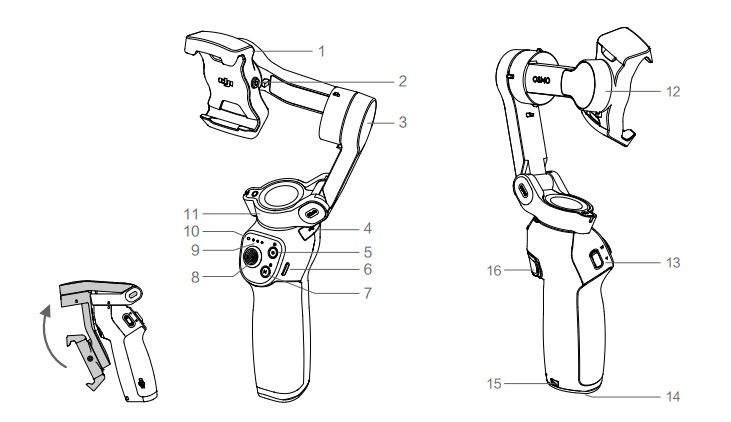
- Mobile Phone Holder
- M3×0.5 Screw Hole*
- Tilt Motor
- USB-A Port
- Shutter/Record Button
- USB-C Charging Port
- M Button**
- Joystick
- Battery Level Indicators
- LED Status Indicator
- Pan Motor
- Roll Motor
- Zoom Slider
- 1/4”-20 UNC Port
- Lanyard Hole
- Trigger
Getting Started
Charging
- To charge Osmo Mobile 3, connect a USB adapter (not included) to the charging port using the power cable (included). The battery is fully charged when the battery level indicators turn off.
- Charging time: 2.5 hours (when using a 10 W charger)
- Max. runtime: 15 hours*
- Connect your mobile phone to the USB-A port. If Osmo Mobile 3 is powered on, the mobile phone will begin to charge. If Osmo Mobile 3 is powered off, press the M button once to start charging.
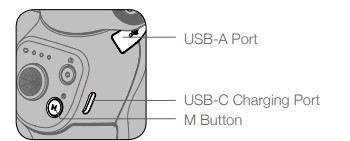
* Max. runtime was tested with the gimbal balanced and held steadily. This value should be taken as a reference only.
Mounting and Balancing a Mobile Phone
Only mount and balance a mobile phone while Osmo Mobile 3 is powered off.
- Make sure the phone holder is vertical before mounting a mobile phone. If required, use the anti-slip pads (included) to secure the mobile phone in the phone holder.
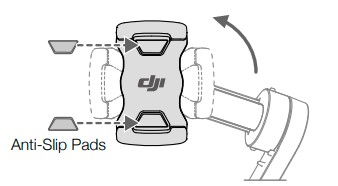
- Hold the tilt motor and move the mobile phone left or right until the mobile phone remains balanced when released.
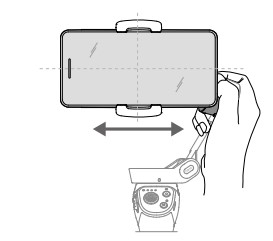
- Hold the tilt motor and move the phone holder left or right until the mobile phone remains balanced when released.
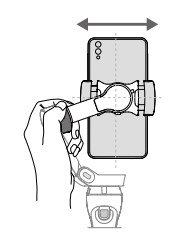
- Make sure the mobile phone is properly installed and balanced on the holder of Osmo Mobile 3 before each use.
- Mount your mobile phone before powering on Osmo Mobile 3. Osmo Mobile 3 will enter standby mode when no mobile phone is detected.
Using Osmo Mobile 3
Controls and Operations
The buttons on the handle allow greater control over the gimbal and mobile phone. The gimbal converts joystick movements into smooth pan and tilt transitions and reduces the impact of natural vibrations. In Follow mode, the mobile phone can by adjusted by hand.
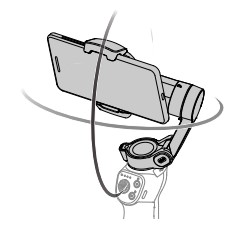
- M Button Press and hold to power on. After powering on, press and hold until you hear a beep to enter or exit standby mode. Press and hold until you hear two beeps to power off. When powered off, press once to check the battery level. When powered on, press to switch between photo and video mode or enter or exit the quick menu.
- Press twice to switch between landscape and portrait modes.*
- Press three times to enter or exit standby mode.
- Landscape and portrait mode can also be switched by adjusting the phone holder directly.
- Shutter Button Press once to take a photo or start or stop recording. Press and hold for burst shooting when in photo mode.
- Battery Level Indicators Indicates the battery level of Osmo Mobile 3. With Osmo Mobile 3 powered off, press the M button once to check the battery level.
- System Status LED Indicates the current status of Osmo Mobile 3.
Blinking Pattern Descriptions Solid yellow Bluetooth disconnected Solid green Bluetooth connected Pulses yellow or green Standby mode Blinks red and green alternatively Firmware update required or firmware update failed Solid red Gimbal abnormality (such as temperature is too low or too high, battery is over discharged) - Joystick Move vertically to tilt the mobile phone. Move horizontally to pan the mobile phone. The joystick control direction can be set in DJI Mimo. When using ActiveTrack 3.0, move the joystick to adjust the camera view.
- ActiveTrack 3.0: ActiveTrack 3.0 has been optimized for tracking human subjects with a head and shoulder model along with face detection using deep learning algorithms. The subject will remain in the center of the camera view. The default position is the center of the camera view. Users can also adjust the camera view manually.
There are three ways to use ActiveTrack 3.0: - Drag a box on the screen in the camera view in DJI Mimo. A green box around the subject indicates ActiveTrack 3.0 is successfully enabled. Tap the X icon on the top corner to stop tracking.
- Enable One-press ActiveTrack in DJI Mimo, and press the trigger once to start or stop ActiveTrack 3.0.
- Enable Gesture Control in DJI Mimo, and then perform a palm or V gesture for one to two seconds when facing the camera. The back camera will detect the nearest head and shoulders and start to track the subject. The front camera will detect the nearest face and start to track the subject. The differences between head and shoulder tracking and face tracking are that head and shoulder tracking supports 360° tracking while face tracking does not. Also, the detection range of the camera is different.
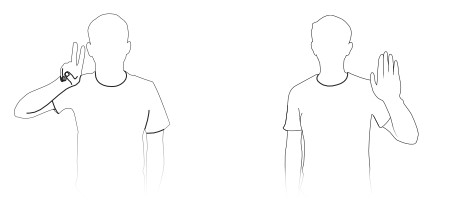
The detection range between the back camera and the gesture is 0.5 to 3 m, and the distance between the front camera and the gesture is 0.5 to 2 m.
Note that ActiveTrack 3.0 may increase the power consumption and the temperature of the mobile phone. See the DJI Mimo App section for more information.
- ActiveTrack 3.0: ActiveTrack 3.0 has been optimized for tracking human subjects with a head and shoulder model along with face detection using deep learning algorithms. The subject will remain in the center of the camera view. The default position is the center of the camera view. Users can also adjust the camera view manually.
- Zoom Slider Push up or down to zoom in or out. Push the slider to the T position to enlarge the subject and push the slider to the W position to shrink.
- Trigger Press and hold to enter lock mode. In lock mode, the gimbal will not follow the handle movements. Release to exit lock mode. When ActiveTrack 3.0 is enabled in DJI Mimo, press once to start or stop ActiveTrack 3.0.
- Press twice to recenter the gimbal. When using ActiveTrack 3.0, the gimbal will recenter to the center of the camera view.
- Press three times to switch between the front and back cameras.
- Press once, and then press and hold to enter Sport mode. Release to exit. In Sport mode, the following speed of the gimbal increases for capturing quick movements.
- USB-C Charging Port Charge Osmo Mobile 3 by connecting a USB adapter to this port. Refer to the Charging section for more information.
- USB-A Port The USB-A port can be used to charge mobile phones.
- 1/4”-20 UNC Port The 1/4″-20 UNC port can be used to attach a tripod.
- Lanyard Hole The lanyard hole can be used to attach a wrist strap.
- Combination Operation Press the M button, shutter button, and trigger simultaneously to reset the Bluetooth connection.
Osmo Mobile 3 will be powered off automatically if there is no operation for 10 minutes in standby mode.
Operation Modes
The figures below depict the operation modes when using Osmo Mobile 3 in landscape mode. The same operation modes apply when used in portrait mode.
- Upright Mode can be used without any further user input. In this mode, press the M button twice quickly to center the mobile phone.
- Underslung Mode Hold Osmo Mobile 3 upside down to enter Underslung mode, in which the mobile phone can easily capture images from a lower position.
- Side Grip Mode Rotate Osmo Mobile 3 to the right or left by 90° to go from Upright to Side Grip mode.
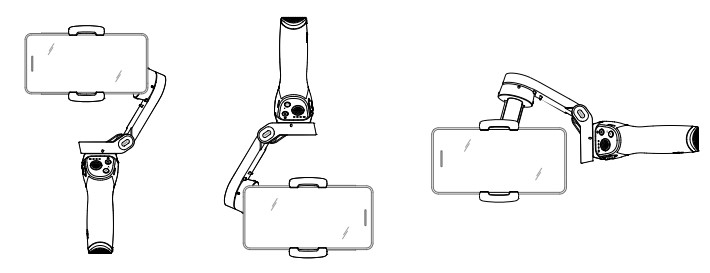
- Upright Mode
- Underslung Mode
- Side Grip Mode
Due to sensor noise, the handle may vibrate slightly when the gimbal is moving. This phenomenon is normal and does not affect shooting stability.
Note that in Follow mode, to make sure the gimbal can be centered quickly and resume tracking, the mobile phone will be within ±3° of the true center after re-centering. The joystick can be used to fine-tune the position of the mobile phone.
DJI Mimo App
Watch a live HD video feed on your mobile screen through the DJI Mimo app. The app also allows you to use Story mode, Hyperlapse, Timelapse, ActiveTrack 3.0, and Pano, or configure camera and gimbal settings in just a few taps.
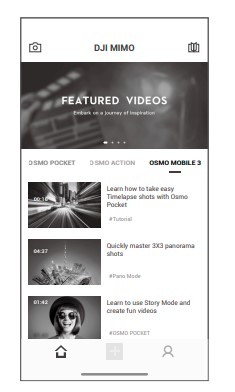
- Camera View: tap to connect to Osmo Mobile 3. Once connected, DJI Mimo enters the camera view.
- Home: tap to return to home.
- Edit: tap to edit photos or video from Osmo Mobile 3 or import and edit from a mobile device.
- Profile: register or log in to a DJI account. View works and settings, check likes and followers, send messages to other users, and connect with the DJI Store.
- Academy: tap to watch tutorials and manuals.
Connecting to the DJI Mimo App
- Power on Osmo Mobile 3.
- Enable Bluetooth on the mobile phone, and connect the device with an OM3 prefix name in DJI Mimo.
- When using Osmo Mobile 3 for the first time, activation is required using DJI Mimo. Follow the instructions to activate.
- Enter camera view after activation is complete.
When connected via Bluetooth, Osmo Mobile 3 is able to control the camera of the mobile phone without DJI Mimo. This feature is available with a mobile phone which supports camera control using the volume button.
Updating the Firmware
Use the DJI Mimo app to update the Osmo Mobile 3 firmware. It takes approximately three minutes to complete an update.
How to Update
Before starting an update, make sure that the battery level is at least 15% (at least two battery level indicators lit). Connect Osmo Mobile 3 to your mobile device and launch DJI Mimo. You will be prompted if a new firmware update is available. To start updating, connect your mobile device to the internet and follow the on-screen instructions.
Do not exit DJI Mimo while updating the firmware. Pay attention to on-screen prompts. The LEDs status indicator will blink green and red alternatively and become solid green once the firmware update has been completed successfully.
If an update is unsuccessful, restart Osmo Mobile 3 and DJI Mimo, and reconnect the Bluetooth, and then retry.
Maintenance
Osmo Mobile 3 is designed to be folded for easier storage and transportation. Ensure to fold the Osmo Mobile 3 when it is powered off.
Rotate the pan and tilt the axis to align with the marks on the gimbal, and then fold Osmo Mobile 3.
Note that the hole on the pan motor should be matched with the marker on the arm.
press the M button to power off Osmo Mobile 3. Osmo Mobile 3 will enter storage mode and can be folded.
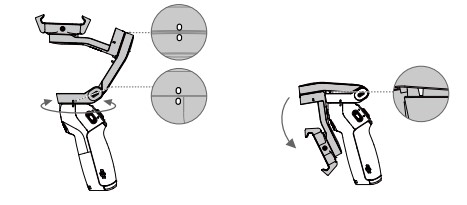
Specifications
| Name | OSMO MOBILE 3 |
| Model | OF100 |
|
Dimensions |
Unfolded: 285×125×103 mm
Folded: 157×130×46 mm |
| Weight | 405 g |
| Consumption | 1.2 W (steady and balanced status) |
|
Mechanical Range |
Pan: -162.5° to 170.3°
Roll: -85.1° to 252.2° Tilt: -104.5° to 235.7° |
| Max Controllable Speed | 120°/s |
|
Compatible Phones |
Weight: 200 ± 30 g Dimension:
Diagonal ≤ 180 mm (or ≤ 7.08 in) Thickness ≤ 9.5 mm Width: 62-88 mm |
| Mode | Bluetooth Low Energy 5.0 |
| Transmitter Power (EIRP) | ≤4 dBm |
| Operation Frequency | 2.400-2.4835 GHz |
| Battery Type | 18650 Li-ion |
| Capacity | 2450 mAh |
| Energy | 17.64 Wh |
| Voltage | 7.2 V |
| Charging Temperature | 5° to 40° C (41° to 104° F) |
| Operating Temperature | 0° to 40° C (32° to 104° F) |
| Charging Time | 2.5 hours (Measured with a 10W charger) |
| Operating Time | 15 hours (Under ideal conditions with the gimbal fully balanced) |
After-Sales Information
Visit https://www.dji.com/support to learn more about after-sales service policies, repair services, and support.
FAQs DJI Osmo Mobile 3 Combo Gimbal
The Osmo Mobile 3 gimbal costs how much?
As of RM498, the DJI Osmo Mobile 3 is a foldable phone gimbal holder with auto tracking.
Is Osmo 4 preferable to 3?
The DJI Osmo Action 3 takes photos and videos at a higher resolution. The Osmo Action 3 actually has somewhat superior specs when it comes to photo and video resolution, despite the Osmo Action 4 having a larger 1/1.3-inch sensor that should boost low-light performance.
Which Osmo mobile is the best?
Up until recently, DJI’s Osmo Mobile gimbals were pretty much unmatched as convenient, portable, and feature-rich gimbals for the typical user. The Osmo Mobile 6 is the best of the lot.
DJI Osmo Mobile 3 is water-resistant?
The waterproof rating of the Osmo Action 3 and its Waterproof Case is IP68. Use caution when using the camera near hot springs or caustic liquids.
Is the DJI Osmo 3 waterproof?
The Osmo 3 is rated to endure pressure 52 feet below the surface and is waterproof without the need for an external case. For recreational divers, the difference between it and the GoPro Hero series (33 feet) can be significant.
What surpasses Osmo in quality?
The top Osmo substitutes include Imagi, Kano, and Bitsbox. If none of these three possibilities appeal to you, we’ve included more than 20 alternatives below.
Is Zhiyun superior to DJI?
Unquestionably one of the most well-liked smartphone gimbals available right now. It delivers a ton of stabilized fun, folds up a little, sets up quickly, and is lightweight. It is not as versatile as the Zhiyun, but its convenience more than makes up for this.
Should I get a gimbal or a tripod?
When a photographer wants stability, they typically use a tripod or monopod. A gimbal head is something that a photographer who wants stability and control should include.
What makes Osmo so unique?
The Osmo is being used in elementary schools to teach coding, basic math, spelling, and art projects. For younger kids, it can be a wonderful at-home activity and educational tool.
Is the DJI gimbal 4 water-resistant?
DJI OM 4 is water resistant. No.
[embeddoc url=”https://manualsdock.com/wp-content/uploads/2023/08/DJI-Osmo-Mobile-3-Combo-Gimbal.pdf” download=”all”]


